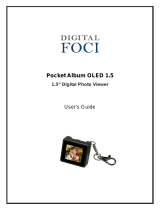Page is loading ...


Thank you for purchasing the Nextar N1-107
Portable Keychain Photo Album. Please read this
manual to get the optimum performance out of this
product.
Nextar Digital Album (1.2” OLDE) Features:
Detailed Instructions:
Supported graphic formats
BMP JPG GIF·· ·
Button Functions
1. USB (Supports USB 1.1 & 2.0)
2. Navigate DOWN
3. Power ON/OFF and show time
1

Product Specification:
1. Store up to 100 pictures.(With 16M flash memory)
2. Image format: BMP, JPG, GIF
3. Display size is 1.2” OLED 96 x 64 Pixel, 65K colors.
4. Built-in rechargeable Li-ion polymer battery.
5. Driverless for Windows XP, 2000, Millennium, Mac
OS 8.0 or above.
7. Support: Photo Playback, Slide Show, Auto
Advance.
8. Time/Date displayed in OSD mode.
9. Two keys: Press and hold for ON/OFF(Auto Sleep
in 3 minutes), Navigate Down.(refer to the above
picture)
10.Shaking key: Shake for next frame.
11.Automatic Power off: Power off after 10 minutes
idle to save power.
12.USB charge Connect to USB prot for recharge
1. Edit pictures and the display order.
2. Edit the color of the background and character.
3. Set the display and play mode.
A. Device Features
B. PC Application Software Features:
4. Support the picture format in JPG, BMP, GIF.
5. Support time and date synchronize. When the
device is plugged in PC's USB port, the time and
date will be synchronized with the PC.
If the selected picture is smaller than the size of
the display, the picture will appear middle of the
LCD display. The empty space will be filled by
background color. You can preview the picture and
make sure it is displayed as you expected.
C. PC Application Software Functions:
Function 1.
If PIC is shorter,the space will be
filled with background color and
set the PIC in the middle.
If PIC is narrower,the space will
be filled with background color
and set the PIC in the middle.
32

Function 3:
Function 4:
You can edit the display order of pictures by using
application program. All pictures will be in sequential
order. New pictures will be arranged at the end of the
list. You can move the picture up or down by selecting
the picture and clicking the [Move Up/Move Down]
button.
In the USB mode, you can run the application
program to set the time interval for display.. The
shorter the time interval, the better the animation
effect.. Every picture is in normal scanning mode
named as Auto Advance Mode. For TFT LCD display,
many pictures can be shown sequentially in the Slide
Show mode.
In the USB mode, to activate static picture display,
click the No Slide Show setting in application program.
In this mode, the same picture will be shown when
the keychain is powered on and if the Up is not
pressed.
In the USB mode, you can edit the picture by
selecting the picture and pressing “Edit”. You can
view the edited picture in a small box, displayed on
the LCD.
: You can edit pictures only in the USB mode
Function 5:
Function 6:
Note
Function 2:
If the picture size is smaller than the display size,
the empty space will be filled with the background
color. You can select the background color - There
are 48 preset colors (see the figure below) .:
54

Add Image as
Move Up
Move Down
Delete
Clear
Move the picture up
Move the picture down
Delete the selected picture
Delete all the pictures
“Setting”
“Set Logo Image”
“Rotate”
: 1) Set the backlight on time.
2) Set the auto run time.(Pictures will be
displayed in the set time interval)
3) Set the backlight level.
4) Set the fore color.
5) Set the background color
: Not used
Rotate the selected picture by 90 degree.:
Input picture to Digital frame.
You can add pictures through
file explorer.
76

Select the small box, which you want to show on
the display. The result will be displayed in the small
box as shown in the figure above.
Load
Save
Exit
: Load the pictures from flash to PC.
: Save the pictures from PC to flash.
: Exit the application software.
Note: You must run “save” before exit to save
the edited pictures to the flash.
“Edit” Load the selected picture and enter the
Edit mode. You can then use a rectangle
to select the desired image to save it in
the flash. (For better results, select the
rectangle as small as possible. The
displayed result as shown in the
rectangle box)
Click , the picture will be loaded as
shown above.
Double-click the picture, the picture will be
loaded to the small box, which is the
same as displayed in the product.
“Edit”
98

D. Accessories
·
·
·
·
·
USB cable
User manual
Keychain
Product registration card
Warranty card
NOTE: The Keychain Photo Album LCD screen may
have slight variations in contrast - that is normal. Do
not attempt to open the unit as that will void the
warranty. Only use water and a soft cloth to clean the
screen. Do not store in very hot/cold/humid locations.
Use only included cables and connectors.
Nextar may find it necessary to modify, amend or
otherwise change or update this manual.
We reserve the right to do this at any time, without
any prior notice. All specifications and features are
subject to change without notice.
All screen shots shown are simulated and may not
represent the actual screen on production units sold
to consumers.
For instruction manuals, updated drivers or other
information, be sure to visit our website at:
www.Nextar.com
Or write us at:
Nextar
1661 Fairplex Dr.
LaVerne,CA USA 91750
Copyright@2007
1211
/