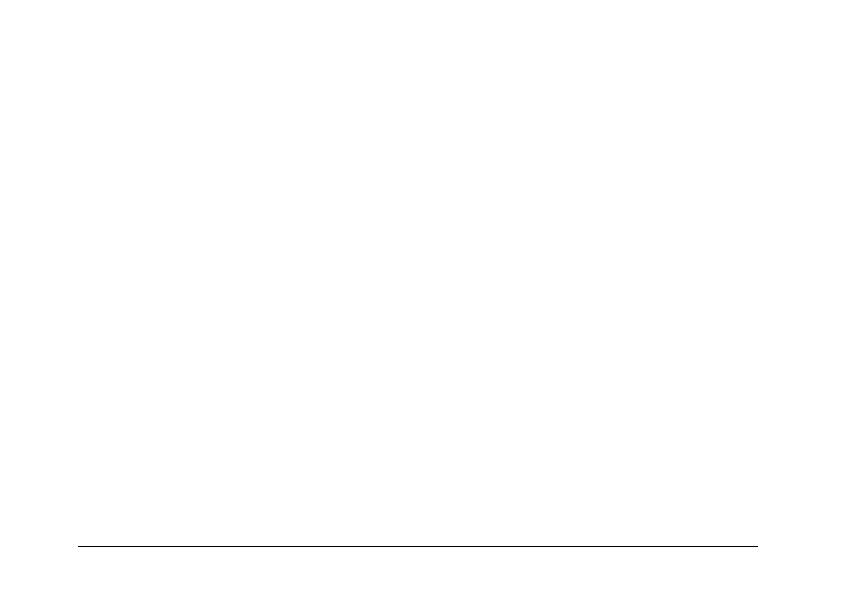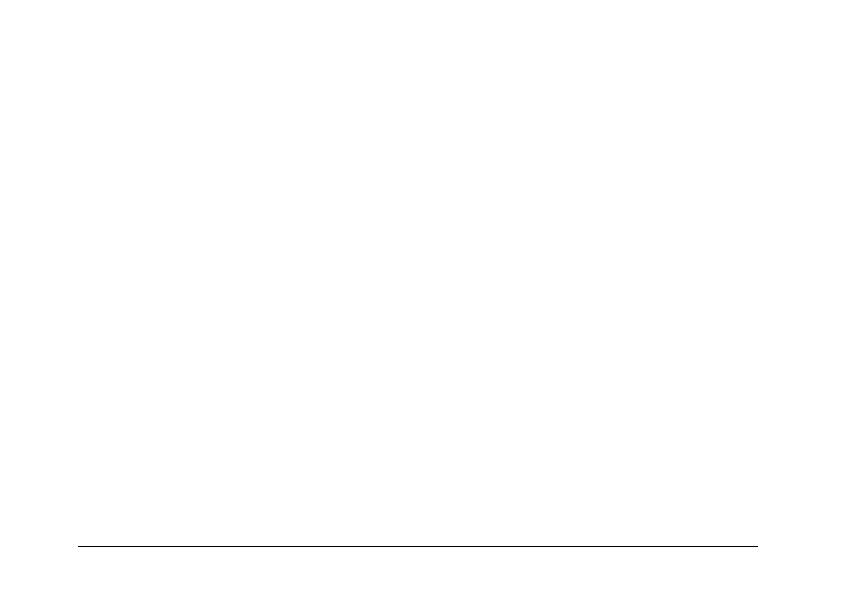
2
All rights reserved. No part of this publication may be reproduced, stored in a retrieval system, or transmitted, in any form
or by any means, electronic, mechanical, photocopying, recording, or otherwise, without the prior written permission of
Seiko Epson Corporation. The information contained herein is designed only for use with this Epson product. Epson is not
responsible for any use of this information as applied to other equipment.
Neither Seiko Epson Corporation nor its affiliates shall be liable to the purchaser of this product or third parties for damages,
losses, costs, or expenses incurred by the purchaser or third parties as a result of accident, misuse, or abuse of this product
or unauthorized modifications, repairs, or alterations to this product, or (excluding the U.S.) failure to strictly comply with
Seiko Epson Corporation’s operating and maintenance instructions.
Seiko Epson Corporation shall not be liable for any damages or problems arising from the use of any options or any
consumable products other than those designated as Original Epson Products or Epson Approved Products by Seiko Epson
Corporation.
Epson, Epson Stylus, PRINT Image Matching, and PRINT Image Framer are registered trademarks and PictureMate and
P.I.F. are trademarks of Seiko Epson Corporation. PhotoPC is a registered trademark and Epson Store and Sound Advice
are service marks of Epson America, Inc.
General notice: Other product names used herein are for identification purposes only and may be trademarks of their
respective owners. Epson disclaims any and all rights in those marks.
RESPONSIBLE USE OF COPYRIGHTED MATERIALS
Digital cameras, like photocopiers and conventional cameras, can be misused by improper copying of copyrighted material.
While some countries’ laws permit limited copying in certain circumstances, those circumstances may not be as broad as
some people assume. Epson encourages each user to be responsible and respectful of the copyright laws when using digital
cameras.
© 2004 Epson America, Inc. 6/04