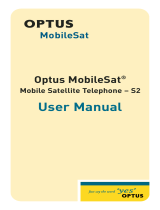Page is loading ...

$YD\D:LUHOHVV,37HOHSKRQH
User Guide
555-301-721
Issue 1
Part Number: 72-0064-22
Revision G
July 2003
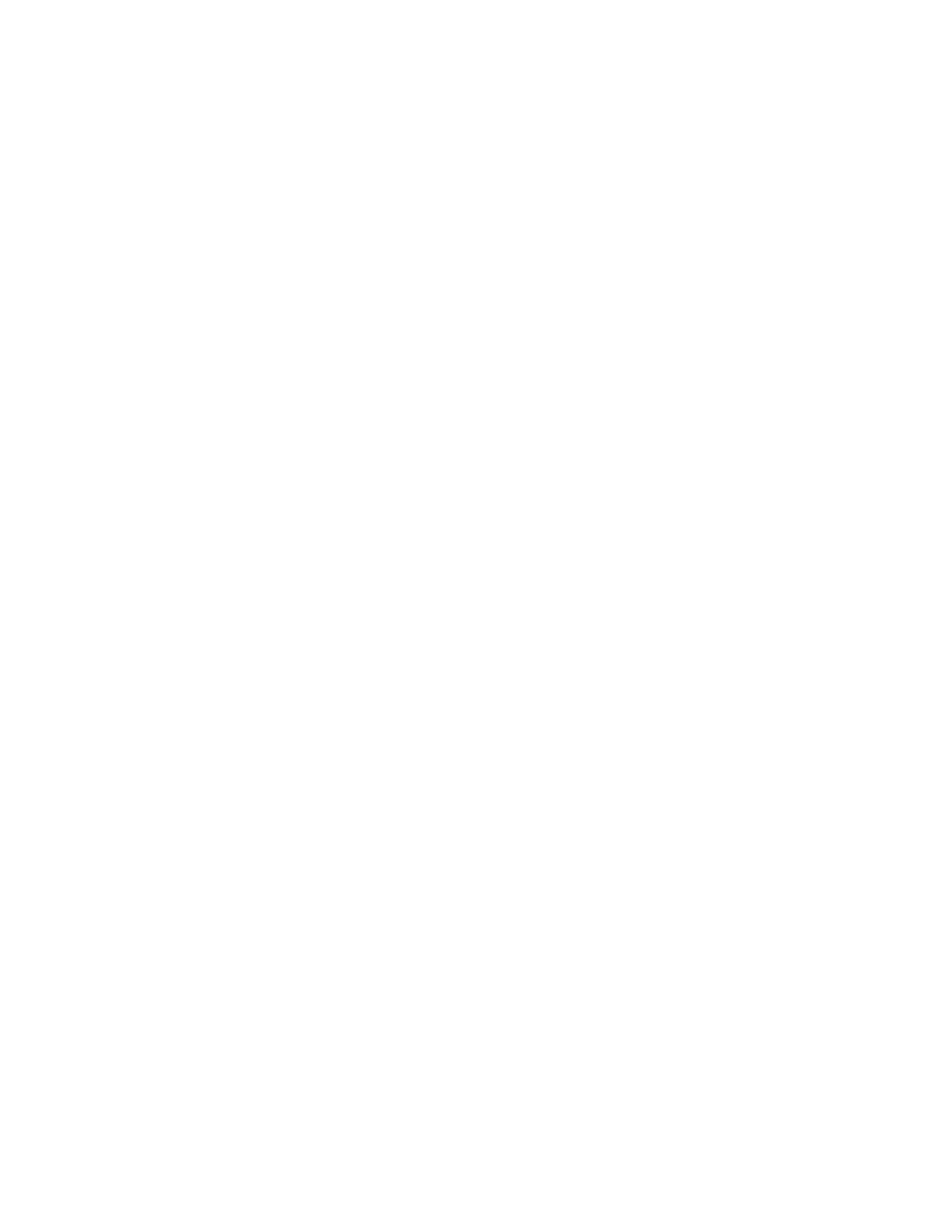
Copyright 2003, Avaya Inc.
All Rights Reserved
Printed in USA
Notice.
While reasonable efforts were made to ensure that the information in this
book was complete and accurate at the time of printing, Avaya can
assume no responsibility for any errors. Changes and corrections to the
information contained in this document may be incorporated into future
reissues.
Your Responsibility for Your System’s Security.
Toll fraud is the unauthorized use of your telecommunications system by
an unauthorized party, for example, persons other than your company’s
employees, agents, subcontractors, or persons working on your com-
pany’s behalf. Note that there may be a risk of toll fraud associated with
your telecommunications system and, if toll fraud occurs, it can result in
substantial additional charges for your telecommunications services.
You and your system manager are responsible for the security of your sys-
tem, such as programming and configuring your equipment to prevent
unauthorized use. The system manager is also responsible for reading all
installation, instruction, and system administration documents provided
with this product in order to fully understand the features that can intro-
duce risk of toll fraud and the steps that can be taken to reduce that risk.
Avaya does not warrant that this product is immune from or will prevent
unauthorized use of common-carrier telecommunication services or facil-
ities accessed through or connected to it. Avaya will not be responsible for
any charges that result from such unauthorized use.
Avaya Fraud Intervention.
If you suspect that you are being victimized by toll fraud and you need
technical support or assistance and are within the United States, call the
Technical Service Center Toll Fraud Intervention Hotline at 1 800 643-
2353. If you need technical support or assistance and are outside of the
United States, contact the equipment vendor from whom you purchased
your equipment service maintenance contract. If you need to report toll
fraud issues regarding a public telephone, contact the in-country tele-
phone service provider.
Federal Communications Commission Statement
Part 15: Class A Statement. This equipment has been tested and found
to comply with the limits for a Class A digital device, pursuant to Part 15
of the FCC Rules. These limits are designed to provide reasonable protec-
tion against harmful interference when the equipment is operated in a
commercial environment. This equipment generates, uses, and can radiate
radio-frequency energy and, if not installed and used in accordance with
the instructions, may cause harmful interference to radio communica-
tions. Operation of this equipment in a residential area is likely to cause
harmful interference, in which case the user will be required to correct the
interference at his own expense.
Warranty.
Avaya provides a limited warranty on this product. Refer to the “Limited
Use Software License Agreement” card provided with your package.
Trademarks.
DEFINITY is a registered trademark, and Avaya and MultiVantage are
trademarks of Avaya, Inc. Other product and brand names are trademarks
of their respective owners. All rights reserved.
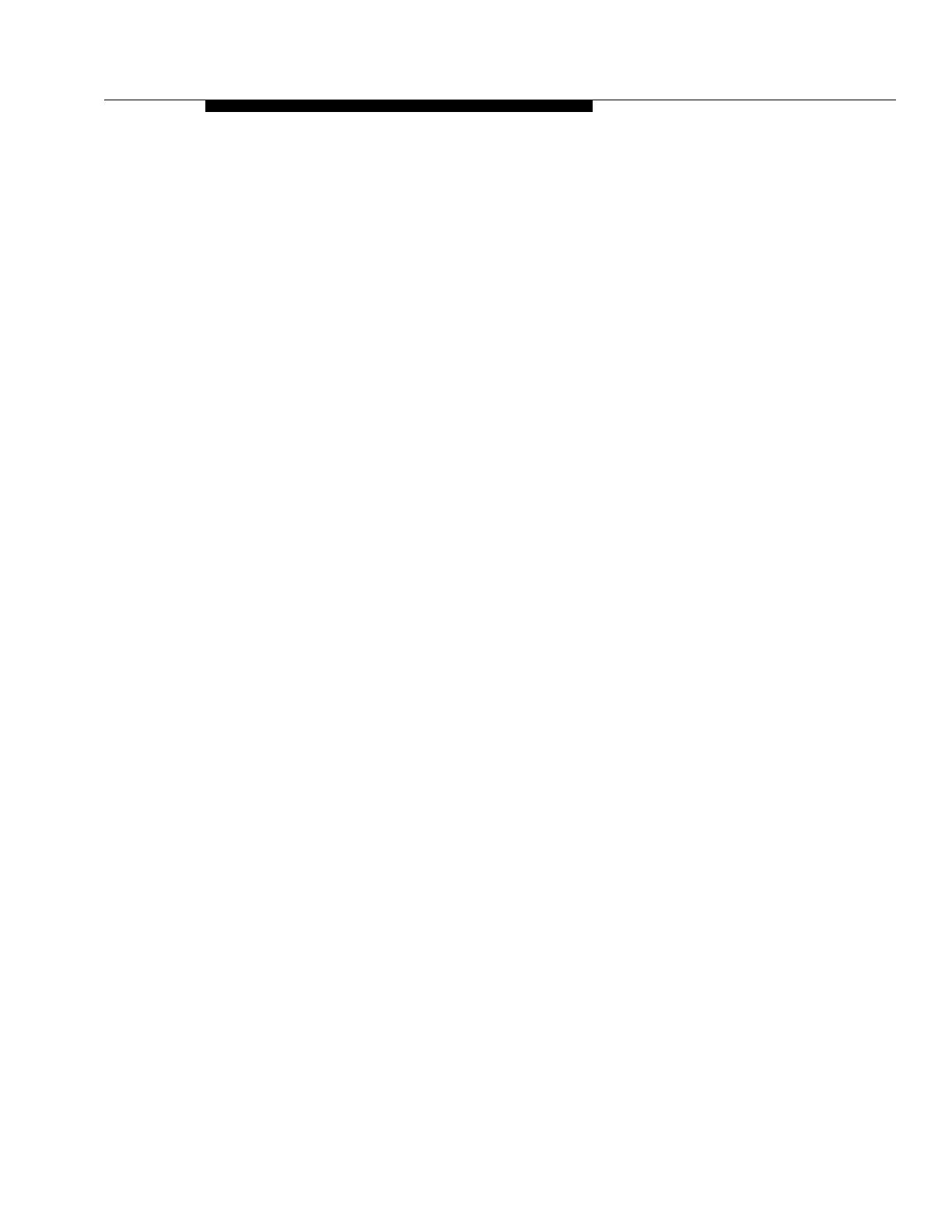
Contents
Issue 1 July 2003 i
■ Introduction 1
■ Components of the Wireless IP Telephone 1
■ Turn the Wireless IP Telephone on/off 2
■ Basic Call Handling 2
Answer a call 2
Make a Call 2
Place a second call 3
Place the current call on hold 3
Retrieve a held call 3
Hang up a call 3
Transfer a call 3
Conference a call 4
Mute/unmute a call 4
Adjust the speaker volume 4
Set the Ring Type 5
Adjust the high noise mode setting 5
■ Function Key Strokes 5
■ The Function Menu 6
■ Status/Tone Indicator Summary 7
■ Tips For Use 7
■ General Care of the Wireless Telephone and Chargers 8
■ The Wireless IP Telephone Headset 9
■ Battery Packs 9
About Battery Packs 9
Indications of Low Battery 10
Removing and Replacing the Battery Pack on the
Wireless IP Telephone 10
■ Charging the Wireless IP Telephone 10
■ The Dual Battery Charger Stand 11
Using the Dual Battery Charger 11
Cleaning the Dual Battery Charger 11
■ The Quick Charger 12
Using the Quick Charger 12

Contents
ii Issue 1 July 2003
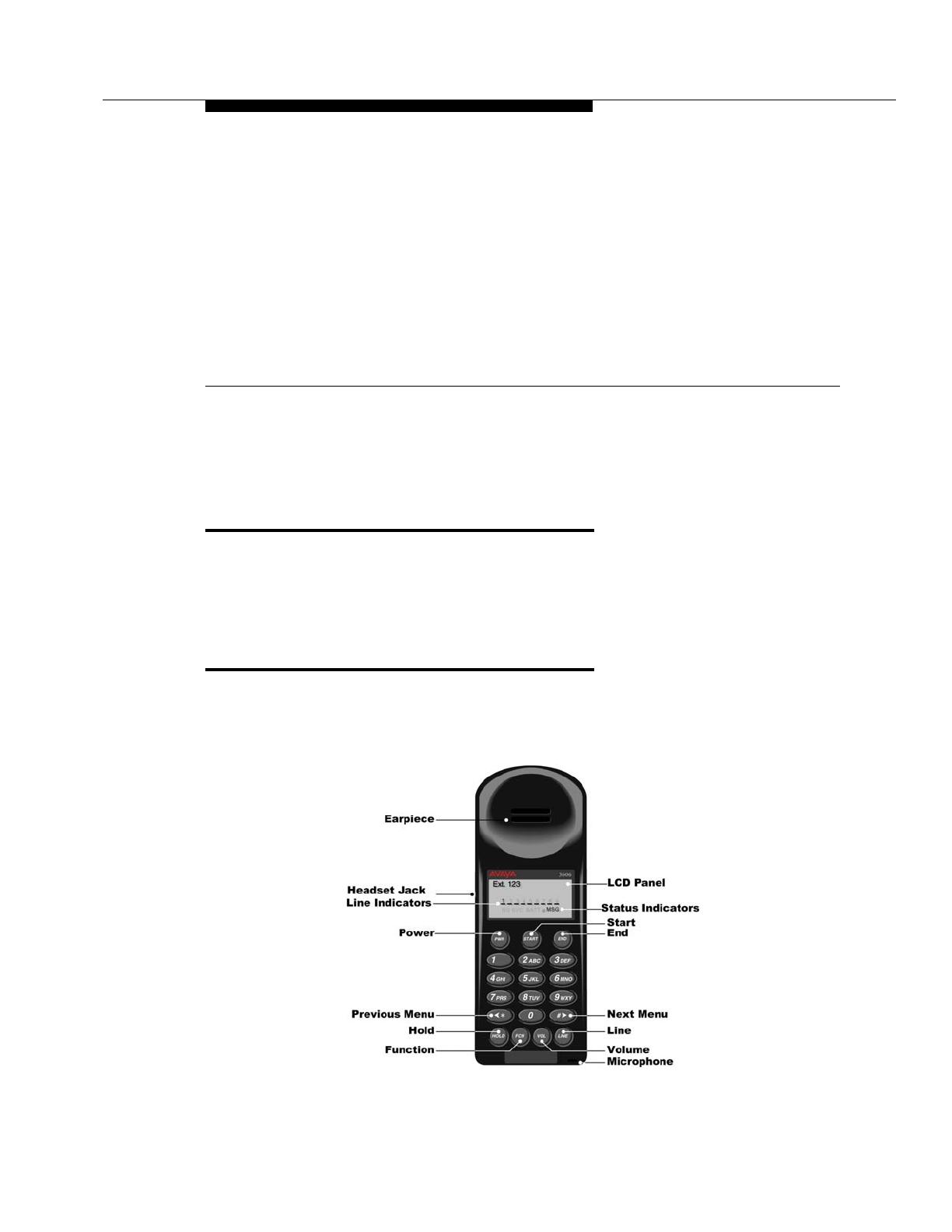
Issue 1 July 2003 1
Avaya 3606 Wireless IP Telephone
User’s Guide
Introduction
This guide contains basic instructions for using and maintaining the Avaya
3606
Wireless IP Telephone.
Components of the Wireless IP
Telephon e
The following figure shows the components of the 3606 Wireless IP Telephone.

Avaya 3606 Wireless IP Telephone User’s Guide
2 Issue 1 July 2003
Turn the Wireless IP Telephone on/off
To turn on the wireless telephone, press the PWR key. You will hear two “chirps,”
indicating that the telephone is “on.”
To turn off the wireless telephone, press the PWR key. You will hear one “chirp,”
and the telephone turns “off.”
Basic Call Handling
This section describes how to make and handle calls with the wireless telephone.
NOTE:
If your wireless telephone is associated with your desk telephone, do not
use the Call Park feature. You will be unable to retrieve any calls that you
park.
Answer a call
Press the START key.
NOTE:
To answer a second call, press the HOLD key to place the current call on
hold. Then, press the LINE key and the digit for the line indicator that is
flashing.
Headset answer
Press any key (other than PWR or END) to answer a call when a headset is
plugged in.
Silence a call
Press the END key to silence a ringing Wireless Telephone. The call is not
disturbed, the phone just goes silent.
Make a Call
1. Press the START key.
You hear dial tone.
2. Dial the telephone number you want to call.
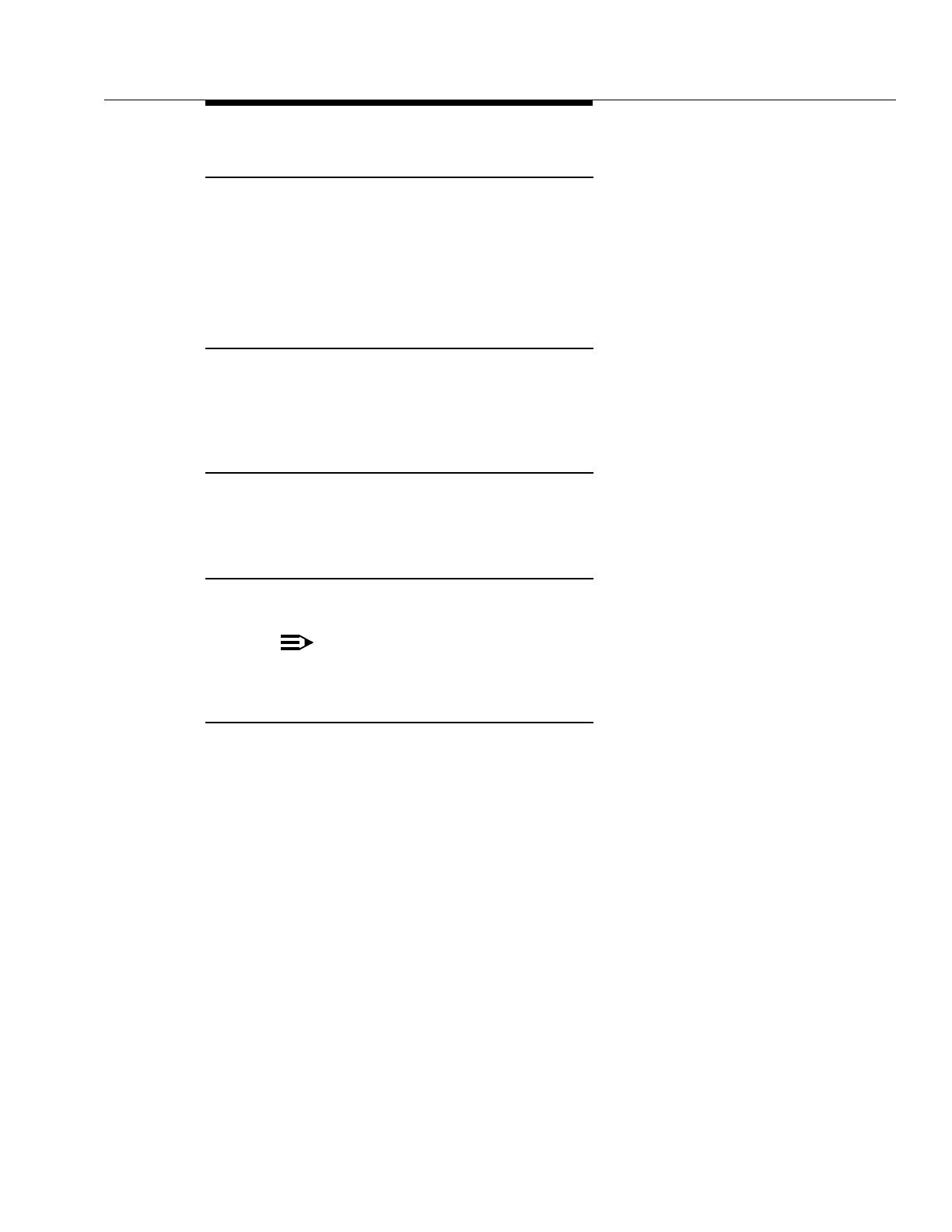
Basic Call Handling
Issue 1 July 2003
3
Place a second call
To place a second call while active on a call:
1. Press the HOLD key to place the current call on hold.
2. Press the LINE key and the digit for the line you want to use.
3. Dial the telephone number you want to call.
Place the current call on hold
To hold the current call, press the HOLD key.
The line you placed on hold flashes.
Retrieve a held call
To retrieve (pick up) a held call, press the LINE key and the digit for the line on
hold.
Hang up a call
To hang up an active call, press the END key.
NOTE:
Make sure to press the END key at the end of each call.
Transfer a call
1. While active on the call, press the FCN key and the 3 key.
The call is placed on hold, the line number for the call on hold flashes, and
you hear dial tone.
2. Dial the telephone number to which you want to transfer the call.
3. Do one of the following:
■ To transfer the call without announcing it, press the FCN key and the
3 key, and then press the END key to hang up.
The call is transferred. The display shows “Transfer Complete”.
■ To announce the call before transferring it, wait for the called party to
answer. When the called party answers, announce the call, press
the FCN key and the 3 key, and then press the END key to hang up.
The call is transferred. The display shows “Transfer Complete”.
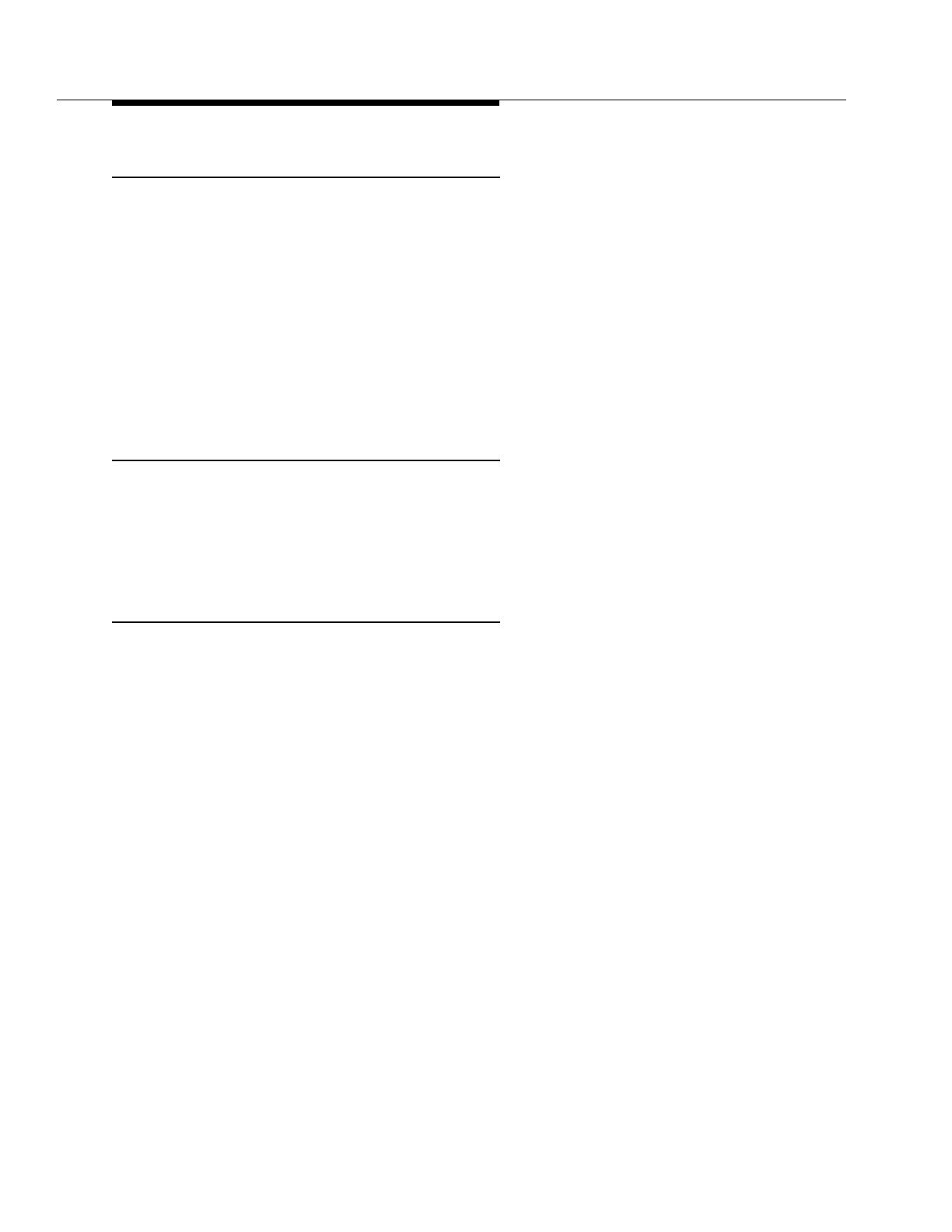
Avaya 3606 Wireless IP Telephone User’s Guide
4 Issue 1 July 2003
Conference a call
1. While active on the call, press the FCN key and the 4 key.
The call is placed on hold, the line number for the call on hold flashes, and
you hear dial tone.
2. Dial the telephone number of the person you want to add to the call.
3. Wait for the person to answer.
4. To add the person to the call, press the FCN key and the 4 key. The display
shows “Conference X” (X equals number of parties on the conference,
minus 1).
5. Repeat Steps 1 through 4 to add other calls to the conference.
Mute/unmute a call
To mute a call, press the FCN key and the 1 key.
The call is muted. The display shows “<Muted>”.
To unmute a call, press the FCN key and the 1 key again.
Adjust the speaker volume
The wireless telephone has eight volume levels from softest (level 1) to loudest
(level 8). Te factory default is level 5.
To change the speaker volume level:
1. Press the FCN key while the wireless telephone is on hook.
2. Press 0.
3. Press a number key “1” through “8” to select the desired volume.
To adjust the volume level of a call, press the VOL key during the call. The volume
level adjusts from low to high. If you press the VOL key again, the volume level
toggles back from high to low.
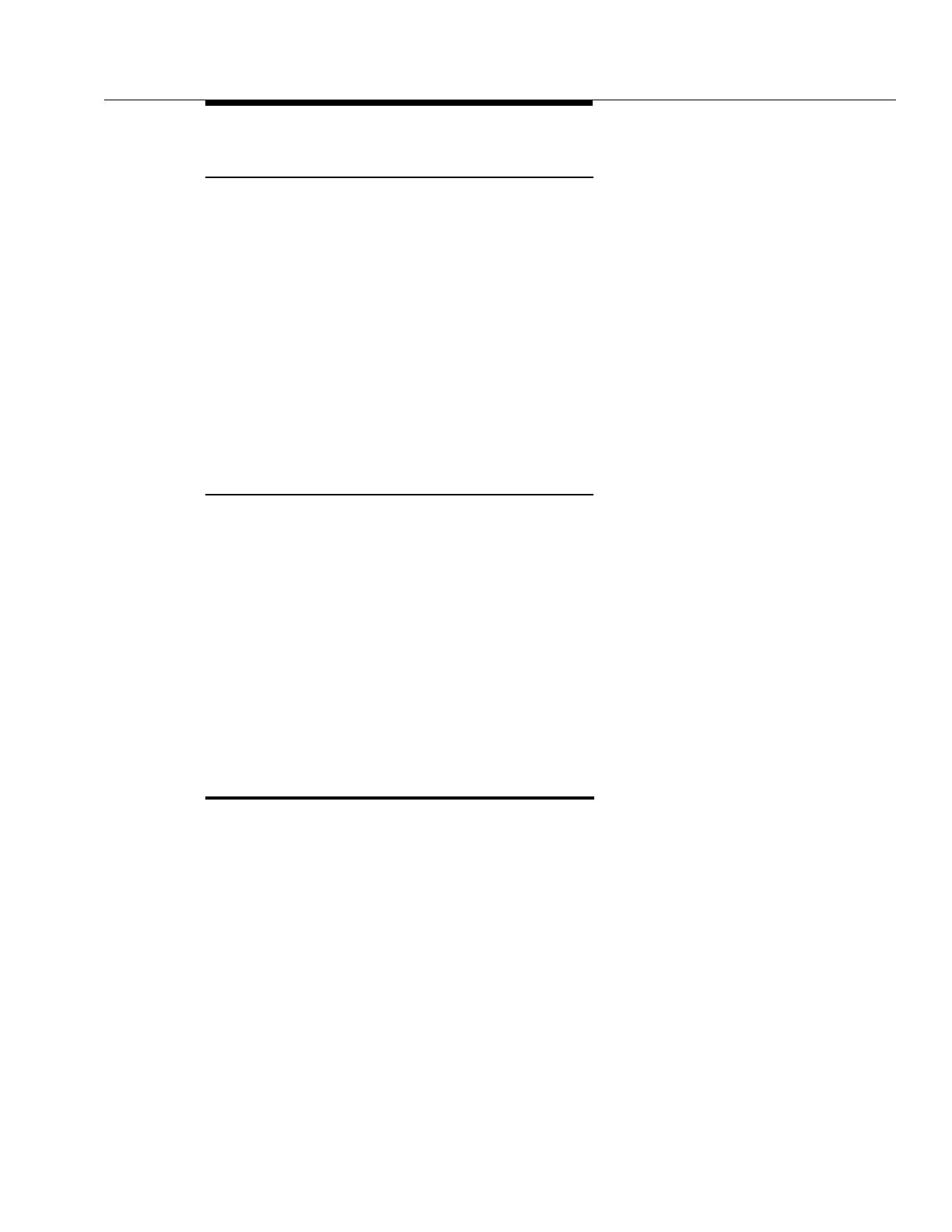
Function Key Strokes
Issue 1 July 2003
5
Set the Ring Type
The wireless telephone has two ring settings: Normal Ring (an audible alert) and
Vibrator Ring (which only works if your wireless telephone has the optional
vibrator ringer).
To set the ring type:
1. Press the FCN key while the wireless telephone is on hook.
2. Press the # (right arrow) key.
3. Press 0 twice.
4. Press the # (right arrow) key to change the ring type. You can toggle from
Normal ring to Vibrator ring with the # key. An asterisk (*) indicates which
ring type is currently in use.
Adjust the high noise mode setting
The wireless telephone can be adjusted to account for background noise in your
environment. The factory default is “normal.”
To adjust the high noise mode:
1. Press the FCN key while the wireless telephone is on hook.
2. Press the # (right arrow) key twice.
3. Press 0.
4. Press the # (right arrow) key to change the ring type. You can toggle from
Normal to High to Severe. An asterisk (*) indicates which mode is currently
in use.
Function Key Strokes
Pressing the FCN key followed by a character (1-9 or 0) while off hook enables
you to access the feature options programmed for your Wireless Telephone. By
default, the first four feature options (FCN+1, FCN+2, FCN+3, and FCN+4) are
programmed automatically for your telephone. The following table shows these
default settings. The remaining feature options depend on how your Wireless
Telephone was programmed by your Avaya server administrator. You can view
these feature options by going off hook and pressing the FCN key repeatedly.

Avaya 3606 Wireless IP Telephone User’s Guide
6 Issue 1 July 2003
You may find it useful to record the additional FCN key strokes programmed for
your telephone in the table below.
NOTE: For example, if FCN+* corresponds to an abbreviated dialing button press
START and FCN+*. The phone will then dial the number corresponding to that
abbreviated dialing button.
The Function Menu
The off-hook Function Menu displays the features on the Wireless Telephone that
have been programmed for use by the Wireless Telephone.
Display the Function Menu on the 3606 Wireless Telephone by pressing START
and then press FCN. The display will show the first two features:
1=Mute
2=LND
Press FCN repetitively to step through the Function Menu. Each display shows
two features, the first two displays show the four assigned features as above. The
Function Menu will show an asterisk in front of any active feature -- that is, any
feature that is currently activated. If a feature is not activated, there will be a blank
space in front of the active feature abbreviation.
Table 1. Function Key Strokes
Function Key
Strokes Fill in Your Feature Settings
FCN+1 Mute
FCN+2 Last Number Dialed
FCN+3 Transfer
FCN+4 Conference
FCN+5
FCN+6
FCN+7
FCN+8
FCN+9
FCN+0
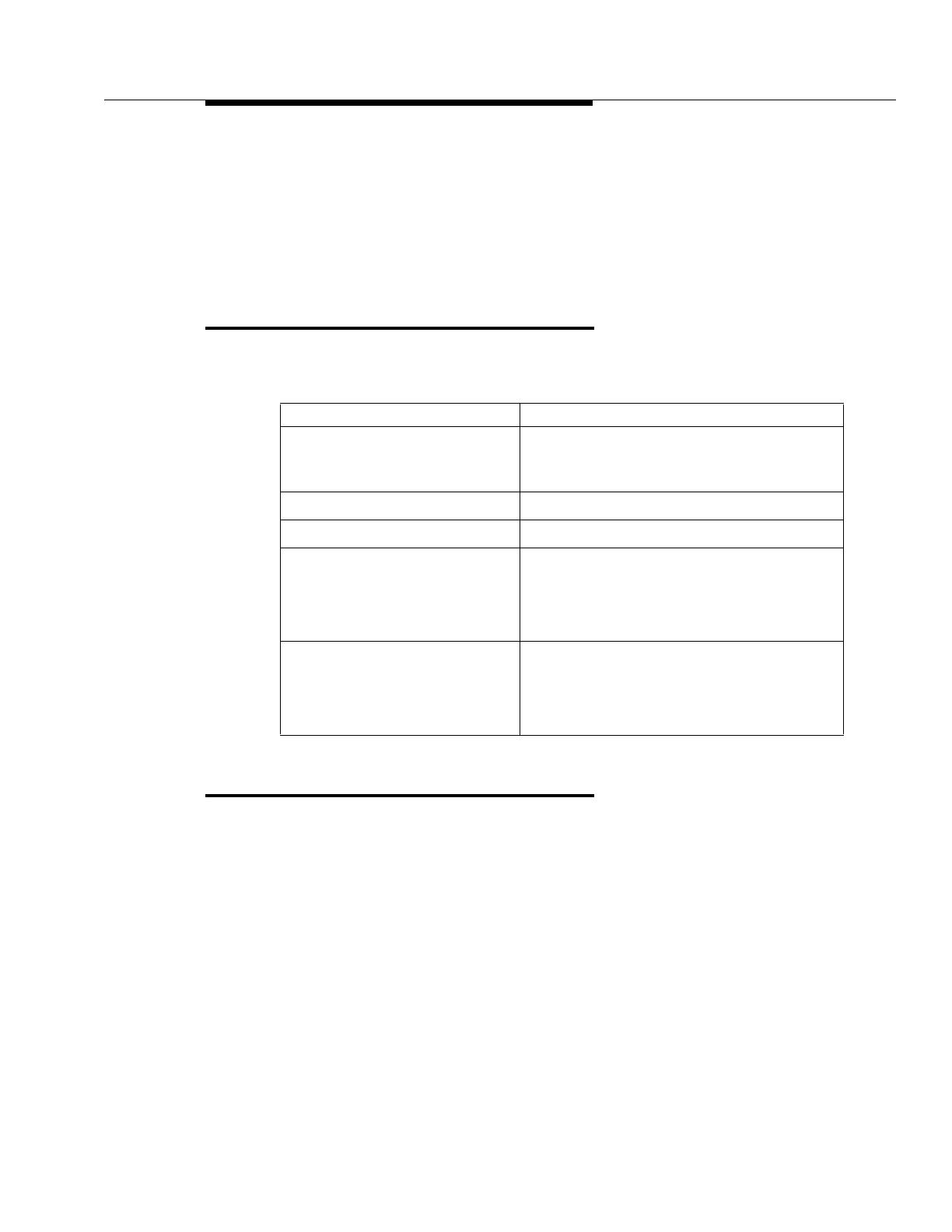
Status/Tone Indicator Summary
Issue 1 July 2003
7
For features that are activated by the Wireless Telephone, the corresponding
function key may be pressed while the Function Menu is displaying that feature in
order to activate or deactivate the feature.
See your system administrator for details about features programmed into your
Wireless Telephone.
Status/Tone Indicator Summary
The following table shows the status/tone indicators for the Wireless IP
Telephone.
Tips For Use
■ Before you can use the wireless telephone, the Battery Pack must be
charged.
■ You can only use the wireless telephone with your facility’s Avaya call
server. It is not a public cellular phone, and will not work at other locations
without administration.
■ When you finish a call, press the END key, not the PWR key.
■ Keep the wireless telephone away from your ear when it is ringing.
■ The microphone is in the telephone’s lower right corner. This is a sensitive
microphone that works well when the telephone is correctly positioned on
your ear. There is no need to speak directly into the microphone, but do not
cover it with your hand or check when talking on the Wireless Telephone.
Status/Tone Indicator Meaning
NO SVC
Alarm Tone
You have lost service (that is, you may be
outside of the coverage area). Walk back
into the coverage area.
Restore Tone Service is re-established.
MSG You have a voice mail message.
BATT
Soft beep through the earpiece
every six seconds when the
Wireless Telephone is off hook.
The battery is low. You have approximately
two minutes to complete the call.
BATT
A brief modulated ringing when
the Wireless Telephone is on
hook.
The battery is low. The Wireless Telephone
will not operate until you recharge the
battery pack.
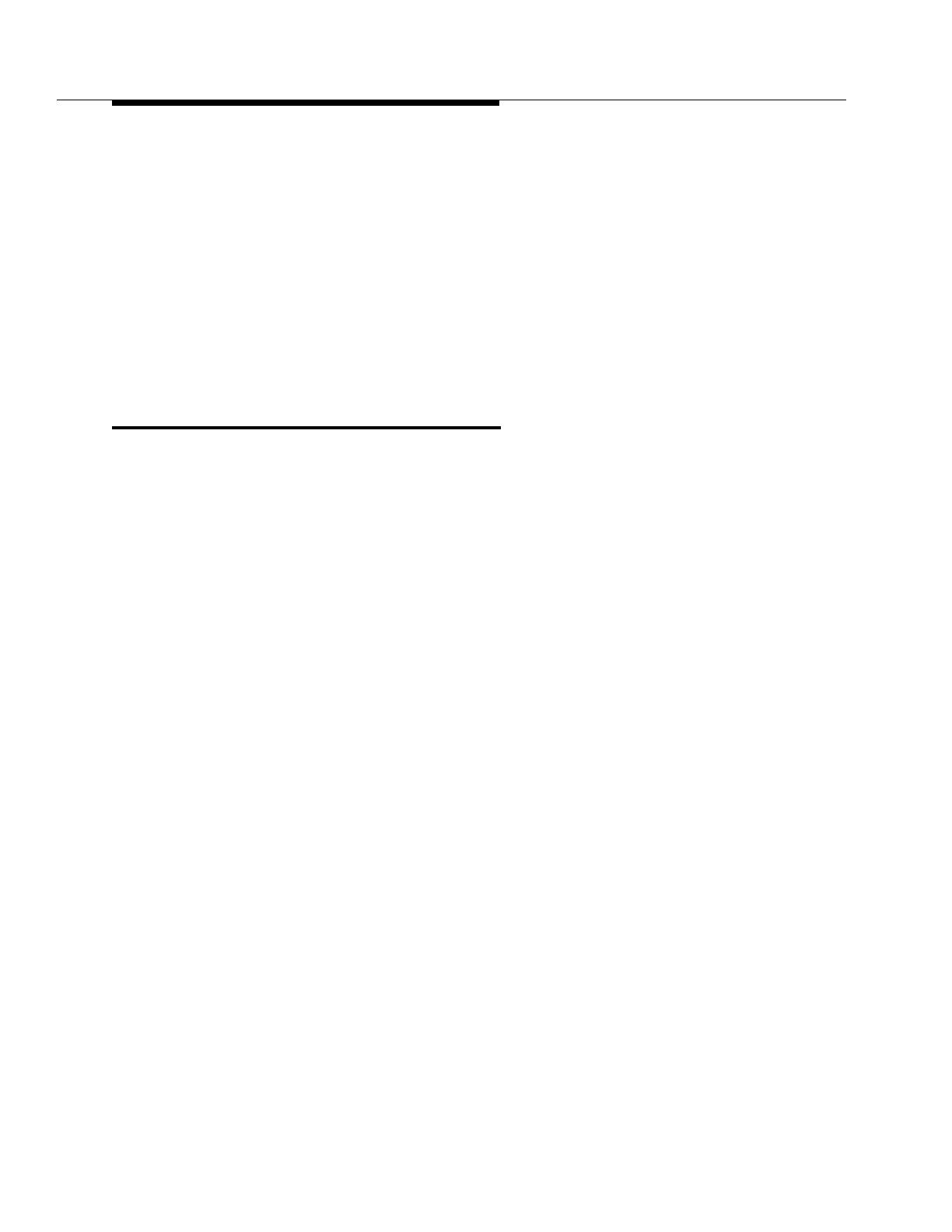
Avaya 3606 Wireless IP Telephone User’s Guide
8 Issue 1 July 2003
■ The wireless telephone’s LCD panel displays information about the status
of your wireless telephone and prompts you about features.
■ If the wireless telephone’s Battery Pack is low, you will hear a soft beep
and see the “BATT” or “Low Battery” message in the display.
■ Improper disposal of Battery Packs can damage the environment. Dispose
of batteries properly.
■ You can control the wireless telephone’s volume level and the type of ring.
■ To protect the wireless telephone, use a carrying case.
General Care of the Wireless
Telephone and Chargers
The wireless telephone and chargers have been designed to withstand the wear
and tear of normal use; however, avoid dropping the wireless telephone or
knocking it against hard surfaces. Carrying the wireless telephone in a holster or
carrying case will help to protect it.
There are no serviceable parts in the wireless telephone or chargers. You should
not open the wireless telephone case nor disassemble the chargers. Doing so will
void your warranty.
Turn off the wireless telephone and unplug the charger before you clean them.
Never immerse either in water. Clean the exterior surfaces, including the charging
contacts, with a cloth that has been slightly moistened with water. Take care not to
exert undue pressure on the charger electrical contacts while wiping.
Wiping the handset surface with a water-dampened cloth or paper towel will
remove most films or residues. If the soiling is too stubborn for plain water, a mild
detergent solution may be used. Be sure to wipe away any detergent residue with
a clean water-dampened cloth.
The wireless telephone may be cleaned with any general-purpose household
glass and surface-type cleaner. DO NOT SPRAY THE HANDSET DIRECTLY!
Isopropyl alcohol may be used occasionally applied by a cloth or paper towel.
When using alcohol, do not rub the keypad characters vigorously. Doing so will
significantly degrade legibility.
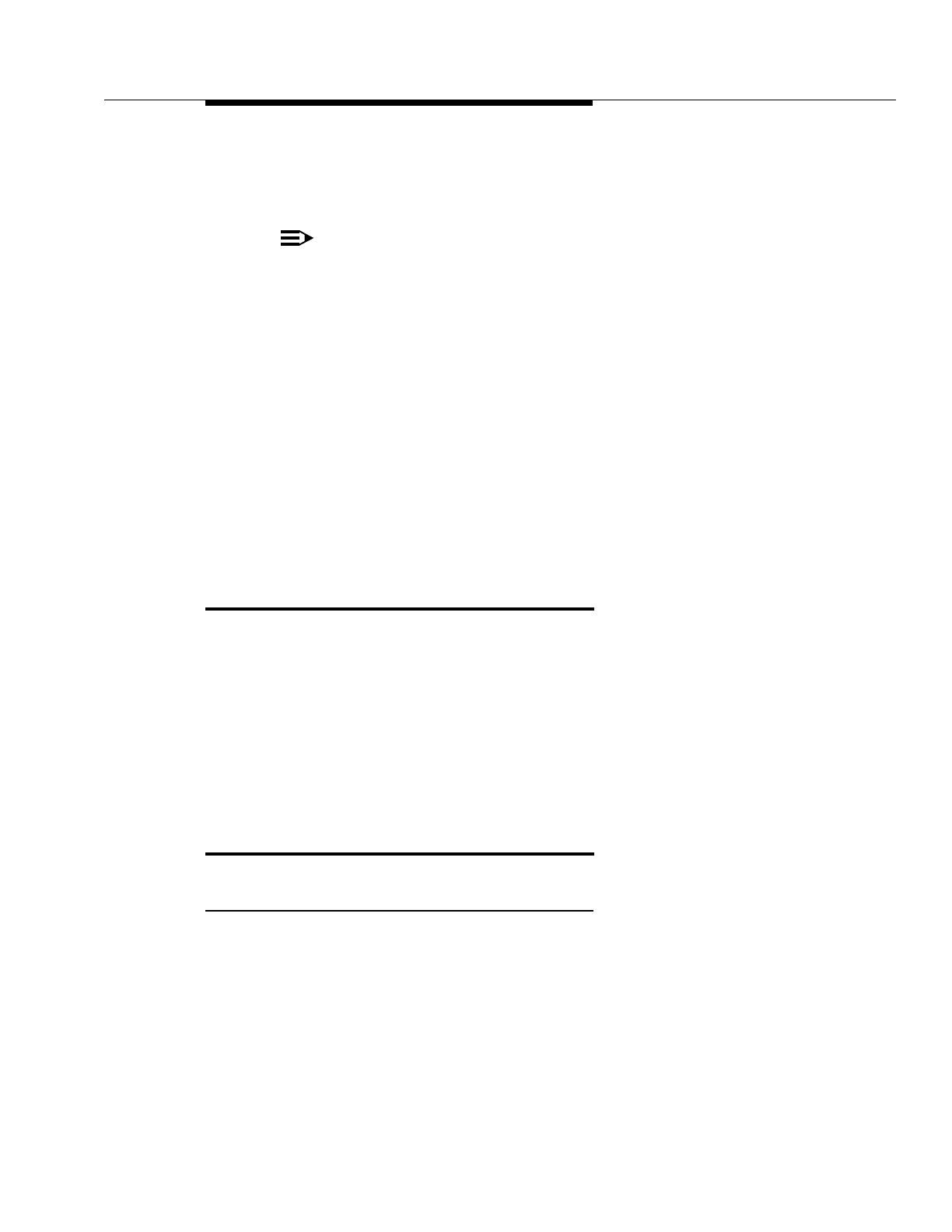
The Wireless IP Telephone Headset
Issue 1 July 2003
9
Do not use any chemical cleaners. They can harm the plastic shell. If necessary, a
small amount of mild surface or window cleaner can be applied to the cloth, but do
not spray the cleaner onto the wireless telephone or charger.
NOTE:
It is recommended that standard acceptance procedures be followed prior to
operating this equipment in proximity of life-support systems.
To minimize risk of interference, pacemaker users should not carry the
wireless telephone next to the pacemaker.
Earpiece may retain magnetic objects.
Operation of the wireless telephone may produce an audible noise
noticeable to hearing aid users. It is recommended that an Avaya headset
be used by hearing aid users.
This device complies with part 15 of the FCC Rules. Operation is subject to
the following two conditions: (1) This device may not cause harmful
interference, and (2) this device must accept any interference received,
including interference that may cause undesired operation.
The Wireless IP Telephone Headset
Avaya offers optional headsets for use in noisy environments or if you need to
have your hands free while talking on the wireless telephone.
To use the headset, simply plug it into the jack on the side of the wireless
telephone. The headset is specially designed to work properly with the 3606
wireless telephone. We do not recommend using other headsets.
The volume level can be adjusted separately for headset use. Plug the headset in
and follow the directions on the other side for adjusting the volume.
Battery Packs
About Battery Packs
The wireless telephone will need to have its Battery Pack recharged periodically.
The Nickel Metal Hydride (NiMH) rechargeable wireless telephone Battery Pack
gives you two hours of talk time or 80 hours of stand-by time. Stand-by time is
when the handset is turned on, but you are not using it.

Avaya 3606 Wireless IP Telephone User’s Guide
10 Issue 1 July 2003
Indications of Low Battery
The wireless telephone will notify you when the charge on the Battery Pack
becomes low. If the wireless telephone is in use, the BATT message will display
and you will hear a soft beep through the earpiece every six seconds. You have
approximately two minutes to complete the call.
If the wireless telephone is idle, you will hear a brief modulated ring signal and the
Low Battery message will display. Your wireless telephone will not operate until
you replace the Battery Pack.
Depending on the charging equipment you have purchased, you will either place
the wireless telephone in a Charging Stand to charge the Battery Pack, or you will
remove the Pack from the wireless telephone and install it in the charger.
Removing and Replacing the Battery Pack on the
Wireless IP Telephone
To remove the Battery Pack, press down on the oval button above the Battery
Pack on the back of the telephone. Slide the Pack toward the bottom of the
wireless telephone until it stops, then lift up.
To replace the Battery Pack, first properly align the top of the Battery Pack with
the arrows on the label on the back of the wireless telephone. Gently press and
slide the Pack toward the top of the wireless telephone until it snaps into place.
You should not have to force it against the wireless telephone.
The Battery Pack may be changed while the call is still in progress by Parking a
call prior to removing the Battery Pack during an active call. The call should then
be retrieved after the Battery Pack is replaced to rejoin the conversation. Check
with the switch administrator for instruction on how to perform this or a similar
process on your particular telephone system.
NOTE: The Park function may conflict with the deskphone per Call Handling.
Take care not to short the Battery contacts on the Pack with metal objects such as
coins, keys or paper clips. Shorting the contacts can cause permanent damage.
Charging the Wireless IP Telephone
Chargers are shipped with the appropriate power supply for the site’s location.
Connect the Stand or Charger to an appropriate wall outlet via its power supply
and it’s ready for use. Chargers operate in a 50 degrees to 85 degrees F (10
degrees to 30 degrees C) environment. Do not expose them to freezing
temperatures or direct sunlight.
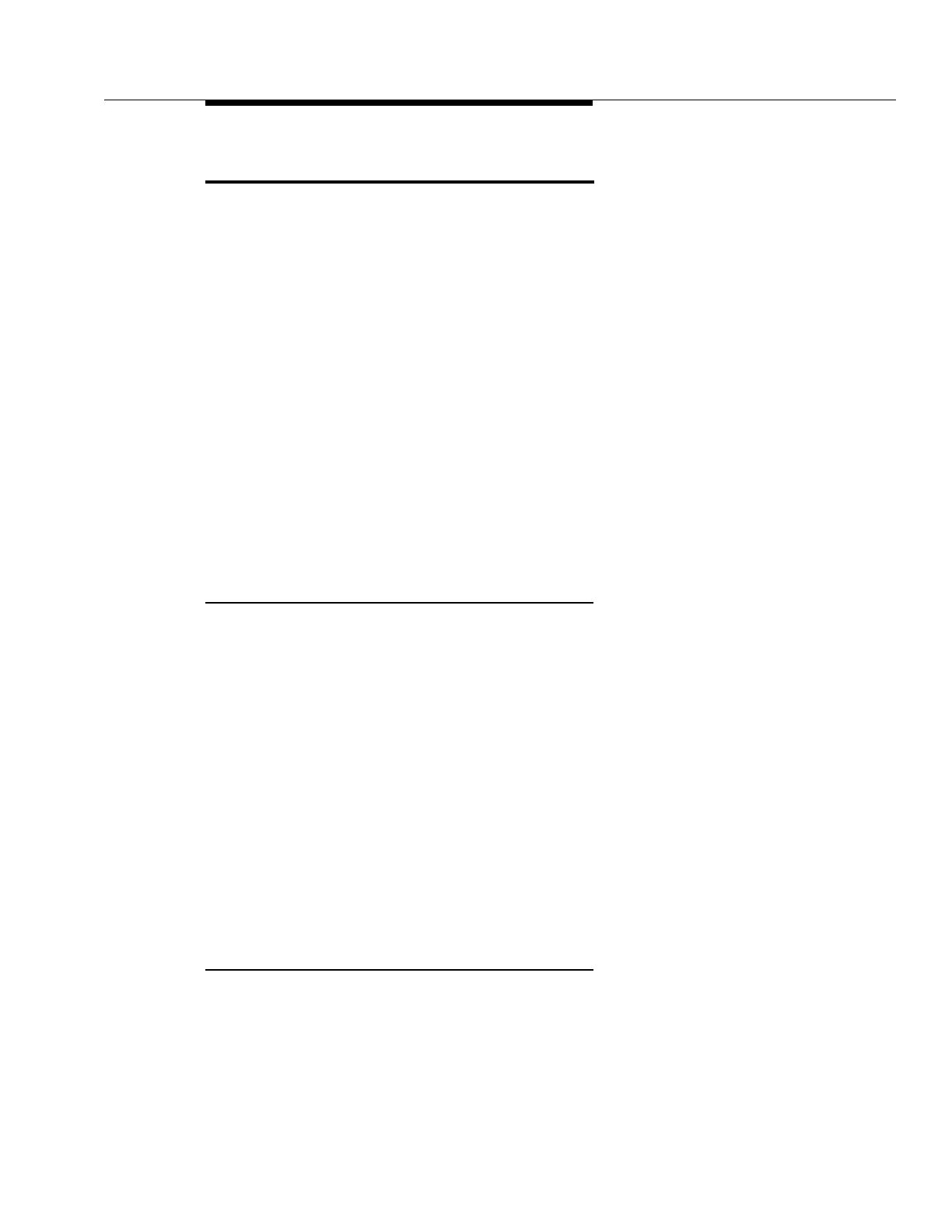
The Dual Battery Charger Stand
Issue 1 July 2003
11
The Dual Battery Charger Stand
The Dual Battery Charger Stand is a two-slot desktop charger designed to charge
the Nickel Metal Hydride (NiMH) Battery Packs required to operate wireless
telephones. Full charging is accomplished in approximately two hours.
Only NiMH Battery Packs with a YELLOW label on the handset contact side may
be charged in the Dual Battery Charger Stand. Older Battery Packs with a
GREEN label will not charge. If the indicator light is fast flashing with a Battery
Pack or handset in the slot, check to make sure the Battery Pack has a YELLOW
label.
The Dual Battery Charger should not be used to charge Nickel-Cadmium (NiCd)
Battery Packs.
When you are not using your wireless telephone, keep it turned off and in the
Stand.
Do not place anything in the Dual Battery Charger other than the wireless
telephone. You might damage the contacts. Bent contacts can keep the wireless
telephone from charging.
Using the Dual Battery Charger
Place the Dual Battery Charger on a flat, horizontal surface.
The user must end any call in progress by pressing the END key on the wireless
telephone before placing the handset into the Charger. Place the wireless
telephone in the front compartment facing forward. It may be on or off during
charging. A single spare Battery Pack may be placed in the rear slot. Either slot
can be chosen to take priority. The first Battery Pack placed into either slot is
charged first.
There are two indicator lights, one for each charging slot. A solid light indicates
the Battery Pack in the corresponding slot is charging. A solid dim light indicates
that the slot is waiting to charge while the Battery Pack in the other slot is
charging. The light turns off when the charger is finished charging the Battery
Pack. A fast flash indicates the Battery Pack is not charging and must be
replaced. If the light is off, it indicates that the slot is empty, not charging or the
unit is powered off.
Cleaning the Dual Battery Charger
Clean the Dual Battery Charger by wiping the surface with a clean,
water-dampened cloth or paper towel. A mild detergent solution may be used. Be
sure to wipe away any detergent residue with a plain water-dampened cloth. DO
NOT IMMERSE THE DUAL BATTERY CHARGER IN WATER OR OTHER
LIQUID.
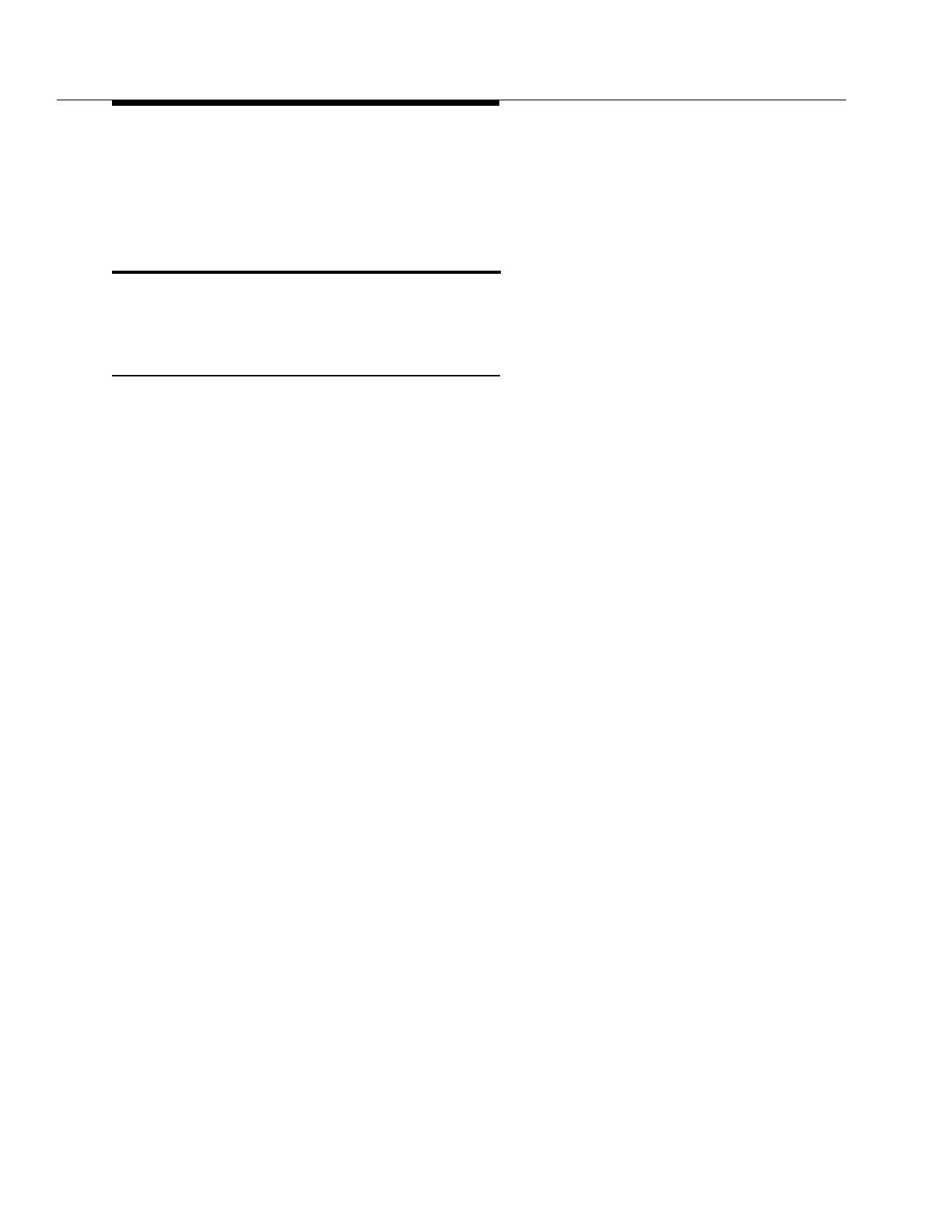
Avaya 3606 Wireless IP Telephone User’s Guide
12 Issue 1 July 2003
The Battery Pack contacts may be cleaned with isopropyl (rubbing) alcohol
applied with a cotton swab, cloth, or paper towel. Do not push or pull the exposed
Battery Pack contacts. DO NOT POUR LIQUIDS INTO THE SLOTS.
The Quick Charger
The Quick Charger holds a single Battery Pack and can charge it in approximately
one hour.
Using the Quick Charger
Place the Battery Pack on the charger by gently sliding the Pack upward into the
charger in a manner similar to installing it on the wireless telephone. If placed
correctly, the light on the Quick Charger will shine solid green. When the Battery
Pack is fully charged, the green light will begin to flash.
Every 11th charge the Quick Charger will automatically recondition the Battery
Pack, as indicated by the flashing amber light. This may take from three to six
hours depending on the state of the Battery Pack. To enter or exit the
reconditioning mode, press the Mode button while the Battery Pack is on the
Quick Charger.
/