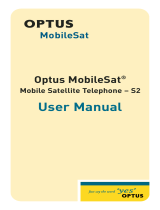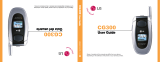Page is loading ...

Avaya 6120 and 6140 WLAN
Handset User Guide
Avaya Communication Server 1000
Document Status: Standard
Document Version: 05.01
Part Code: NN43150-100
Date: November 2010

© 2010 Avaya Inc. All Rights Reserved.
Notices
While reasonable efforts have been made to ensure that the information in this document is complete and accurate at the time
of printing, Avaya assumes no liability for any errors. Avaya reserves the right to make changes and corrections to the
information in this document without the obligation to notify any person or organization of such changes.
Documentation disclaimer
Avaya shall not be responsible for any modifications, additions, or deletions to the original published version of this
documentation unless such modifications, additions, or deletions were performed by Avaya. End User agree to indemnify
and hold harmless Avaya, Avaya’s agents, servants and employees against all claims, lawsuits, demands and judgments
arising out of, or in connection with, subsequent modifications, additions or deletions to this documentation, to the extent
made by End User.
Link disclaimer
Avaya is not responsible for the contents or reliability of any linked Web sites referenced within this site or documentation(s)
provided by Avaya. Avaya is not responsible for the accuracy of any information, statement or content provided on these
sites and does not necessarily endorse the products, services, or information described or offered within them. Avaya does
not guarantee that these links will work all the time and has no control over the availability of the linked pages.
Warranty
Avaya provides a limited warranty on this product. Refer to your sales agreement to establish the terms of the limited
warranty. In addition, Avaya’s standard warranty language, as well as information regarding support for this product, while
under warranty, is available to Avaya customers and other parties through the Avaya Support Web site: http://
www.avaya.com/support
Please note that if you acquired the product from an authorized reseller, the warranty is provided to you by said reseller and
not by Avaya.
Licenses
THE SOFTWARE LICENSE TERMS AVAILABLE ON THE AVAYA WEBSITE, HTTP://SUPPORT.AVAYA.COM/
LICENSEINFO/ ARE APPLICABLE TO ANYONE WHO DOWNLOADS, USES AND/OR INSTALLS AVAYA
SOFTWARE, PURCHASED FROM AVAYA INC., ANY AVAYA AFFILIATE, OR AN AUTHORIZED AVAYA
RESELLER (AS APPLICABLE) UNDER A COMMERCIAL AGREEMENT WITH AVAYA OR AN AUTHORIZED
AVAYA RESELLER. UNLESS OTHERWISE AGREED TO BY AVAYA IN WRITING, AVAYA DOES NOT EXTEND
THIS LICENSE IF THE SOFTWARE WAS OBTAINED FROM ANYONE OTHER THAN AVAYA, AN AVAYA
AFFILIATE OR AN AVAYA AUTHORIZED RESELLER, AND AVAYA RESERVES THE RIGHT TO TAKE LEGAL
ACTION AGAINST YOU AND ANYONE ELSE USING OR SELLING THE SOFTWARE WITHOUT A LICENSE. BY
INSTALLING, DOWNLOADING OR USING THE SOFTWARE, OR AUTHORIZING OTHERS TO DO SO, YOU, ON
BEHALF OF YOURSELF AND THE ENTITY FOR WHOM YOU ARE INSTALLING, DOWNLOADING OR USING
THE SOFTWARE (HEREINAFTER REFERRED TO INTERCHANGEABLY AS "YOU" AND "END USER"), AGREE
TO THESE TERMS AND CONDITIONS AND CREATE A BINDING CONTRACT BETWEEN YOU AND AVAYA
INC. OR THE APPLICABLE AVAYA AFFILIATE ("AVAYA").
Copyright
Except where expressly stated otherwise, no use should be made of the Documentation(s) and Product(s) provided by
Avaya. All content in this documentation(s) and the product(s) provided by Avaya including the selection, arrangement and
design of the content is owned either by Avaya or its licensors and is protected by copyright and other intellectual property
laws including the sui generis rights relating to the protection of databases. You may not modify, copy, reproduce, republish,
upload, post, transmit or distribute in any way any content, in whole or in part, including any code and software.
Unauthorized reproduction, transmission, dissemination, storage, and or use without the express written consent of Avaya
can be a criminal, as well as a civil offense under the applicable law.
Third Party Components
Certain software programs or portions thereof included in the Product may contain software distributed under third party
agreements ("Third Party Components"), which may contain terms that expand or limit rights to use certain portions of the
Product ("Third Party Terms"). Information regarding distributed Linux OS source code (for those Products that have
distributed the Linux OS source code), and identifying the copyright holders of the Third Party Components and the Third
Party Terms that apply to them is available on the Avaya Support Web site: http://support.avaya.com/Copyright.
Trademarks
The trademarks, logos and service marks ("Marks") displayed in this site, the documentation(s) and product(s) provided by
Avaya are the registered or unregistered Marks of Avaya, its affiliates, or other third parties. Users are not permitted to use
such Marks without prior written consent from Avaya or such third party which may own the Mark. Nothing contained in
this site, the documentation(s) and product(s) should be construed as granting, by implication, estoppel, or otherwise, any
license or right in and to the Marks without the express written permission of Avaya or the applicable third party. Avaya is a
registered trademark of Avaya Inc. All non-Avaya trademarks are the property of their respective owners.
Downloading documents
For the most current versions of documentation, see the Avaya Support. Web site: http://www.avaya.com/support
Contact Avaya Support
Avaya provides a telephone number for you to use to report problems or to ask questions about your product. The support
telephone number is 1-800-242-2121 in the United States. For additional support telephone numbers, see the Avaya Web
site: http://www.avaya.com/support

3
Contents
Contents
Revision history 9
Regulatory and safety information 11
European Union Directives Conformance Statement................................ 11
FCC Rules – Part 15............................................................................. 11
Industry Canada (IC) Notice ................................................................. 11
Charger information ............................................................................ 12
Operational warnings ....................................................................... 13
Electromagnetic interference and compatibility....................................... 14
International certifications..................................................................... 16
Specific Absorption Rate (SAR) information ........................................... 17
Your Avaya 6120 and 6140 WLAN Handset 21
Handset controls and descriptions......................................................... 22
Status indicators .................................................................................. 24
Modes of operation ............................................................................. 25
Menu navigation ................................................................................. 26
Shortcut Keys ...................................................................................... 26
Handset Displays................................................................................. 26
Feature Activation displays................................................................... 27
Soft key labels..................................................................................... 28
Cleaning your handset 29
Care of your handset 30
Basic handset operation 31
Powering on and off the Avaya 6120 and 6140 WLAN Handset............ 31
Locking the keypad.............................................................................. 31
Unlocking the keypad .......................................................................... 31
Making an internal call ........................................................................ 31
Making an external call ....................................................................... 31
Selecting a line.................................................................................... 32
Entering a number............................................................................... 32

4 Draft 0.01
Contents
Redialing a number ............................................................................. 32
Answering a call.................................................................................. 32
Answering a call on a second line......................................................... 33
Muting the microphone ........................................................................ 33
Placing a call on hold........................................................................... 34
Resuming a held call ............................................................................ 34
Hanging up......................................................................................... 34
Adjusting the speaker volume ............................................................... 34
Changing the ring volume .................................................................... 34
Silencing the ringing ............................................................................ 35
Opening the speed-dial list................................................................... 35
Activating the speakerphone................................................................. 35
Answering using the headset ................................................................ 35
Adjusting the headset volume ............................................................... 35
Changing the user profile ..................................................................... 35
Opening the Personal Directory ............................................................ 36
Displaying additional features............................................................... 36
Turning on the backlight....................................................................... 36
Advanced features 37
Facility-specific features........................................................................ 37
Speakerphone ..................................................................................... 37
Redial ................................................................................................. 37
Personal Directory................................................................................ 37
Real-Time Location System.................................................................... 37
Speed-dial call .................................................................................... 38
The Config Menu ................................................................................. 39
User-profiles........................................................................................ 41
Default profile settings.......................................................................... 42
Data entry and editing ......................................................................... 42
Alphanumeric Entries ........................................................................... 43
Push-to-talk ......................................................................................... 43
Security 46
The headset 47
Handset display 49
User Option menu ............................................................................... 49

5
Contents
Locking the Keypad ............................................................................. 50
Selecting a Language........................................................................... 50
Selecting Ring Options......................................................................... 51
Selecting Phone Options ...................................................................... 56
Viewing system information.................................................................. 61
Entering Extension number ................................................................... 63
Setting up Push-to-talk.......................................................................... 63
Call features 67
Making calls 69
Use Autodial ....................................................................................... 69
Activate Ring Again............................................................................. 70
Redial last number called ..................................................................... 70
Use Speed Call.................................................................................... 71
Make a System Speed Call................................................................... 72
Use Conference Hotline........................................................................ 73
While on an active call 75
Place a call on hold ............................................................................. 75
Transfer a call ..................................................................................... 75
Use Attendant Recall............................................................................ 76
Use Call Park ...................................................................................... 77
Record a Calling Party Number ............................................................ 77
Display incoming calls ......................................................................... 78
Trace a malicious call .......................................................................... 78
Using Record On Demand key.............................................................. 79
Using SAVE key .................................................................................. 79
Incoming calls 81
Activate Call Pickup ............................................................................. 81
Use Call Waiting................................................................................. 82
While away from your desk 85
Use Call Forward ................................................................................ 85
Use Internal Call Forward..................................................................... 86

6 Draft 0.01
Contents
Talk with more than one person 87
Use Call Join ....................................................................................... 87
Set up a conference call ....................................................................... 87
Use Conferee Selectable Display ........................................................... 88
Use Group Call ................................................................................... 89
Work without interruption 93
Activate Make Set Busy ........................................................................ 93
Call Deflect.......................................................................................... 93
Other call features 95
Use Call Page Connect to make an announcement ................................. 95
Use Centrex/Exchange Switchhook Flash .............................................. 95
Charge a call or charge a forced call .................................................... 96
Use Enhanced Override ....................................................................... 98
Use Forced Camp-on ........................................................................... 98
Use Privacy Release ............................................................................. 99
Branch Office 101
Normal Mode ................................................................................... 101
Local Mode ....................................................................................... 101
Troubleshoot Branch Office................................................................. 101
Hospitality features 103
Activate Message Registration............................................................. 103
Use Maid Identification ...................................................................... 104
Display Room Status .......................................................................... 105
Battery packs 107
Low battery indicators ........................................................................ 107
Removing and inserting the battery pack ............................................. 108
Charging your handset ...................................................................... 108
Desktop Chargers 110
Single Charger .................................................................................. 110
Using the Single desktop charger ........................................................ 111

7
Contents
Cleaning the Desktop Charger............................................................ 111
Dual Charger 113
Using the Dual Charger ..................................................................... 114
Cleaning the Dual Charger................................................................. 114
Quad Charger 116
Using the Quad Charger.................................................................... 116
Cleaning the Quad Charger............................................................... 117
Terms you should know 119

8 Draft 0.01
Contents

9
Revision history
Revision history
November 2010
Standard 05.01. This document is up-issued to support Avaya rebranding changes.
June 2010
Standard 04.01. This document is up-issued to support Avaya Communication Server
1000 Release 7.0.
May 2009
Standard 03.01. This document is up-issued to support Communication Server 1000
Release 6.0.
January 2009
Standard 02.02. This document is up-issued to update technical content in the chapter
Terms you should know to support Communication Server 1000 Release 5.5.
December 2007
Standard 02.01. This document is up-issued to support Communication Server 1000
Release 5.5.
November 2007
Standard 01.05. This document is up-issued to include new information about the
Real-Time Location System (RTLS).
July 2007
Standard 01.04. This document is up-issued to include new information added to the
Handset Display Section, Selecting Phone Options.
July 2007
Standard 01.03. This document is up-issued to include document feedback.
June 2007
Standard 01.02. This document is up-issued to include new regulatory information.
May 2007
Standard 01.01. This document is issued to support Communication Server 1000
Release 5.0.

10
Revision history

11
Regulatory and safety information
Regulatory and safety information
European Union Directives Conformance Statement
This device complies with the essential requirements and other relevant provisions of
directive 1999/5/EC. A copy of the declaration may be obtained from
<http://support.avaya.com/DoC>
.
FCC Rules – Part 15
FCC registration number: IYG702X, IYG703X
This device complies with Part 15 of the FCC Rules. Operation is subject to the
following two conditions: (1) This device may not cause harmful interference, and (2)
this device must accept any interference received, including interference that may
cause undesired operation.
FCC Radiation Exposure Statement: This portable device with its antenna complies
with FCC’s RF radiation exposure limits set forth for an uncontrolled environment. To
maintain compliance this transmitter must not be co-located or operating in
conjunction with any other antenna or transmitter.
Industry Canada (IC) Notice
This device complies with RSS-210 of Industry Canada. Operation is subject to the
following two conditions: 1) This device may not cause interference, and 2) this
device must accept any interference, including interference that may cause undesired
operation of the device.
Privacy of communications may not be ensured when using this telephone.
Certification Number IC: 2128B-702X, 2128B-703X
WARNING
Changes or modifications to this equipment not approved
by Avaya can cause this equipment to not comply with
Part 15 of the FCC rules and void the user's authority to
operate this equipment.

12
Regulatory and safety information
Charger information
Charger models Avaya 6100 Series WLAN Handsets Chargers (Single, Dual-slot and
Quad-slot Charger models).
This equipment has been tested and complies with the limits for a Class A digital
device, pursuant to Part 15 of FCC rules. These limits are designed to provide
reasonable protection against harmful interference when the equipment is operated in
a commercial environment. This equipment generates, uses, and can radiate radio
frequency energy and, if not installed and used in accordance with the instruction
CAUTION
This equipment contains no user-serviceable parts inside.
Refer servicing to qualified service personnel.
WARNING
• Follow standard acceptance procedures before
operating the Avaya 6120 and 6140 WLAN Handset
near life-support systems.
• To minimize risk of interference, pacemaker users
should not carry the Avaya 6120 and 6140 WLAN
Handset next to the pacemaker.
• Avoid placing the handset near small metallic objects.
The handset earpiece attracts magnetic objects.
• The Avaya 6120 and 6140 WLAN Handset produce
noise noticeable to hearing aid users. Use a headset
compatible with hearing aids.
• The Avaya 6120 and 6140 WLAN Handset complies
with Part 15 of the FCC Rules. Operation is subject to
the following two conditions: (1) This device may not
cause harmful interference, and (2) this device must
accept any interference received, including
interference that may cause undesired operation.
• Privacy of communications cannot be ensured when
using the Avaya 6120 and 6140 WLAN Handset.
• To prevent radio interference to the licensed service,
the Avaya 6120 and 6140 WLAN Handset must be
operated only indoors and kept away from windows to
provide maximum shielding.

13
Regulatory and safety information
manual, can cause harmful interference to radio communications. Operation of this
equipment in a residential area is likely to cause harmful interference in which case
the user will be required to correct the interference at his own expense.
This Class A digital apparatus complies with Canadian ICES-003.
Operational warnings
The areas with potentially explosive atmospheres referred to above include fueling
areas such as below decks on boats, fuel or chemical transfer or storage facilities,
areas where the air contains chemicals or particles such as grain, dust, or metal
powders, and any other area where you are normally advised to turn off your vehicle
WARNING
For vehicles equipped with an air bag: Do not place a
portable radio product in the area over the air bag or in
the air bag deployment area. An air bag inflates with great
force. If a portable radio is placed in the air bag
deployment area and the air bag inflates, the radio
product can be propelled with great force and cause
serious injury to occupants of the vehicle.
WARNING
Potentially explosive atmospheres: Turn off your radio
product prior to entering any area with a potentially
explosive atmosphere, unless it is a radio product type
especially qualified for use in such areas (for example,
Factory Mutual Approved). Do not remove, install, or
charge batteries in such areas. Sparks in a potentially
explosive atmosphere can cause an explosion or fire
resulting in bodily injury or even death.
CAUTION
Loud noise environment: The Avaya 6120 and 6140
WLAN Handset are designed to produce optimal voice
quality. However, when used in extremely loud noise
environments (for example, close to working heavy
machinery), users may experience degradation in call
quality performance due to echo. Avoid using the handset
when traversing these types of environments.

14
Regulatory and safety information
engine. Areas with potentially explosive atmospheres are often but not always posted.
Batteries: All batteries can cause property damage and/or bodily injury, such as
burns, if a conductive material such as jewelry, keys, or beaded chains touch exposed
terminals. The conductive material can complete an electrical circuit (short circuit)
and become quite hot. Exercise care in handling any charged battery, particularly
when placing it inside a pocket, purse, or other container with metal objects.
Cleaning and drying considerations: Aleather carrying case can help to protect the
surfaces of the radio product and help prevent liquids (for example, rain) from
entering into its interior. This product is not waterproof and exposing it to liquids can
result in permanent damage.
Electromagnetic interference and compatibility
Attention: Nearly every electronic device is susceptible to electromagnetic
interference (EMI) if inadequately shielded, designed, or otherwise configured for
electromagnetic compatibility.
Facilities
To avoid electromagnetic interference and/or compatibility conflicts, turn off your
radio product in any facility where posted notices instruct you to do so. Hospitals or
health care facilities can be using equipment that is sensitive to external RF energy.
Medical devices
Pacemakers: The Health Industry Manufacturers Association recommends that a
minimum separation of 6 inches (15 cm) is maintained between a handheld wireless
radio product and a pacemaker. These recommendations are consistent with the
independent research by, and recommendations of Wireless Technology Research.
Hearing aids: Some digital wireless radio products may interfere with some hearing
WARNING
Persons with pacemakers should:
• always keep the radio product more than 6 inches
(15 cm) from their pacemaker when the radio
product is turned on
• not carry the radio product in a breast pocket
• use the ear opposite the pacemaker to minimize
the potential for interference
• turn the radio product off immediately if they
suspect the occurrence of interference.

15
Regulatory and safety information
aids. In the event of such interference, consult your hearing aid manufacturer to
discuss alternatives.
US/Canada: Hearing Aid Compatibility (HAC) as per FCC Part 68
Other medical devices: If you use any other personal medical device, consult the
manufacturer of your device to determine if it is adequately shielded from external RF
energy. Your physician may be able to assist you in obtaining this information.
Use while driving:
Check the laws and regulations on the use of radio products in the area where you
drive. Always obey them. When using the radio product while driving:
• Give full attention to driving and to the road.
• Use handsfree operation, if available.
• Pull off the road and park before making or answering a call, if driving
conditions so require.
Handset operation normal position: Hold the handset as you would any other tele-
phone, with the earpiece to your ear and speak into the microphone. The internal
antenna is then positioned properly.
Handset operation body-worn position: To maintain compliance with RF energy
exposure guidelines, if you wear a handset on your body when transmitting, always
use the handset with a Avaya-supplied accessory as described in the user guide for
this handset. Avaya supplies belt clips, holsters, and lanyards for body-worn opera-
tion. Use of accessories not supplied by Avaya may cause the handset emissions to
exceed RF energy exposure guidelines.

16
Regulatory and safety information
International certifications
The table below shows the international certifications applicable to the Avaya 6120
and 6140 WLAN Handset.

17
Regulatory and safety information
Specific Absorption Rate (SAR) information
Your Avaya 6120 and 6140 WLAN Handsets is a low-power radio transmitter and
receiver. When it is on, it receives and also sends radio frequency (RF) signals. In
August 1996, the Federal Communications Commissions (FCC) adopted RF exposure
guidelines with safety levels for hand-held wireless telephones. Those guidelines are
consistent with the safety standards previously set by both U.S. and international
standards bodies:
• ANSI C95.1 (1992) American National Standards Institute
• NCRP—Report 86 (1986) National Council on Radiation Protection and
Measurements
• ICNIRP (1996) International Commission on Non-Ionizing Radiation
Protection;
• DHWC—Safety Code 6 Department of Health and Welfare Canada
These standards are developed by independent scientific organizations through
periodic and thorough evaluation of scientific studies. The standards include a
substantial safety margin designed to assure the safety of all persons, regardless of
age and health. The exposure standard for wireless mobile phones employs a unit of

18
Regulatory and safety information
measurement known as the Specific Absorption Rate (SAR). The SAR limit set by the
FCC is 1.6W/kg. Tests for SAR are conducted by using standard operating positions
specified by the FCC with the telephone transmitting at its highest certified power
level in all tested frequency bands. Although the SAR is determined at the highest
certified power level, the actual SAR level of the telephone while operating can be
well below the maximum value. This is because the telephone is designed to operate
at multiple power levels so as to use only the power required to reach the network. In
general, the closer you are to a wireless Base Station antenna, the lower the power
output. Before a telephone model is available for sale to the public, it must be tested
and certified to the FCC that it does not exceed the limit established by the
government-adopted requirement for safe exposure. The tests are performed in
positions and locations (e.g., at the ear and worn on the body) as required by the FCC
for each model. While there may be differences between the SAR levels of various
telephones and at various positions, they all meet the government requirement for safe
exposure.
The FCC has granted an Equipment Authorization for this model phone with all
reported SAR levels evaluated as in compliance with the FCC RF emission
guidelines. SAR information on this model telephone is on file with the FCC and can
be found under the Display Grant section of http://www.fcc.gov/oet/fccid after
searching on FCC ID IYG702X or FCC ID IYG703X.
Additional information on Specific Absorption Rates (SAR) can be found on the
Cellular Telecommunications Industry Association (CTIA) website at
http://www.ctia.org/.
The only authorized headsets that may be utilized with the Avaya 6120 or 6140
WLAN Handset are those obtainable from Avaya or its reseller partners.

19
Regulatory and safety information

20
Regulatory and safety information
/