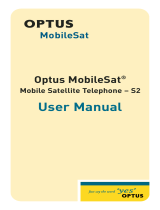Page is loading ...

July 2008 Edition
1725-36027-001
Version C
SpectraLink 8002 Wireless Telephone
and Accessories
User Guide
Session Initiation Protocol (SIP)

SpectraLink 8002 Wireless Telephone User Guide
2 1725-36027-001_C.doc
Trademark Information
Polycom® and the logo designs
SpectraLink®
LinkPlus
Link
NetLink
SVP
Are trademarks and registered trademarks of
Polycom, Inc. in the United States of America
and various countries. All other trademarks
used herein are the property of their respective
owners.
Patent Information
The accompanying product is protected by one
or more US and foreign patents and/or pending
patent applications held by Polycom, Inc.
Copyright Notice
Copyright © 2008 Polycom, Inc.
All rights reserved under the International and
pan-American copyright Conventions.
No part of this manual, or the software
described herein, may be reproduced or
transmitted in any form or by any means, or
translated into another language or format, in
whole or in part, without the express written
permission of Polycom, Inc.
Do not remove (or allow any third party to
remove) any product identification, copyright or
other notices.
Every effort has been made to ensure that the
information in this document is accurate.
Polycom, Inc. is not responsible for printing or
clerical errors. Information in this document is
subject to change without notice and does not
represent a commitment on the part of Polycom,
Inc.
Notice
Polycom, Inc. has prepared this document for
use by Polycom personnel and customers. The
drawings and specifications contained herein
are the property of Polycom and shall be neither
reproduced in whole or in part without the prior
written approval of Polycom, nor be implied to
grant any license to make, use, or sell equipment
manufactured in accordance herewith.
Polycom reserves the right to make changes in
specifications and other information contained
in this document without prior notice, and the
reader should in all cases consult Polycom to
determine whether any such changes have been
made.
No representation or other affirmation of fact
contained in this document including but not
limited to statements regarding capacity,
response-time performance, suitability for use,
or performance of products described herein
shall be deemed to be a warranty by Polycom
for any purpose, or give rise to any liability of
Polycom whatsoever.
Contact Information
Please contact your Polycom Authorized
Reseller for assistance.
Polycom, Inc.
4750 Willow Road,
Pleasanton, CA 94588
http://www.polycom.com

1725-36027-001_C.doc 3
About this Guide
Thank you for choosing the SpectraLink 8002 Wireless Telephones
with Session Initiation Protocol (SIP). This unit provides business
telephony features and functions such as multiple call appearances,
call hold, transfer, and conference over an IP network.
In this User Guide, you will find everything you need to quickly use
your new handset. Be sure to verify with your system administrator
that your network is prepared for configuring your SpectraLink 8002
Wireless Telephones. As well, be sure to read the Parts List and Safety
sections in this guide before you set up and use the SpectraLink 8002
Wireless Telephone. This information can also be found at
http://www.polycom.com/usa/en/support/voice/wi-
fi/spectralink_8002_wireless.html.
Polycom Model Numbers
This document covers the following registered model numbers:
SNP2400 (wireless telephone)
BPE100 (Battery Pack)
DCE100 (Desktop Charger)
TDE200 (Dual Charger)
Related Documents
SpectraLink 8002 Quick Reference Guide (1725-36026-001)
SpectraLink 8002, e340, h340, i640 Regulatory Information
(1725-36086-001)
Available at
http://www.polycom.com/usa/en/support/voice/wi-
fi/spectralink_8002_wireless.html

SpectraLink 8002 Wireless Telephone User Guide
4 1725-36027-001_C.doc
Customer Support
Please contact your facility’s Network Administrator for support.
You may also access the Polycom Knowledge Base at:
http://www.polycom.com/usa/en/
support/voice/voice.html
Icons and Conventions
This manual uses the following icons and conventions.
Caution! Follow these instructions carefully to avoid danger.
Note these instructions carefully.
Label
This typeface indicates a key, label, or button on SpectraLink
hardware.

1725-36027-001_C.doc 5
Contents
0 About this Guide ......................................................................3
Polycom Model Numbers..................................................................3
Related Documents.............................................................................3
Customer Support...............................................................................4
Icons and Conventions.......................................................................4
1 Getting Started .........................................................................9
SpectraLink 8002 Wireless Telephone Overview...........................9
Parts List.............................................................................................10
Battery Packs......................................................................................10
Installing the Charger.......................................................................12
Features of your SpectraLink 8002 Wireless Telephone..............13
The Handset Display ..................................................................15
Handset Modes ...........................................................................17
Handset Icons ..............................................................................18
Softkeys.........................................................................................19
Menus ...........................................................................................21
Using the Navigation Keys........................................................23
Alphanumeric Dialing................................................................24
2 Customizing your SpectraLink 8002 Wireless Telephone ..........25
The Standby Menu............................................................................25
Lock Keys .....................................................................................26
Ring Options................................................................................26

SpectraLink 8002 Wireless Telephone User Guide
6 1725-36027-001_C.doc
Phone Options .............................................................................28
System Info...................................................................................29
3 Using the Basic Features of Your SpectraLink 8002 Wireless
Telephone ..............................................................................31
Turn the handset on....................................................................32
Turn the handset off ...................................................................32
Unlock the keypad......................................................................32
Lock the keypad ..........................................................................32
Place a call ....................................................................................32
Answer a call ...............................................................................33
Place a call on hold .....................................................................33
Mute/Unmute a call...................................................................34
Silence the ring ............................................................................34
Forward all calls ..........................................................................34
Clear forwarding on a line.........................................................35
Do Not Disturb (reject all incoming calls) ...............................35
Clear Do Not Disturb .................................................................35
Redial the last number you dialed ...........................................35
Adjust the headset volume........................................................35
End the call...................................................................................35
Turn on the backlight .................................................................36
4 Using the Advanced Features of Your SpectraLink 8002
Wireless Telephone.................................................................37
Place a second call on the same line .........................................37
Place a call on a different line....................................................38
Place a call from Favorites menu..............................................38
Answer a call on a second line ..................................................38
Transfer a call (blind)..................................................................39

Contents
1725-36027-001_C.doc 7
Transfer a call (consulted)..........................................................39
Transfer a call to another call already on Hold ......................40
Listen to voicemail ......................................................................40
Activate a registered OAI application on an OAI server ......40
5 Charger Options.....................................................................41
Overview......................................................................................41
Desktop Charger ...............................................................................42
Indicator light ..............................................................................42
Charging indicator......................................................................42
Charge Complete ........................................................................42
Dual Charger .....................................................................................43
Indicator light ..............................................................................43
Charging indicator......................................................................44
Charge Complete ........................................................................44
Important Notes about Chargers and Battery Packs ..................45
6 Safety Information..................................................................47
FCC Statement...................................................................................47
Operational Warnings ......................................................................47
Cleaning and Drying the Handset..................................................48
Electromagnetic Interference/Compatibility................................49
Use While Driving ............................................................................50
Specific Absorption Rate (SAR) Information................................50
7 Index .....................................................................................53


1725-36027-001_C.doc 9
Getting Started
SpectraLink 8002 Wireless Telephone Overview
SpectraLink 8002 Wireless Telephones are mobile handsets for
workplace IP telephone systems. The handsets operate over an
802.11b wireless Ethernet LAN providing users a wireless voice over
IP (VoIP) extension. By seamlessly integrating into a SIP environment,
handset users are provided with high-quality mobile voice
communications throughout the workplace. The handset gives users
the freedom to roam throughout the workplace while providing the
features and functionality of a SIP desk phone.
The handsets reside on the wireless LAN with other wireless devices
using direct sequence spread spectrum (DSSS) radio technology. The
handset radio transmits and receives packets at up to 11 Mb/s.
In the SIP environment, the handsets support up to three proxy
servers, sometimes referred to as PBX’s. Each handset may have five
line appearances and two calls per line. Each handset may have
multiple sets of credentials to identify itself by current user.
The SpectraLink 8002 Wireless Telephone is a lightweight, durable
handset specifically designed for mobile workplace use within a
facility using SIP and an 802.11 wireless LAN. The handsets are to be
used on-premises; they are not cellular or satellite phones.
Install and charge the Battery Pack before using the SpectraLink
8002 Wireless Telephone. See Battery Packs and Chargers
sections below.
1

SpectraLink 8002 Wireless Telephone User Guide
10 1725-36027-001_C.doc
Parts List
The following components are included in your SpectraLink 8002
Wireless Telephone package:
• SpectraLink 8002 Wireless Telephone
• Battery Pack model BPE101
• Desktop Charger model DCE101 [or]
Dual Charger model DCE201
• Power supply for Charger
Battery Packs
The handset will need to have its Battery Pack recharged periodically.
The Nickel Metal Hydride (NiMH) rechargeable handset Battery Pack
gives you four hours of talk time or 80 hours of stand-by time. Stand-
by time is when the handset is turned on, but not in an active call.
Indications of low battery
The handset will notify you when the charge on the Battery Pack is
low by displaying the battery icon. If you are in a call you will hear a
soft beep through the earpiece every thirty seconds. User has 15–30
minutes of battery life left. The alerts will increase to every six
seconds when there is about one minute of battery life left.
Not in call: The message Low Battery and a loud beep indicate a
critically low Battery Pack charge. These occur when the user is not in
a call. The handset will not work until the Battery Pack is charged.
Take care not to short the battery contacts on the Battery Pack with
metal objects such as coins, keys or paper clips. Shorting the
contacts can cause permanent damage.
Battery Pack removal and replacement
To remove, press down on the latch on the Battery Pack on the back of
the handset. The Battery Pack releases outward.

Getting Started
1725-36027-001_C.doc 11
To replace, slide the lip of the Battery Pack into the bottom of the
cavity. Push the top of the Battery Pack until it snaps into place. You
should not have to force it against the handset.
The Battery Pack for the SpectraLink 8002 Wireless Telephones
has a rounded shape and is black, catalog number BPE101. Use
only this model Battery Pack in the SpectraLink 8002 Wireless
Telephone.
Only use Polycom Battery Packs with SpectraLink 8002 Wireless
Telephones.
Do not dip the Battery Pack in water or throw into fire.
Do not throw away the Battery Pack with your domestic waste.
Take used Battery Packs to an appropriate collection point for
recycling or send them back to your supplier or servicing agent.

SpectraLink 8002 Wireless Telephone User Guide
12 1725-36027-001_C.doc
Installing the Charger
Your SpectraLink 8002 Wireless Telephone is packaged with one of
two Charger models. The Desktop Charger will charge a single
handset with an installed Battery Pack. The Dual Charger will charge
the handset and a spare Battery Pack.
Place the Charger on a flat, horizontal surface. Plug the power supply
into the Charger and into an appropriate wall outlet. The user must
end any call in progress by pressing the
End Call key on the handset
before placing it into the Charger. Handsets may be charged while on
hook or while turned off.
While the handset is charging while on hook, it will display its
extension number and
Charging… as well as an animated battery icon
in the display’s upper right corner. The handset is fully operational
and will ring if called. When the handset is charging while turned off,
only
Charging… and the animated battery icon will display and no
calls will be received. Note that during the handset charging cycle, the
Charging... dots will be racing. When the handset is fully charged,
Charge Complete will display.
Desktop Charger
The Desktop Charger will charge a single handset with an installed
Battery Pack. Place the handset in the Desktop Charger facing
forward. When the handset is placed correctly, the red indicator light
will come on. The indicator light will not come on when the slot is
empty, when the handset is improperly seated, or when the Desktop
Charger has no power applied. The indicator light will remain on
until the handset is removed.
Dual Charger
The Dual Charger is designed to charge the Battery Pack in the
handset and also charge an additional Battery Pack in the rear
charging bay. The handset has charging priority when both slots are
occupied. Place the handset in the front slot, facing forward. The
Battery Pack alone snaps into the rear charging bay. The LED
indicates the status of the Battery Pack in the rear bay.
When the handset is fully charged or is removed, the Battery Pack
will begin charging. Note that the time it takes for the Battery Pack to
charge will be lengthened if its charging cycle is interrupted by the
placement of a handset in the front slot.

Getting Started
1725-36027-001_C.doc 13
Features of your SpectraLink 8002 Wireless
Telephone
1. Earpiece — Delivers audio to the ear.
2. Display — Offers a top row of icons showing the status of the
handset, two 16-character lines of text and a bottom row for
available softkey labels.
3. Softkeys — Four softkeys in two rocker-style softkey buttons. A
softkey label appears in the display area just above the
corresponding softkey when the function assigned to that softkey
is available.
4. On hook — Also referred to as Power Off and End Call.

SpectraLink 8002 Wireless Telephone User Guide
14 1725-36027-001_C.doc
5. Microphone — Sensitive microphone transmits voice accurately
and without distortion.
6. Battery contacts —Located along the bottom edge, the battery
contacts enable the handset to be charged in the Desktop Charger
and in the front slot of the Dual Charger. They should be kept
clean and free of debris.
7. Keypad —12 keys provide the 10 digits 0-9, the alphabetic
characters, and special characters available in context-sensitive
applications.
8. Off hook — Also referred to as Power On and Start Call.
9. Up/Down and Select
— Up/Down — Use these buttons to scroll through menu
options. Use to adjust speaker volume while in a call.
— Select — Use the middle button to select menu options.
10. Headset jack — Allows you to place and receive calls through an
optionally connected headset.
11. Left/Right scroll —Used when entering text or in custom
applications.
12. FCN — Press to access system functions.
13. LINE — Press to access additional line appearances.
14. MENU — Press to open a menu of special options.

Getting Started
1725-36027-001_C.doc 15
The Handset Display
Overview
When active, the handset screen has six rows that display information
in this format:
Row # Information provided
1 Icons
2 Line number
3 Instructions
4 Call one info
5 Call two info or dial aids
6 Softkeys
Row 1 displays signal, battery, voicemail and line number icons. Row
2 displays the line number of the line for which information is being
displayed. Row 3 displays instructions where needed. Two calls are
permitted on each line. Row 4 displays information for call one and
row 5 displays information for call two. Row 5 is also used to provide
dialing aid for call one. Row 6 displays available softkeys.
Alphanumeric
The SpectraLink 8002 Wireless Telephones support a two to four line
display of up to 19 alphanumeric characters. Display information
provided by the proxy server when the handset is off-hook, such as
calling party identification, will be processed and put on the handset
display.
Line indicators
The line indicators on the handset will convert to a solid or flashing
number to indicate the line is in use or ringing. The number or text
associated with the line is displayed on the handset by pressing the
LINE key.

SpectraLink 8002 Wireless Telephone User Guide
16 1725-36027-001_C.doc
Signal strength
The signal-strength icon indicates the strength of the signal from the
AP and can assist the user in determining if the handset is moving out
of range. It is always present on the display in the upper left corner.
Battery charge
The battery icon indicates the amount of charge remaining in the
Battery Pack. There are three levels and when only one level remains,
the Battery Pack needs to be charged. It is always present on the
display in the upper right corner.
Voicemail
The voicemail icon is activated whenever any of the specified mail
contacts (see SIP configuration files) sends notification to the handset
that new messages are available. By activating the
LINE menu, and
observing which lines are flagged with a plus (
+) sign, the user can
determine which proxy has outstanding mail.
The system administrator defines access to voicemail.
Download
Indicates that the handset is checking for or downloading code. This
icon only appears while the handset is running the over-the-air
downloader. It appears to the right of the signal-strength icon in the
same location as the voicemail icon.
Ringing and tones
The ringing type (normal or vibrate) is selected by the handset user.
The audible and vibrating ringer on the handset will follow the
protocol command provided by the PBX via the proxy server if the
user selects
PBX cadence described in the User-defined Preferences
section.
Audio features
Speakerphone features are not available on the 8002 handset.

Getting Started
1725-36027-001_C.doc 17
Handset Modes
Standby mode (on-hook)
In standby mode, the handset is waiting for an incoming call or for
the user to place an outgoing call. The extension number is shown on
the display and there is no dial tone. In this mode, the handset is
conserving battery power and wireless LAN bandwidth.
When an incoming call occurs, the handset will ring, and the handset
enters the active mode until the call is answered by pressing the
Start
Call key or the Answ softkey. The handset will ring according to user
preference as specified in the standby menus. The ringing can be
silenced by pressing the
End Call key. If you do not wish to accept the
call, press the
Rej softkey. The SIP server (if present) will redirect the
call as configured by the system administrator, often to voicemail.
(Treated like the handset is busy.)
Active mode (off-hook)
The handset is in the active mode when an incoming call is answered
or when it is in communication with the SIP server without being in
an active call.
When an incoming call occurs during an active call, the handset will
play the second call ringing sound until the call is answered, the caller
hangs up, or the call transfers to voicemail. If
End Call is pressed, the
first call is terminated and the handset reverts to a full ring.
The active modes utilize the most bandwidth and battery power. To
conserve these resources, return the handset to the standby mode
when a call is completed by pressing the
End Call key.
Messaging mode
If text messaging functions have been programmed, as in a nurse call
system, the handset is able to receive text messages. While these
messages are being accessed, the handset is in messaging mode.
Incoming calls will ring with the second call ringing sound.

SpectraLink 8002 Wireless Telephone User Guide
18 1725-36027-001_C.doc
Handset Icons
Indicator Function
The signal-strength icon indicates the strength of the signal and can assist the
user in determining if the handset is moving out-of-range.
The voicemail icon is activated when a new voicemail message is received if the
feature is supported by the proxy server.
The battery icon indicates the amount of charge remaining in the Battery Pack.
When only one level remains, the Battery Pack needs to be charged.
Up and down arrows are displayed when the menu has additional options above
or below.
Left or right arrows are displayed during editing when the cursor may be moved
left or right.
Locked
Locked indicates that the keypad is locked to prevent accidental activation. Use
the Unlk softkey plus the # key to unlock it.
[No Service
message]
If warning tones are not disabled, an alarm will sound and a descriptive message
displays when the handset cannot receive or place calls. You may be outside of
the covered area. Walk back into the covered area. The in-service tone indicates
service is reestablished.
The download icon indicates that the handset is downloading code. This icon
only appears while the handset is running the over-the-air downloader. It
appears to the right of the signal strength icon in the same location as the
voicemail icon.

Getting Started
1725-36027-001_C.doc 19
Softkeys
Softkey functions change as the state of the handset changes. Softkeys
are displayed only when they are available to be activated. Softkeys
make usual PBX functions available on the handset. For example, a
call may be placed on hold, the handset may be muted, and a second
line may be activated for an outgoing call or a second call on the same
line may be answered. Calls may also be transferred to another
number, either as a consulted transfer or without consult. Other
handset features (DND, Transfer) may be accessed by pressing the
FCN key.
Number dialing may be specified as alpha or numeric code by
pressing
Start Call plus the MENU key. Select Alpha Dialing if letters and
symbols are to be entered in the dialing string.
Softkey Name Displayed during… Press to…
Answ Answer
Incoming call on the selected
line.
Answer the call (equivalent to
START key).
Bksp Backspace character Entering a dial number.
Delete the character prior to the
cursor position.
Back Back one screen Displaying a menu. Exit the menu.
Dial Dial Call
A dial number is being
entered on the selected line.
Initiate a phone call to the
entered dial number.
End End Call
An active call on the selected
line.
Terminate the call without going
back to standby mode.
Favr Favorites
Prior to entering the first
character of a dial number.
Activate the Favorites menu.
Fwd Forward Definition
Prior to entering the first
character of a dial number.
Delete a previously defined
forward destination.
Or initiate definition of a new
forward destination.
Hold Hold In an active call.
Place the call on hold. The line
status shows x when the call is
on hold or * when audio is
flowing.
Msg Message
Initial dial screen when new
line is selected and a dial
tone is active prior to
entering first character of the
number to be dialed
1
.
Initiate a call to the specified
message center contact address
for retrieval or administration of
voicemail.
1
Appears only if the PROXYn_MAIL_NOTIFY is configured. A message center contact address must be defined for the proxy used by the selected
line.

SpectraLink 8002 Wireless Telephone User Guide
20 1725-36027-001_C.doc
Softkey Name Displayed during… Press to…
Mute Toggle muting In an active call.
Toggle audio transmission to the
far end. The line status shows *
when not muted or x when
muted.
OK OK
Power up registration if
username is not configured
in admin menu.
Send the username and
password to the SIP server for
authorization to register the
handset.
Redl Redial
Prior to entering the first
character of a dial number.
Redial the last number that was
dialed.
Rej Reject
Incoming call on the selected
line.
Reject the incoming call. The SIP
server will then redirect the call
elsewhere.
Resm Resume
In an active call and you
have placed the call on hold
or in standby mode if any call
is on hold.
Resume a call that was
previously placed on hold or that
went on hold when another line
was activated.
Save Save
Entering a dial number as a
forward destination.
Save the dial number as the
forwarding destination for the
selected line.
/