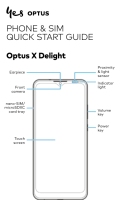Page is loading ...

MobileSat
Optus MobileSat®
Mobile Satellite Telephone – S2
User Manual

Making a Call
Dial the destination phone number, including the STD code.
Press the key to start the call.
Answering a Call
Press any key (except and ) while the phone is ringing
or remove the handset from the cradle.
During a Call
Adjust volume using / on the side of the handset. Hold
the mute key to inhibit your voice transmission but still allow the
other party to be heard.
Speed Dialling
Press NN or *NN (memory number) and then hit to call a
known number. The phone number will be displayed during call
setup.
OR
Press NN or *NN (memory number) to view the memory
and then hit to call the number.
Repeat Dialling
If the called number is busy, then press to start
repeat dialling. This automatically redials the number three
times at one minute intervals, depending on Earth Station
settings.
Last Number Redial
From the Standby screen, press / to view the last
dialled number. Continue to press this key to review the last 5
numbers.
Correcting the Number
Press the key (momentarily) to erase the last entered digit,
or press (hold) to delete all the entered numbers.
Illumination
To turn on the backlight during poor lighting conditions, press
the mute key while Standby is displayed.
CLR
CLR
-
+
SND
FCN
SND
RCL
SND
-
+
ENDPWR
SND
QUICK REFERENCE GUIDE
Optus MobileSat®
COMMITMENT TO CUSTOMER
SATISFACTION
Dear Customer
Congratulations on purchasing this high quality Optus MobileSat
product.
Optus Networks Pty Ltd is committed to giving top priority to
customer satisfaction through relentless efforts to provide
better products and better service.
Should you require assistance with regard to your new Optus
MobileSat S2 phone, you are requested to direct your inquiry to
the Authorised MobileSat Dealer from whom you purchased your
phone.
THIS MANUAL BELONGS TO:
PHONE NUMBER:

The instructions in this User Manual make it easy to operate your
new Optus MobileSat®Mobile Satellite Telephone – S2, the Optus
MobileSat S2. To make a simple phone call or to receive a phone
call, you need to refer to the instructions in Chapter 1 and Chapter 2.
For more advanced operations of the Optus MobileSat S2, read
Chapters 3 to 6.
Chapter 1 – PRELIMINARY INFORMATION:
This section tells you what you receive in the Optus MobileSat S2
Basic Configuration, how to obtain optimum performance and
instructions about safety.
Chapter 2 – OPERATING INSTRUCTIONS:
Phone's features and how to place and receive calls.
Chapter 3 – DISPLAYS AND ALERTS:
Lists commonly displayed messages, functions and status displays.
Alarm/alert messages and tones are also explained.
Chapter 4 – PHONE NUMBER MEMORIES:
Dialling and number storing capabilities of the Optus MobileSat S2
phone. Operation of these capabilities is explained in step-by-step
detailed procedures.
Chapter 5 – ADVANCED OPERATING INSTRUCTIONS:
All operating instructions, that are not covered in the Operating
Instructions (Chapter 2) or the Function Extensions (Chapter 6).
Chapter 6 – FUNCTION EXTENSIONS:
Details each function command which allows you to configure and
monitor the Optus MobileSat S2 operation. The function menu is a
series of displays that can be used to remind you which numbered
keys to use for various function key (ie, FCN) operations.
Chapter 7 – OPTIONAL ACCESSORIES:
Defines some options available from Optus MobileSat.
*Optus does not support this function.
I
QUICK REFERENCE GUIDE HOW TO USE THIS MANUAL
FCN 1
Time
Functions
FCN 2
Unit Status
Functions
FCN 3
Terminal
Option/Setup
FCN 4
Tone
Functions
FCN 5
Screen
Functions
FCN 6
Lock
Functions
FCN 7
Clearing
Functions
FCN 8
Message/CUG
Functions
FCN 9
Antenna
Functions
1
Call Time
FCN 11
Own Number
FCN 21
2W Tel/Fax
FCN 31
Ring Volume
FCN 41
Backlight
FCN 51
Lock Code
Set
FCN 61
Time Clear
FCN 71
Recall Sys
Op Msg
FCN 81
Antenna
Adjust
FCN 91
FCN 0 and FCN 9 are used during digit
entry give a pause or wait digit.
2
Total Call
Time
FCN 12
SW Version/
ESN
FCN 22
Horn
FCN 32
Ring Pitch
FCN 42
Contrast
FCN 52
Lock Mode
FCN 62
Clear Last
Numbers
FCN 72
Messaging
FCN 82
Antenna
Calibrate
FCN 92
3
Outgoing Call
Time
FCN 13
Zone/Class
FCN 23
Auto Answer
FCN 33
Ring
Cadence
FCN 43
Wakeup
Screen
FCN 53
Auto Lock
Enable
FCN 63
Number
Prefix
FCN 73
Distress
Message
FCN 83*
Antenna
Tracking
FCN 93
4
Call Time
Beeps
FCN 14
GPS Location
FCN 24
Ignition Lock
FCN 34
Tone Volume
FCN 44
Call Credit
FCN 64
Memory
Clear
FCN 74
Predefined
CUGs
FCN 84
5
Clock Set
FCN 15
Volts/Temp
FCN 25
2-Wire
Enable
FCN 35
Key Beep
Enable
FCN 45
Network
FCN 65
Edit CUG
Text
FCN 85
6
Clock Display
FCN 16
LED Display
FCN 26
System ID
Download
FCN 36
DTMF Tone
FCN 46
Lock Msg
Text
FCN 66
7
Alarm Log
FCN 27
Handsfree
Sensitivity
FCN 37
8 9
Primary Menu Secondary Menu
FCN (Hold) = View Hidden Digits
FCN SND = Repeat Dial
FCN (Mute) = Toggle RSSI/RSNR
FCN END = Terminate a current fax or
data call from handset

HOW TO USE THIS MANUAL i
GENERAL 1
BASIC CONFIGURATION 2
NOTES ON SAFETY 3
CONTROLS AND FEATURES 5
PLACING A CALL 11
RECEIVING A CALL 22
DURING A CALL 27
DISPLAYS AND TONES 29
MEMORY 32
NAME TAGS 35
PHONE NUMBER STORING 39
SPEED DIAL 42
REPEAT DIAL 44
SCRATCHPAD MEMORY 46
LAST NUMBER REDIAL 48
CALL TIMERS AND CREDITS 49
PHONE LOCKS 50
AUTOMATIC LOCK 51
CONFIDENTIAL CODE 53
NUMBER SETS 54
HANDSFREE 58
SHORT TEXTS (MESSAGES) 60
MESSAGING 61
CONFIGURATION ACCESSORIES 66
ANTENNA ADJUSTMENT 77
MOBILESATANTENNA 78
MAST ANTENNA ADJUSTMENT 79
ANTENNA ADJUSTMENT 81
Chapter 8 – EXPERIENCING PROBLEMS:
Suggests some possible problems you may encounter, and ways to
overcome them.
Chapter 9 – GENERAL INFORMATION:
This covers such areas as copyrights, warranties and general
service information.
II III
HOW TO USE THIS MANUAL TABLE OF CONTENTS

FCN 53: WAKEUP SCREEN 122
FCN 61: CONFIDENTIAL CODE 124
FCN 62: LOCK MODE 126
FCN 63: AUTOMATIC LOCK 128
FCN 64: CALL CREDIT 130
FCN 65: NETWORK 139
FCN 66: LOCK MESSAGE TEXT 140
FCN 71: TOTAL TIME CLEAR 142
FCN 72: CLEAR LAST NUMBERS 143
FCN 73: NUMBER PREFIX 144
FCN 74: INITIALISE 145
FCN 81: SYSOP MESSAGES 148
FCN 82: MESSAGE MODE 149
FCN 83: DISTRESS MESSAGE 153
FCN 84 & FCN 85: CLOSED USER GROUP (CUG) OPERATION 154
FCN 91: ANTENNA ADJUST 161
FCN 92: ANTENNA CALIBRATE 164
FCN 93: ANTENNA TYPE 168
P1: PROGRAMMABLE FUNCTION 1 170
P2: PROGRAMMABLE FUNCTION 2 172
OPTIONAL ACCESSORIES 174
EXPERIENCING PROBLEMS 175
SPECIFICATIONS 181
SERVICE INFORMATION 183
WARRANTY 184
REPORTING A FAULT 186
TRANSCEIVER TOP PANEL 187
MOBILESAT S2 COMPLETE PRODUCT CONFIGURATION 189
FUNCTIONS 86
FCN 11: CALL TIME 90
FCN 12: TOTAL CONNECT TIME 91
FCN 13: OUTGOING CALL TIME 92
FCN 14: CALL TIME BEEPS 93
FCN 15: CLOCK SET 94
FCN 16: CLOCK DISPLAY 95
FCN 21: OWN NUMBER 96
FCN 22: SOFTWARE VERSION/ESN 98
FCN 23: ZONE/CLASS/PRIORITY 99
FCN 24: GPS LOCATION 100
FCN 25: VOLT/TEMP 101
FCN 26: LED DISPLAY 102
FCN 27: EVENT/ALARM LOG 103
FCN 31: 2W TEL/FAX 104
FCN 32: HORN ALERT 106
FCN 33: AUTOMATIC ANSWER 108
FCN 34: IGNITION LOCK 109
FCN 35: 2/4 WIRE ENABLE 110
FCN 36: SYSTEM ID DOWNLOAD 111
FCN 37: HANDSFREE SENSITIVITY 112
FCN 41: RING VOLUME 113
FCN 42: RING PITCH 114
FCN 43: RING CADENCE 115
FCN 44: TONE VOLUME 116
FCN 45: KEY BEEP ENABLE 117
FCN 46: IN CALL DTMF TONES 118
FCN 51: BACKLIGHT CONTROL 120
FCN 52: DISPLAY CONTRAST 121
IV V
TABLE OF CONTENTS TABLE OF CONTENTS

The Optus MobileSat S2 is designed to work directly with the
Optus B-Series satellites that is geostationary over the equator,
North East of Australia.
Therefore, for correct operation, there must be no physical
obstruction between your Optus MobileSat S2 antenna and the
satellite overhead. Generally speaking, the satellite is in the
north sky, in the direction of the sun, mid morning.
Possible reasons for an obstruction to a clear view of the
satellite:
• Bridges overhead
• Large trucks alongside
• Nearby buildings
• Inside buildings (unless the antenna is near a window from
which you have line of sight to the satellite)
Medium tree cover does not prevent operation of the phone.
Your antenna should be adjusted correctly for the relevant
location in Australia. Refer to Map 1 on page 81, and the section
"Antenna Adjustment" or "Experiencing Problems" for more
details.
Use care in handling your phone, just as you would with your
home telephone.
• Do NOT leave your phone exposed to extreme environmental
conditions, such as high humidity, rain, high temperatures,
direct sunlight or dusty conditions.
• Do not clean with caustic or harsh chemicals.
The Optus MobileSat S2 has a rechargeable internal battery which
may flatten if the transceiver is not connected to a power source
for an extended period.
For transceivers that are not permanently connected to a power
source (e.g. in storage or transportable case) Optus
recommends recharging the battery every three months.
Connect the transceiver to a power source for 48 hours every
three months of storage to keep the battery adequately charged.
GENERAL
1
GENERAL
1
1
LIST OF FIGURES
FIGURE 1 – BASIC CONFIGURATION 2
FIGURE 2 – FRONT VIEW 5
FIGURE 3 – REAR VIEW 6
FIGURE 4 – HANDSFREE CONFIGURATION 58
FIGURE 5 – FULLY OPTIONED POWER CONNECTION 70
FIGURE 6 – REMOTE TELEPHONE INSTALLATION 71
FIGURE 7 – EXTERNAL GPS CONFIGURATION 76
FIGURE 8 – ANTENNA ANGLE 77
FIGURE 9 – MAST ADJUSTMENT KNOB 85
FIGURE 10 – COMPLETE CONFIGURATION 189
LIST OF TABLES
TABLE 1 – DISPLAY DURING VOICE CALL 13
TABLE 2 – DISPLAY DURING 2W TEL/FAX CALL 15
TABLE 3 – DISPLAY DURING DATA CALL 18
TABLE 4 – ACCEPTED HAYES AT COMMANDS 18
TABLE 5 – TERMINAL RESPONSE 21
TABLE 6 – MESSAGE TYPES 63
TABLE 7 – LOCK OPTIONS 140
TABLE 8 – FACTORY SETTING OF FUNCTIONS 146
TABLE 9 – FAULT DESCRIPTIONS 178
VI
LIST OF FIGURES AND TABLES

The following are instructions about Safety and Safety
Precautions when using your Optus MobileSat S2 telephone.
Failure to heed these safety instructions could result in serious
personal injury and possible property damage.
RADIO FREQUENCY INJURY (RADHAZ): Your phone is a power
transmitting device. When the phone is in use, radio frequency
energy (RF) with a power output level of up to 4 watts radiates
from the antenna. When the unit is transmitting, avoid close
contact with the antenna and/or close exposure to the radio
frequency energy radiated from the antenna. (Transmission
occurs when the telephone user is talking or sending data.)
EXPLOSIVES: Radio frequency energy (RF) is a potential danger
near explosives. Turn off your phone when refuelling a vehicle or
when you are in areas of blasting operations or other hazardous
environments. ALWAYS OBEY ''Turn Off Two Way Radio'' signs.
Use the phone key to turn off the power.
TRANSPORTING EXPLOSIVES: Because of the danger of
explosion, NEVER store nor carry flammable gas and/or liquids
or explosive materials in the same compartment with your
satellite phone. Treat LP gas and containers as an explosive
unless correctly installed with ventilation for vehicle use.
MOBILE OPERATION: Refrain from using your phone while you
are driving a vehicle, even during hands-free operation. When a
call is received or you make a call, PULL OFF THE ROAD AND
PARK. It is illegal in some locations to use mobile and radio
telephones while driving.
It is necessary to turn off the phone at Petrol/Service Stations to
eliminate the chance of interference or potentially dangerous
radio frequency energy (RF) transmissions.
INJURY IN VEHICLE: Secure the phone in your vehicle to prevent
damage to the phone and personal injury in the event of an
accident.
PWR
NOTES ON SAFETY
2 3
BASIC CONFIGURATION NOTES ON SAFETY
1 1
Figure 1 – Basic Configuration

CONTROLS AND FEATURES
ELECTRICAL SAFETY: The Optus MobileSat S2 complies with
AS/NZS 60950-2000 and ACA TS 022-1997 technical standards.
ELECTROMAGNETIC INTERFERENCE WITH YOUR SATELLITE
PHONE: Speed Control, Engine Management computers, Anti-
Brake System, Fuel Injection System, Digital Instrument Panel
Displays, and High Wattage Audio Systems. These electronic
devices are usually protected in vehicle installations from
emitting electromagnetic radiation. A possibility exists that such
devices could interfere with proper operation of your satellite
phone. Alternatively, your satellite phone may interfere with
other devices. Consult your vehicle dealer and/or manufacturer's
representative should such problems develop.
The Optus MobileSat S2 complies with AS/NZS CISPR 22-2002
and Radiocommunications (Electromagnetic Radiation – Human
Exposure) Standard 2003 (HES) technical standards.
IMPORTANT NOTICE: Users of this equipment should
note that, as with any radio transmitter, this equipment
is capable under some circumstances of causing
interference in other nearby electronic equipment.
Users should be considerate of others in this regard and where
appropriate, move their satellite telephone away from any nearby
affected equipment.
Note: The symbol indicates the SND key on the phone. A similar box is
used for all other keys (the numeric keys only show the number), within this
manual.
For example: the letters ABC are not shown.
COMPLIANCE LABELLING
The Optus MobileSat S2 complies with the applicable regulatory
requirements of the Australian Communications Authority (ACA)
and the regulatory compliance A-Tick label is located on the
underside of the telephone unit.
2
SND
4 5
NOTES ON SAFETY CONTROLS AND FEATURES
1 1
Figure 2 – Front View

1. RECEIVER: Receives audio signals when handset is off hook.
2. Liquid Crystal Display SCREEN: 30 characters, 3 rows of 10
characters each.
3. FUNCTION KEYS:
Send (transmit) key. Initiates the call after number
selected.
End (phone hang up) key.
Power On/Off key. Must be held for 2-3 sec.
Store Key.
Recall Key for Stored Numbers.
Function (Menus and other functions) key.
Clear key.
Programmable Function key.
Programmable Function key.
Note: The key can be used for correcting the last key press by
pressing momentarily (less than 1 second) and may also be used to abandon
an action by holding for more than 1 second.
4. DIALLING KEYS: Telephone entry keypad “#”, “*” and “0-9” for
phone number, alphanumeric information, etc.
5. LOUDSPEAKER: Call alert and alarm tones when handset is in
the cradle. Not active if handsfree speaker is plugged in.
6. MICROPHONE
7. CURLED-TYPE CORD: Cord for the handset.
8. and KEYS: Volume increase and decrease or display
scroll up and down controls. (The “#” and “*“ keys also perform
these functions in the appropriate mode.)
-
+
CLR
P2
P1
CLR
FCN
RCL
STO
PWR
END
SND
CONTROLS AND FEATURESCONTROLS AND FEATURES
6 7
CONTROLS AND FEATURES CONTROLS AND FEATURES
1 2
Figure 3 – Rear View

Turn ON
Press the key firmly (for at least 2-3 seconds). On a cold
startup the phone will take 10 seconds to provide service. At
power up, three events will occur, listed as items 1 through 3 as
follows.
1. Display and Keypad Illumination: Display and keypad
backlighting turns on.
2. Wake-up Display: A stored message will be displayed and a
series of short beeps occur. Thirty character displacement
blocks appear momentarily, then the phone goes to Standby
(displaying Signal Strength Indication SSI from 0-20). The
telephone gives an audible beep.
This display maybe altered using FCN 53. See “FCN 53:
WAKEUP SCREEN” on page 122.
3. Signal Strength Indication: This Standby display shows
satellite system signal strength by the number of blocks
shown (five blocks for the strongest signal). A number will
also show the signal strength between 1 and 20. The bigger
the number, the stronger the signal. (No number is displayed
if no signal is received).
The telephone gives a double beep when the Standby screen
appears.
PWR
9
9. MUTE KEY: Mutes the microphone when held down. Switches
on/off the backlight when not in voice mode. This key is also
used to toggle between alpha and lower case in digit entry mode.
is used to toggle between RSSI/RSNR display while
viewing the Standby screen.
M
FCN
M
8
CONTROLS AND FEATURES CONTROLS AND FEATURES
2 2
Default Start Up Message 30 displacement blocks
Optus S2
MobileSat
Telephone

STANDBY Display
Turn OFF
Press the key firmly (for at least 2 seconds).
The configuration of the unit to include ignition control, PC
connection, Horn Alert, SCADA (Supervisory Control And Data
Acquisition) setting or 2-Wire operation, alters the basic
operation of the ON/OFF control.
Call-In Progress protection: If the vehicle ignition is
turned Off for some reason during the conversation,
power to the phone is not turned Off until the end of
the call (when the button is pressed or the 2-
Wire handset placed “On Hook”).
END
PWR
10
(Weaker Signal) (Strong Signal)
Standby
Before a successful call can be made, the phone must display
Standby and an adequate receive signal strength.
Enter Phone Number
Enter the number you want to call. The numbers as entered,
appear left to right on the display. You may check them for
accuracy before sending.
In the following example, the number is 03 9264 3050.
STD Area Code
Except for the following calls, the STD Area Code must
be used. eg. 03 9264 3050 even while in Melbourne. IDD
prefixes may also be used.
• 000 Emergency calls
• Operator connected calls
• National numbers generally beginning with “1”
• 008, 013
11
CONTROLS AND FEATURES PLACING A CALL
2 2
(Inadequate Signal)
06
No Service
02
Standby
16
Enter phone number
Start the call request
(Hold) Erase the number displayed
and return to Standby screen
CLR
SND
PHONE NO
(Phone Number Entered) (When Key Pressed)
SND
0392643050 0392643050
Calling

View Hidden Digits of Long Phone Number
(Hold) To view long phone number that exceeds display
capacity. The Optus MobileSat S2 can store phone numbers up to
32 digits.
To Correct an Entry before sending
(Momentarily) To erase digit last entered to first entered,
one at a time.
(Hold) To clear display and return to Standby.
Configuration of phone locks may restrict your ability to make
calls. Refer to Chapter 5 page 50.
Table 1: Handset Displays during a Voice call from the Optus
MobileSat S2 Handset
Displays Description
Standby Normal idle mode for the Optus MobileSat S2,
will be observed at the beginning and the end
of a call.
Calling Outgoing Tel call initiated.
Call Alert Incoming Tel call.
In Use Tel call in progress.
Clearing Tel call clearing.
CLR
CLR
FCN
13
Start Call
key to transmit entered digits.
Display will change to "Calling" and then ring tone, busy tone or
a recorded voice announcement will be heard.
If ring tone is heard then wait for called party to answer.
When the phone is answered the "In Use'' message will be
displayed, as shown.
ATTENTION
If the key is pressed without dialling a number, the last
telephone number will be displayed. If you press the key
while the ''No Service'' message is displayed, the Error Tone
will sound. (See Chapter 3, Displays and Tones.)
If there is no answer or "Busy" then finish the call with the
key.
End Call (Hang Up)
After you have finished talking, press the key to finish
the call.
“Clearing...” will be displayed, before returning to Standby.
Simply replacing the handset in the cradle will not end the call.
END
END
SND
SND
SND
12
PLACING A CALL PLACING A CALL
2 2
In Use

To end a call
Replace the 2 wire phones handset, or set the phone On Hook.
Number Sets stored in the phone may be recalled for commonly
called numbers.
Configuration of phone locks may restrict your ability to make
calls.
Note: The TEL/FAX port of the Optus MobileSat S2 can be set to allow only
voice calls to be made. Refer to Configuration Accessories on page 71.
Table 2: Handset Displays during a 2W Tel or Fax Call
Displays Description
Standby Normal idle mode for the Optus MobileSat S2,
will be observed at the beginning and the end
of a call.
TEL & FAX Outgoing Tel or Fax call initiated.
Started
IC DAT/FAX Incoming Tel or Fax call.
Started
TEL & FAX Tel or Fax call in progress (Transmit/Receive).
In Use
TEL & FAX Tel or Fax call clearing (Transmit/Receive).
Clearing
TEL & FAX Tel or Fax call ended (Transmit/Receive).
Ended
15
2 Wire Configuration
It is possible to connect a normal telephone to the Optus
MobileSat S2 TEL & FAX port to make and receive calls. This
includes a standard cordless phone. Due to the system protocol,
ISDN functions and pulse metering (for coin phones) are not
supported by Optus MobileSat S2 telephones. See Function 35 to
enable the TEL/FAX port.
To make a call
Lift the handset from the phone and wait for a steady dial tone.
This dial tone indicates the phone is in Standby mode. Dial the
phone number using the phone’s keypad and press the Flash
button to indicate that no more digits are to be entered. Note
that a prefix digit may be required before entering the
destination phone number (see page 71). If the Flash button is
not pressed, the Optus MobileSat S2 transceiver will wait a
short time before assuming the complete number has been
entered, and will then start the call setup with this phone
number. A beep tone indicates the start of the call connection.
If less than 3 digits are dialled, then the Optus MobileSat S2 will
not attempt to connect the call, but will produce a busy tone at
the handset after a timeout period. After 32 digits are dialled
every attempt to dial more digits will produce a beep tone at
the handset and the digit entry will be ignored.
The ring tone will then be heard to indicate connection. A
failure to connect will result in a busy tone at the handset.
STD Area Code
Except for the following calls, the STD Area Code must
be used. eg. 03 9264 3050 even while in Melbourne. IDD
prefixes may also be used.
• 000 Emergency calls
• Operator connected calls
• National numbers generally beginning with “1”
• 008, 013
14
PLACING A CALL PLACING A CALL
2 2

Placing a DATA Call
The Optus MobileSat S2 Satellite telephone incorporates its own
modem within the transceiver. This internal modem responds to
a restricted set of standard Hayes modem commands.
To send data using the Optus MobileSat S2 transceiver, it is
necesary to have a compatible data terminal which may connect
to the RS232 pins of the DATA & MAINTENANCE port.
A standard RS232 data communication cable is required to
connect the data terminal to the Optus MobileSat S2’s DATA &
MAINTENANCE port.
Configuring the DATA Terminal
Configure the data terminal software package to have the
following settings:
Connection: Direct to Com1 (or Com2, 3 or 4)
Baud Rate: 9600bps
Parity: None
Stop Bits: 1
Flow Control: Hardware
Recommended FTP: Zmodem
DATA Operation (sending)
The data call dialling is controlled by entering Hayes AT
commands at the data terminal. The Optus MobileSat S2 only
supports a restricted set of commands, refer to Table 4 on page
18 for this information.
To initiate a data call, type ‘atdt’ followed by the full STD number
of the destination you wish to dial.
For example: atdt0392643050
Call set-up time will be longer than for standard DATA
communications due to the added satellite delays. Once
connected, data can be sent. Optus recommends using the
“Zmodem” file transfer protocol (FTP) because of its usability
and robustness.
17
FAX Call (Facsimile Machine)
To send a fax using the Optus MobileSat S2 transceiver, it is
necessary to have a compatible fax machine connected to the
TEL & FAX port of the transceiver.
A fax can be sent by following the instructions (on sending a fax)
of the fax machine. The dialling of the destination number is
described in ‘Placing a Call: 2 Wire Configuration’ on page 14,
and may require a prefix digit.
The Optus MobileSat S2 transceiver operates transparently to the
fax machine. Once the fax machine has finished transmission,
the call will end automatically.
STD Area Code
An STD (or IDD) Area Code must be used for all fax
transmissions except for:
• Operator connected calls
• National numbers generally beginning with “1”
• 008, 013
The handset display will indicate that the transceiver is currently
being used in a fax call.
Fax sending may be restricted by phone locks of the phone, or if
the Optus MobileSat S2 has been configured to have the fax
facility turned Off.
Note: The TEL/FAX port of the Optus MobileSat S2 can be set to allow only
fax calls to be made. Refer to Configuration Accessories on page 71.
16
PLACING A CALL PLACING A CALL
2 2

Table 4: Accepted Hayes AT Data Terminal Commands (continued)
Command Description
AT This will return an OK or ERROR message
ATDTn Dial the number n.
ATH Go on hook, hang up
ATDL Redial the last number
ATDSn Redial any stored number (where n=0, 1, 2 or 3)
ATE0 Disable echo of commands
ATE1 Enable echo of commands
ATI0 Report Product code
ATI1 Precomputed checksum
ATI2 Report ‘OK’
ATI3 Report firmware version
ATI4 “MT-S2”. Report internal code revision
ATI5 Report Country Code
ATI6 Report Internal code revision
ATI255 Reports software build date
ATMn Set speaker volume (n = 0 – 3)
ATQ0 Enable result code (OK or ERROR)
ATQ1 Disable result code, quite mode
ATV0 Returns the result code in numerical form
ATV1 Returns the result code in text form
ATZ Soft reset and restore default configuration
ATO Return to data mode from command mode
(only if on-line)
ATSn Altering S-registers; (see S-registers list)
AT&D0 Modem ignores DTR (Data Terminal Ready)
AT&D2 Modem hangs up on DTR drop and goes to
command mode
AT&F0 User profile 0
AT&F1 User profile 1
AT&K0 No flow control
19
During a data call, the handset display will indicate that the
transceiver is currently being used via the “Data Port in Use”
display. Refer to Table 3 below for a full list of handset displays
during a data call.
Upon completion of your data transfer, the call can be hung up
by either typing the escape sequence ‘+++’ followed by ‘ath’, or
by dropping the DTR line (provided that the Optus MobileSat S2 is
configured to monitor DTR status See page 20.) The call can also
be terminated through the handset by pressing the
keys.
The Optus MobileSat S2 behaves transparently to the data
terminal. Once the data terminal hangs up the call, the Optus
MobileSat S2 will cleardown the satellite channel.
DATA Operation (receiving).
For information on receiving data calls, see “Receiving a DATA
Call” on page 26.
Table 3: Handset Displays during a Data Call
Displays Description
Standby Normal idle mode for the Optus MobileSat
S2, will be observed at the beginning and
the end of a call.
Data Port Started Outgoing Data call initiated.
IC DAT/FAX Incoming Data call
Started
Data Port In Use Data call in progress (Transmit/Receive)
Data Port Clearing Data call clearing (Transmit/Receive)
Data Port Ended Data call clearing (Transmit/Receive)
Table 4: Accepted Hayes AT Data Terminal Commands
Command Description
A/ Re-execute command; can be used to place
another call of the previous call failed
ATA Phone off hook to answer incoming call
ENDFCN
18
PLACING A CALL PLACING A CALL
2 2

DATA TERMINAL READY settings
The Optus MobileSat S2 modem by default ignores DTR. To
configure the Optus MobileSat S2 to hangup on DTR drop and
then return to command mode, enter the AT command
‘AT&D2S25=10’. This setting can be saved using AT&W, and will
remain in memory provided you power down the Optus MobileSat
S2 with the PWR button on the handset.
Table 5: Terminal Response
Displays Description
OK Data Communications between PC + Optus
MobileSat S2 is established. Command has
been processed satisfactorily.
No Carrier The Optus MobileSat S2 is not in a state where
data calls can be established (e.g.: No Services).
Busy The Optus MobileSat S2 is in a call or cannot set
up a data call since the channel is not available.
The destination number may also be busy.
Error The command to the Optus MobileSat S2 has
not been performed satisfactorily.
Connect XXXX Indicates that the call has been established and
(after a short delay) data transfer can proceed.
Ring This indicates that an incoming data call is
ringing the local terminal.
The handset display will indicate that the transceiver is currently
being used for a data call and will not allow interruption to the
call.
21
Table 4: Accepted Hayes AT Data Terminal Commands (continued)
Command Description
AT&K3 CTS flow control
AT&K4 Software flow control
AT&K6 CTS & Software flow control
AT&V Displays current configuration and stored profile
AT&Y0 Optus MobileSat S2 will use modem profile 0
AT&Y1 Optus MobileSat S2 will use modem profile 1
AT&W0 Store current configuration in profile 0
AT&W1 Store current configuration in profile 1
AT&Zn = x Save dial number (where n = 0, 1, 2 or 3, x =
PSTN number)
Optus MobileSat S2 Default Modem Settings
Active Modem Profile:
ATE1 Enable echo of commands
ATQ0 Enable result code
ATV1 Returns the result code in text mode
AT&D0 Modem ignores DTR
AT&Y0 Optus MobileSat S2 will use modem profile 0
S–Registers
ATSn Sets and reads the selected register
ATSn=x Set the register n to the value x
ATSn? Reads the value of register n
MOBILESAT S2 Default S–Register Settings
Register 0 = 2 Automatic answer after 2 rings
Register 2 = 43 Escape sequence character ‘+’
Register 3 = 13 CR = carriage return
Register 4 = 10 CTRL-J = line feed character
Register 5 = 8 CTRL-H = backspace
Register 12 = 50 Escape sequence guard time (in Secs)
Register 25 = 10 Loss of DTR (in x100mSecs)
20
PLACING A CALL PLACING A CALL
2 2

Answer Call
Press any key (except or ) while ringing to connect
you with the calling party.
OR if the handset is in the cradle, removing it will answer the
call.
The display will show, as per example.
Answer Call if in Auto Answer Mode and handset is in
the cradle
Wait 5 seconds (2 rings) and the telephone automatically
answers (Refer to "FCN 33: AUTOMATIC ANSWER" on page
108).
OR remove handset from the cradle.
OR push any key.
When answering a call without picking up the handset,
ensure the hands free option is installed, and ignition
input is active.
End Call (Hang Up)
To finish a call from the handset, the key must be
pressed. Replacing the handset in the cradle will not
terminate the call.
END
ENDPWR
23
RECEIVING A CALL
The phone MUST BE ON to receive calls.
If the phone is On and in Standby mode it will alert you to an
incoming call.
The phone will initially display "Call Alert". See note below.
Your phone will then sound the Call Alert Tone (if on), and "Call''
will flash repeatedly on the display.
If the incoming call is unanswered, ''Called'' will be on the
display and will remain there until display is cleared
(See page 24).
When "Call Alert" is received, the telephone is about to
ring. You must wait until "Call" appears before you can
answer as the call is still being set up.
22
RECEIVING A CALL
2 2
Answer (press any key except
or )
Hang Up
END
ENDPWR
Call
Alert Call
(Incoming call being set up) (Incoming Call –
Flashing. Ring tone)
In Use

2 WIRE CONFIGURATION
VOICE Call
To receive a call when using a 2 Wire phone and no transceiver
handset is installed, it is recommended that the transceiver be
powered up using the ignition control line. See FCN 35 to enable
the TEL/FAX port.
To receive a call
When the handset rings, just lift the handset Off Hook and the
connection is made. Conversation is then possible.
To end a call
Replace the handset, or set the phone On Hook.
FAX Call
The Optus MobileSat S2 automatically directs the call to the fax
machine connected to the TEL/FAX port if FCN 31 has fax
operation activated. The fax machine can be set to answer the
call automatically after several rings.
The call ends automatically on completion of the fax
transmission.
Note: The phone number for the transceiver to receive incoming calls can be
different for voice, fax, or data calls. Refer to "FCN 21: OWN NUMBER" on
page 96.
25
RECEIVING A CALL
Unanswered Call
This display indicates that a call was received, but was not
answered by your phone.
It will also show the time of the last call, and the number of
unanswered calls received since the phone was last used.
24
RECEIVING A CALL
2 2
Called 5
11:43am

Using the Optus MobileSat S2 Telephone for the First Time
The first time you use the Optus MobileSat S2 telephone, you will
notice a delay in the voice transmit and receive. This is due to the
time delay in transmitting the information from the telephone to
the earth station via the satellite (a return distance of
approximately 72,000 km). To optimise the conversation, it is
recommended that you wait until the other end of the connection
has finished talking before you begin.
Earpiece and Loudspeaker VOLUME
The or key adjusts the handset speaker volume up or
down while in a call.
Pick up handset
If you have answered the call without picking up the handset,
it can be picked up later, disabling the handsfree mode, and
reverting to normal handset operation.
Note: Replacing the handset during a call does not "hang up" the call.
Send DTMF digits
To send codes to other systems, (eg. banking, "End to End" or
"DTMF") tones may be sent. Refer to FCN 46 for full details on
how to enable this option.
Note: If FCN 46 (DTMF Tones) is enabled, pushing keys will cause these
tones to be heard by the far end party.
Function Extensions
During the call, it is possible to use all the Function
Extensions, with the exception of FCN 82 (sending a message)
or FCN 84 (joining a CUG). A useful function during a call is
FCN 11 which shows the current call time.
Mute or Unmute the phone
• Press and hold down to silence (mute) the microphone,
so that the far party cannot hear your conversation. You will
be able to hear the third party but they can’t hear you. The
words "Mic Mute" will be displayed on the handset. It is not
possible to mute the handset earpiece.
M
-
+
27
DURING A CALL
Receiving a DATA Call
Provided that your terminal is configured correctly, RING will be
displayed by the terminal package for each incoming ring tone.
The incoming call can be answered automatically or manually.
Note: To ensure call setup, it is recommended that the call be answered as
quickly as possible.
Typing ‘ata’ will manually answer the incoming call. To answer
the call automatically after ‘x’ number of rings, use the
command ‘ats0=x’. For optimum performance and to minmise all
setup time, Optus recommends that ‘x’ be no greater than 2,ie.
ats0=2.
The receiving end need not perform any functions during data
transfer, the sending end has control.
The Optus MobileSat S2 will clear the call when requested to do
so by the data terminal at either the sending or receiving end.
For further information, see Table 4 on page 18 for the Hayes AT
command set.
26
RECEIVING A CALL
2 3

Display Function
abc) Phone is in Name-Tag mode. (lower case)
ABC) Phone is in Name-Tag mode. (upper case)
Another call Attempt to use the phone while it is busy with
is in progress another call.
Call Incoming call ring tone. "Call" display flashes
while phone is ringing.
Call Alert Call setup in progress. Wait for "Call" to be
displayed before answering.
Call is in FCN 82 attempt to send a message while a
progress - call is in progress.
Cannot SND
Called Called-in-absence indicator "Called" remains
on display until cleared (erased).
Calling Displayed during an outgoing call setup.
Clearing Call is clearing
Data port in Data call is in progress
Use
Fault (X) Your phone tests itself for irregularities.
These usually do not prevent the phone from
working, but should be reported to your dealer
as a non-urgent matter.
FCN key is pressed. Refer to page 86.
FL Phone is in Full Lock mode.
HA FCN 32, Optional Horn Alert mode activated
(horn, lights etc.).
HD (Hold) displays the Hidden Digits in a
long phone number.
I/C Data/Fax A fax or data call has been started
Started
IC Call Failed An incoming call attempt failed.
FCN
FCN
29
DISPLAYS AND TONES
• Release the to return to normal operation.
Scratchpad Memory
You may be given information that you wish to store such as a
new phone number or person's name (name tag). This can be
entered on to the scratchpad (as seen on the screen) for saving
to a memory location during or after the call is complete. See
page 46.
M
28
DURING A CALL
3 3
/