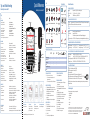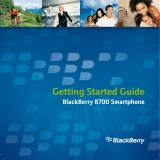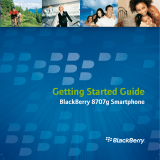Blackberry R6230GE User manual
- Category
- Mobile phones
- Type
- User manual
This manual is also suitable for

Messages Phone Contacts Calendar Tasks Services
My
Applications
Calculator BrickBreaker MemoPad Profiles Keyboard
Lock
Lock My Office Mobile
Email
Settings
Settings Saved
Messages
Alarm
Wireless On Wireless Off Power Off
Quick Reference
BlackBerry Wireless Handheld™
To Do this
HANDHELD
Turn on the handheld Press the Power button
Turn off the handheld Hold the Power button OR
Click the Power Off icon
Turn on/off the radio Click the Wireless On/Wireless Off icon
Turn on/off backlighting Press the Power button
Lock the handheld Click the Lock icon*
Lock the keyboard Click the Keyboard Lock icon
Unlock the keyboard Double-click the trackwheel
*The Lock icon appears when a password is set.
NAVIGATING
Move the cursor Roll the trackwheel OR
Press the Alt key + roll the trackwheel
Click an item Highlight the item > Click the trackwheel
Return to the previous screen Press the Escape button
Move backward/forward Press the Back/Forward key
Select multiple items Hold the Shift key + roll the trackwheel
Move to the top of a screen Press T
Move to the bottom of a screen Press B
Move to an item in a list or menu Press the first letter of the item
Page up or down in a list Press the Alt key + roll the trackwheel
TYPING TEXT
Capitalize a letter Hold the letter
Insert a period Press the Space key twice
Type the alternate character on a key Press the Alt key + the key
Insert a special character Hold a letter + roll the trackwheel
Insert a symbol Press the Symbol key > Click a symbol
Enter CAP-lock mode Press the Alt key + the Right Shift key
Enter NUM-lock mode Hold the Right Shift key + press the Alt key
Exit NUM-lock or CAP-lock mode Press the Right Shift key
EDITING TEXT
Enter selection mode Press the Alt key + click the trackwheel
Select text Enter selection mode > Roll the trackwheel
Select one character Enter selection mode > Hold the Shift key + roll the trackwheel
Copy selected text Press the Alt key + click the trackwheel OR
Click the trackwheel > Click Copy
Paste selected text Press the Shift key + click the trackwheel OR
Click the trackwheel > Click Paste
Cut selected text Press the Shift key + the Backspace key OR
Click the trackwheel > Click Cut
MISCELLANEOUS
Search for text Click the trackwheel > Click Find > Type text
Clear a field Click the trackwheel > Click Clear Field
Search for messages Open the messages application > Click the trackwheel > Click Search.
Tips
©2003 Research In Motion Limited. All rights reserved. The BlackBerry and RIM families of related
marks, images and symbols are the exclusive properties of, and trademarks of Research In Motion
Limited. No representations or warranties whatsoever are made about this document, including its
accuracy or completeness. The information contained herein is subject to change without notice.
Published in Canada. MAT-06736-001 Model number: R6230GE
*Your handheld might vary from the depictions on this card.
Phone button
Right Shift key
Power button
Backlighting
Symbol key
Enter key
Backspace key
Forward key
Back key
Escape button
Trackwheel
Notification LED
Microphone
Space key
Left Shift key
Alt key
Number keys
USB port
Headset jack
Speaker
Battery
cover
release
button
Escape button
Trackwheel
Home screen
battery power charging
receiving data transmitting
data
Home Zone roaming
no battery
inserted
charging
ICONS
STATUS INDICATORS
OPEN AN APPLICATION
1. On the Home screen, click an icon.
• If the icon represents an application, the
application opens.
• If the icon represents a folder, the folder opens.
NAVIGATE YOUR THEME
• Click Services or My Office to open a browser.
• Click My Applications to display the icons for the
BrickBreaker game, the calculator, and any
additional applications.
• Click Contacts to open the address book
application.
• Click Settings to open the options application.
MAKE A PHONE CALL
1. Open the phone.
2. Click One Time Dial. The Enter Phone Number
dialog box appears.
3. Type a phone number.
4. Click Call.
5. To end the call, press the Escape button.
TURN ON/OFF BACKLIGHTING
1. Press the Power button.
SEND AN EMAIL MESSAGE
1. Open the messages application. The Messages
screen appears.
2. Click the trackwheel. A menu appears.
3. Click Compose Email. The Select Address screen
appears.
4. Click [Use Once]. A menu appears.
5. Click Email. The One Time Email screen appears.
6. In the Email field, type an email address.
7. Click the trackwheel. A menu appears.
8. Click Continue.
9. In the Subject field, type a subject.
10.Press the Enter key.
11.Type a message.
12.Click the trackwheel. A menu appears.
13.Click Send. The message is sent.
NETWORK STATUS INDICATORS
Wireless coverage • • • • •
Emergency calls • • • •
SMS messages • • •
Phone • • •
Email and PIN messages •
Browser •
Product information
MECHANICAL PROPERTIES
Weight: Approximately 140 g (4.9 oz.) including battery
Size (L x W x H): 113 x 74 x 21 mm (4.4 x 2.9 x 0.94 in.)
Memory: 16-MB flash memory, 2-MB SRAM
DISPLAY AND NOTIFICATION FEATURES
Display: High resolution 240 x 160 pixel screen, 65,000 color TFT display, backlit screen and keyboard
Notification: LED indicator, audible notification, mechanical vibrator
POWER
Battery: Removable, rechargeable lithium ion cell
SIM interface: Supports 3V SIM cards
Port: Combined data synchronization and USB-compatible charging port
Travel power adapter: +5V DC/500 mA AC power adapter, with interchangeable location-specific plugs
RECOMMENDED OPERATING AND STORAGE TEMPERATURES
Handheld operating: 0 to 50°C (32 to 122°F) Travel charger operating: 0 to 45°C (32 to 113°F)
Handheld storage: 10 to 30°C (50 to 86°F) Travel charger storage: -30 to 75°C (-22 to 167°F)
RADIO SPECIFICATIONS FOR THE BLACKBERRY 7230 WIRELESS HANDHELD™
Tri-band support: GSM/EGSM 900, DCS 1800, PCS 1900 MHz
Power class: Class 1 (DCS 1800, PCS 1900), Class 4 (GSM 900) as defined in GSM 02.06
Transmitting frequency: GSM 880-915 MHz, DCS 1710-1785 MHz, PCS 1850-1910 MHz
Receiving frequency: GSM 925-960 MHz, DCS 1805-1880 MHz, PCS 1930-1990 MHz
REGULATORY CONFORMANCE
PCS Type Certification Review Board (PTCRB)
Federal Communications Commission (FCC)
Industry Canada (IC)
Underwriters Laboratories UL60950 requirements for Canada and US
Radio & Telecommunications Terminal Equipment (R&TTE) Directive 1999/5/EC
Global Certification Forum Certification Criteria (GCF-CC) requirements
Specific details about conformance to the above standards and regulatory bodies may be obtained from
Research In Motion.
Tips and Troubleshooting
BlackBerry Wireless Handheld™
Type text
Hold the handheld with
both hands and press the
keys.
Return to previous screen
Press the Escape button.
Click an item
Roll the trackwheel to
highlight an item. Click
(press) the trackwheel.
Move the cursor
Roll the trackwheel.
For customer support, contact your service provider.
• United Kingdom:
• Netherlands:
• Germany:
• Italy:
• France:
• Spain:
Customer support
GSM
gprs
GPRS

Getting Started
BlackBerry Wireless Handheld™
Upgrading your software?
To upgrade your handheld software, contact your service provider.
For more information
Refer to the following resources:
• BlackBerry Wireless Handheld User Guide
• BlackBerry Desktop Software Online Help
• Mobile Email Web Site Online Help
• www.blackberry.com/support
Package contents
• handheld
• SIM card
• battery
• USB cable
• travel charger and attachment pieces
• holster
• BlackBerry® Desktop Software installation CD
CHARGE THE BATTERY
1. Connect the smaller end of the USB cable to your handheld.
2. Select one of the following options:
• Use your computer.
a) Connect the larger end of the USB cable to an
available USB port on your computer.
• Use the travel charger.
a) Connect the larger end of the USB cable to the
power adapter.
b) Slide the appropriate attachment piece into the power adapter.
c) Plug the power adapter into a power outlet.
3. Let the battery charge to full power (approximately 3 to 4 hours).
Tip: To keep the battery at a full charge, recharge it for 10 to 15 minutes every day.
North
America
Europe United
Kingdom
Australia
TURN ON THE RADIO
1. On the Home screen, click the Wireless On icon.
Tip: To turn off the radio, on the Home screen, click the Wireless Off icon.
INSTALL AND SET UP THE DESKTOP SOFTWARE
You can integrate your handheld with the following accounts:
• Enterprise email account: a corporate email account that is enabled on a BlackBerry Enterprise Server
or integrated with the BlackBerry Desktop Redirector
• New or existing ISP email account: an Internet service provider (ISP) email account that you manage
through the Mobile Email web site
ENTERPRISE EMAIL ACCOUNT
System requirements
• Intel®-compatible 486 or higher computer that is compliant with USB 1.1 or higher
• Available USB port
• Windows® 98, Windows Me, Windows 2000, or Windows XP
• One of the following email programs:
• Microsoft Outlook® (Workgroup installation), with an email account on a Microsoft® Exchange Server
version 5.5 or later
• Lotus Notes® version 4.6 or later, with an email account on a Lotus® Domino™ Server version 4.6 or later
Note: If you use Windows 98 (not Windows 98 Second Edition), you must download an update from
http://www.microsoft.com/com/dcom/dcom98/dcom1_3.asp for the USB drivers to operate as expected.
1. Install the BlackBerry Desktop Software
If you use Microsoft Outlook, ask your system administrator whether a BlackBerry Enterprise Server or BlackBerry
Desktop Redirector will redirect your email messages.
a) Insert the BlackBerry Desktop Software installation CD into your CD-ROM drive.
b) Complete the on-screen instructions.
2. Generate an encryption key
a) Verify that your handheld is connected to your computer.
b) On the Windows taskbar, click Start.
c) Select Programs > BlackBerry > Desktop Manager. The BlackBerry Desktop Manager window appears. A
dialog box appears.
d) Complete the on-screen instructions.
3. Enable email redirection
• BlackBerry Enterprise Server: Email is forwarded to your handheld automatically.
• BlackBerry Desktop Redirector: On the Windows taskbar, click Start. Select Programs > BlackBerry >
BlackBerry Desktop Redirector. The BlackBerry Desktop Redirector must be running for email to be
forwarded to your handheld.
NEW OR EXISTING ISP EMAIL ACCOUNT
System requirements
• Intel-compatible 486 or higher computer that is compliant with USB 1.1 or higher
• Available USB port
• Windows 98, Windows Me, Windows 2000, or Windows XP
• One of the following browsers:
• Netscape Navigator version 4.08, 4.58, or later (not Netscape Navigator 5.0)
• Microsoft Internet Explorer version 5.01, 5.5, 6.0, or later
1. Create a Mobile Email web site account
a) To create a Mobile Email web site account, contact your service provider.
2. Install the BlackBerry Desktop Software (optional)
a) Insert the BlackBerry Desktop Software installation CD into your CD-ROM drive.
b) Complete the on-screen instructions.
To Press
PHONE
Open the Phone screen Phone button
Dial quickly from the Phone screen Space key
Dial letters Alt key
End a call from the Active Call screen Escape button
Mute a call from the Active Call screenPhone button
MESSAGES
Page up in an open message Alt key + Enter key
Page down in an open message Enter key
Reply to sender R
Reply to all L
Forward a message F
Mark a message opened or unopened Alt key + U
Move to next date N
Move to previous date P
Move to next unread message U
Move to the last cursor position in a G
received message
ATTACHMENTS
Select a worksheet V
Move to next page or worksheet N
Move to previous page or worksheet P
Move to a specific cell G
Display contents of a specific cell Space key
To Press
BROWSER
Open the home page H
Open the Browser Bookmarks screen K
Add a bookmark A
Refresh a web page R
Page down Space key
Stop a web page from loading Escape button
Move to a specific web page G
CALENDAR*
Change to Agenda format A
Change to Day format D
Change to Week format W
Change to Month format M
Move to the next day, week, month N
Move to the previous day, week, monthP
Move to the current date T
Move to a specific date G
*The Enable Quick Entry field must be set to No
for these tips to work in Day format.
CALCULATOR
Add I
Subtract U
Multiply A
Divide G
Clear the screen Y
Display the result Enter key
Tips
Problem Possible Solution
The handheld is not on. Press the Power button.
The handheld does not turn on. Charge the handheld.
Reinsert the battery.
The handheld does not charge. Check all connections.
The date and time are incorrect. Refer to "Set the date and time" in the BlackBerry Wireless Handheld User Guide.
The handheld is PIN-locked. Contact your service provider.
Other issues. Refer to "Troubleshooting" in the BlackBerry Wireless Handheld User Guide.
Troubleshooting
INSERT THE BATTERY
Warning: Use only the battery that Research In Motion specifies for use with your BlackBerry Wireless
Handheld.
1. Press the battery cover release button.
2. Slide off the cover.
3. Insert the battery so that the connectors align.
4. Replace the battery cover. Your handheld turns on, and a dialog box
appears.*
5. Click OK.
*If your handheld does not turn on, or if the date and time are incorrect, refer to "Troubleshooting."
INSERT THE SIM CARD
Your SIM card might be inserted already.
Warning: Turn off your handheld before you insert or remove the SIM card. Do not scratch, bend, or expose the SIM
card to static electricity or wet conditions.
1. Press the battery cover release button.
2. Slide off the cover.
3. If the battery is inserted, remove it.
4. Slide the SIM card holder away from you.
5. Lift the SIM card holder.
6. Insert the SIM card into the holder so that the notches align.
7. Close the SIM card holder.
8. Slide the SIM card holder toward you to lock it.
Set up your handheld
1
2
3
4
5
©2003 Research In Motion Limited. All rights reserved. The BlackBerry and RIM families of related marks,
images and symbols are the exclusive properties of, and trademarks of Research In Motion Limited. No
representations or warranties whatsoever are made about this document, including its accuracy or
completeness. The information contained herein is subject to change without notice. Published in
Canada. MAT-06736-001
Note: Your handheld might be subject to export controls or roaming restrictions. Review your BlackBerry End-
User/Software License Agreement and contact your service provider for more information.
-
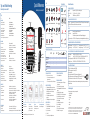 1
1
-
 2
2
Blackberry R6230GE User manual
- Category
- Mobile phones
- Type
- User manual
- This manual is also suitable for
Ask a question and I''ll find the answer in the document
Finding information in a document is now easier with AI
Related papers
-
Blackberry 7290 WIRELESS HANDHELD - SAFETY AND Getting Started Manual
-
Blackberry 7230 User manual
-
Black-Berry 6230 User manual
-
Blackberry BlackBerry User manual
-
Blackberry 7290 - VERSION 4.1 User manual
-
Blackberry 7100 User manual
-
Blackberry 8700G User manual
-
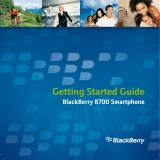 BlackBerry 8000 8700 v4.2.1 User manual
BlackBerry 8000 8700 v4.2.1 User manual
-
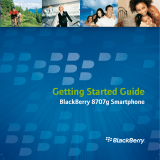 BlackBerry 8000 8707g Owner's manual
BlackBerry 8000 8707g Owner's manual
-
Black-Berry 7280 Owner's manual
Other documents
-
 Nextel comm Yard Vacuum 6510 User manual
Nextel comm Yard Vacuum 6510 User manual
-
Black-Berry 6710 Owner's manual
-
 Nextel BlackBerry 7100i User manual
Nextel BlackBerry 7100i User manual
-
 Nextel comm 7520 User manual
Nextel comm 7520 User manual
-
Amzer Amzer Smart Keyboard User manual
-
Avaya MCC 3100 User manual
-
Avaya Mobile Communication Client 3100 for BlackBerry User guide
-
optris USB Server Gigabit 2.0 Quick start guide
-
Sybase 4.1 User manual