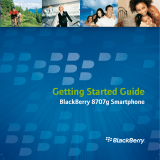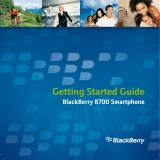Page is loading ...

Amzer
Smart Keyboard
User Guide
for BlackBerry
®
Devices
Copyright © 2006, Amzer, Inc.
TM
All rights reserved.

Amzer
Smart Keyboard, User Guide v3.00 © 2006 Page 2
Manufacturer’s End-User License Agreement (EULA)
This End-User License Agreement (EULA) is a legal agreement between you (either an individual or a single
entity) and Amzer, Inc. for the Amzer, Inc. software product in this document, which includes computer software and
may include associated media, printed materials, and online or electronic documentation. The software also includes
any updates and supplements to the original software provided to you by Amzer. Any software provided along with
the software that is associated with a separate end-user license agreement is licensed to you under the terms of that
license agreement. By installing, copying, downloading, accessing, or otherwise using the software, you agree to be
bound by the terms of this EULA.
USE
You (an entity or a person) may use the software product identified above (the "software") on ONE HANDSET within
your organization.
TECHNICAL SUPPORT
The software is provided as is. Technical support is available only for registered users who have purchased the retail
product or product downloads from the Internet. Technical support questions can be addressed to
RESTRICTIONS
Except as authorized by the user documentation, you may not merge, modify, or adapt the software in any way,
including reverse engineering, disassembling, de-compiling, or attempting to enable features that are disabled. You
may not loan, rent, lease, license, or otherwise transfer the software or any copy of it to any third party outside your
organization.
COPYRIGHT
All intellectual property rights in the software and user documentation are owned by Amzer, Inc. or its suppliers and
are protected by United States, Canadian, and international copyright laws, other applicable copyright laws, and
international treaty provisions. Amzer, Inc. retains all rights not expressly granted.
NO WARRANTY
Given the nature of this right to use, Amzer, Inc. makes no warranty or representation, either expressed or implied,
with respect to the software or related user documentation or technical support, including their quality, performance,
merchantability, or fitness for a particular purpose. No Amzer, Inc. dealer, distributor, agent, or employee is
authorized to make any modifications or additions to this warranty.
LIMITATION OF LIABILITY
Because software is inherently complex and may not be completely free of errors, you are required to verify your
work and make back-up copies. In no event will Amzer, Inc. be liable for direct, indirect, special, incidental,
economic, cover, or consequential damages arising out of the use of or inability to use the software, user
documentation, or technical support, including, without limitation, damages or costs relating to the loss of profits,
business, goodwill, data, or computer programs, even if advised of the possibility of such damages. Some states or
provinces do not allow the exclusion or limitation of implied warranties or the limitation of liability for incidental or
consequential damages, so the above exclusion or limitation may not apply to you.
PRERELEASE CODE
The software may contain pre-release code that is not at the level of performance and compatibility of the final,
generally available, product offering. These portions of the software product may not operate correctly and may be
substantially modified prior to the first commercial shipment. Amzer, Inc. is not obligated to make this or any later
version of the software product commercially available.
TERMINATION
Without prejudice to any other rights, Amzer, Inc. may terminate this EULA if you fail to comply with the terms and
conditions of this EULA. In such event, you must destroy all copies of the software and all of its component parts.
GENERAL
© 2006 – Amzer, Inc. All rights reserved

Amzer
Smart Keyboard, User Guide v3.00 © 2006 Page 3
Table of Contents
MANUFACTURER’S END-USER LICENSE AGREEMENT (EULA)............................................2
PREFACE............................................................................................................................................................5
SYSTEM REQUIREMENTS.........................................................................................................................6
HANDHELD - COMPATIBILITY ..................................................................................................................................6
BLACKBERRY® BES (BLACKBERRY® APPLICATION CONTROL) ......................................7
RELEASING THE POWER OF YOUR BLACKBERRY KEYBOARD............................................8
OVERVIEW.................................................................................................................................................................8
CONVENTIONS ..........................................................................................................................................................8
FEATURES.........................................................................................................................................................9
AMZER – SMART KEYBOARD DRIVER FEATURES...................................................................................................9
INSTALLATION............................................................................................................................................ 11
PC INSTALLATION .................................................................................................................................................. 11
DEVICE INSTALLATION - BLACKBERRY DESKTOP MANAGER..............................................................................12
BLUETOOTH SETUP...................................................................................................................................15
KEYBOARD PAIRING ............................................................................................................................................... 15
REGISTRATION ...........................................................................................................................................18
REGISTRATION KEY................................................................................................................................................18
MAIN OPTIONS SCREEN ........................................................................................................................19
DRIVER OPTIONS ................................................................................................................................................... 19
MANAGE LAYOUTS.....................................................................................................................................20
MULTI-LANGUAGE CONFIGURATION.....................................................................................................................20
MANAGE HOTKEYS ....................................................................................................................................21
KEY SUBSTITUTIONS (HOTKEYS).........................................................................................................................21
CREATING & EDITING HOTKEYS...........................................................................................................................22
HOTKEY RANGE: ....................................................................................................................................................22
KEYBOARD SETTINGS .............................................................................................................................23
DRIVER CONFIGURATION OPTIONS...................................................................................................................... 23
BLACKBERRY
®
& STANDARD KEYBOARD MODE.......................................................................25
USING KEYBOARD MODES.....................................................................................................................................25
INTRODUCTION OF BLUETOOTH KEYBOARD.............................................................................26
KEYBOARD FEATURES ............................................................................................................................................26
KEYBOARD SETUP...................................................................................................................................................27
KEY LOCATION ............................................................................................................................................28
SPECIAL KEY LOCATION ........................................................................................................................................28
STANDARD CHARACTER KEYS............................................................................................................29
CHARACTER OUTPUT.............................................................................................................................................. 29

Amzer
Smart Keyboard, User Guide v3.00 © 2006 Page 4
SPECIAL FUNCTION KEYS.....................................................................................................................31
KEY ASSIGNMENTS................................................................................................................................................. 31
APPLICATION KEY USAGE ....................................................................................................................32
CONTACT / CALENDAR / MEMO PAD .................................................................................................................... 32
MESSAGE / TASK ...................................................................................................................................................33
TEXT EDITING KEY USAGE ................................................................................................................... 34
CONTACT / CALENDAR / MEMO PAD / TASK ....................................................................................................... 34
BLACKBERRY
®
BES CONFIGURATION............................................................................................35
APPLICATION CONTROL .........................................................................................................................................35
APPLICATION CONTROL POLICY............................................................................................................................ 36
TROUBLESHOOTING.................................................................................................................................37

Amzer
Smart Keyboard, User Guide v3.00 © 2006 Page 5
Preface
The Amzer Bluetooth keyboard manager that runs on BlackBerry
®
OS™ powered
Bluetooth devices and allow a registered user to process keyboard data input
wirelessly utilizing this portable keyboard. This unique piece of hardware and
software combines state of the art wireless technologies with cutting edge design
to deliver a unique end-user experience in mobile computing.

Amzer
Smart Keyboard, User Guide v3.00 © 2006 Page 6
System Requirements
Handheld - Compatibility
The Amzer Bluetooth keyboard manager has been tested with the following devices.
If your device is not list on table below, there is a good possibility that the keyboard
manager will work. However, Amzer, Inc. and its suppliers cannot not guarantee the
keyboard manager will work with any device(s) not listed in the table below.
Device must have OS & Platform versions equal or higher than what is stated in the
table below to be compatible with the Amzer Bluetooth keyboard manager.
Device Model OS Version Platform Version Driver Version
7100g Cingular 4.0.0.219 1.8.0.129 SmartKeyboard
7100t T-Mobile 4.1.0.198 1.8.0.121 SmartKeyboard
7100t T-Mobile 4.1.0.309 1.8.0.146 SmartKeyboard
7100i Nextel 4.1.0.136 2.0.0.44 SmartKeyboard
7105t T-Mobile 4.1.0.309 1.8.0.146 SmartKeyboard
7130e Verizon 4.1.0.117 2.2.0.53 SmartKeyboard
7130e ALLTEL 4.1.0.391 2.2.0.107 SmartKeyboard
7130c Cingular 4.1.0.321 2.1.0.26 SmartKeyboard
7250 Verizon 4.0.0.204 2.0.0.28 SmartKeyboard
7250 Bell / Rogers 4.0.0.204 2.0.0.28 SmartKeyboard
7250 ALLTEL 4.1.0.291 2.2.0.107 SmartKeyboard
7290 T-Mobile 4.0.0.198 1.8.0.121 SmartKeyboard
7290 Cingular 4.0.0.219 1.8.0.129 SmartKeyboard
7520 Nextel 4.0.0.160 1.4.0.27 SmartKeyboard
8700c Cingular 4.1.0.194 2.0.0.90 SmartKeyboard
8700r Rogers 4.1.0.206 2.0.0.97 SmartKeyboard
8700g T-Mobile 4.1.0.284 2.0.0.120 SmartKeyboard
8703e Verizon 4.1.0.344 2.2.0.149 SmartKeyboard
8707 Vodafone 4.1.0.316 3.0.0.41 SmartKeyboard
8100 T-Mobile 4.2.0.42 2.2.0.28 SmartKeyboard 2
nd
Ed.

Amzer
Smart Keyboard, User Guide v3.00 © 2006 Page 7
BlackBerry® BES (BlackBerry® Application Control)
The following table shows the Amzer Bluetooth keyboard manager compatible
BlackBerry
®
system configuration.
Device Email
System
Compatible
Requires
Configuration
Configuration Notes
BES 4.0 &
higher
Yes Yes
Amzer driver Application Control Policy
must be configured to “ALLOW” Amzer
driver to use “Injector API”
BES 3.6 No - -
WAP email Yes No -
No email
system
Yes No -
Please contact your BES Administrator to configure your device Application
Control Policy to “ALLOW” Smart Keyboard driver to use Injector API.
Please see BlackBerry
®
BES Configuration section for details.

Amzer
Smart Keyboard, User Guide v3.00 © 2006 Page 8
Releasing the Power of Your BlackBerry Keyboard
Overview
Amzer is a BlackBerry
®
compatible Bluetooth keyboard management utility built on a
Bluetooth keyboard driver core. This design enables Amzer to extend the basic
Bluetooth keyboard driver functionality by adding a feature rich environment allowing
the user to fully control just about every aspect of their BlackBerry
®
smart phone right
from their Professional Bluetooth keyboard.
In order to fully utilize Amzer’s capabilities, one need to understand the many features
and functionality of Amzer and how they are used and what they are intended to be
used for. Several of Amzer’s features can affect your ability to be productive when
using applications that require a high information input from keyboard such as message,
text editors, memo, etc.
To help with identifying the important features of Amzer, the following conventions are
used throughout this manual that we think will help you better understand how to get
the most from the Amzer keyboard management system.
Conventions
A number of different fonts, key words and characters are used to indicate different
types of information through out the manual. Here are some examples and what they
mean.
[Brackets] are used to point out key steps, features, commands, etc.
Usage: the key word “Usage” is especially important because it identifies what a
specific feature does and how it can be used.
Arrows are used to point focus to features on figures and images.
Note: Notes are used through out the manual and are of high importance. Pay
special attention to these.

Amzer
Smart Keyboard, User Guide v3.00 © 2006 Page 9
Features
Amzer – Smart Keyboard Driver Features
The table below list the many feature of Amzer.
Features Specifications
Amzer -
Professional
Compatible with: 7100t, 7100g, 7100r, 7100v, 7100x, 7100i, 7105t,
7130e, 7250, 7290, 7520, 8700c, 8700r
√
65 Key Support
√
Graphical Interface
√
Multi-Language Support
√
Multi-Tasking - Switching between applications using keyboard
√
Typematic Rate Control
√
* Repeat Delay - Helps reduce accidental key press
√
* Repeat Rate - Controls speed of repeating characters
√
* Repeating Characters – Enable / Disable
√
Preprogrammed hotkeys
√
* Message (email) application
√
* Contacts (Address book) application
√
* Task (ToDo) application
√
* Calendar application
Preprogrammed keys
are fix and cannot be
changed
√
Alt – Special Character Mapping (Similar to BlackBerry
keypad)
√
AltGr – International & Extended Character Mapping
√
User Programmable Keys
√
* User defined hotkeys for running applications
√
* User defined hotkeys for quick phone dial
√
* User defined hotkeys for Compose email
√
* User defined hotkeys for Create Memo
√
* User defined hotkeys for Create Task
A total of 30-Hotkeys
combined can be
programmed using
any key-combo that’s
available from list.
√
Language Layout Configuration
√
* User defined Hotkey for switching language layouts
√
* User Enable / Disable audible layout switching indicator
√
* User adjustable warning volume control
√
* User adjustable display warning when switching occurs
√
* User selectable language (up to 5 languages can be selected)
√
* User defined default language layout
Maximum of (5)
keyboard language
be selected for
hotkey switching
√
Audible & Visual Keyboard Connect / Disconnect Indicators
√
* Enable / Disable
√
* Volume Control
Available on devices
that support
extended sounds.
√
Power Saving Modes
√
* Backlight - On / Off Control
√
* Backlight - Auto On Mode Enable / Disable
√
* Auto On – Enable/Disable Hotkey
√
* Backlight - Duration Timer Settings (1 - 60) minutes
√
Backlight Brightness Control (Device(s) that supports adjustment)
√
* Brightness Control - Hotkey Increase Brightness
√
* Brightness Control - Hotkey Decrease Brightness
Available on devices
that support
backlight
adjustments
√

Amzer
Smart Keyboard, User Guide v3.00 © 2006 Page 10
Symbol (SYM) Key Simulation (Dedicated Hotkey)
√
Keyboard Emulation Modes
√
* BlackBerry Mode – BlackBerry key emulation (see notes) √
* Standard Mode - PC style keyboard emulation
√
* Hotkey Mode Switching
√
* Audible & Visual Mode Switching Indicators
Fully supported on
devices that support
full size BlackBerry
keyboard. Partially
supported on other
devices.
√
User Programmable Hotkey Actions
√
KeyPress Sound Simulation
√
* KeyPress Sound – Enable / Disable
√
* KeyPress Sound – Volume
√
* KeyPress Sound – Enable / Disable Hotkey
√
Device Control Hotkey
√
* Fixed Hotkey - Keyboard Disable
√
* Fixed Hotkey - Repeating Characters Enable/Disable
√
* Fixed Hotkey - Auto Backlight On Enable/Disable
√
* Fixed Hotkey - KeyPress Sound Volume Up
√
* Fixed Hotkey - KeyPress Sound Volume Down
√
Notes:
* 8100 is not supported by “BlackBerry key emulation mode”.

Amzer
Smart Keyboard, User Guide v3.00 © 2006 Page 11
Installation
Amzer Bluetooth Keyboard Manager Installation
Please follow the instructions below to install the Amzer Bluetooth keyboard manager.
onto your BlackBerry
®
device. This is a two-step process. The first is to install the
Amzer files onto your desktop PC. The second step is to use the BlackBerry
®
Desktop
Manager Application Loader to install the Amzer keyboard manager onto your handset.
Note:
It is assumed that you have already installed the BlackBerry
®
Desktop software
that came with your handset and that you have successfully performed at least
one synchronization between your BlackBerry
®
handset and the computer you
are using to install this software. If not, please consult the documentation that
came with your BlackBerry
®
handset and set up your system before continuing
with this installation.
PC Installation
In order to install keyboard driver onto your device…
1. Locate the Amzer driver files. This is the files that were provided on some
type of media, downloaded from the Internet, or as an attachment through an
e-mail.
If the file has the ZIP or RAR file extension, extract the driver file(s) before
continuing on to the installation process.
2. Once the driver files have been extracted and saved on you desktop or laptop
computer, go to the following section “Handset Installation” to install the
driver onto the handset.

Amzer
Smart Keyboard, User Guide v3.00 © 2006 Page 12
Handset Installation
Device Installation - BlackBerry Desktop Manager
The BlackBerry
®
Desktop Manager (Provide with handset) used for synchronization of
PIM information is used to install the Bluetooth keyboard driver onto your hand set.
Simply connect your handset to your desktop PC and run the BlackBerry
®
Desktop
Manager. The following steps explain the installation process.
1. Before continuing, connect the handset to the PC using the USB cable supplied with
the handset.
2. Launch the BlackBerry
®
Desktop Manager by clicking on the
Icon as shown in the figure on the right.
3. Double click on the [Application
Loader] icon to begin the
installation process as shown on the
left.
4. Click on the [Next] icon to begin the
installation process.

Amzer
Smart Keyboard, User Guide v3.00 © 2006 Page 13
Handset Installation
BlackBerry
®
Desktop Manager
5. If the [SmartKeyboard] manager files
are not shown as in the image on the
left, use the [Add] option to locate the
folder where the files have been
installed.
6. Check the box next to the
SmartKeyboard_US.alx line item then
click [Next] to continue.
t
7. Click on the [Next] command option to
begin the installation process.

Amzer
Smart Keyboard, User Guide v3.00 © 2006 Page 14
Handset Installation
BlackBerry
®
Desktop Manager
8. Click on the [Finish] command option
complete the installation process.

Amzer
Smart Keyboard, User Guide v3.00 © 2006 Page 15
Bluetooth Setup
Keyboard Pairing
Now that the Smart keyboard manager application is installed on the BlackBerry
®
handset, the BlackBerry
®
Bluetooth Manager needs to be configured to work with the
keyboard.
The following steps show how to [Pair] your Bluetooth keyboard using the BlackBerry
®
device Bluetooth manager application.
1. Before proceeding with the keyboard
pairing, install the 2 AAA batteries into
the keyboard and press the pairing
button.
2. Open the Bluetooth manager as shown
in the figure on the right.
The Bluetooth manager is found under
[Options] on your device.
3. Click on the thumbwheel to open the
menu as shown in the figure on the
right.
Highlight the [Enable Bluetooth]
option as shown in the figure on the
right.
Click the thumbwheel to enable the
Bluetooth radio.

Amzer
Smart Keyboard, User Guide v3.00 © 2006 Page 16
Bluetooth Setup
Keyboard Pairing Continue
Now that the Bluetooth manager is turned on, the BlackBerry
®
Bluetooth manager
needs to search for the Professional keyboard device.
4. Click on the thumbwheel and select the
[Add Device] menu option as shown in
the figure on the right.
Click the thumbwheel to start the
discovery process to search for nearby
Bluetooth devices as shown in the f
below.
igure
ist
e
5. Highlight the [KEYBOARD] from the l
of nearby devices as shown in the figur
on the right.
Click the thumbwheel or press [Enter]
to select the keyboard.

Amzer
Smart Keyboard, User Guide v3.00 © 2006 Page 17
Bluetooth Setup
Keyboard Pairing Continue
6. Enter the [0000] pairing passkey then
click the thumbwheel or press the enter
key to finalized the pairing of keyboard.
Note:
If the above steps were performed
correctly, the keyboard should be listed
in the Paired Device list as shown in
the figure on the right.
If the keyboard is not listed, perform
Steps 4 – 6 until the keyboard is
properly paired with the handset.

Amzer
Smart Keyboard, User Guide v3.00 © 2006 Page 18
Registration
Registration Key
Now that the Amzer keyboard manager
application is installed on the BlackBerry
handset, driver needs to be registered before it
will connect to the Professional Bluetooth
keyboard.
Step 1:
Using the device trackwheel, move the cursor t
the [Register] option.
o
Step 2:
Enter in the registration key code provided to
you as shown in the figure on the right.
Step 3:
When the key code has been entered, move the
cursor to the [OK] option and click enter.
Wait for a few seconds as Amzer will now
connect to the keyboard. The status bar will
change to “Keyboard connected”.
Once Amzer makes a connection, the keyboard
is ready for use.
Note: the Bluetooth connection normally takes
a few seconds to connect. Therefore when
turning
On the keyboard there will be a delay before
Amzer will display input from the keyboard. This
is normal operation of Bluetooth connectivity.

Amzer
Smart Keyboard, User Guide v3.00 © 2006 Page 19
Main Options Screen
Driver Options
Amzer Keyboard Manager Application options are divided into three main. The following
provides details on these options.
1. Manage Layouts:
Manage Layouts is used for managing keyboard language layouts. Manage
Layouts lets you select the different languages to be used with the keyboard and
it also allows you to configure various control features when switching between
languages.
2. Manage Hotkeys:
Manage Hotkeys is used for creating and managing hotkeys. Manage Hotkeys lets
you Create / Edit / Delete / View Actions hotkeys.
3. Keyboard Settings:
Keyboard Settings is used to configure remaining options/features that controls
how the keyboard will responds to various user input or conditions. These
options or features very in the different versions offered in Amzer.
Keyboard Settings Command:
Mana
g
e La
y
outs Command:
Mana
g
e Hotkeys Command:

Amzer
Smart Keyboard, User Guide v3.00 © 2006 Page 20
Manage Layouts
Multi-Language Configuration
Usage: Is used when multiple keyboard language layout are used for data input
from the keyboard. Example, one that is multi-lingual could use Language
Manager to alternately switch between the different Professional keyboard
languages layouts using a user define key sequence [Hotkeys].
The following screens describe the various
options used for managing multi-language
layouts.
Add/Edit Language – Displays the Select
Language screen where enabling and
disabling of languages are made.
Language Short-cut – Is a user defined
option used for switching
between different language layouts.
Note that switching to between different
languages can be made anywhere and at
anytime after multiple languages have
been configured.
[√] Enable layout change sound –
Audible notification indicating that the
driver’s layout is about to be switched.
Sound volume – Adjust the level of the
handset notification sound.
[√] Enable layout change message –
Visual notification indicating that the
driver’s layout is about to be switched.
Message duration – Presets the duration
that the message notification is displayed.
Test Notification – is used to see how
the audible and visual notification works.
Fine adjustments can be made before
leaving the language configuration
property page.
[√] US ( English ) – Enables language to
be used. The Amzer driver is installed with
“US (English)” as the default language.
/