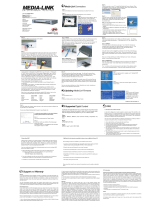Page is loading ...

AirConnect
®
11 Mbps
Wireless LAN Access Point
User Guide
Version 2.0
Part No. 09-2045-000
Published December 2000

3Com Corporation
■
5400
Bayfront Plaza
■
Santa
Clara, California
■
95052-8145
Copyright © 2000, 3Com Corporation. All rights reserved. No part of this documentation may be
reproduced in any form or by any means or used to make any derivative work (such as translation,
transformation, or adaptation) without written permission from 3Com Corporation.
3Com Corporation reserves the right to revise this documentation and to make changes in content from
time to time without obligation on the part of 3Com Corporation to provide notification of such revision
or change.
3Com Corporation provides this documentation without warranty, term, or condition of any kind, either
implied or expressed, including, but not limited to, the implied warranties, terms or conditions of
merchantability, satisfactory quality, and fitness for a particular purpose. 3Com may make improvements
or changes in the product(s) and/or the program(s) described in this documentation at any time.
If there is any software on removable media described in this documentation, it is furnished under a license
agreement included with the product as a separate document, in the hard copy documentation, or on the
removable media in a directory file named LICENSE.TXT or !LICENSE.TXT. If you are unable to locate a copy,
please contact 3Com and a copy will be provided to you.
UNITED STATES GOVERNMENT LEGEND
If you are a United States government agency, then this documentation and the software described herein
are provided to you subject to the following:
All technical data and computer software are commercial in nature and developed solely at private expense.
Software is delivered as “Commercial Computer Software” as defined in DFARS 252.227-7014 (June 1995)
or as a “commercial item” as defined in FAR 2.101(a) and as such is provided with only such rights as are
provided in 3Com’s standard commercial license for the Software. Technical data is provided with limited
rights only as provided in DFAR 252.227-7015 (Nov 1995) or FAR 52.227-14 (June 1987), whichever is
applicable. You agree not to remove or deface any portion of any legend provided on any licensed program
or documentation contained in, or delivered to you in conjunction with, this User Guide.
Unless otherwise indicated, 3Com registered trademarks are registered in the United States and may or may
not be registered in other countries.
3Com and AirConnect are registered trademarks and the 3Com logo is a trademark of 3Com Corporation.
Microsoft, MS-DOS, Windows, and Windows NT are registered trademarks of Microsoft Corporation.
All other company and product names may be trademarks of the respective companies with which they are
associated.
EXPORT RESTRICTIONS:
This product or software contains encryption code which may not be exported or
transferred from the U.S. or Canada without an approved US Department of Commerce export license.

C
ONTENTS
1
O
VERVIEW
OF
D
IGITAL
W
IRELESS
N
ETWORKING
Introduction 9
AirConnect Network Topologies 9
Peer-To-Peer Network 9
Same-Site Separate Networks 10
Single AP Bridge 11
Multiple-AP Full Coverage Network 12
AirConnect Access Point 12
AP Features 13
PowerBASE-T 13
Radio Basics 14
Cellular Coverage 15
Wireless LAN Service Area 16
802.1d Spanning Tree Support 16
Site Topography 17
Site Surveys 17
Theory of Operation 17
MAC Layer Bridging 17
Filtering and Access Control 18
DHCP Support 18
Media Types 18
Bridging Support 19
PPP Connection 20
Direct-Sequence Spread Spectrum 21
Wireless Client Association Process 21
Roaming 22
Extended Roaming 22
Security 23
Supporting CAM and PSP Stations 23
HTTP, HTML Web Server Support 24
Management Options 24
Programmable SNMP Trap Support 25
Using SNMP 25
Increased MIB Support 25
Using the User Interface 26

2
I
NSTALLING
A
CCESS
P
OINT
HARDWARE
Introduction 27
Precautions 27
Package Contents 27
Requirements 27
Network Connection 28
10BASE-T UTP 28
Single Cell 28
Power Options 28
Mounting the AP 29
Flat Surface 29
Wall Mount 29
Ceiling Mount 30
Using the PowerBASE-T 32
LED Indicators 33
Troubleshooting 34
Verify AP Operation 34
Verify Network Wiring and Topology 35
Setting Up Wireless Clients 35
3
M
ONITORING
S
TATISTICS
Introduction 37
System Properties 37
Interface Statistics 37
Forwarding Counts 37
Ethernet Statistics 38
Radio Frequency Statistics 38
Miscellaneous Statistics 39
Analyzing Retries 39
Clearing Statistics 40
Known APs 40
4
C
ONFIGURING
THE
A
CCESS
P
OINT
U
SING
A
W
EB
B
ROWSER
Introduction 41
Gaining Access to the User Interface (UI) Using a Web Browser 41
Using a Web Browser 41
Help File Access 41
Setup Network Web Server Help File Access 41
42
Accessing the Web Browser UI 42
Changing UI Access 44

Installing the Access Point 45
Adding Additional Gateways 45
Configuring the AP 46
Security 46
Adding Allowed Wireless Clients 46
Adding or Deleting a Range of Allowed Wireless Clients 46
Adding or Deleting Disallowed Wireless Clients 46
Enabling or Disabling Encryption 47
Encryption Upgrade Access Codes 47
Special Configuration Considerations 47
Disable Short Preamble 47
System Parameters 48
Radio Frequency Parameters 49
Configuring the SNMP Agent 50
Configuring PPP/Modem 51
Configuring the Originating Modem 51
Configuring the Answering Modem 52
Filtering 52
Filtering to Forward Packets 52
Filtering to Discard Packets 52
Removing Filtered Packet Types (Networking Protocols) 53
Disabling Type Filtering 53
Updating AP Firmware 53
Special Functions 54
5
M
ONITORING
W
IRELESS
C
LIENTS
Introduction 55
Wireless Clients 55
Clearing Statistics 56
6
C
ONFIGURING
THE
AP U
SING
THE
ASCII I
NTERFACE
Introduction 57
Gaining Access to the User Interface (UI) 57
Using Telnet 57
Using a Direct Serial Connection 58
Using a Dial-up Connection 58
Navigating the UI 58
Entering Admin Mode 59
Changing the Access to the UI 60
Configuring for Dial-Up to the UI 60
Configuring The Serial Port 60
Configuring the Dial-Up System 61
Hanging Up 61

Access Point Installation 62
Configuring the AP 63
System Parameters 63
Radio Parameters 64
Configuring PPP 66
PPP Direct 66
Establishing a Connection 66
PPP with Modems 66
Originating AP 67
Answering AP 67
Configuring the SNMP Agent 68
Configuring the Access Control List 69
Range of Wireless Clients 69
Adding Allowed Wireless Clients 70
Removing Allowed Wireless Clients 70
Enable/Disable the ACL 70
Removing All Allowed Wireless Clients 70
Load ACL from Wireless Client List 71
Filtering 71
Address Filtering 71
Adding Disallowed Wireless Clients 71
Removing Disallowed Wireless Clients 71
Type Filtering 71
Adding Filter Types 71
Removing Filter Types 72
Controlling Type Filters 72
Clearing Wireless Clients from the AP 72
Setting Logging Options 72
Manually Updating AP Firmware 73
Update using TFTP 74
Updating using Xmodem 74
Auto Upgrade all APs Via Messaging 76
Performing Pings 77
Extended Roaming Using MD5 Authentication 77
Enabling or Disabling Encryption 78
Encryption Configuration Requirements 78
Encryption Upgrade Access Codes 78
Special Configuration Considerations 78
Disable Short Preamble 78
WLAP Mode Setting 79
Saving, Resetting, and Restoring Configurations 79
Saving a Configuration 79
Resetting an AP 79
Restoring the Default AP Configuration 80

A
A
CCESS
P
OINT
S
PECIFICATIONS
B
T
ECHNICAL
S
UPPORT
Online Technical Services 83
World Wide Web Site 83
3Com FTP Site 83
Support from Your Network Supplier 83
Support from 3Com 84
Returning Products for Repair 85
I
NDEX
W
ARRANTY
AND
R
EGULATORY
C
OMPLIANCE
3Com Corporation Limited Warranty 91
Regulatory Compliance Information 93
3Com End User Software License Agreement 94


1
O
VERVIEW
OF
D
IGITAL
W
IRELESS
N
ETWORKING
Introduction
AirConnect
®
from 3Com is made up of a series of products that work together to
deliver high-speed digital wireless networking. This technology provides connectivity
between wireless clients and network nodes in a variety of indoor environments,
and also provides bridging architecture between wired and wireless network
segments. AirConnect is based on the IEEE 802.11B standard, and delivers 11 Mbps
data transfer rates.
The core hardware products that make up an AirConnect network include
the following:
■
A wireless network interface card (NIC) installed in a wireless client, either
a PC Card installed in a notebook computer, or a PCI card installed in a
desktop computer.
■
Access point, or AP, which serves as a wireless network node.
■
PowerBASE-T (optional), which provides bus power to the access point when
connected to an Ethernet network.
Also included in your AirConnect kit are an AP mounting bracket and hardware,
a serial cable, a power adapter and associated power cables, and one CD: the
AirConnect Installation
CD.
AirConnect Network
Topologies
To better understand how the various AirConnect products work together to create
a wireless network, it might be helpful to depict a few of the possible AirConnect
network topologies. The topology used in a particular environment depends on many
factors, such as the functionality of the AP in the network, or desired data transfer
rates. Your AirConnect network topology will probably resemble one of the following
scenarios, or perhaps a combination of two or more.
Peer-To-Peer Network
The simplest AirConnect topology consists of one AP providing a single-cell
network for wireless clients. In this scenario, as shown in the figure below, the
wireless clients (notebook and desktop computers with the AirConnect NIC
installed) communicate through the AP on a peer-to-peer network. The clients can
be moved anywhere within the coverage area of the AP, and still communicate
with each other. The AP in this instance serves the same purpose as a stand-alone
network hub, and is not connected to any other network segments.

10
C
HAPTER
1: O
VERVIEW
OF
D
IGITAL
W
IRELESS
N
ETWORKING
Same-Site Separate
Networks
In this scenario, as shown in the following figure, Multiple APs can coexist as
separate networks at the same site without interference using different network
identifiers (wireless LAN service areas). The wireless clients can move within the
coverage area of one AP and remain connected, or can roam (if configured to do
so) to the coverage area of a different AP, and communicate with the wireless
clients associated with that AP.

AirConnect Network Topologies
11
Single AP Bridge
Another possible AirConnect topology is a single AP bridging an Ethernet and
wireless network. As shown in the next figure, the AP, wired to a network server
or LAN through an Ethernet cable, serves as a network node and provides the link
between the server and the wireless clients. The wireless clients can move freely
throughout the coverage area of the AP while remaining connected to the server.

12
C
HAPTER
1: O
VERVIEW
OF
D
IGITAL
W
IRELESS
N
ETWORKING
Multiple-AP Full
Coverage Network
This network topology will be used in most enterprise environments: multiple APs
wired to an existing LAN to provide complete wireless network coverage. In this
scenario, as shown in the following figure, wireless clients can roam seamlessly
between different coverage areas and remain connected to the network.
AirConnect Access
Point
The AirConnect access point (AP) provides either a wireless peer-to-peer network
coverage area, or a bridge between Ethernet-wired LANs and AirConnect wireless
networks. Essentially replacing the cabling of wired networks, the AP delivers
transparent connectivity between wireless clients, or between Ethernet networks
and wireless clients.
The AP provides an 11 Mbps data transfer rate, monitoring Ethernet traffic and
forwarding appropriate Ethernet messages to wireless clients over the network.
It also monitors wireless client radio traffic and forwards wireless client packets
to the Ethernet LAN.
The AP uses high data rate, direct sequence spread spectrum technology to
communicate with mobile and stationary units at distances of up to 300 feet,
providing high-capacity networking capability and the flexibility of mobility to
end users.

AirConnect Access Point 13
A wireless client communicating with an AP appears on the network as a peer to
other network devices, rendering the wireless interface transparent. The AP receives
data from its wired interfaces and forwards the data to the proper interface.
The AP has connections for wired networks, built-in antennas, and a power supply.
It attaches to a wall or ceiling, or can be placed on a flat surface, depending on
installation-site requirements. The AP uses a diversity antenna for radio transmission
and reception, allowing the AP to automatically select the strongest of the radio
signals picked up by the antenna.
AP Features
■ Built-in diagnostics (including a power-up self-check)
■ Wireless MAC interface
■ Upgradable firmware
■ 10BASE-T Ethernet port interface with full-speed filtering
■ Power supply IEC connector and a country-specific AC power cable
■ PC/AT Serial Port Interface
■ Built-in antenna diversity
■ Support for up to 63 wireless clients
■ SNMP support
■ IEEE 802.11 MIB support
■ DHCP support
■ HTTP Web server support.
PowerBASE-T This device allows the AP to be powered through the Ethernet cable connecting
the AP to a LAN. The PowerBASE-T should be used when the AP is connected to
LAN and is mounted in a location where access to a standard electric outlet is
severely limited.

14 CHAPTER 1: OVERVIEW OF DIGITAL WIRELESS NETWORKING
For details concerning the installation of your PowerBASE-T, see “Using the
PowerBASE-T”.
Radio Basics AirConnect devices use radio signals to transmit and receive data without wires.
You can communicate with the network by establishing radio links between
wireless clients and APs.
AirConnect uses Quadative Phase Shift layered modulation (QPSK) to transmit
digital data from one device to another. Using QPSK, a radio signal begins with a
carrier signal that provides the base or center frequency. The digital data signal is
superimposed on the carrier signal in process called “modulation.” The radio
signal then travels through the air as electromagnetic waves. A receiving antenna
in the path of the waves absorbs them as electrical signals. The receiving device
“demodulates” the signal by removing the carrier signal. This demodulation
results in the original digital data.
AirConnect uses its environment (the air and certain other objects) as the
transmission medium. AirConnect radio devices transmit in the 2.4-2.5 GHz
frequency range, a license-free range throughout most of the world. The actual
range your AirConnect network operates at is country-dependent.

Radio Basics 15
AirConnect devices, like other Ethernet devices, have unique, hardware-encoded
Media Access Control (MAC), or IEEE, addresses. MAC addresses determine the
device sending or receiving data. A MAC address is a 48-bit number written as six
hexadecimal bytes separated by colons. A typical MAC address might be:
00:A0:F8:24:9A:C8
The AP MAC address is printed on the bottom of the unit, as shown below.
Cellular Coverage The AP establishes an average communication range with wireless clients called a
Home Service Area (HSA), or cell. When a wireless client is in a particular cell, the
wireless client associates and communicates with the AP in that cell. Each cell has
a Home Service Area Identifier (HSA_ID). Under the 802.11 standard, the MAC
address of an AP represents its HSA_ID. The wireless client recognizes the AP it
associates with using the HSA_ID. Adding APs to a LAN establishes more cells in
an environment, creating a wireless network using the same NET_ID. This type of
network is called a Wireless LAN Service Area (WSA), as shown below.

16 CHAPTER 1: OVERVIEW OF DIGITAL WIRELESS NETWORKING
APs with the same WLAN service area define a coverage area. The wireless client
searches for APs with a matching wireless LAN service area and synchronizes
with an AP to establish communications. This allows wireless clients within the
coverage area to roam between AP cells. As you roam from cell to cell, your
wireless client switches APs. The switch occurs when the wireless client analyzes
the reception quality at a particular location and selects an AP to communicate
with, based on such factors as signal strength and wireless client load.
When the wireless client begins to lose the signal as it moves away from an
associated AP, it performs a scan to find another AP. As wireless clients switch
APs, the AP updates the association table. Roaming is invisible to the user.
Wireless LAN Service Area
The network administrator assigns the wireless LAN service area for the APs in a
WSA. A valid wireless LAN service area is an alphanumeric, case-sensitive identifier
of up to 32 characters. All nodes within one LAN use the same wireless LAN
service area to communicate on the LAN. Multiple wireless LANs can coexist in
a single environment by assigning different wireless LAN service areas for the
corresponding APs.
802.1d Spanning Tree Support
This protocol creates a loop-free topography with exactly one path between every
LAN. This is the shortest path from the Root AP to each AP and LAN. If an AP or
LAN fails, a new route is calculated and added to the tree. All packet forwarding
follows the spanning tree. APs have to choose one AP as the Root AP. The same
holds true for WLANs associating with the root AP or another AP connected to the
Ethernet LAN to prevent forming loops.

Theory of Operation 17
Site Topography For optimal performance, place wireless clients and APs away from transformers,
heavy-duty motors, fluorescent lights, microwave ovens, refrigerators and other
industrial equipment.
Signal loss can occur when metal, concrete, brick, walls or floors block transmission.
Locate antennas in open areas or add additional APs as needed to improve coverage.
Site Surveys
A site survey analyzes the installation environment and provides users with
recommendations for the number and placement of APs. 3Com recommends that a
site survey be conducted at any new site prior to installing AirConnect equipment.
Theory of Operation To improve AP management and performance, you should understand basic AP
functionality and configuration options. The AP includes features for different
interface connections and network management.
The AP provides MAC layer bridging between its interfaces. The AP monitors
traffic from its interfaces and, based on frame address, forwards the frames to the
proper destination. The AP tracks the frames sources and destinations to provide
intelligent bridging as wireless clients roam or network topologies change. The AP
also handles broadcast and multicast message initiations and responds to wireless
client association requests.
MAC Layer Bridging The AP listens to all packets on all interfaces and builds an address database using
the unique IEEE 48-bit address (MAC address). An address in the database includes
the interface media that the device uses to associates with the AP. (The AP internal
stack interface handles all messages directed to the AP.) The AP uses the database
to forward packets from one interface to another. The bridge forwards packets
addressed to unknown systems to the default interface (either Ethernet or PPP).
Each AP stores information on destinations and their interfaces to facilitate
forwarding. When you send an Address Resolution Protocol (ARP) request packet,
the AP forwards the request over all enabled interfaces (Ethernet, PPP, or radio),
except over the interface on which the ARP request packet was received.
(Radio-received ARP request packets echo back to other APs over radio.) Upon
receiving the ARP response packet, the AP database keeps a record of the
destination address along with the receiving interface. With this information,
the AP forwards any directed packet to the correct destination. The AP forwards
packets for unknown destinations to the Ethernet interface.
The AP removes from its database destinations or interfaces not used for a
specified time. The AP refreshes its database when it transmits or receives data
from these destinations and interfaces.

18 CHAPTER 1: OVERVIEW OF DIGITAL WIRELESS NETWORKING
Filtering and Access Control
The AP provides facilities to limit the wireless clients that associate with it and the
data packets that can forward through it. Filters provide network security or improve
performance by eliminating broadcast/multicast packets from the radio network.
The Access Control List (ACL) contains MAC addresses for wireless clients allowed
to associate with the AP. This provides security by preventing unauthorized access.
The AP also uses a disallowed address list of destinations. This feature prevents
the AP from communicating with specified destinations. This can include network
devices that do not require communication with the AP or its wireless clients.
Depending on the setting, the AP can keep a list of frame types that it forwards or
discards. The Type Filtering option prevents specific frames (indicated by the 16-bit
DIX Ethernet Type field) from being processed by the AP. These include certain
broadcast frames from devices unimportant to the wireless LAN but which utilize
bandwidth. Filtering out unnecessary frames also improve throughput.
DHCP Support The AP uses Dynamic Host Configuration Protocol (DHCP) to obtain a leased IP
address and network configuration information from a remote server. DHCP is
based on BOOTP protocol. DHCP can coexist or interoperate with BOOTP. An AP
sends out a DHCP request searching for a DHCP server to acquire the network
configuration and firmware filenames. Because BOOTP and DHCP interoperate,
the one that responds first becomes the server that allocates information. The
DHCP client automatically sends a DHCP request to renew the IP address lease as
long as the AP is running. (This parameter is programmed at the DHCP server. For
example, Windows NT servers typically are set for 3 days.)
The AP can optionally download two files when a boot takes place, the firmware
file and an HTML file, because firmware versions 4.00-31 and above support Web
servers. Users can program the DHCP or BOOTP server to transfer these two files
when a DHCP request is made.
When the AP receives a network configuration change or is not able to renew the
IP address lease the AP sends out an SNMP trap.
Media Types The AP supports bridging between Ethernet, radio, and serial media.
The Ethernet interface fully complies with Ethernet Rev. 2 and IEEE 802.3
specifications. The AP supports 10BASE-T wired connections and full-speed
filtering. The data transfer rate over radio waves is 11 Mbps. The Ethernet
interface is optional for single-cell or PPP-connected networks.
The radio interface conforms to IEEE 802.11B specifications. The interface
operates at 11 Mbps using direct-sequence radio technology. The AP supports
multiple-cell operations with fast, transparent roaming between cells. With the
direct-sequence system, each cell operates independently. Each cell provides a
11 Mbps bandwidth. Adding cells to the network provides increased coverage
area and total system capacity. The AP supports wireless clients operating in
Power Save Polling (PSP) mode or Continuously Aware Mode (CAM) without
user intervention.

Theory of Operation 19
The DB-9, 9-pin, RS-232 serial port provides a User Interface (UI) or a
Point-to-Point Protocol (PPP) connection. The UI provides basic management
tools for the AP. The PPP provides a link between APs using a serial connection.
The serial link supports short haul (direct serial) or long haul (telephone line)
connections. The AP is a Data Terminal Equipment (DTE) device with male pin
connectors for the RS-232 port. Connecting the AP to a PC requires a null-modem
cable; connecting the AP to a modem requires a straight-through cable.
Bridging Support The AP PPP interface, accessible from the serial port at the rear of the AP, provides
two types of bridging operations: Internet Protocol (IP) bridging between an AP
and a computer, and between two APs (with one AP connected to a LAN). To
establish an Internet Protocol bridge with an AP, ensure that the computer
includes the appropriate Telnet software with PPP and TCP/IP protocols. Using
Telnet, a remote computer can connect to any AP on an Ethernet network, as
long as data transfers through IP packets.
A PPP link provides the option of using a direct serial link or modem to extend
wired Ethernet topologies. Once in PPP mode, the AP automatically attempts to
communicate with the other device using the Data-Link Bridging (DLB) protocol.
An AP using DLB communicates on the MAC level, and receives and transmits
Ethernet frames.
If the other device does not support DLB, the AP attempts to communicate using
Internet Protocol Control Protocol (IPCP). An AP using IPCP communicates on the
IP level, and receives and transmits IP packets.
The PPP implementation in the AP uses the Link Control Protocol (LCP) and
Network Control Protocol (NCP) as described in:
■ RFC 1171: the Point-to-Point Protocol, July 1990.
■ RFC 1220: PPP Extensions for Bridging, April 1991.
■ RFC 1332: The PPP Internet Protocol Control Protocol, May 1992.
■ RFC 1661: The Point-to-Point Protocol, July 1994.
(RFCs are Requests For Comments used in Internet Communities.)
The AP database dynamically tracks wireless clients and APs on the PPP interface.
Packets forward to the PPP link after the AP determines their destination.
The PPP implementation in the AP uses the NCP as described in RFC 1220: PPP
Extensions for Bridging to encapsulate packets at the Ethernet level. The PPP provides
IP bridging control as defined by RFC 1172 and MAC-level bridging. The protocol
provides support for PPP negotiations conforming to RFC 1661. Users cannot plug a
non-AP node directly into the AP serial port, only AP-to-AP PPP links.
For detailed information, refer to RFC 1171: The Point to Point Protocol and RFC
1220: PPP Extensions for Bridging.

20 CHAPTER 1: OVERVIEW OF DIGITAL WIRELESS NETWORKING
PPP Connection
Connecting an AP and a computer with a direct serial link requires the use of a
null-modem serial cable.
Connecting an AP and computer with modem devices requires the use of
straight-through cables between the APs and modems. Using modems requires
a telephone line for as long as the link remains active.
When using a modem connection, one AP represents the originating AP and the
other represents the answering AP. When using a PPP link, do not use the serial
port to access the UI. Access to the UI requires establishing a Telnet session with
the AP.
/