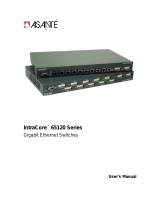Page is loading ...

Eaton Corporation
Distributed Power Solutions – ePDU
8609 Six Forks Road
Raleigh, NC 28615
IPC36xx SETUP GUIDE
HARDWARE SETUP
1. Connect your power cable to the IEC power inlet located on the back of the
IPC36xx and make main power connection to your electrical outlet. (Power cable
must be ordered separately!)
2. For Ethernet use, make connection between the RJ45 connector labeled J9 NET
and your Ethernet using a standard Ethernet cable.
3. For RS232 serial control, connect the serial cable provided to the port labeled
J10 Serial and connect the other end to your computer’s RS232 port (COM
Port).
CONFIGURING VIA SERIAL (RS232) CONNECTION
1. Make sure the J10 Serial port is connected to your computer’s DB9 serial port.
2. Start your Terminal emulator using the following settings:
Baud Rate
9600 (Default)
Data Bits 8
Parity None
Stop Bits 1
Flow Control None
Terminal Type ANSI (VT100)
Local Echo Off
Default User /
Password
Admin
ipc
Note: Username and password are case-sensitive
3. Apply power to the IPC.
4. After approximately 15 seconds, the Network and Hardware parameters are
displayed for 2 seconds. At that time you can interrupt the boot-up process by
pressing any key on the keyboard, then type “M” for Modify followed by the
password, to change the displayed unit settings (unit, subnet mask or default
gateway IP addresses, serial baud rate, start-up delay time and type of Ethernet
connection). After saving the settings, the boot-up process continues to the login.
5. When prompted, log in using the default user name and password above.
6. Type the corresponding number for the menu item that you would like to select.
7. If you plan on using the Telnet, Web GUI or SNMP controls, select option 3 (Unit
Configuration) then 2 (Network configuration) and enter any additional network
settings you need.
8. Once setup is complete, Soft Reboot the unit (Option 6 in the main menu) and
give the unit about 30 seconds to restart. The unit is now ready to be used.
1

2
CONFIGURING TCP/IP SETTINGS (ETHERNET CONNECTION)
The unit can currently only be set up via a serial connection until the other interfaces are set
up and enabled.
Control Interfaces
The IPC36xx has four control interfaces. By default all interfaces are disabled except for
the Serial interface which cannot be disabled. Interfaces include: Serial, Telnet, Web,
and SNMP.
Serial Interface
The serial interface is a text-menu-driven interface where the user simply selects the
number next to the Menu item desired. Only one user may be logged on either the serial
or telnet interface. By default this interface is enabled and cannot be disabled. To
connect via the serial interface make sure that your unit is connected and turned on. Use
your favorite serial terminal emulation software (such as HyperTerminal) configured with
the settings described on page 1. The Interface will then prompt you for your user name
and password to continue. Please note that user names and passwords are case-
sensitive.
Web Interface
The web interface is a graphics-driven interface using any standard web browser. Your
browser must support JavaScript and 64-bit encryption to work correctly. Up to 11 users may
be logged into the web interface at a time regardless of serial or telnet connections. By
default this interface is enabled, but can be disabled by the user via the serial configuration
menu. To connect via the Web Browser interface use your favorite browser and point it to the
IPC unit’s IP address (example: http://192.168.168.168
). The browser will then prompt you
for a user name and password before you can continue. Please note that user names and
passwords are case-sensitive.
Telnet Interface
The telnet interface is a text-menu drive interface much like the serial interface where
the user simply selects the number next to the Menu item desired. Only one user may be
logged on either the serial or telnet interface. By default this interface is enabled, but can
be disabled by the user via the serial configuration menu. To connect to via the telnet
interface use your favorite telnet program to connect to the unit (port 23 by default). The
Interface will then prompt you for your user name and password before you can
continue. Please note that user names and passwords are case-sensitive.
SNMP Interface
The SNMP interface is disabled by default and can be enabled from the network
configuration menu/web page. SNMP v1 and v2c are supported.
NOTE: The MIB branch and objects have changed for the IPC36xx firmware as of
version 1.2.x and higher. If support for the previous MIB is required, contact
technical support for a firmware downgrade. The new MIB is downloadable from
the Help page in the web interface.
050-3600 Rev. D
Declarations and updates
available at www.ePDU.com
Email: [email protected]
ISO9001:2000
Updated 09/2010
© 2010
/