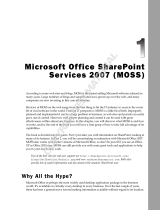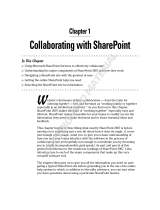Page is loading ...

Chapter 1
Who Moved My Shrinkwrap?
In This Chapter
Understanding Software as a Service
Paying for the service
Adding additional users
Basic MOL concepts
Getting Help when you need it
P
robably the most confusing thing about Office Live is the whole concept
of what Office Live is — and isn’t. You probably have a lot of questions, not
only about how to use the software, but also what exactly the software does.
Office Live is both brand new software and a brand new technology. In this
chapter, you find out about Software as a Service (SaaS) technology, who’s
paying for it, and how secure the system really is. You also find out a bit
about a few of the underlying concepts of Office Live. Finally, you discover
where to turn for help should the need arise.
Getting SaaSy with SaaS
It’s important to know the correct terminology for discussing software —
especially when attending cocktail parties and other social gatherings. If
you look for Office Live at your local computer store you won’t find it. That’s
because Office Live is not software in the traditional sense; there’s no shrink-
wrap to wrestle with and no CD to install. Office Live is a service — hence the
name Software as a Service.
I can hear some of you saying, “Ah, got it. This is like AOL.” The answer to
that is a definitive “kind of.” Services such as AOL allow you to connect to the
Internet, surf the Web, and send some e-mail. Office Live on the other hand
includes real live applications that you can use to increase your productivity
in both your home and office life.
05_116586 ch01.qxp 6/14/07 6:06 PM Page 9
COPYRIGHTED MATERIAL

The other huge benefit of SaaS is that you can share your data with other
people in other locations. For example, a Little League coach can share the
team’s schedule and roster with the rest of the team, or a project manager
can assign tasks to other members of the company’s project team.
A Rose Is a Rose Is an Office Live
If you have children, you know that one of the hardest things to do is to give
them names. You can take the road frequently traveled and call them Jennifer
and Jason. You can take the road less frequently traveled and call them Apple
or Dweezil. You can even name a son — or in George Foreman’s case five
sons — after his father.
Apparently Microsoft had a similar struggle with naming its new baby. Office
Live must have seemed like a great idea at the time but unfortunately it
sounds alarmingly close to several other popular Microsoft products.
Do not confuse Office Live with the following:
Microsoft Office: Office is a suite of software that contains goodies such
as Word, Excel, and Outlook. Office Live is most definitely not an online
version of Office.
Microsoft’s Live Search engine: Microsoft recently launched a new
search engine found at www.live.com. Live has nothing to do with
Office Live (other than the fact that they sound so darn similar!).
Office Online: Microsoft has a Web site that allows you to find out all
kinds of neat information about the Microsoft Office products. And to
make matters even more confusing, it has a direct link to Office Live.
You’ll probably never know for sure whether this naming overlap was inten-
tional or simply an oversight by some befuddled project manager who will
spend the rest of his days exiled in Siberia. However, don’t be surprised if you
frequently land in the wrong portion of cyberspace!
So what exactly is Microsoft Office Live?
Probably the hardest thing you’ll have to do with Office Live is to explain
exactly what it is. Microsoft Office Live provides your company with a free
domain name, Web site, and e-mail accounts. Additionally, Office Live offers
several business-management applications — for example, tools for manag-
ing customers, projects, and documents. Office Live throws in the capability
to create an intranet where you and your closest friends or enemies can work
together and share information online.
10
Part I: Discovering this Thing Called Office Live
05_116586 ch01.qxp 6/14/07 6:06 PM Page 10

Office Live comes in three sizes — small, medium, and large — although
Microsoft calls them Basics, Essentials, and Premium. The bigger the size, the
more features you’ll have.
Personally, I suggest you begin by explaining Office Live using very politically
correct terminology. The following is an example:
You might consider Office Live to be a contact manager because it allows
you to keep track of all of your contacts.
Office Live is a scheduler because it allows multiple people to access the
same calendar.
Office Live is a service because you can only use it while connected to
the Internet.
Office Live is an application suite because it includes several applica-
tions or programs that help you organize your business.
Office Live is an application developer because it helps you develop and
maintain a Web site.
Office Live is a hosting service because it not only hosts your Web site, it
also hosts documents and other information that can be shared by your
multiple partners-in-crime.
If your friends continue to look at you rather blankly, at least you have estab-
lished that your knowledge of computing is equal to — if not greater than —
theirs. At that point, you may wish to start listing some of the wonderful
features of Office Live.
What does Office Live do?
Although Office Live does not offer the Microsoft Office suite as a part of this
online offering, it does offer many of the tools that a business needs — at a
fraction of the price you’d usually pay for them. Besides allowing you to have
more free time — which means you have more play time — Office Live deliv-
ers a nice little shopping list of features you might want to show your friends
as you sit poolside sipping your margarita:
A company domain name, hosts it for free, and helps you to market it.
At least twenty-five company e-mail addresses so you can say good-bye
to your unprofessional Hotmail, Google, Yahoo!, and AOL monikers.
A password protected private Web site (an intranet) for sharing informa-
tion with key contacts, and over 20 Internet-based applications that can
help you automate common business tasks such as contacts, projects,
and document management.
11
Chapter 1: Who Moved My Shrinkwrap?
05_116586 ch01.qxp 6/14/07 6:06 PM Page 11

Integrates with popular Microsoft products like Microsoft Office Outlook,
Excel, and Word.
Links to a free version of Office Accounting 2007, which allows you to set
up an online shopping cart.
Stores complete contact, account, and opportunity information includ-
ing name, company, phone numbers, addresses, and e-mail addresses.
Allows you to record histories about your contacts, accounts, and
opportunities. This is particularly useful for those of us who suffer from
Senior Moment Syndrome.
Provides a calendar that you can view in a daily, weekly, or monthly
format. You can view a personal or company calendar. You can cus-
tomize it. And, most importantly, you can share it with your friends.
Prints your information if you still rely on paper and pencil.
Allows you to accomplish more in less time — which explains why I am
able to find the time to sit around sipping margaritas!
Who Can Join the Party — and What
Can They Take With Them?
Wrestling your best pair of shoes out of the mouth of a Doberman is nothing
compared to wrestling company data from the hands of a CEO. Most success-
ful companies have spent years building their contact list; the thought of
losing it is not a very enticing one. One of the biggest hurdles Microsoft
undoubtedly faces is the fact that confidential company information is now
hanging out in the Internet for all the world to see. The CEO, CFO, or some-
one else with a lot of Cs in their title will worry that their information is sub-
ject to pilfering by their competitors. They’ll worry about whether their data
is being safely backed up. They’ll worry that their employees will stumble
into the areas that they shouldn’t be accessing — such as the salaries of all
their coworkers.
Microsoft has taken a lot of steps to ensure the privacy of your data — and to
make sure that the CEOs sleep well at night.
Exactly how secure is secure?
Microsoft follows the Security Development Lifecycle (SDL) when developing
software. This means that during each phase of Office Live’s development
process the SDL team sets about trying to break into the service from every
possible angle. Then, before Office Live was released to the public at large, an
independent development team analyzed it. The thinking is that software that
12
Part I: Discovering this Thing Called Office Live
05_116586 ch01.qxp 6/14/07 6:06 PM Page 12

has undergone the SDL process is decidedly more secure than the software
developed by the high school kid down the street.
Once the software is tested — and retested — your next concern might be
about how easy it is to hack into your individual site. The data you store on
Office Live is stored in computer systems located in controlled facilities.
Additionally, Microsoft created an army of MPs, called the Microsoft Security
Response Center (MSRC). MSRC’s sole purpose in life is to protect Microsoft
customers from vulnerabilities in Microsoft software. The MSRC don dark
glasses and trench coats and snoop around looking for security leaks in
Microsoft software. If the MSRC finds something that is suspect, they get all
hot and bothered and moves in quickly to arrest all the bad guys. Okay, the
bad guys aren’t always arrested — but Microsoft is constantly searching for
security leaks in much the same way that your antivirus software looks for
new viruses.
Crash — am I dead yet?
Want to see a CEO change colors? Tell him that the server just crashed and
watch him go from red to white in sixty seconds; you might even see a few
lovely shades of purple along the way. Microsoft uses redundant hardware
and software systems to protect against system failures. Redundancy means
that Microsoft uses more than one server on a Web site to perform the same
party tricks. If one of the servers crashes, another server takes its place with-
out missing a beat. Redundancy ensures that your Web site continues to func-
tion and your data continues to be safe and sound.
What happens if I hit the Delete button?
Accidents happen. Suppose you’re showing your boss all the neat sites
you’ve created in Office Live to house every last piece of critical company
information. And that the boss decides he’d like to play with all that neat,
critical, important information you’ve just spent days putting into Office Live.
And then suppose that the boss wonders what will happen when he hits that
pretty button with the red X that says Delete. When the message shown in
Figure 1-1 appears, he gets bored, doesn’t bother to read it, and clicks OK.
Figure 1-1:
Will this
really delete
my
database?
13
Chapter 1: Who Moved My Shrinkwrap?
05_116586 ch01.qxp 6/14/07 6:06 PM Page 13

Not to worry. Microsoft maintains a backup copy of every Web site, all busi-
ness applications and each and every shared site. It creates a daily backup
copy of your data — so your backup data is one day old at most. A person
with Administrator permission can restore the Web site or the business appli-
cations’ data from the backup at any time, saving his or her delicate derrière.
Mama taught me to share
Just so you know: If you use Office Live in a standalone environment, you’ll
be the only one able to access your data. But getting your data to where it
needs to go might make you so mobile that you’ll seem like three people in
one body as you scurry from one place to the next with your PDA in one
hand and your laptop bag clenched in the other.
You’ll probably find that because of the way Office Live allows you to run
your business like a well-designed piece of machinery, you’ll soon need to hire
a couple of employees. My mother taught me that sharing is a good thing;
obviously Office Live’s mommy felt the same way, because you can share any
information you want with the other people in your organization — or with your
customers, for that matter. Of course, as your company expands, you might
have some remote workers that you’d like to keep in touch with. Although
smoke signals are kind of fun, you might prefer to have everybody (near or
far) access your information online so the whole operation has the most up-
to-date information.
Come on in, the water’s fine
Whether you are expanding, or you already have a whole army of workers,
you can share your information so everyone in your organization can view
the same data. And you won’t have to buy a fancy-schmancy server to do so.
Access to Office Live can — and should be — controlled by the administrator
of the site. Administrators can grant access to users through specific levels of
permission. The administrator can set up new users as a Reader, Editor, or
Administrator:
The Administrator has full access to your site. He can set up new users,
decide which areas of Office Live users can access, and then access,
add, modify, and delete any information that he wants.
14
Part I: Discovering this Thing Called Office Live
05_116586 ch01.qxp 6/14/07 6:06 PM Page 14

Editors have full access to the areas assigned to them by the
Administrator; they can add, modify, and delete information.
Readers (unfortunately) don’t always read the instructions — so they
have no more than read-only access to information to the areas assigned
to them by the Administrator.
Synchronize your Office Live data to your software
I’m the first to admit that I am not a workaholic. I think my Type A personal-
ity combined with my intrinsic need to be lazy resulted in my love for Office
Live. To me, the only thing worse than working is repeating the same work
again a second time. Office Live very nicely synchronizes with several other
popular software products allowing you to avoid the “that was so much fun
let’s do it again” syndrome.
If you are currently using Outlook or Outlook’s Business Contact Manger, you
can import your contacts directly from Outlook to Office Live. If you continue to
use Outlook to schedule your appointments, you can synchronize your Outlook
calendar with Office Live so you can view activities scheduled in Outlook
from Office Live. If you want to see your Office Live activities in Outlook, that
can also be arranged as well. You can even view your Office Live address
book in Outlook, or your Outlook address book in Office Live.
For you accounting types out there, double-entry means some fancy thing
you do with your accounting software. To the rest of us, double-entry sounds
like double-work, and that does not sound like a good thing! By using Microsoft
Accounting 2007 you can share your contact information among Office Live,
the main computer in your office, and your accountant.
My PDA is Pretty Darn Amazing
Sometimes no one is around to share with so you just might want to share
information with yourself. One way to do this is to purchase a Personal Digital
Assistant (PDA) or a smart phone that is so smart that it combines the power
of a cell phone with a PDA. Some of you might have already nicknamed your
smart phones “My Life” because that is exactly what it contains. Office Live
can synchronize with virtually any handheld device that uses the Windows
Mobile operating system so that you can enter — or view — information from
either your phone or from Office Live. See your address book! See your calen-
dar! See your task list! See how easy it is to get a life.
15
Chapter 1: Who Moved My Shrinkwrap?
05_116586 ch01.qxp 6/14/07 6:06 PM Page 15

What Are all These Darn
Ads Doing Here?
It’s pretty hard to escape advertising in this day and age. You see it on the
sides of buses, before the coming attractions at the movies, and even hanging
from an airplane as you sit watching a sporting event. Someone is paying big
time for all those advertisements, so you’d think they’re at least marginally
effective.
You don’t pay a fee to use an Office Live Basics account. So how can
Microsoft pay for your domain register, host your Web site, and allow you to
create 25 e-mail addresses for free? Easy. Microsoft places advertisements on
your site that you see each and every time you log on to it.
The good news is that even though you see ads from your site when you log
on to it, any visitors to your Web site are not subjected to advertising. They
do, however, know that Microsoft is hosting your Web site; Microsoft adds a
small Office Live logo to the bottom-right corner of your site.
You can bid those pesky ads adieu by subscribing to a fee-based account
(Essentials or Premium). Apparently, however, Microsoft doesn’t consider ads
touting other Microsoft products to be advertisements because you’re still
treated to a bit of up-selling even after you upgrade to a fee-based account.
Terms You Need to Know
There’s a toss-up as to who uses more acronyms and special naming conven-
tions: an IT department or our Federal government. Now you might want to
become a bit more proficient in MOL (Microsoft Office Live)-ese.
Here are a few terms you need to know when using Office Live:
Site: This is the main area where you store your data. Depending on
the version of Office Live that you use, you can create multiple sites to
divide your business into separate areas. For example, you can create
sites for a specific project, vendor, customer, or employee. Sites allow
you to control which people have access to its content. You’ll also
create a Web site, which is open to the public.
Templates: Templates are predesigned forms for those of you who are
hesitant to design your sites from scratch.
16
Part I: Discovering this Thing Called Office Live
05_116586 ch01.qxp 6/14/07 6:06 PM Page 16

Dashboard: In much the same way the dashboard on your car gives you
a bird’s-eye view of how your car is running, Office Live’s shows you the
various facets of your business in one central location.
Web part: You can customize dashboards to provide you with the infor-
mation that you specifically want to see. A Web part is one of those sec-
tions of information.
List: A list is a collection of data arranged in columns and rows. Typically
you enter your data into a form; after you’ve input it, you can view it in
list format — and even determine which pieces of data you’d like to see.
For example, once you start adding contacts to Office Live, you might
want to see their phone numbers and mailing addresses — and then
arrange them alphabetically by their company names.
Applications: The fee-based versions of Office Live provide you with a
bunch of business applications that help you with everything from con-
tact management, sales, and marketing to such daily concerns as
employees, timesheets, and company asset management.
Help Me, Rhonda! (Getting Support)
No matter how easy a piece of software is to use, you’re bound to have a
question from time to time. Of course, this book answers the majority of
those — but should you run into problems, you have several places to turn
for additional support.
All users of Office Live can access help via e-mail, through an interactive chat
session with one of the Microsoft support staff or through a public support
forum. Only users with a paid subscription can access phone support; you’ll
have access to a 24/7 toll-free phone number that you can use and abuse
until you find the answers to your questions.
Good help is hard to find and nowhere does that adage hold truer than in
Office Live. You’ll find the link to the public forum on your home page. You
can find the various support options by clicking the help button at the top-
right corner of Office Live and typing Tech Support in the search box. You’re
prompted to indicate the type of plan you have, and then you finally get to
the support options.
Office Live offers several great areas for you to explore:
The Help button is located in the upper-right corner of the Member Center
page. You can search for the answers to your most earth-shattering ques-
tions. Figure 1-2 shows what the Office Live Help looks like.
17
Chapter 1: Who Moved My Shrinkwrap?
05_116586 ch01.qxp 6/14/07 6:06 PM Page 17

You’ll find a few of the commonly used Learning Center lessons promi-
nently displayed on the right side of the Member Center page. These are
designed to get you up and running on Office Live in a jiffy.
The Learning Center link, located on the Navigation bar of the Member
Center page, takes you to the whole series of Learning Center articles
(see Figure 1-3). These articles help you to become an Office Live power
user.
Figure 1-3:
Exploring
Office Live’s
Learning
Center.
Figure 1-2:
Office Live’s
Help
window.
18
Part I: Discovering this Thing Called Office Live
05_116586 ch01.qxp 6/14/07 6:06 PM Page 18
/