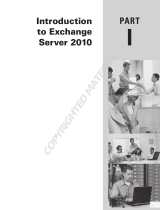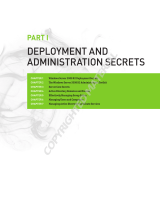Page is loading ...

Getting Started
PART I
PART I
Getting Started
IN THIS PART
q
CHAPTER 1: Deploying Exchange Servers . . . . . . . . . . . . . . . . . . . . . . . . 3
CHAPTER 2:
Using the Exchange Management Console
and the Exchange Management Shell . . . . . . . . . . . . . . . .
49
CHAPTER 3:
Managing the Organization . . . . . . . . . . . . . . . . . . . . . . . . 95
CHAPTER 4:
Administering Recipients . . . . . . . . . . . . . . . . . . . . . . . . . .131
30504c01.indd 1 12/16/09 5:42:07 PM
COPYRIGHTED MATERIAL

30504c01.indd 2 12/16/09 5:42:08 PM

Getting Started
PART I
1
Deploying Exchange Servers
IN THIS CHAPTER, YOU WILL LEARN TO:
PREPARE FOR INSTALLATION
(Pages 4 – 20)
Plan the Exchange Deployment (Page
n
4)
Prepare Active Directory (Page 1
n
0)
Prepare the Server (Page 1
n
5)
INSTALL EXCHANGE SERVER 2010
(Pages 20 – 33)
Perform a Basic Installation (Page 2
n
0)
Perform an Advanced Installation (Page 2
n
4)
Perform an Automated Installation (Page 3
n
2)
PERFORM POST-INSTALLATION TASKS
(Pages 33 – 47)
Finalize the Installation (Page 3
n
4)
Configure Internet Mail Routing (Page 4
n
1)
30504c01.indd 3 12/16/09 5:42:08 PM

Chapter 1
Deploying Exchange Servers
4
T
he first step along the journey of administering Microsoft Exchange
Server 2010 is deploying the product. In many cases, deploying
Exchange isn’t a process that should be taken lightly. It is vital to build
an Exchange infrastructure that can meet the needs of your business,
ensure appropriate levels of availability, and support the growth of your
organization. Therefore, this chapter starts out by explaining the fac-
tors that go into deploying Exchange before diving into the process of
installing Exchange servers.
Prepare for Installation
Preparation is often a key to success. When you take the appropriate
amount of time to prepare for a big change in your IT environment,
you are in a better position to anticipate potential problems and you
are more likely to be ready with a solution.
In preparation for the installation of Exchange, you need to focus on
three stages. Without considering all three of these stages, you could
encounter many setbacks during the deployment of Exchange. These
three stages are as follows:
1. Properly planning the Exchange deployment
2. Preparing Active Directory
3. Preparing the server that runs Exchange
Plan the Exchange Deployment
Planning the deployment of Exchange is a crucial step that should be
given heavy consideration. A properly planned Exchange deployment
will help minimize the problems that you could run into during deploy-
ment. Many different frameworks exist for deployment planning.
Regardless of your methodology for planning Exchange, the process
encompasses three common elements:
1. Know where you are starting from, and weigh that against the
requirements for Exchange.
2. Design a well-thought-out Exchange architecture.
3. Create a deployment plan that helps you understand how to get
from where you are to where you want to be.
30504c01.indd 4 12/16/09 5:42:08 PM

Prepare for Installation 5
Getting Started
PART I
These three components are a required part of a solid deployment strat-
egy for Exchange. If any of them are omitted, you are sure to encounter
bumps along the way.
Understand the Server Roles
Exchange Server 2010 uses the concept of roles. A server with a particu-
lar role performs a specific functionality. In a typical Exchange installa-
tion, four roles are commonly used:
Hub Transport Server Role The Hub Transport Server role is
responsible for transporting email around the Exchange organiza-
tion. Every message that is sent or received in the organization flows
through at least one Hub Transport server. Because of this, the Hub
Transport server provides the perfect location for virus scanning,
transport rules, or other activities that would require every message
to be touched.
In Exchange Server 2010, you are required to have at least one Hub
Transport server in every site that contains Mailbox servers. It also
makes sense to install additional Hub Transport servers in each site
for redundancy and load balancing.
Client Access Server Role The Client Access Server role is the
connection point for your email clients. Because Exchange Server
2010 uses Client Access servers to perform MAPI (the Messaging
Application Programming Interface) on the Middle Tier (MoMT),
all connectivity from mail clients is funneled through these servers.
MoMT is a feature that moves the client access point for all mail-
box connections to a Client Access server instead of the Mailbox
server. Therefore, it’s important to ensure that you have enough
Client Access servers to handle your expected load. Generally,
Microsoft recommends three Client Access server processor cores
for every four Mailbox server processor cores. (Your mileage may
vary depending on the Exchange design.)
Like Hub Transport servers, Client Access servers are required in
every site. In Chapter 10, “Maintaining Reliability and Availability,”
you’ll learn how to load balance your Client Access servers to ensure
that they are redundant.
Mailbox Role Mailbox servers house all of the data for the users.
In Exchange Server 2010, Mailbox servers contain databases with
multiple users inside. Clients do not connect directly to the Mailbox
30504c01.indd 5 12/16/09 5:42:08 PM

Chapter 1
Deploying Exchange Servers
6
servers. Rather, clients connect to the Client Access servers and the
Client Access servers access the Mailbox servers on the clients’ behalf.
In Exchange Server 2010, Mailbox server databases can be made
highly available through the use of database availability groups
(DAGs); therefore, you will likely install multiple Mailbox servers.
DAGs are covered in more detail in Chapter 7, “Managing Mailbox
Databases.”
Edge Transport Server Role The Edge Transport Server role is
a unique role among the others. The Edge Transport server was
designed to sit on the edge of your network and minimize the outside
attack surface. Therefore, Edge Transport servers cannot be members
of the Active Directory forest that your Exchange implementation
resides in.
Exchange Server 2010 also has a role called Unified Mes-NOTE
saging. The Unified Messaging role is not covered in any depth in
this book.
Understand Exchange Requirements
When thinking in terms of requirements for Exchange, you must take
into account multiple facets. You need to think of requirements for
Exchange in terms of both hardware and software.
The hardware requirements for Exchange Server 2010 are similar to
those for Exchange Server 2007. Typically, you must consider three pri-
mary areas when selecting Exchange hardware:
Amount and speed of processors
n
Amount of memory
n
Size, speed, and configuration of storage
n
As with previous versions of Exchange, the specifics of your hard-
ware will vary depending on your design. Different roles require differ-
ent hardware configurations.
Exchange Server 2010 supports only 64-bit processors in a pro-
duction environment. Unlike with Exchange Server 2007, however,
Microsoft has decided to not make the 32-bit version available. This
means any workstations on which you install the Management Tools
need to run 64-bit Windows as well as the servers that you use to per-
form the Active Directory preparation.
30504c01.indd 6 12/16/09 5:42:08 PM

Prepare for Installation 7
Getting Started
PART I
The number of processors required for Exchange will vary based
on how you use Exchange. Table 1.1 shows the processor requirements
based on role.
Table 1.1: Processor Requirements
Role Minimum CPU Cores Maximum CPU Cores
Client Access Server 2 12
Hub Transport Server 1 12
Edge Transport Server 1 12
Mailbox Server 2 12
Unified Messaging Server 2 12
Multifunction Server
(CAS+Hub+Mail)
2 24
The memory requirements for Exchange are also dependent on the role
of the server. Microsoft makes memory recommendations for most server
roles based on the number of processor cores in the server. Table 1.2
shows the memory requirements for Exchange based on role.
Table 1.2: Memory Requirements
Role Minimum Memory Maximum Memory
Client Access Server 4 GB 16 GB
Hub Transport Server 4 GB 16 GB
Edge Transport Server 4 GB 16 GB
Mailbox Server 4 GB 64 GB
Unified Messaging Server 4 GB 16 GB
Multifunction Server
(CAS+Hub+Mail)
8 GB 64 GB
Calculating the storage requirements for Exchange is always some-
what of an art. The storage used by Exchange will vary greatly between
30504c01.indd 7 12/16/09 5:42:09 PM

Chapter 1
Deploying Exchange Servers
8
server roles. The Client Access (CA) role has a completely different stor-
age requirement than the Mailbox (MB) role, which is heavily dependent
on the amount of mailbox data that is being stored. However, there are
some baseline storage requirements for every role. The Exchange soft-
ware requires 1.2 GB of free space on the volume that you are installing
it on. There should also be a minimum of 200 MB free on the operat-
ing system volume. Additional storage requirements will be necessary
depending on the type of server, as shown in the following list:
Transport Servers Transport servers require enough space to
store the message queue database. You need at least 500 MB, but
the amount of storage needed will vary depending on how big you
expect the queues to get.
Unified Messaging (UM) Servers UM servers require an additional
500 MB of disk space for each language pack installed.
Mailbox Servers The sizing of storage for mailbox servers is
heavily dependent on the data that the server will hold. The com-
mon factors in considering this are the number of people on each
Mailbox server, the limits of their mailboxes, and how long you
expect to keep deleted mail and mailboxes for.
In terms of software, Table 1.3 illustrates the software requirements
for Exchange Server 2010.
Table 1.3: Software Requirements
Component Minimum Version Required
Operating system Windows Server 2008 Standard Edition with SP2 x64
Windows Server 2008 Enterprise Edition with SP2 x64
Windows Server 2008 R2 Standard Edition
Windows Server 2008 R2 Enterprise Edition
Windows Vista with SP2 x64 (Management Tools only)
Transition from previous
Exchange versions
Exchange Server 2003 SP2
Exchange Server 2007 SP2
Active Directory Windows Server 2003 Forest-Functional Mode
One Windows Server 2003 SP2 Global Catalog server in
each site
Writable domain controller in each site
30504c01.indd 8 12/16/09 5:42:09 PM

Prepare for Installation 9
Getting Started
PART I
Design the Exchange Architecture
You would not build a house without having a design first. In the same
manner, you should not deploy Exchange without having a designed
architecture. Putting together a design that represents the end state of
your Exchange environment helps you anticipate the overall picture of
what you will accomplish with Exchange. By laying this out on paper
first, you will understand every aspect of your Exchange deployment.
You will easily see where your strong points are as well as your deficien-
cies, and you can tweak your design to compensate for those areas. If
you deploy Exchange first and then try to tweak your design, you will
have a much tougher time and incur more setbacks.
When you’re designing your Exchange architecture, here are a few
areas you need to consider:
Message Routing The first piece of the Exchange architecture
that you should look at is the message routing component. You
want to make sure that you fully understand the impact of the site
topology in Active Directory and how it affects your plans for a
routing architecture.
Server Placement When deciding where to place servers, many
factors come into play. Server placement has a large impact on your
site architecture and is also usually tied into the message routing
system. The idea is to understand where your servers are and how
many of them there are at each site.
Capacity Planning Another important aspect of the Exchange
architecture is making sure that the servers can accommodate the
number of people that you expect to be using them. With Exchange
Server 2010 in particular, additional responsibilities are placed on
the Client Access servers, so they will probably need to be upsized
from Exchange Server 2007 architectures. Another area of capacity
planning that is important is the Mailbox server. Ensure that you
can provide enough storage for the Mailbox servers to satisfy user
quotas, archiving requirements, and responsiveness metrics.
Disaster Recovery The disaster recovery component is often over-
looked in the design phase of the system. Ensure that you have in
place a solid design and plan for disasters before you start imple-
menting your design.
30504c01.indd 9 12/16/09 5:42:09 PM

Chapter 1
Deploying Exchange Servers
10
Anything that comes out of the design should be well documented.
Write it down. Doing so will enable you to see the big picture and fill
in any gaps that are missing before the deployment starts. Creating the
documentation gives you a guide to follow. After the deployment is
done, the documentation provides a record of what you did for others
to reference as well.
Create a Deployment Plan
The final thing you will want to do to prepare for Exchange is to develop
a deployment plan. A deployment plan should cover the entire lifespan
of your Exchange deployment. Here, you will determine what all of the
moving pieces are. You will orchestrate those moving pieces so that they
can be executed with ease. A solid deployment plan accommodates the
following areas:
What is currently in the production environment?
n
What does the end-state vision look like (design)?
n
What do we need to do to get from where we are to where we want
n
to be?
Coming out of your deployment plan should be a clear direction
on how to get from the state that you are in now to the state that is
described in your architecture documentation. Know which Exchange
servers you should install first and where. Design a strategy for transi-
tioning your routing topology from your legacy Exchange environment
to Exchange Server 2010. If you are currently using something other
than Exchange, know exactly what it takes to move off your current
mail system.
Having this deployment plan in place and well communicated to the
key players in your organization is a major time-saver.
Prepare Active Directory
Before Exchange Server 2010 can be installed in your domain, Active
Directory must be updated to support it. The process of preparing Active
Directory can be performed in one fell swoop with a single command.
However, you can also perform the tasks individually so you can verify
that each one was successful before moving on to the next one. This also
allows you to install Exchange with as few permissions as possible and
delegate the installation of certain components to other people. This
30504c01.indd 10 12/16/09 5:42:09 PM

Prepare for Installation 11
Getting Started
PART I
might be helpful if you want to perform one of the tasks after hours
and would prefer to have someone on the late shift do it for you. Some
organizations have a group of administrators who are trusted to perform
certain tasks, such as updating the schema. Performing certain tasks
separately allows you to delegate those tasks to others.
Exchange Server 2010 is the first version of Exchange that NOTE
will not have a 32-bit install package. Therefore, all of the Active
Directory preparation must be performed from a 64-bit system.
The Active Directory preparation process consists of a series of steps:
1. Prepare the legacy permissions if you’re running Exchange
Server 2003.
2. Update the Active Directory schema.
3. Update the Active Directory forest.
4. Update each of the domains that will house Exchange or mail-
enabled users.
Before Active Directory can be prepared, the server that you TIP
are using to run the preparation steps must have PowerShell ver-
sion 2.0 and Windows Remote Management (WinRM) version 2.0
installed. The steps for installing these updates are covered in the
upcoming section “Prepare the Server.”
Install the Active Directory Management Tools
If you are not using a domain controller to update Active Directory
(AD) and are instead using a Windows Server 2008 member server, you
must first install the AD Management Tools on the server. These tools
are installed through the Server Manager on the member server. You
can add these tools by either using the Server Manager graphical user
interface (GUI) or by using the ServerManagerCmd command.
Installing the Management Tools with the GUI
To install the AD Management Tools with the GUI:
1. Click Start
➢
Administrative Tools
➢
Server Manager to open the
Server Manager tool.
30504c01.indd 11 12/16/09 5:42:09 PM

Chapter 1
Deploying Exchange Servers
12
2. Once Server Manager is open, you will see a set of nodes in the
left pane. Right-click on the node called Features and select Add
Features from the menu, as shown in Figure 1.1. This launches the
Add Features Wizard.
Figure 1.1: Launching the Add Features Wizard in Server Manager
3. In the middle of the Add Features Wizard, scroll down the list
of available features and click on the plus sign (+) next to the fea-
ture Remote Server Administration Tools to expand that feature.
Then expand the Role Administration Tools feature, as shown in
Figure 1.2.
4. Click the check box for the Active Directory Domain Services
Tools option and click Next.
5. In the confirmation dialog box, verify that you are installing the
Remote Server Administration Tools and then click the Install
button.
30504c01.indd 12 12/16/09 5:42:10 PM

Prepare for Installation 13
Getting Started
PART I
Figure 1.2: Installing the Active Directory Domain Services Tools
Installing the Management Tools at the Command Prompt
To install the AD Management Tools with the command prompt:
1. Open the command prompt. Click Start
➢
Accessories
➢
Command Prompt to open up a command prompt.
2. Run the following command from the command prompt:
ServerManagerCmd -I RSAT-ADDS
Modify the Active Directory Schema
To update the schema, the account you use will need to be a member of
the Schema Admins group in Active Directory. Also, the Schema Master
Flexible Single Master Operation (FSMO) role must reside on a domain
controller that is running on at least Windows Server 2003 Service Pack 2.
To determine which domain controller hosts the Schema Master role, you
can run the following command at the command prompt:
Netdom query fsmo
30504c01.indd 13 12/16/09 5:42:10 PM

Chapter 1
Deploying Exchange Servers
14
If you have existing Windows 2000 domain controllers in NOTE
your AD environment, you will want to use the
/DomainController
switch to target a Windows Server 2003 SP1 domain controller.
When performing the schema updates, some Active Directory classes
and attributes are updated to accommodate Exchange Server 2010. It’s
important that you only run the Exchange Server 2010 schema exten-
sions in a forest that you expect to finish the AD preparation in. If you
do not run the additional steps to prepare the forest for Exchange, you
will run into some permissions problems.
To perform the schema update, run the following command from the
Exchange media:
setup.com /PrepareSchema
Prepare the Active Directory Forest
Exchange must also make some additional updates to the configura-
tion partition in Active Directory. This process needs to be completed
only once for the entire forest, since the configuration partition is repli-
cated among all domain controllers in the forest. When performing this
update, Active Directory must contain information about the Exchange
organization. If the Exchange organization does not already exist, you’ll
need to supply the organization name when you perform this process.
To prepare the Active Directory forest, run the following command:
setup.com /PrepareAD
Prepare the Active Directory Domains
In addition to preparing the schema and the forest, each domain that
contains Exchange servers or mail-enabled users will also have to be
updated. This process can be run on each domain individually or on all
of the domains at the same time.
To prepare the Active Directory domains individually, open a com-
mand prompt and run the following command from the Exchange
installation media:
setup.com /PrepareDomain:[Domain_Name]
30504c01.indd 14 12/16/09 5:42:10 PM

Prepare for Installation 15
Getting Started
PART I
For example, the contoso.com domain would be prepared with the
command setup.com /PrepareDomain:contoso.com.
If you run the command with only the /PrepareDomain switch and do
not specify a domain name, the command will run against the domain
that you are currently logged in at. You do not need to perform this step
in the domain that you ran /PrepareAD from.
To prepare all of the domains in the forest, run the following command
from a command prompt:
setup.com /PrepareAllDomains
Prepare the Server
Before Exchange Server 2010 can be installed on a member server,
there are some prerequisites that must be met. When using the instal-
lation interface, these prerequisites are outlined as a series of steps
you need to take before you can start the installation of the Exchange
server software. Figure 1.3 shows the necessary steps in the installa-
tion interface.
Figure 1.3: The Exchange Server 2010 installation interface
30504c01.indd 15 12/16/09 5:42:10 PM

Chapter 1
Deploying Exchange Servers
16
If you attempt to skip ahead to Step 4 and try to install Exchange, an
error will be returned stating that you can’t continue unless you install
the prerequisite software. This software needs to be installed even if you
are only installing the Exchange Management Tools on a workstation.
This is because the Exchange Management Tools need the prerequisite
software in order to manage Exchange remotely.
Throughout the installation process of Exchange, you NOTE
may encounter User Account Control (UAC) prompts. UAC is a
security mechanism that is built into newer versions of Windows
to prevent unauthorized software from making changes to your
computer. If you encounter UAC prompts at any point during
Exchange installation, click the Yes button to continue and autho-
rize Exchange to install.
Install .NET Framework 3.5 SP1
The first step to preparing the server is to install the Microsoft
.NET Framework version 3.5 with SP1. The .NET Framework provides a
framework for developers to use when developing applications. Exchange
Server 2010 takes advantage of the 3.5 SP1 version of the framework.
The process for installing .NET Framework 3.5 SP1 is different for
Windows Server 2008 SP2 and Windows Server 2008 R2.
If you are using Windows Server 2008 SP2 for your Exchange servers,
you can download the .NET Framework 3.5 SP1 in either an online or
an offline installer. The online installer is smaller (around 3 MB), but the
Exchange server must have access to the Internet in order to download
the rest of the package. The other option is to download the offline
installer, which is over 200 MB in size. It’s a bigger package, but you
can install it on an Exchange server that is not on the Internet.
Download the .NET Framework 3.5 with Service Pack 1 from
http://download.microsoft.com/download/2/0/e/20e90413-712f-
438c-988e-fdaa79a8ac3d/dotnetfx35.exe
To install the .NET Framework on Windows Server 2008 SP2:
1. Download and launch the dotnetfx35.exe installer package.
2. After the files extract, the setup wizard will launch. Accept the
licensing agreement and click the Install button.
30504c01.indd 16 12/16/09 5:42:10 PM

Prepare for Installation 17
Getting Started
PART I
3. The package will download any necessary updates from the
Internet (unless you are installing the full package) and will
install the framework.
4. After installation is complete, click the Exit button to finish.
To install the .NET Framework on Windows Server 2008 R2, you
can run the following command at a command prompt:
ServerManagerCmd -i NET-Framework-Core
Install the Windows Management Framework
The Windows Management Framework is a single download that contains
PowerShell version 2 and Windows Remote Management 2.0. Windows
Server 2008 R2 already contains the necessary components in this update,
so this only needs to be applied to Exchange servers running on Windows
Server 2008 with SP2.
PowerShell version 2 is used for running the Exchange Management
Shell in Exchange Server 2010. PowerShell offers a great command-line
interface for performing administrative tasks and running powerful
scripts. Before installing PowerShell version 2, remove all previous ver-
sions of PowerShell that were installed on the server.
Windows Remote Management (WinRM) 2.0 is used to allow
remote management capabilities on the Exchange server through
PowerShell. Download the Management Framework from
http://go.microsoft.com/fwlink/?LinkId=157601
To install the Management Framework:
1. Download and launch the Windows6.0-KB968930-x64.msu installa-
tion package.
2. The Windows Update Standalone Installer dialog box will appear.
Click OK to continue installation.
3. When the installer launches, click the I Accept button to accept
the license terms.
4. When the update package completes, you will be asked to reboot
the server. Click the Restart Now button and allow the system
to reboot.
30504c01.indd 17 12/16/09 5:42:10 PM

Chapter 1
Deploying Exchange Servers
18
Install the Required Server Components
There are potentially several server components that you are required
to install before you can install Exchange Server 2010. The components
that need to be installed will depend on the roles that you select dur-
ing installation. Table 1.4 shows the required components for each role.
These features can be installed with the Add Roles or Add Features task
in Server Manager.
Table 1.4: Required Components per Server Role
Role Component
Hub Transport IIS 6 Metabase Compatibility
Web Server (IIS) Tools
Windows Process Activation Service Process Model
IIS 7 Basic Authentication
IIS 7 Windows Authentication
IIS 7 .NET Extensibility
IIS 6 Management Console
Client Access Internet Information Services
World Wide Web Service (W3SVC)
HTTP Activation
IIS 6 Metabase Compatibility
IIS 6 Management Console
IIS 7 Dynamic Content Compression
IIS 7 Static Content Compression
Web Server (IIS) Tools
Windows Process Active Service Process Model
IIS 7 Basic Authentication
IIS 7 Windows Authentication
IIS 7 Digest Authentication
IIS 7 .NET Extensibility
Unified Messaging Windows Media Encoder
Windows Media Audio Video Codec
IIS 6 Metabase Compatibility
Web Server (IIS) Tools
Windows Process Activation Service Process Model
IIS 7 Basic Authentication
IIS 7 Windows Authentication
IIS 7 .NET Extensibility
IIS 6 Management Console
30504c01.indd 18 12/16/09 5:42:11 PM

Prepare for Installation 19
Getting Started
PART I
Table 1.4: Required Components per Server Role (continued)
Role Component
Mailbox Internet Information Services
World Wide Web Service (W3SVC)
2007 Office System Converter: Filter Pack
IIS 6 Metabase Compatibility
IIS 6 Management Console
Web Server (IIS) Tools
Windows Process Activation Service Process Model
IIS 7 Basic Authentication
IIS 7 Windows Authentication
IIS 7 .NET Extensibility
Edge Transport Active Directory Lightweight Directory Services
Management Tools Web Server (IIS) Tools
IIS 6 Metabase Compatibility
IIS 6 Management Compatibility
IIS 6 Management Console
Rather than installing all of these components one at a time, Exchange
Server 2010 setup provides ServerManagerCmd XML files for each set of
components. Table 1.5 lists the package to install for each role.
Table 1.5: Server Component XML Files
Role XML File
Hub Transport Server
exchange-hub.xml
Client Access Server
exchange-cas.xml
Unified Messaging Server
exchange-um.xml
Mailbox Server
exchange-mbx.xml
Edge Transport Server
exchange-edge.xml
Typical Exchange Installation
exchange-typical.xml
All Server Roles
exchange-all.xml
30504c01.indd 19 12/16/09 5:42:11 PM

Chapter 1
Deploying Exchange Servers
20
These XML files are located on the Exchange installation media
under the \Scripts folder. To install the components with the XML file,
run the following command:
ServerManagerCmd -ip <path and name of XML file>
For example, to install the server components for the Typical Exchange
Installation, use the following command:
ServerManagerCmd -ip exchange-typical.xml
Configure the Net.Tcp Port Sharing Service
If you are installing the Client Access role on a server, you are required
to set the Net.Tcp Port Sharing service to Automatic startup mode.
Ensure that you only configure this setting on servers that have the
Client Access role.
1. Open the Services management console by clicking on the
Start menu and selecting All Programs
➢
Administrative
Tools
➢
Services.
2. In the result pane in the management tool, scroll down to the
Net.Tcp Port Sharing service and double-click on it to open
the properties.
3. In the Properties dialog, ensure that the General tab is selected.
In the drop-down menu for Startup Type, select Automatic.
4. Click OK to make the changes and close the Properties dialog.
Install Exchange Server 2010
After the preparations are complete, Exchange can be installed on
the member server. There are many different options for installing
Exchange. Exchange provides the capability to set up a server in a very
basic configuration as well as advanced configurations.
Perform a Basic Installation
A basic installation of Exchange Server 2010 consists of a single server
with the minimum roles installed. In the Exchange setup wizard, this
30504c01.indd 20 12/16/09 5:42:11 PM
/