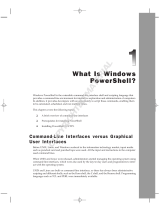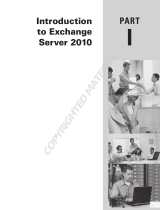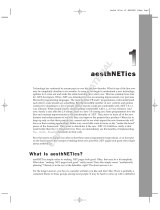Page is loading ...

CHAPTER 1
What Is PowerShell,
and Why Do You Need It?
HERE ARE THE TOPICS COVERED IN THIS
CHAPTER:
X
WHY POWERSHELL? 2
Overview of PowerShell . . . . . . . . . . . . . . . . . . . . . . . . . . . . . . . . . . . . . . .3
The Power Behind PowerShell . . . . . . . . . . . . . . . . . . . . . . . . . . . . . . . . .5
What About the Learning Curve? . . . . . . . . . . . . . . . . . . . . . . . . . . . . . .6
X
WHAT’S NEW IN POWERSHELL 2.0? 7
PowerShell in the Enterprise. . . . . . . . . . . . . . . . . . . . . . . . . . . . . . . . . . .8
PowerShell with a GUI. . . . . . . . . . . . . . . . . . . . . . . . . . . . . . . . . . . . . . . 10
X
POWERSHELL HAS SOMETHING FOR EVERYONE 13
What’s in It for IT Professionals? . . . . . . . . . . . . . . . . . . . . . . . . . . . . . . 14
What’s in It for Developers?. . . . . . . . . . . . . . . . . . . . . . . . . . . . . . . . . . 15
c01.indd 1c01.indd 1 4/18/2011 10:27:11 AM4/18/2011 10:27:11 AM
COPYRIGHTED MATERIAL

CHAPTER 1
I
T professionals have been looking for ways to automate and perform tasks in a
consistent manner for years. ere have been many techniques and technologies —
from simple batch les to third-party tools — to accomplish the tasks. Some IT
professionals have gone the extra step and learned developer languages, such as
Visual Basic or JavaScript, to give their scripts more power.
A majority of these tools were not integrated into the Microso environment. More
importantly, the documentation for these tools to accomplish common administra-
tive tasks was not readily available. As part of its e ort over the years to improve the
scripting environment, Microso developed PowerShell to overcome the challenges
of previous scripting languages.
PowerShell provides a common language you can use throughout your Microso
infrastructure. You will spend less time on manual repetitive tasks by scripting
these tasks with PowerShell. PowerShell is used in a number of scenarios, including
system administration and so ware development. PowerShell is ideal for remote
management, reporting, automation, and administration.
is book focuses on learning this powerful scripting language with real-world
examples and ways to perform common, everyday tasks. Tasks such as backing up
servers, maintaining web servers, analyzing your environment, and many more can
bene t from PowerShell. Step-by-step instructions in the chapters that follow show
you how you can make PowerShell work for you.
e book is divided into two sections. In the rst few chapters, you will build the
foundation of your PowerShell knowledge. You will learn the basics of a building
block known as a cmdlet (pronounced “command-let”) and how to read script. e
second section of the book focuses on administrative tasks you can perform in
Windows Server 2008 R2. Although the book is geared to working on a Windows
Server 2008 R2 setup, the foundational knowledge provided in the book allows you
to leverage PowerShell regardless of the target Windows operating system. e goal
is to demystify PowerShell for you so you can use it in your day-to-day tasks.
is chapter gives an overview of PowerShell and why it is important.
Why PowerShell?
If you have been working in a Microso environment for the past few years, you
may have seen or heard about PowerShell. You may even remember its original code
name, Monad. It may have been discounted as “yet another scripting language” and
put aside to look at later. You may have even thought, why reinvent the wheel?
c01.indd 2c01.indd 2 4/18/2011 10:27:16 AM4/18/2011 10:27:16 AM

WHY POWERSHELL? 3
What Is PowerShell, and
Why Do You Need It?
CHAPTER 1
In other words, your environment was running smoothly, you were busy, and you
had no time to learn the language. You may have decided to wait to see whether
there would be a version 2 and whether Microso was really serious about this
language. Well, here we are with version 2, and PowerShell is getting better than
ever. Microso and communities such as
http://powershellcommunity.org/
are creating native PowerShell commands and providers as well as the documenta-
tion for scripts to make your everyday work with PowerShell even easier. So, you are
not in this alone. e community is growing and vibrant!
e initial project Monad debuted in June 2005. In April 2006, Microso announced
that Monad’s name would be PowerShell, and PowerShell Release Candidate 1 was
released. PowerShell 1.0 was released in November 2006. It was well received in the
community, and with its integration into the Windows environment, this became a
new language for administrators to work with. In 2009, version 2 of PowerShell was
released and built into Windows 7 and Windows Server 2008 R2. PowerShell 2.0 is
also available for free download for systems newer than Windows XP SP3. Chapter 2
discusses how to install the tools on older, supported operating systems.
Overview of PowerShell
What is PowerShell?
▶
PowerShell is an extensible automation engine from Microso .
▶
PowerShell is a command-line shell and task-based scripting technology that
provides you with enhanced remote management and automation of system
administration tasks.
PowerShell can look like Figure 1.1, and it can look like Figure 1.2.
What can it do?
PowerShell enables you to perform via scripts virtually any task you can do in the
GUI for your local or remote Windows operating systems and your computers. With
PowerShell, you can script and automate your day-to-day administrative tasks.
▶
Do you need to get a list of all the computers on the network and create a
report on the service pack level for each operating system?
▶
Do you need to check to make sure that all the users in the domain are
complying with the corporate password policy?
▶
Do you need to start a service on 500 computers?
▶
Do you need to add 100 user accounts to your domain?
c01.indd 3c01.indd 3 4/18/2011 10:27:16 AM4/18/2011 10:27:16 AM

4 CHAPTER 1
•
WHAT IS POWERSHELL, AND WHY DO YOU NEED IT?
▶
Do you need to collect all the critical and error events from the event logs of
all your servers?
FIGURE 1.1 This is PowerShell.
FIGURE 1.2 This is PowerShell too.
PowerShell can do that.
Once you learn the language, you should be able to perform these tasks faster than
you have in the past.
By integrating PowerShell scripts into your environment, you can automate many
of the time-consuming, monotonous tasks required of system administrators. If
you look at tasks such as some of the previous examples that gather and parse large
amounts of information, it may take a long time to do them manually. ese types
of tasks are perfect candidates for PowerShell scripting.
PowerShell includes numerous system administration utilities, consistent syntax and
naming conventions, and improved navigation for common management data, such
c01.indd 4c01.indd 4 4/18/2011 10:27:16 AM4/18/2011 10:27:16 AM

WHY POWERSHELL? 5
What Is PowerShell, and
Why Do You Need It?
CHAPTER 1
as the registry, certi cate store, and Windows Management Instrumentation (WMI).
WMI is a core technology for Windows system administration, because it exposes a
wide range of information in a uniform manner. PowerShell includes a cmdlet that
allows you to interface with WMI objects, enhancing your ability to do real work.
But isn’t PowerShell just a command-line tool? Yes, it is a command-line tool, but in
most cases PowerShell can accomplish all the tasks that graphic management tools can.
PowerShell is built upon a robust architecture that includes the following:
▶
A script parser that processes language constructs, such as scripts, predicates,
and conditionals
▶
A pipeline processor, which manages intercommand communication using
pipes (
|
)
▶
A command processor, which manages command execution, registration, and
associated metadata
In addition to those processors, the shell can also manage session state and has an
extended type system, which exposes a common interface for accessing properties
and methods independent of the underlying object type. Lastly, PowerShell includes
a robust error handler for managing error exceptions and error reporting.
The Power Behind PowerShell
PowerShell is built around an object-oriented language that lets you manage your
Windows infrastructure. It provides an interface and programming environment that
allows users and administrators to access and set system properties through .NET
objects and single-function command-line tools called cmdlets. Cmdlets are the building
blocks for PowerShell scripts. Chapter 3 explores cmdlets and the core PowerShell syntax.
e scripting language manipulates objects (not text) using the .NET Framework and
the .NET common language runtime. PowerShell is built on top of, and is integrated
with, the Microso .NET Framework. It accepts and returns .NET objects, allowing
for robust scripting that interfaces seamlessly with many line-of-business tools.
is is the main reason PowerShell is more than just a console application. It is a
robust scripting environment that supports a full range of logical program control,
including simple conditional statements and complex switch statements using
regular expressions to parse conditions. Scripts can be used independently or in
conjunction with other scripts, with .NET Framework or COM objects, or even in
code. PowerShell enables easy access to COM and WMI to provide an environment
for local and remote Windows systems.
c01.indd 5c01.indd 5 4/18/2011 10:27:17 AM4/18/2011 10:27:17 AM

6 CHAPTER 1
•
WHAT IS POWERSHELL, AND WHY DO YOU NEED IT?
In many cases, a majority of the built-in roles and services (such as IIS or Active
Directory) that you may run on your Windows Server 2008 R2 server have
PowerShell providers and cmdlets to manage them. For example, the PowerShell
Provider for Internet Information Services (IIS) 7.5 allows you to easily automate
routine and complex IIS 7.5 administration tasks, such as creating websites and
managing con guration and runtime data by using PowerShell. Chapter 10 shows
how to work with PowerShell and your websites.
All of the other major applications running on a Windows Server 2008 R2 server,
including Microso Exchange Server, Microso SQL Server, and Microso
SharePoint Server, have built-in support for PowerShell. (Exchange Server was the
rst major server application to get full support for PowerShell.) e SQL Server
2008 PowerShell snap-in supports more complex logic than Transact-SQL scripts,
allowing SQL Server administrators to build robust administration scripts not only
for server administration but also to extend the power of SQL databases. PowerShell
in some cases is also replacing existing tools for the command prompt manage-
ment of a server. With SharePoint Server, PowerShell is gradually replacing the
stsadm
tool, which has been the main tool for command prompt administration
for SharePoint servers.
What About the Learning Curve?
One of the many bene ts of PowerShell is that the learning curve to get started with
it is minimal. If you already know scripting languages, you have a good base for
working with PowerShell. Whether you have a background with command prompt
tools for Microso or non-Microso operating systems such as UNIX, PowerShell
lets you build on your existing command prompt knowledge. roughout this
book, you will see many examples of PowerShell that look similar to techniques
you have used in other shells. PowerShell includes single-function tools such as
cd
,
copy
, and
dir
that you are familiar with from the Windows command interface.
You can also recognize these other PowerShell functions from a UNIX background,
such as
ls
or
man
.
If you have a UNIX administration background, you are familiar with the term
shell. A shell provides a powerful, exible, and scriptable command-line experience
that allows you to perform any administrative task that you can perform using the
console. e di erence between using the shell and the PowerShell console is that
the PowerShell is ideally suited to repetitive tasks. PowerShell is not a text-based
shell but a console. PowerShell has a substantial number of built-in commands that
provide you with a powerful tool set for script-based administration.
c01.indd 6c01.indd 6 4/18/2011 10:27:17 AM4/18/2011 10:27:17 AM

WHAT’S NEW IN POWERSHELL 2.0? 7
What Is PowerShell, and
Why Do You Need It?
CHAPTER 1
e formatting for commands that use the .NET Framework, COM objects, and WMI
are slightly di erent from other scripting technologies, but in general those com-
mands are simpler in PowerShell. If you are not familiar with scripting techniques,
the base set of cmdlets is easy to learn, as you’ll see throughout this book. PowerShell
provides an intuitive scripting language speci cally designed for day-to-day adminis-
trative of servers.
Cmdlets really showcase the intuitive nature of PowerShell. Cmdlets have a verb-
noun structure, so they are somewhat self-describing. For example, here is a simple
cmdlet that returns the current system date and time:
Get-Date
Your results will look similar to Figure 1.3.
FIGURE 1.3 A simple cmdlet
e cmdlets can also get more complex. In this book, you will start with the build-
ing blocks and get more in depth. Cmdlets can be used independently or scripted
together to create a powerful automation application. Lastly, the language also
provides a self-service help system, allowing you to learn the language quickly.
Chapter 3 will show you how to get help by using the
Get-Help
cmdlet.
What’s New in PowerShell 2.0?
With the launch of PowerShell 2.0, Microso began to take a deeper look into this
language. With PowerShell being built into operating systems, IT administrators
took notice. You may have been asking this question: “How can I leverage PowerShell
in my environment, and where do I start?”
Microso wanted to make PowerShell 2.0 more enterprise-friendly so IT adminis-
trators everywhere could run, learn, and share PowerShell easily from within the
GUI. PowerShell also had to be made to run safely and securely.
c01.indd 7c01.indd 7 4/18/2011 10:27:17 AM4/18/2011 10:27:17 AM

8 CHAPTER 1
•
WHAT IS POWERSHELL, AND WHY DO YOU NEED IT?
One of the new features in PowerShell 2.0 that allows IT administrators
throughout the world to use PowerShell more easily is called inte r nationa liz a-
tion. Internationalization enables PowerShell scripts to display messages in the
language specified by the UI language setting on the user’s computer. Under
the hood, this features queries the operating system of the user to determine
what language is being used. This lets PowerShell display the appropriate
language.
Microso added more than 50 cmdlets for the core PowerShell sessions.
Although those new cmdlets are important, Microso also addressed many of
the server roles on Windows Server that did not have native PowerShell cmdlets
in PowerShell 1.0. One of the key roles on Windows Server 2008 R2 that got new
cmdlets was Active Directory (AD). Managing AD with PowerShell 1.0 was a
challenge. ere were no built-in cmdlets, so you had to know how to work with
LDAP in script. Chapter 8 takes a look at the new PowerShell cmdlets you can use
to manage your AD environment. Chapter 8 will also show you a couple of new
features — Recycle Bin and managed service accounts — you can manage only in
PowerShell.
PowerShell in the Enterprise
PowerShell 2.0 provides several new capabilities to make the tool more enterprise-
friendly. For example, running PowerShell commands on remote computers in
PowerShell 1.0 was not built in. A lot of administrators started remote desktop
sessions to run PowerShell commands. is was one of the challenges that was
addressed in PowerShell 2.0.
Remoting uses the WS-Management protocol and the Windows Remote
Management (WinRM) service that implements WS-Management in Windows.
is protocol is a standard-based, rewall-compatible communications proto-
col. Chapter 6 covers remoting and shows you how to con gure and work with
PowerShell remoting.
Key to working with remoting is another new concept in PowerShell 2.0 called
sessions. A session is the environment where you run PowerShell commands. Every
time you start PowerShell, a new session is created. You can even create a new
session in your existing session for a local or remote computer.
e session cmdlet uses a parameter called
ComputerName
. is allows you to
specify the remote computer you want to start the PowerShell session on. For
c01.indd 8c01.indd 8 4/18/2011 10:27:17 AM4/18/2011 10:27:17 AM

WHAT’S NEW IN POWERSHELL 2.0? 9
What Is PowerShell, and
Why Do You Need It?
CHAPTER 1
example, the following cmdlet would create and enter a new PowerShell session
on Server2:
Enter-PSSession -ComputerName Server2
Your results will look similar to Figure 1.4.
FIGURE 1.4 Remote session
Another key addition to PowerShell 2.0 is the ability to create and run background
jobs. A er you start a background job, you are returned almost immediately to
your interactive PowerShell session. is allows you to continue to do work in your
PowerShell session, and at any time you can see the status of your background
jobs. e following command starts a command in the background to get the
existing services:
Start-Job -name Services -scriptblock (Get-Service)
To see the status of background jobs you started in your PowerShell session, you
would run the following command:
Get-Job
Your results will look similar to Figure 1.5.
FIGURE 1.5 Background jobs
c01.indd 9c01.indd 9 4/18/2011 10:27:17 AM4/18/2011 10:27:17 AM

10 CHAPTER 1
•
WHAT IS POWERSHELL, AND WHY DO YOU NEED IT?
PowerShell with a GUI
ere was no built-in GUI in PowerShell 1.0, so you had only the command console
for your PowerShell session. ere were third-party tools you could use, such as
PowerGUI (
http://powergui.org/index.jspa
).
With PowerShell 2.0, Microso added new features to take advantage of the GUI.
e following are two of the main ways you can use PowerShell’s GUI features:
▶
Integrated Scripting Environment (ISE)
▶
Out-GridView
e ISE shown in Figure 1.2 is a new GUI front-end application console for
PowerShell. However, the primary bene t of the ISE is to create, edit, and debug
PowerShell scripts. e ISE provides an easy-to-use, syntax-highlighted way to work
with your scripts, as shown in Figure 1.6.
FIGURE 1.6 ISE with a script
ere are debugging tools built in to PowerShell 2.0. Scripts are created in many
di erent tools, from the ISE to Notepad, and scripters have used a variety of
c01.indd 10c01.indd 10 4/18/2011 10:27:18 AM4/18/2011 10:27:18 AM

WHAT’S NEW IN POWERSHELL 2.0? 11
What Is PowerShell, and
Why Do You Need It?
CHAPTER 1
debugging tools with PowerShell. e new debugging features allow you set break-
points on the following:
▶
Lines
▶
Columns
▶
Variables
▶
Commands
If you are using the debugger with your scripts, you can step into, over, and out of
the scripts, and you can even display the call stack, o en with a single keystroke.
ere are cmdlets to work with the debugger. You can also display the values of
variables and run standard commands in the debugger.
e ISE makes it easy to interact with the debugger. Figure 1.7 shows the Debug
menu.
FIGURE 1.7 ISE’s Debug menu
You can also access the debugger in your PowerShell sessions. You can set break-
points using the
Set-PSBreakpoint
cmdlet, and you can list your breakpoints
c01.indd 11c01.indd 11 4/18/2011 10:27:18 AM4/18/2011 10:27:18 AM

12 CHAPTER 1
•
WHAT IS POWERSHELL, AND WHY DO YOU NEED IT?
with the
Get-PSBreakpoint
cmdlet for any of your PowerShell scripts. Figure 1.8
shows an example of a debugging session from the PowerShell console.
FIGURE 1.8 Debugging session in PowerShell
To learn more about the ISE, see Chapter 2 and Chapter 5. Chapter 2 shows you
how to install the ISE, which may not be installed by default. Chapter 5 shows how
to use this tool when working with PowerShell scripts.
Another way PowerShell leverages the Windows GUI is with the output cmdlet
Out-GridView
. is cmdlet allows you to take the output from a PowerShell com-
mand and display it in a Windows Explorer–style window, which not only displays
your data but also allows you some interaction such as sorting and quickly ltering
the data. For example, if you ran the command
Get-Process | Out-GridView
,
your results would look similar to Figure 1.9.
You can click any of the column headings in the
Out-Gridview
window, and the
content will be sorted. You can also quickly lter the data by either adding criteria
or typing in the Filter text box. Chapter 4 takes a look at the
Out-GridView
cmdlet
as well as other ways to work with data from your PowerShell commands.
c01.indd 12c01.indd 12 4/18/2011 10:27:18 AM4/18/2011 10:27:18 AM

POWERSHELL HAS SOMETHING FOR EVERYONE 13
What Is PowerShell, and
Why Do You Need It?
CHAPTER 1
FIGURE 1.9
Out-Gridview
PowerShell Has Something for Everyone
PowerShell has something for everyone, from IT professionals to developers to the
casual scripter. PowerShell is a tool that can save you time and show you a new way
to automate a task that was previously di cult or impossible. Unlocking PowerShell
to meet your needs always starts with the basics.
Before you can dive into PowerShell to meet your particular interest or business,
you need a solid foundation in PowerShell. You need to know the basics of installing
PowerShell and of reading and writing PowerShell scripts. at way, you can build
your knowledge for many other aspects of PowerShell. Whether your focus is IT
administration or development, you need the basics.
c01.indd 13c01.indd 13 4/18/2011 10:27:19 AM4/18/2011 10:27:19 AM

14 CHAPTER 1
•
WHAT IS POWERSHELL, AND WHY DO YOU NEED IT?
PowerShell needs to be installed on any system you want to be able to manage
with PowerShell. PowerShell can be installed on many Microso operating systems
(including XP mode on Windows 7). ere are third-party PowerShell add-ons
for non-Microso operating systems. Knowing what systems you want to manage
allows you to determine which is the best path to deploy PowerShell. Chapter 2
focuses on the proper way to enable and install PowerShell.PowerShell has a robust
and easy-to-use built-in help system that provides descriptions of the various
cmdlets, as well as examples in most cases.
A er PowerShell has been installed, you can learn to read the language. When you
see a command like the following, you should understand what it does:
Get-ADObject –SearchBase “CN=Deleted Objects,i
DC=your domain name,DC=Com” –Filter {lastKnownParent i
-eq “OU=marketing,DC=deploy,dc=com”} -includeDeletedObjectsi
| Restore-ADObject
is command restores deleted users from the marketing organizational unit (OU)
in the
deploy.com
domain.
You can then begin to combine multiple commands into one script. You need to
know how to shorten those commands and unlock many of the other administra-
tive aspects of PowerShell. Working with scripts involves combining the tasks in the
proper order and saving them in one le. ere are websites that have PowerShell
script repositories, and you can leverage the work of another PowerShell adminis-
trator. PowerShell also protects you from rogue PowerShell scripts and allows only
those scripts that are safe and secure
In Chapters 3–5, you will learn to master the basics. You will be able to break the
previous command down into its smallest parts so commands like these do not
scare you away from PowerShell. You will see how easy the language can be used to
perform complex tasks.
What’s in It for IT Professionals?
With Windows Server 2008 R2, you can install many roles and features to provide
functionality to your infrastructure. From Active Directory to Hyper-V to IIS to
Deployment Services, you can perform day-to-day administration with PowerShell.
A er you learn the basics of the language, you need to put PowerShell in practice.
When you install the features on your Windows Server 2008 R2 server, nearly all of
c01.indd 14c01.indd 14 4/18/2011 10:27:19 AM4/18/2011 10:27:19 AM

POWERSHELL HAS SOMETHING FOR EVERYONE 15
What Is PowerShell, and
Why Do You Need It?
CHAPTER 1
them have their own set of PowerShell commands and functions to perform a vari-
ety of tasks speci c to the particular role or feature.
Beginning with basic installation of the roles and features on your server,
PowerShell can be used to perform these functions for your full and core Windows
Server 2008 R2 servers. Performing and scheduling a task such as a backup can be
quickly created in a PowerShell script and tied to the Task Scheduler.
PowerShell can provide a consistent approach to the daily maintenance of servers.
In some cases, PowerShell may be the only utility you can use. is is the case with
the Active Directory Recycle Bin and managed service accounts, two features in
Windows Server 2008 R2 Active Directory.
IIS provides another scenario for IT professionals to use PowerShell. With
PowerShell, you can work with the core con guration to manage sites and work
with web applications. is allows you to manage and quickly maintain web farms.
As an IT professional, you want PowerShell to be consistent when you work on
various tasks or when you download third-party tools. is is where you see the
pervasiveness of PowerShell. For example, when you download the Microso
Deployment Toolkit (MDT), this free tool has built-in PowerShell cmdlets.
What makes PowerShell a unique tool set is the strong community following the
language. In some cases, Microso did not provide cmdlets for a Windows Server
2008 R2 server role. Yet you can nd third-party ones with an Internet search. is
is the case with Hyper-V. With PowerShell 2.0, there are no built-in cmdlets to sup-
port working with Hyper-V, and you may have to use WMI to work directly with
Hyper-V via PowerShell. However, the PowerShell community has created a dedi-
cated provider for managing Hyper-V in PowerShell, making it easier than having
to use WMI to accomplish the same tasks.
Chapters 7–12 focus on many of the daily workloads you may encounter when you
manage a Windows Server 2008 R2 server with PowerShell. ese chapters will
show how to install server components; how to manage IIS, Hyper-V, and Active
Directory; and how to use many other roles and features you will nd in Windows
Server 2008 R2.
What’s in It for Developers?
Although this book does focus on some of the IT professional and administrative
tasks performed on Windows Server 2008 R2 servers, there is a side of PowerShell
c01.indd 15c01.indd 15 4/18/2011 10:27:19 AM4/18/2011 10:27:19 AM

16 CHAPTER 1
•
WHAT IS POWERSHELL, AND WHY DO YOU NEED IT?
that developers can work with, making it that much more powerful and bene cial
in your workplace. PowerShell is another development platform you can use to
automate many tasks via code. A er you have the foundational knowledge pre-
sented throughout this book, looking at the programmatic side of PowerShell will
allow you to take PowerShell to another level.
PowerShell provides you with a lightweight (when compared to Visual Studio or
other developer tools) programmatic interface. Many of the applications utilizing
PowerShell have a core set of APIs accessible with PowerShell. ere are features that
were designed in PowerShell 2.0, such as transactions, geared to be used in code.
For those who are new to development and unfamiliar with the basic concepts
of objects and properties, Appendix B explores objects and properties from a
PowerShell perspective.
It may seem odd to develop on the command prompt. PowerShell has many tools
to be able to extend the language into your developers’ code. e ISE allows you to
create full and robust scripts using PowerShell, with some familiar keyboard com-
mands from Visual Studio. Not only does PowerShell have the tools, but it also has
been designed to write your own advanced functions and cmdlets using program-
matic logic and constructs at the command prompt. Appendix D covers working
with advanced functions and cmdlets.
Being able to program with PowerShell allows you to create and work with your
own providers. ere are many providers built into your systems, but you may
have a particular scenario where there is a gap and PowerShell does not have a
tool set to help you. You can create your own custom providers, like the develop-
ers did for Hyper-V. ese providers allow you to access data stored inside data
stores such as the registry environment variables and certi cate stores easier than
former methods with a command line. Appendix C provides a guide for creating
custom providers. PowerShell also provides the necessary tools and framework to
be able to deploy the custom tools you create in your infrastructure. In PowerShell
v1.0, these were called snap-in s; in PowerShell 2.0, module s make this even easier
to do. Appendix E explains how to work with existing snap-ins and how to create
your own.
Lastly, you can create GUIs in PowerShell. Whether you want to take advantage of
Windows Presentation Foundation (WPF), with the separation of design and code,
or continue the look of legacy applications with Windows Forms (WinForms),
PowerShell allows you to work with both of these technologies. Although it is
c01.indd 16c01.indd 16 4/18/2011 10:27:19 AM4/18/2011 10:27:19 AM

POWERSHELL HAS SOMETHING FOR EVERYONE 17
What Is PowerShell, and
Why Do You Need It?
CHAPTER 1
relatively easy to work with GUI technologies in PowerShell, there are also some
tools to make this easy process even easier. Appendix F explores creating GUIs
in PowerShell.
EXERCISE 1: INVENTORY YOUR SCRIPTS
Take an inventory of the tasks you are currently using scripts to perform. By the end
of the book you should be able to take the script or scripts you are currently using and
convert them to PowerShell.
c01.indd 17c01.indd 17 4/18/2011 10:27:19 AM4/18/2011 10:27:19 AM

c01.indd 18c01.indd 18 4/18/2011 10:27:20 AM4/18/2011 10:27:20 AM
/