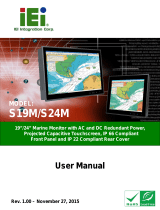Page is loading ...

AFL-F08A-N270 Panel PC
Page i
IEI Technology Corp.
User Manual
MODEL:
AFL-F08A-N270
Fanless All-in-one Panel PC with 1.6 GHz Intel® Atom™ CPU
TFT LCD, Wireless LAN, Touch Screen,
RS-232/422/485 and IP 64 Protection
Rev. 2.21 – 17 July, 2012

AFL-F08A-N270 Panel PC
Page ii
Revision
Date Version
Changes
17 July, 2012 2.21 Added Section 1.3.1: Function Keys
22 February, 2012 2.20 Updated for R22 version (optional Bluetooth support)
22 July, 2011 2.10 Updated for R21 version (changed wireless module)
16 September, 2010 1.01 Added Appendix D Safety Precautions
11 August, 2010 1.00 Initial release

AFL-F08A-N270 Panel PC
Page iii
Copyright
COPYRIGHT NOTICE
The information in this document is subject to change without prior notice in order to
improve reliability, design and function and does not represent a commitment on the part
of the manufacturer.
In no event will the manufacturer be liable for direct, indirect, special, incidental, or
consequential damages arising out of the use or inability to use the product or
documentation, even if advised of the possibility of such damages.
This document contains proprietary information protected by copyright. All rights are
reserved. No part of this manual may be reproduced by any mechanical, electronic, or
other means in any form without prior written permission of the manufacturer.
TRADEMARKS
All registered trademarks and product names mentioned herein are used for identification
purposes only and may be trademarks and/or registered trademarks of their respective
owners.

AFL-F08A-N270 Panel PC
Page iv
Table of Contents
1 INTRODUCTION.......................................................................................................... 1
1.1 OVERVIEW.................................................................................................................. 2
1.2 FEATURES................................................................................................................... 3
1.3 FRONT PANEL............................................................................................................. 3
1.3.1 Function Keys .................................................................................................... 4
1.4 REAR PANEL............................................................................................................... 4
1.5 I/O INTERFACE PANEL ................................................................................................ 5
1.6 INTERNAL OVERVIEW................................................................................................. 5
1.7 SYSTEM SPECIFICATIONS............................................................................................ 5
1.8 DIMENSIONS............................................................................................................... 8
2 UNPACKING............................................................................................................... 10
3 INSTALLATION ......................................................................................................... 14
3.1 ANTI-STATIC PRECAUTIONS...................................................................................... 15
3.2 INSTALLATION PRECAUTIONS................................................................................... 15
3.3 INSTALLATION AND CONFIGURATION STEPS ............................................................. 16
3.4 REMOVING THE BACK COVER .................................................................................. 16
3.5 CF CARD INSTALLATION .......................................................................................... 17
3.6 INTERNAL COVER REMOVAL .................................................................................... 18
3.7 JUMPER SETTINGS .................................................................................................... 20
3.7.1 Access the Jumpers.......................................................................................... 20
3.7.2 Preconfigured Jumpers.................................................................................... 21
3.7.3 AT/ATX Power Select Jumper Settings ............................................................ 21
3.7.4 Clear CMOS Jumper........................................................................................ 22
3.7.5 COM Port Pin 9 Select .................................................................................... 23
3.7.5.1 COM3 RS-422 and RS-485 Pinouts......................................................... 24
3.7.6 COM3 RX Function Select Jumper.................................................................. 25
3.7.7 COM3 TX Function Select Jumper.................................................................. 26
3.7.8 COM3 RS-232/422/485 Serial Port Select Jumper ......................................... 27
3.8 MOUNTING THE SYSTEM .......................................................................................... 28

AFL-F08A-N270 Panel PC
Page v
3.8.1 Wall Mounting.................................................................................................. 28
3.8.2 Panel Mounting................................................................................................ 31
3.8.3 Arm Mounting .................................................................................................. 32
3.8.4 Cabinet and Rack Installation ......................................................................... 33
3.9 BOTTOM PANEL CONNECTORS ................................................................................. 35
3.9.1 LAN Connection............................................................................................... 35
3.9.2 Serial Device Connection ................................................................................ 36
3.9.2.1 COM1 Pinouts .......................................................................................... 37
3.9.2.2 COM3 Pinouts .......................................................................................... 38
3.9.3 USB Device Connection................................................................................... 38
4 SYSTEM MAINTENANCE ....................................................................................... 40
4.1 SYSTEM MAINTENANCE INTRODUCTION .................................................................. 41
4.2 ANTI-STATIC PRECAUTIONS...................................................................................... 41
4.3 TURN OFF THE POWER.............................................................................................. 42
4.4 OPENING THE SYSTEM.............................................................................................. 42
4.5 REPLACING COMPONENTS........................................................................................ 42
4.5.1 Memory Module Replacement ......................................................................... 42
4.5.2 CF Card Replacement...................................................................................... 44
4.6 REINSTALLING THE COVERS..................................................................................... 45
4.7 SOFTWARE DRIVER INSTALLATION........................................................................... 45
5 BIOS.............................................................................................................................. 47
5.1 INTRODUCTION......................................................................................................... 48
5.1.1 Starting Setup................................................................................................... 48
5.1.2 Using Setup...................................................................................................... 48
5.1.3 Getting Help..................................................................................................... 49
5.1.4 Unable to Reboot After Configuration Changes.............................................. 49
5.1.5 BIOS Menu Bar................................................................................................ 49
5.2 MAIN........................................................................................................................ 50
5.3 ADVANCED............................................................................................................... 51
5.3.1 CPU Configuration.......................................................................................... 52
5.3.2 IDE Configuration........................................................................................... 53
5.3.2.1 IDE Master, IDE Slave ............................................................................. 54
5.3.3 Super IO Configuration ................................................................................... 59

AFL-F08A-N270 Panel PC
Page vi
5.3.4 Hardware Health Configuration...................................................................... 61
5.3.5 Power Configuration........................................................................................ 61
5.3.5.1 ACPI Configuration .................................................................................. 62
5.3.5.2 APM Configuration................................................................................... 63
5.3.6 Remote Access Configuration.......................................................................... 65
5.3.7 USB Configuration........................................................................................... 68
5.3.7.1 USB Mass Storage Device Configuration................................................. 69
5.4 PCI/PNP................................................................................................................... 71
5.5 BOOT........................................................................................................................ 73
5.5.1 Boot Settings Configuration............................................................................. 74
5.5.2 Boot Device Priority........................................................................................ 76
5.5.3 Hard Disk Drives............................................................................................. 77
5.5.4 Removable Drives............................................................................................ 78
5.5.5 CD/DVD Drives............................................................................................... 78
5.6 SECURITY................................................................................................................. 79
5.7 CHIPSET ................................................................................................................... 80
5.7.1 Northbridge Configuration.............................................................................. 81
5.7.2 Southbridge Configuration .............................................................................. 84
5.8 EXIT......................................................................................................................... 84
A BIOS OPTIONS .......................................................................................................... 86
B ONE KEY RECOVERY............................................................................................. 89
B.1 ONE KEY RECOVERY INTRODUCTION ...................................................................... 90
B.1.1 System Requirement......................................................................................... 91
B.1.2 Supported Operating System........................................................................... 92
B.2 SETUP PROCEDURE FOR WINDOWS.......................................................................... 93
B.2.1 Hardware and BIOS Setup .............................................................................. 94
B.2.2 Create Partitions ............................................................................................. 94
B.2.3 Install Operating System, Drivers and Applications....................................... 98
B.2.4 Building the Recovery Partition...................................................................... 99
B.2.5 Create Factory Default Image....................................................................... 101
B.3 AUTO RECOVERY SETUP PROCEDURE.................................................................... 106
B.4 SETUP PROCEDURE FOR LINUX...............................................................................111
B.5 RECOVERY TOOL FUNCTIONS .................................................................................114
B.5.1 Factory Restore ..............................................................................................116

AFL-F08A-N270 Panel PC
Page vii
B.5.2 Backup System................................................................................................117
B.5.3 Restore Your Last Backup...............................................................................118
B.5.4 Manual............................................................................................................119
B.6 RESTORE SYSTEMS FROM A LINUX SERVER THROUGH LAN.................................. 120
B.6.1 Configure DHCP Server Settings.................................................................. 121
B.6.2 Configure TFTP Settings............................................................................... 122
B.6.3 Configure One Key Recovery Server Settings............................................... 123
B.6.4 Start the DHCP, TFTP and HTTP................................................................. 124
B.6.5 Create Shared Directory................................................................................ 124
B.6.6 Setup a Client System for Auto Recovery...................................................... 125
B.7 OTHER INFORMATION............................................................................................ 128
B.7.1 Using AHCI Mode or ALi M5283 / VIA VT6421A Controller....................... 128
B.7.2 System Memory Requirement ........................................................................ 130
C WATCHDOG TIMER .............................................................................................. 131
D SAFETY PRECAUTIONS....................................................................................... 134
D.1 SAFETY PRECAUTIONS .......................................................................................... 135
D.1.1 General Safety Precautions........................................................................... 135
D.1.2 Anti-static Precautions.................................................................................. 136
D.1.3 Product Disposal........................................................................................... 136
D.2 MAINTENANCE AND CLEANING PRECAUTIONS...................................................... 137
D.2.1 Maintenance and Cleaning........................................................................... 137
D.2.2 Cleaning Tools............................................................................................... 138
E HAZARDOUS MATERIALS DISCLOSURE ....................................................... 139
E.1 HAZARDOUS MATERIALS DISCLOSURE TABLE FOR IPB PRODUCTS CERTIFIED AS
ROHS COMPLIANT UNDER 2002/95/EC WITHOUT MERCURY ..................................... 140
F TERMINOLOGY...................................................................................................... 143

AFL-F08A-N270 Panel PC
Page viii
List of Figures
Figure 1-1: AFL-F08A-N270 Flat Panel PC ...................................................................................2
Figure 1-2: AFL-F08A-N270 Front View........................................................................................3
Figure 1-3: AFL-F08A-N270 Rear View.........................................................................................4
Figure 1-4: AFL-F08A-N270 I/O Interface Connector Panel........................................................5
Figure 1-5: Main Dimensions.........................................................................................................8
Figure 1-6: Rear Dimensions.........................................................................................................9
Figure 3-1: Back Cover Retention Screws.................................................................................17
Figure 3-2: Pry The Rear Cover Off.............................................................................................17
Figure 3-3: CompactFlash® Card Cover ....................................................................................18
Figure 3-4: CompactFlash® Install .............................................................................................18
Figure 3-5: Internal Cover Removal............................................................................................19
Figure 3-6: Internal Components................................................................................................19
Figure 3-7: AT/ATX Power Selection Switch..............................................................................22
Figure 3-8: Clear CMOS Jumper .................................................................................................23
Figure 3-9: COM1 and COM3 Pin 9 Setting Jumper Locations................................................24
Figure 3-10: COM3 RX Function Select Jumper Location........................................................25
Figure 3-11: COM3 TX Function Select Jumper Pinout Locations..........................................26
Figure 3-12: COM3 RS-232/422/485 Serial Port Select Jumper Location................................28
Figure 3-13: Wall-mounting Bracket...........................................................................................29
Figure 3-14: Chassis Support Screws........................................................................................30
Figure 3-15: Secure the Panel PC...............................................................................................31
Figure 3-16: Tighten the Panel Mounting Clamp Screws.........................................................32
Figure 3-17: Arm Mounting Retention Screw Holes..................................................................33
Figure 3-18: The Rack/Cabinet Bracket......................................................................................34
Figure 3-19: Secure the Rack/Cabinet Bracket..........................................................................34
Figure 3-20: Install into a Rack/Cabinet .....................................................................................35
Figure 3-21: LAN Connection......................................................................................................36
Figure 3-22: Serial Device Connector.........................................................................................37
Figure 3-23: USB Device Connection.........................................................................................39
Figure 4-1: AFL-F08A-N270 SO-DIMM Socket Location ...........................................................43

AFL-F08A-N270 Panel PC
Page ix
Figure 4-2: DDR SO-DIMM Module Installation..........................................................................44
Figure 4-3: CompactFlash® Card Cover ....................................................................................44
Figure 4-4: CompactFlash® Install .............................................................................................45
Figure 4-5: Drivers........................................................................................................................46
Figure B-1: IEI One Key Recovery Tool Menu...........................................................................90
Figure B-2: Launching the Recovery Tool.................................................................................95
Figure B-3: Recovery Tool Setup Menu .....................................................................................95
Figure B-4: Command Prompt ....................................................................................................96
Figure B-5: Partition Creation Commands.................................................................................97
Figure B-6: Launching the Recovery Tool.................................................................................99
Figure B-7: Manual Recovery Environment for Windows........................................................99
Figure B-8: Building the Recovery Partition........................................................................... 100
Figure B-9: Press Any Key to Continue .................................................................................. 100
Figure B-10: Press F3 to Boot into Recovery Mode............................................................... 101
Figure B-11: Recovery Tool Menu ........................................................................................... 101
Figure B-12: About Symantec Ghost Window........................................................................ 102
Figure B-13: Symantec Ghost Path ......................................................................................... 102
Figure B-14: Select a Local Source Drive ............................................................................... 103
Figure B-15: Select a Source Partition from Basic Drive ...................................................... 103
Figure B-16: File Name to Copy Image to ............................................................................... 104
Figure B-17: Compress Image.................................................................................................. 104
Figure B-18: Image Creation Confirmation............................................................................. 105
Figure B-19: Image Creation Complete................................................................................... 105
Figure B-20: Image Creation Complete................................................................................... 105
Figure B-21: Press Any Key to Continue................................................................................ 106
Figure B-22: Auto Recovery Utility.......................................................................................... 107
Figure B-23: Disable Automatically Restart............................................................................ 107
Figure B-24: Launching the Recovery Tool............................................................................ 108
Figure B-25: Auto Recovery Environment for Windows ....................................................... 108
Figure B-26: Building the Auto Recovery Partition................................................................ 109
Figure B-27: Factory Default Image Confirmation ................................................................. 109
Figure B-28: Image Creation Complete................................................................................... 110
Figure B-29: Press any key to continue.................................................................................. 110
Figure B-30: Partitions for Linux.............................................................................................. 112
Figure B-31: Manual Recovery Environment for Linux ......................................................... 113

AFL-F08A-N270 Panel PC
Page x
Figure B-32: Access menu.lst in Linux (Text Mode).............................................................. 113
Figure B-33: Recovery Tool Menu ........................................................................................... 114
Figure B-34: Recovery Tool Main Menu.................................................................................. 115
Figure B-35: Restore Factory Default...................................................................................... 116
Figure B-36: Recovery Complete Window.............................................................................. 116
Figure B-37: Backup System.................................................................................................... 117
Figure B-38: System Backup Complete Window ................................................................... 117
Figure B-39: Restore Backup................................................................................................... 118
Figure B-40: Restore System Backup Complete Window..................................................... 118
Figure B-41: Symantec Ghost Window ................................................................................... 119
Figure B-42: Disable Automatically Restart............................................................................ 126

AFL-F08A-N270 Panel PC
Page xi
List of Tables
Table 1-1: Function Keys...............................................................................................................4
Table 1-2: AFL-F08A-N270 System Specifications......................................................................7
Table 2-1: Packing List.................................................................................................................12
Table 2-2: Optional Items.............................................................................................................13
Table 3-1: Jumpers.......................................................................................................................20
Table 3-2: Preconfigured Jumpers .............................................................................................21
Table 3-3: Clear CMOS Jumper Settings....................................................................................23
Table 3-4: COM1 Pin 9 Setting Jumper Settings.......................................................................23
Table 3-5: COM3 Pin 9 Setting Jumper Settings.......................................................................24
Table 3-6: RS-422 Pinouts ...........................................................................................................24
Table 3-7: RS-485 Pinouts ...........................................................................................................25
Table 3-8: COM3 RX Function Select Jumper Settings............................................................25
Table 3-9: COM3 TX Function Select Jumper Settings.............................................................26
Table 3-10: COM3 RS-232/422/485 Serial Port Select Jumper Settings..................................27
Table 3-11: COM1 Connector Pinouts........................................................................................37
Table 3-12: COM3 Connector Pinouts........................................................................................38
Table 5-1: BIOS Navigation Keys................................................................................................49

AFL-F08A-N270 Panel PC
Page xii
BIOS Menus
BIOS Menu 1: Main.......................................................................................................................50
BIOS Menu 2: Advanced..............................................................................................................52
BIOS Menu 3: CPU Configuration...............................................................................................52
BIOS Menu 4: IDE Configuration.................................................................................................53
BIOS Menu 5: IDE Master and IDE Slave Configuration...........................................................55
BIOS Menu 6: Super IO Configuration........................................................................................59
BIOS Menu 7: Hardware Health Configuration..........................................................................61
BIOS Menu 8: Power Configuration............................................................................................62
BIOS Menu 9: General ACPI Configuration ...............................................................................63
BIOS Menu 10: APM Configuration.............................................................................................64
BIOS Menu 11: Remote Access Configuration..........................................................................66
BIOS Menu 12: USB Configuration.............................................................................................68
BIOS Menu 13: USB Mass Storage Device Configuration........................................................70
BIOS Menu 14: PCI/PnP Configuration.......................................................................................72
BIOS Menu 15: Boot.....................................................................................................................73
BIOS Menu 16: Boot Settings Configuration.............................................................................74
BIOS Menu 17: Boot Device Priority Settings ...........................................................................76
BIOS Menu 18: Hard Disk Drives ................................................................................................77
BIOS Menu 19: Removable Drives..............................................................................................78
BIOS Menu 20: CD/DVD Drives ...................................................................................................79
BIOS Menu 21: Security...............................................................................................................79
BIOS Menu 22: Chipset................................................................................................................81
BIOS Menu 23:Northbridge Chipset Configuration...................................................................81
BIOS Menu 24:Southbridge Chipset Configuration..................................................................84
BIOS Menu 25:Exit........................................................................................................................85
BIOS Menu 26: IEI Feature........................................................................................................ 111

AFL-F08A-N270 Panel PC
Page 1
Chapter
1
1 Introduction

AFL-F08A-N270 Panel PC
Page 2
1.1 Overview
Figure 1-1: AFL-F08A-N270 Flat Panel PC
The AFL-F08A-N270 is an 8" panel PC with a frameless front panel, designed to fit in any
office, business or home and featuring all the inputs and outputs for full integration. The
version with multi-touch screen allows complex onscreen activities to be performed by
simply using both fingers to indicate movements and actions.
At the heart of the system is the 1.6 GHz Intel® Atom™ N270 processor, offering low
power in a powerful package. The chipset is rounded off with the Intel® 945GSE and
Intel® 945GSE.
The system also offers a multimedia experience with a built-in camera, microphone and
speakers. Other peripherals include two USB ports, an RS-232 port, an RS-232/422/485
port, two LAN ports and an audio output. Wireless networking capabilities include
802.11 b/g/n Wi-Fi and optional Bluetooth 2.0.

AFL-F08A-N270 Panel PC
Page 3
1.2 Features
There are four models in the AFL-F08A-N270. Both models feature the following:
1.6 GHz Intel® Atom™ N270 processor
Intel® 945GSE and ICH7-M chipset
Up to 2 GB One 1.0 GB 533 MHz DDR2 SDRAM SO-DIMM pre-installed
(supports up to 2.0 GB 533/400 MHz DDR2 SDRAM)
802.11 b/g/n wireless module
Two USB 2.0 ports
IP 64 compliant front panel
Touch screen (multitouch or standard)
RoHS compliance
1.3 Front Panel
The front side of the AFL-F08A-N270 is a flat panel TFT LCD screen surrounded by an
ABS/PC plastic frame. The overview of the front panel is shown below.
Figure 1-2: AFL-F08A-N270 Front View

AFL-F08A-N270 Panel PC
Page 4
1.3.1 Function Keys
The front panel of the AFL-F08A-N270 contains several function keys that control audio
volume, LCD brightness and power on/off.
The function keys are locked and illuminated with low intensity light in sleep mode. Touch
any function key to release key lock (the keys light up). Then, follow the descriptions
below to control the system.
Function Key Description
Power on/off Control system power on/off. Press for 3 seconds to turn on or turn off
the system.
Brightness up/down Press to increase or decrease LCD brightness.
Volume up/down Press to increase or decrease audio volume.
LCD on/off Press to turn on or turn off the LCD screen. It can not be activated until
the finger is removed.
Table 1-1: Function Keys
1.4 Rear Panel
The rear panel provides access to retention screw holes that support the wall mounting.
Refer to
5Figure 1-3.
Figure 1-3: AFL-F08A-N270 Rear View

AFL-F08A-N270 Panel PC
Page 5
1.5 I/O Interface Panel
The I/O interface panel located on the bottom of the AFL-F08A-N270 has the following I/O
interface connectors:
1 x Audio connector
1 x 12 V DC In connector
1 x External SATA connector
1 x RS-232 connector
1 x RS-232/422/485 connector
2 x LAN connectors
2 x USB 2.0 connectors
1 x Power switch
1 x Reset button
The external I/O interface connector panel is shown in
5Figure 1-4.
Figure 1-4: AFL-F08A-N270 I/O Interface Connector Panel
1.6 Internal Overview
The AFL-F08A-N270 has the following components installed internally:
1 x Motherboard
1 x 1.0 GB 533 MHz DDR2 SDRAM SO-DIMM
1 x Wireless module
1.7 System Specifications
The technical specifications for the AFL-F08A-N270 systems are listed in 5Table 1-2.

AFL-F08A-N270 Panel PC
Page 6
Specification Description
LCD Size 8"
Max. Resolution 800 x 600
Contrast Ratio 500:1
Brightness (cd/m
2
) 250
LCD Color 262K
Pixel Pitch (H x V) (mm) 0.2025 x 0.2025
Viewing Angle (H-V)
140°/130°
Backlight MTBF 30000 hours (LED)
SBC Model AFLMB-945GSE-N270
CPU 1.6 GHz Intel® Atom™ N270
Chipset Intel® 945GSE + ICH7M
Memory One 1.0 GB 533 MHz DDR2 SDRAM SO-DIMM pre-installed (supports up to
2.0 GB 533/400 MHz DDR2 SDRAM)
SSD CF Type II slot
Watchdog Timer Software Programmable supports 1 sec. ~ 255 sec. system reset
Audio AMP 1.5 W + AMP 1.5 W (built-in stereo speakers)
Camera 300 K pixel webcam
Expansion 1 x PCIe mini card (wireless LAN 802.11 b/g/n module)
1 x Optional Bluetooth module (USB interface, Bluetooth v 2.0)
Construction Material ABS + PC plastic front frame
Mounting Panel, Wall, Stand, Arm (VESA 75 mm x 75 mm)
Dimensions (W x H x D) 234 mm x 177 mm x 43 mm
Operation Temperature -10ºC ~ 50ºC
Storage Temperature -20ºC ~ 60ºC
Net weight 1.8 kg
IP level (front panel) IP 64
EMC CE, FCC and CCC
Safety CB
Touch Screen AFL-F08A-N270/R: 5-wire analog resistive type touch window
AFL-F08A-N270/PC: Multi-touch projected capacitive touch screen (USB)
Power Adapter 36 W power adapter
Input: 100 V AC ~ 240 V AC @ 50 Hz / 60 Hz
Output: 12 V DC

AFL-F08A-N270 Panel PC
Page 7
Specification Description
Power Consumption 32 W
I/O Ports and Switches 1 x 12 V DC input jack
1 x Audio connector
1 x RS-232 COM port connectors
1 x RS-232/422/485 COM port connector
2 x RJ-45 for GbE LAN
2 x USB 2.0 ports
1 x External SATA connector
1 x Power switch
1 x Reset button
Table 1-2: AFL-F08A-N270 System Specifications

AFL-F08A-N270 Panel PC
Page 8
1.8 Dimensions
The dimensions are shown below.
Figure 1-5: Main Dimensions
/