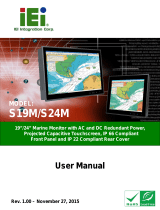Page is loading ...

IOVU-572M Panel PC
Page i
User Manual
MODEL:
IOVU-572M
Panel PC, 5.7" Touchscreen, 624 MHz Marvell XScale PXA310,
Fast Ethernet, Two USB, 802.11b/g Wireless, RS-232/422/485
RoHS Compliant, IP 64 Protection
Rev. 1.10 – December 26, 2014

IOVU-572M Panel PC
Page iii
Copyright
COPYRIGHT NOTICE
The information in this document is subject to change without prior notice in order to
improve reliability, design and function and does not represent a commitment on the part
of the manufacturer.
In no event will the manufacturer be liable for direct, indirect, special, incidental, or
consequential damages arising out of the use or inability to use the product or
documentation, even if advised of the possibility of such damages.
This document contains proprietary information protected by copyright. All rights are
reserved. No part of this manual may be reproduced by any mechanical, electronic, or
other means in any form without prior written permission of the manufacturer.
TRADEMARKS
All registered trademarks and product names mentioned herein are used for identification
purposes only and may be trademarks and/or registered trademarks of their respective
owners.

IOVU-572M Panel PC
Page iv
Table of Contents
1 INTRODUCTION.......................................................................................................... 1
1.1 OVERVIEW.................................................................................................................. 2
1.2 BENEFITS ................................................................................................................... 2
1.3 FEATURES................................................................................................................... 3
1.4 TECHNICAL SPECIFICATIONS ...................................................................................... 3
1.5 CERTIFICATIONS......................................................................................................... 5
2 DETAILED SPECIFICATIONS .................................................................................. 6
2.1 FRONT PANEL............................................................................................................. 7
2.2 CONNECTOR PANEL.................................................................................................... 7
2.3 DIMENSIONS............................................................................................................... 9
2.4 POWER SUPPLY ........................................................................................................ 10
3 UNPACKING................................................................................................................11
3.1 ANTI-STATIC PRECAUTIONS...................................................................................... 12
3.2 UNPACKING PRECAUTIONS....................................................................................... 12
3.3 UNPACKING CHECKLIST........................................................................................... 13
3.4 OPTIONAL ITEMS...................................................................................................... 14
4 INSTALLATION ......................................................................................................... 15
4.1
INSTALLATION PRECAUTIONS................................................................................... 16
4.2
SD CARD INSTALLATION.......................................................................................... 16
4.3 EXTERNAL PERIPHERAL INTERFACE CONNECTORS................................................... 17
4.3.1 12 V~36 V DC Terminal Block......................................................................... 18
4.3.2 RS-232/422/485 Serial Port............................................................................. 18
4.3.2.1 Connecting the Serial Port........................................................................ 18
4.3.2.2 RS-232/422/485 Selection........................................................................ 19
4.3.2.3 Pinouts....................................................................................................... 22
4.3.3 USB Connectors............................................................................................... 22
4.3.4 Ethernet Connector.......................................................................................... 23
4.4 MOUNTING THE SYSTEM .......................................................................................... 25

IOVU-572M Panel PC
Page v
4.4.1 Wall Mounting.................................................................................................. 25
4.4.2 Panel Mounting................................................................................................ 28
4.4.3 Arm Mounting .................................................................................................. 30
4.4.4 Stand Mounting................................................................................................ 31
4.5
SOFTWARE................................................................................................................ 31
4.5.1 Wireless Connection Setup............................................................................... 32
A CERTIFICATIONS .................................................................................................... 36
A.1 ROHS COMPLIANT.................................................................................................. 37
A.2 IP 64 COMPLIANT FRONT PANEL ............................................................................. 37
B SAFETY PRECAUTIONS......................................................................................... 38
B.1
SAFETY PRECAUTIONS............................................................................................. 39
B.1.1 General Safety Precautions............................................................................. 39
B.1.2 Anti-static Precautions.................................................................................... 40
B.2 MAINTENANCE AND CLEANING PRECAUTIONS........................................................ 40
B.2.1 Maintenance and Cleaning.............................................................................. 40
B.2.2 Cleaning Tools................................................................................................. 41
B.2.3 Federal Communication Commission Interference Statement........................ 41
C HAZARDOUS MATERIALS DISCLOSURE......................................................... 44
C.1 HAZARDOUS MATERIALS DISCLOSURE TABLE FOR IPB PRODUCTS CERTIFIED AS
ROHS COMPLIANT UNDER 2002/95/EC WITHOUT MERCURY....................................... 45

IOVU-572M Panel PC
Page vi
List of Figures
Figure 1-1: IOVU-572M ...................................................................................................................2
Figure 2-1: Front Panel ..................................................................................................................7
Figure 2-2: IOVU-572M Peripheral Connectors ...........................................................................7
Figure 2-3: IOVU-572M Physical Dimensions (millimeters) .......................................................9
Figure 4-1: SD Card Installation..................................................................................................17
Figure 4-2: IOVU-572M Peripheral Connectors .........................................................................17
Figure 4-3: Power Terminal Block...............................................................................................18
Figure 4-4: Serial Device Connector...........................................................................................19
Figure 4-5: Serial Port Mode Setting...........................................................................................20
Figure4-6: Confirm Serial Port Mode Setting.............................................................................20
Figure4-7: Confirmation Window................................................................................................21
Figure4-8: Restart.........................................................................................................................21
Figure 4–9: Serial Port Pinouts...................................................................................................22
Figure 4-10: USB Connector........................................................................................................23
Figure 4-11: LAN Connection......................................................................................................24
Figure 4-12: Ethernet Connector.................................................................................................24
Figure 4-13: Wall-mounting Bracket...........................................................................................26
Figure 4-14: Chassis Support Screws........................................................................................27
Figure 4-15: Secure the IOVU-572M............................................................................................28
Figure 4-16: IOVU-572M Panel Opening (mm)...........................................................................29
Figure 4-17: Panel Mounting Clamp ...........................................................................................29
Figure 4-18: Tighten the Panel Mounting Clamp Screws.........................................................30
Figure 4-19: Stand Mounting.......................................................................................................31
Figure 4-20: Laird Connection Manager.....................................................................................32
Figure 4-21: Laird Connection Manager–Scan..........................................................................33
Figure 4-22: Laird Connection Manager–Admin Login.............................................................33
Figure 4-23: Laird Connection Manager–Icm ............................................................................33
Figure 4-24: Laird Connection Manager–Manage Profiles.......................................................34
Figure 4-25: Laird Connection Manager–Enter Password .......................................................34
Figure 4-26: Laird Connection Manager–Select Network.........................................................35

IOVU-572M Panel PC
Page viii
List of Tables
Table 1-1: Technical Specifications..............................................................................................4
Table 3-1: Package List Contents...............................................................................................13
Table 3-2: Optional Items.............................................................................................................14
Table 4-1: External Interface Connectors...................................................................................17
Table 4-2: 12~36 V Power Connector Pinouts...........................................................................18
Table 4-3: Serial Port Pinouts......................................................................................................22
Table 4-4: USB Connector Pinouts.............................................................................................23
Table 4-5: Ethernet Connector Pinouts......................................................................................24
Table 4-6: Ethernet Connector LEDs..........................................................................................25

IOVU-572M Panel PC
Page 1
Chapter
1
1 Introduction

IOVU-572M Panel PC
Page 2
1.1 Overview
Figure 1-1: IOVU-572M
The IOVU-572M Panel PC comes with a 5.7" touch screen panel. It is powered by a
624 MHz Marvell XScale PXA310 processor and has 256 MB of SDRAM.
The IOVU-572M comes installed with Windows CE 6.0. The package also includes a
software development kit and documentation for easy operating system customization
according to needs.
The IOVU-572M is an extremely low power Panel PC. The system is fanless for quiet and
reliable operation
1.2 Benefits
Some of the IOVU-572M benefits include:
Customizable operating system to suit application needs.
Less downtime due to overheating because of the fanless design
Cost savings with low power consumption
Easy installation with a wide range of input voltages supported
Solid-state storage and IP 64 protection of the front cover for handling tough
working environments

IOVU-572M Panel PC
Page 3
1.3 Features
The IOVU-572M features are listed below:
624 MHz Marvell XScale PXA310 processor
256 MB of SDRAM
Two Ethernet ports
Two USB ports
One RS-232/422/485 serial communication connection
Two built-in speakers
4-wire resistive touch panel
12-36 VDC input
RoHS compliant
1.4 Technical Specifications
The IOVU-572M technical specifications are listed in Table 1-1.
System Specifications
CPU
624 MHz Marvell XScale PXA310 processor
Memory
256 MB of SDRAM
Real-time Clock
Battery backup RTC
Watchdog Timer
Software programmable supports 1~255 sec. system reset
Reset
Reset button
Display
Display Type
TFT LCD screen
Display Size
5.7"
Resolution
640 x 480
262,000 colors
Brightness
400 cd/m
2
Touch Panel
4-wired resistive touch panel

IOVU-572M Panel PC
Page 4
I/O and Communications
Ethernet
2 x 10/100 Mb/s
Serial Ports
1 x RS-232/422/485
USB Interfaces
2 x USB host connectors
Audio
2 x 1.5 Watt speakers
LED Function
1 x Power ON/OFF LED on front panel
Memory Socket
SD Card socket
Power
Power Supply
12-36 VDC
Power Consumption
12 W or less
Environmental and Mechanical
Operating Temperature
Minimum: -10ºC (14°F)
Maximum: 60°C (140°F)
Storage Temperature
Minimum: -20ºC (-4°F)
Maximum: 70°C (158°F)
Humidity
5%RH to 90%RH (non-condensing)
Vibration
MIL-STD-810G-514.6C-1
Axis: 3 axes/ Vertical / Transverse / Longitudinal.
10-500 Hz, 60min/axis.
Equivalent to Z:1.04 Grms X:0.200 Grms Y:0.74 Grms
Front Panel Color
Pantone Black C
Physical Dimensions
180 mm x 135.8 mm x 46.7 mm
Ingress Protection
IP 64 compliant front panel
Table 1-1: Technical Specifications

IOVU-572M Panel PC
Page 5
1.5 Certifications
All IOVU-572M series models comply with the following international standards:
RoHS
IP 64
For a more detailed description of these standards, please refer to Appendix A.

IOVU-572M Panel PC
Page 6
Chapter
2
2 Detailed Specifications

IOVU-572M Panel PC
Page 7
2.1 Front Panel
The IOVU-572M front panel (Figure 2-1) comprises a 5.7" TFT WVGA 16-bit color touch
screen LCD in an ABS+PC plastic frame.
Figure 2-1: Front Panel
2.2 Connector Panel
All external peripheral interface connectors are located on the bottom panel of the
IOVU-572M . The peripheral interface connectors are shown in Figure 2-2.
Figure 2-2: IOVU-572M Peripheral Connectors

IOVU-572M Panel PC
Page 8
External peripheral interface connectors on the IOVU-572M include:
1 x DC-IN bare wire terminal block
2 x RJ-45 LAN connectors
1 x RS-232/422/485 connector
2 x USB connectors
1 x Reset button

IOVU-572M Panel PC
Page 10
2.4 Power Supply
WARNING:
Whenever you need to remove a part for maintenance or upgrading,
switch off the power supply and unplug the power cord first.
The IOVU-572M has a terminal block connector on the bottom panel.

IOVU-572M Panel PC
Page 11
Chapter
3
3 Unpacking

IOVU-572M Panel PC
Page 12
3.1 Anti-static Precautions
WARNING:
Failure to take ESD precautions during installation may result in
permanent damage to the IOVU-572M and severe injury to the user.
Electrostatic discharge (ESD) can cause serious damage to electronic components,
including the IOVU-572M. Dry climates are especially susceptible to ESD. It is therefore
critical that whenever the IOVU-572M or any other electrical component is handled, the
following anti-static precautions are strictly adhered to.
Wear an anti-static wristband: Wearing a simple anti-static wristband can
help to prevent ESD from damaging the board.
Self-grounding: Before handling the board touch any grounded conducting
material. During the time the board is handled, frequently touch any
conducting materials that are connected to the ground.
Use an anti-static pad: When configuring the IOVU-572M, place it on an
anti-static pad. This reduces the possibility of ESD damaging the IOVU-572M.
3.2 Unpacking Precautions
When the IOVU-572M is unpacked, please do the following:
Follow the anti-static precautions outlined in Section 3.1.
Make sure the packing box is facing upwards so the IOVU-572M does not fall
out of the box.
Make sure all the components shown in Section 3.3 are present.
/