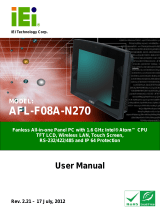Page is loading ...

iSignager LCD Series
Page i
iSignager LCD Series User Manual

iSignager LCD Series
Page ii
Revision
Date Version Changes
2008-11 1.00 Initial Release

iSignager LCD Series
Page iii
Copyright
COPYRIGHT NOTICE
The information in this document is subject to change without prior notice in order to
improve reliability, design and function and does not represent a commitment on the part
of the manufacturer.
In no event will the manufacturer be liable for direct, indirect, special, incidental, or
consequential damages arising out of the use or inability to use the product or
documentation, even if advised of the possibility of such damages.
This document contains proprietary information protected by copyright. All rights are
reserved. No part of this manual may be reproduced by any mechanical, electronic, or
other means in any form without prior written permission of the manufacturer.
TRADEMARKS
All registered trademarks and product names mentioned herein are used for identification
purposes only and may be trademarks and/or registered trademarks of their respective
owners.

iSignager LCD Series
Page iv
Manual Conventions
WARNING!
Warnings appear where overlooked details may cause damage to the equipment or result
in personal injury. Warnings should be taken seriously. Warnings are easy to recognize.
The word “warning” is written as “WARNING,” both capitalized and bold and is followed by
text. The text is the warning message. A warning message is shown below:
WARNING:
This is an example of a warning message. Failure to adhere to warning
messages may result in permanent damage to the iSignager LCD
Series or personal injury to the user. Please take warning messages
seriously.
CAUTION!
Cautionary messages should also be heeded to help reduce the chance of losing data or
damaging the iSignager LCD Series. Cautions are easy to recognize. The word “caution”
is written as “CAUTION,” both capitalized and bold and is followed. The italicized text is
the cautionary message. A caution message is shown below:

iSignager LCD Series
Page v
CAUTION:
This is an example of a caution message. Failure to adhere to cautions
messages may result in permanent damage to the iSignager LCD
Series. Please take caution messages seriously.
NOTE:
These messages inform the reader of essential but non-critical information. These
messages should be read carefully as any directions or instructions contained therein can
help avoid making mistakes. Notes are easy to recognize. The word “note” is written as
“NOTE,” both capitalized and bold and is followed by text. The text is the cautionary
message. A note message is shown below:
NOTE:
This is an example of a note message. Notes should always be read.
Notes contain critical information about the iSignager LCD Series.
Please take note messages seriously.

iSignager LCD Series
Page vi
Packing List
NOTE:
If any of the components listed in the checklist below are missing,
please do not proceed with the installation. Contact the IEI reseller or
vendor you purchased the iSignager LCD Series from or contact an IEI
sales representative directly. To contact an IEI sales representative,
please send an email to
The items listed below should all be included in the iSignager LCD Series package.
1 x iSignager LCD Series
1 x Power cord
1 x 1GB demo CompactFlash® card
1 x OSD remote control
1 x Screw set
1 x Companion CD
Images of the above items are shown in Section
1.9.

iSignager LCD Series
Page vii
Table of Contents
1 INTRODUCTION.......................................................................................................... 1
1.1 IMPORTANT NOTICE.................................................................................................... 2
1.2 ISIGNAGER-LCD-26/42 SERIES OVERVIEW................................................................ 2
1.3 ISIGNAGER LCD SERIES MODEL VARIATIONS ............................................................ 2
1.4 FEATURES................................................................................................................... 3
1.5 SYSTEM OVERVIEW.................................................................................................... 3
1.5.1 Front View.......................................................................................................... 3
1.5.2 Bottom Panel...................................................................................................... 5
1.5.3 Rear View........................................................................................................... 6
1.6 PHYSICAL DIMENSIONS.............................................................................................. 7
1.6.1 General Physical Dimensions............................................................................ 7
1.6.2 iSignager LCD-26 Physical Dimensions........................................................... 8
1.6.3 iSignager LCD-42 Physical Dimensions........................................................... 9
1.7 ISIGNAGER LCD SERIES SPECIFICATIONS................................................................. 10
1.8 LCD SPECIFICATIONS................................................................................................11
1.8.1 LCD Overview ..................................................................................................11
1.8.2 iSignager-LCD-26 LCD Specifications ............................................................11
1.8.3 iSignager-LCD-42 LCD Specifications ........................................................... 12
1.9 PACKING LIST........................................................................................................... 13
1.10 BEFORE START ....................................................................................................... 14
1.10.1 Choose Mass Storage Device - CF Card or HDD......................................... 14
1.10.2 The Concept of the iSignager AdDesign........................................................ 14
1.11 SUPPORTED FORMATS............................................................................................. 16
2 INSTALLATION ......................................................................................................... 17
2.1 HARDWARE INSTALLATION....................................................................................... 18
2.1.1 iSignager LCD Series Set-Up .......................................................................... 18
2.1.2 HDD Installation (Optional)............................................................................ 18
2.1.3 DVI/VGA Connection....................................................................................... 21
2.1.3.1 Supported Output Ports and Resolutions.................................................. 23
2.2 ISIGNAGER LCD SERIES MOUNTING........................................................................ 24

iSignager LCD Series
Page viii
3 ON-SCREEN-DISPLAY (OSD) CONTROLS ....................................................... 25
3.1 USER MODE OSD STRUCTURE................................................................................. 26
3.1.1 OSD Buttons..................................................................................................... 26
3.1.2 OSD Menu Structure........................................................................................ 27
3.2 USING THE OSD....................................................................................................... 29
3.2.1 Image Menu ..................................................................................................... 29
3.2.2 Display Menu................................................................................................... 30
3.2.3 Color Menu...................................................................................................... 31
3.2.4 System Menu .................................................................................................... 32
3.2.4.1 OSD Configuration................................................................................... 33
3.2.4.2 Auto-Brightness (Auto-Dimming) Configuration..................................... 34
3.3 REMOTE CONTROL................................................................................................... 35
A AUTO-DIMMING....................................................................................................... 36
A.1 AUTO-DIMMING CONFIGURATIONS ......................................................................... 37
A.1.1 Default Settings ............................................................................................... 37
A.1.2 OSD Control.................................................................................................... 38
B VIDEO, AUDIO AND GRAPHIC FORMATS...................................................... 39
B.1 OVERVIEW OF VIDEO FORMATS ............................................................................... 40
B.1.1 MPEG-1........................................................................................................... 40
B.1.2 MPEG-2........................................................................................................... 40
B.1.3 MPEG-4........................................................................................................... 40
B.1.4 DivX® and XviD.............................................................................................. 40
B.1.5 DVD .ISO......................................................................................................... 41
B.1.6 DVD .VOB and .IFO........................................................................................ 41
B.1.7 .TS.................................................................................................................... 41
B.2 OVERVIEW OF AUDIO FORMATS............................................................................... 42
B.2.1 Dolby® Digital................................................................................................ 42
B.2.2 MP3 ................................................................................................................. 42
B.2.3 AAC.................................................................................................................. 42
B.2.4 WAV or WAVE.................................................................................................. 42
B.2.5 WMA................................................................................................................ 42
B.3 OVERVIEW OF GRAPHIC FORMATS........................................................................... 43
B.3.1 JPEG and JPG ................................................................................................ 43

iSignager LCD Series
Page ix
B.3.2 BMP................................................................................................................. 43
B.3.3 GIF .................................................................................................................. 43
B.3.4 PNG................................................................................................................. 43
B.4 STANDARD DEFINITION (SD) INTRODUCTION.......................................................... 44
B.4.1 SDTV................................................................................................................ 44
B.5 HIGH DEFINITION (HD) INTRODUCTION.................................................................. 44
B.5.1 Notation........................................................................................................... 45
B.5.2 Progressive Scan vs. Interlaced Scan.............................................................. 45
C CHECK AND MODIFY THE PLAYER STATUS BY SERIAL PORT.............. 46
C.1 CHECK AND MODIFY THE ISIGNAGER LCD SERIES STATUS BY SERIAL PORT........... 47
C.1.1 Successful Message—LAN Connection........................................................... 54
C.1.2 Successful Message—Wifi Connection............................................................ 55
C.2 CHECKING CONNECTION ......................................................................................... 57
C.2.1 Check the LED ................................................................................................ 57
C.2.2 Ping in DOS Environment or Hyper Terminal Session................................... 57
C.2.2.1 PC............................................................................................................. 57
C.2.2.2 iSignager LCD Series............................................................................... 57
C.2.3 Check the Status in the Player Manager......................................................... 58
C.3 ISIGNAGER LCD SERIES NETWORK BEHAVIOR ....................................................... 58
D INDEX.......................................................................................................................... 59

iSignager LCD Series
Page x
List of Figures
Figure 1-1: iSignager-LCD-26 Front View ....................................................................................4
Figure 1-2: iSignager-LCD-42 Front View ....................................................................................4
Figure 1-3: iSignager-LCD-26 Bottom Panel View ......................................................................6
Figure 1-4: iSignager-LCD-26 Rear View......................................................................................6
Figure 1-5: iSignager LCD-26 Physical Dimensions (millimeters) ............................................8
Figure 1-6: iSignager LCD-42 Physical Dimensions (millimeters) ............................................9
Figure 2-1: Format the HDD via IDE-USB Cable........................................................................19
Figure 2-2: iSignager-LCD-26 Motherboard Access Panel Retention Screws.......................19
Figure 2-3: HDD Brackets............................................................................................................20
Figure 2-4: Secure HDD to the Brackets ....................................................................................20
Figure 2-5: IDE HDD Installation .................................................................................................21
Figure 2-6: Second Display Device Connection........................................................................22
Figure 2-7: Device Settings .........................................................................................................22
Figure 3-1: OSD Control Buttons................................................................................................26
Figure 3-2: Image Menu ...............................................................................................................29
Figure 3-3: Display Menu.............................................................................................................30
Figure 3-4: Color Menu ................................................................................................................31
Figure 3-5: System Menu.............................................................................................................32
Figure 3-6: OSD Configuration....................................................................................................33
Figure 3-7: Auto Brightness Configuration ...............................................................................34
Figure 3-8: Remote Control .........................................................................................................35

iSignager LCD Series
Page xi
List of Tables
Table 1-1: iSignager LCD Series Model Variations.....................................................................2
Table 1-2: General Physical Dimensions .....................................................................................7
Table 1-3: iSignager LCD Series Specifications........................................................................11
Table 1-4: iSignager-LCD-26 LCD Specifications......................................................................12
Table 1-5: iSignager-LCD-42 LCD Specifications......................................................................13
Table 1-6: iSignager LCD Series Supported Formats...............................................................16
Table 2-1: Supported Resolutions for the Second Display Device .........................................23
Table 2-2: iSignager LCD Series Mounting Kits........................................................................24
Table 3-1: OSD Menus..................................................................................................................28


iSignager LCD Series
Page 1
1 Introduction
Chapter
1

iSignager LCD Series
Page 2
1.1 Important Notice
NOTE:
This iSignager LCD Series user manual only contains the hardware information.
For the detailed information of the iSignager AdDesign or iSignager AdExpress
software that came with the iSignager LCD Series, please refer to the iSignager
AdDesign or iSignager AdExpress user manual.
1.2 iSignager-LCD-26/42 Series Overview
The iSignager LCD Series is a multimedia display device developed by IEI to display
dynamic, visual and audio contents for a target audience. The flat front panel of iSignager
LCD Series provides IP 64 protection, which effectively wards off dust and water. The
iSignager LCD Series comes with an application software, the iSignager AdDesign or the
iSignager AdExpress, to help users to design, schedule and transfer dynamic contents for
iSignager LCD Series to display. The built-in wireless connection enables the display
sources to be updated anytime anywhere. With the iSignager LCD Series, an advertising
station is easily established and promotes the product and services in the simplest way.
1.3 iSignager LCD Series Model Variations
Three IEI iSignager LCD Series models are available. The models are listed in Table 1-1.
Model LCD Brightness Front Panel Wireless OSD
iSignager LCD-26
25.54” 350cd/m
2
Plastic Built-in Yes
iSignager LCD-42
42.02” 500 cd/m
2
Metal Built-in Yes
Table 1-1: iSignager LCD Series Model Variations

iSignager LCD Series
Page 3
1.4 Features
Some of the iSignager LCD Series features are listed below.
25.54”/42.02” TFT LCD
Fully functional OSD remote control
Built-in 6 W speakers
Support wall/stand/arm mounting
Integrated auto-dimming control sensor
Built-in 802.11b/g wireless module and PIFA antenna
Multi-zone layout supports full spectrum of media formats
Flexible schedule management showing customized contents
Real time A/V input to display video from DVD player, NTSC/ PAL TV signal,
Digital Video Box, Cable TV within on large screen
High-resolution displays, HDTV, to produce the best advertising results
Contents can be stored in CompactFlash® disk, USB 2.0 flash drive or IDE/
USB hard disk drive
Uploading content from remote to the iSignager LCD Series through Network
management function
IP 64 compliant front panel
RoHS compliant
1.5 System Overview
1.5.1 Front View
The front of the iSignager LCD Series is a flat panel TFT LCD screen surrounded by a
frame. The iSignager LCD Series also includes two sensors and one LED on the front
panel:
Ambient Light Sensor
The ambient light sensor detects the brightness of the ambient environment
when the auto-dimming function is turned on.
Infrared Sensor
This sensor receives the signal from the remote control.
Power LED lights up turned on in green when the LCD monitor is on.

iSignager LCD Series
Page 5
A control button panel (OSD) with the following control buttons is located horizontally on
the bottom of the front frame of iSignager LCD Series:
LCD On/Off
Auto
Left
Up
Down
Right
Menu
Refer to Chapter
3 for the detailed descriptions of each OSD function.
1.5.2 Bottom Panel
All peripheral device connectors are located on the bottom panel of the iSignager LCD
Series. The following is a list of the bottom panel peripheral device connectors used on the
iSignager LCD Series.
12 V power connector
RS-232 serial connector
RJ-45 Ethernet connector
USB connector
Audio jacks (audio in, audio out)
Composite BNC connector
DVI-I connector
CompactFlash® slot
Power switch
Figure 1-3 shows the bottom panel of the iSignager-LCD-26 digital signage display.

iSignager LCD Series
Page 6
Figure 1-3: iSignager-LCD-26 Bottom Panel View
1.5.3 Rear View
The rear panel features fan ventilation holes and few retention screw holes that support a
VESA FDMI mount.
Figure 1-4 shows the motherboard access panel of the
iSignager-LCD-26.
Figure 1-4: iSignager-LCD-26 Rear View

iSignager LCD Series
Page 7
1.6 Physical Dimensions
The following sections describe the physical dimensions for the iSignager LCD Series.
1.6.1 General Physical Dimensions
General physical dimensions for the iSignager LCD Series are shown in Table 1-2.
Model Width
(mm)
Height
(mm)
Depth
(mm)
iSignager LCD-26
624.0 426.5 96.2
iSignager LCD-42
428.00 350.00 65.00
Table 1-2: General Physical Dimensions
/