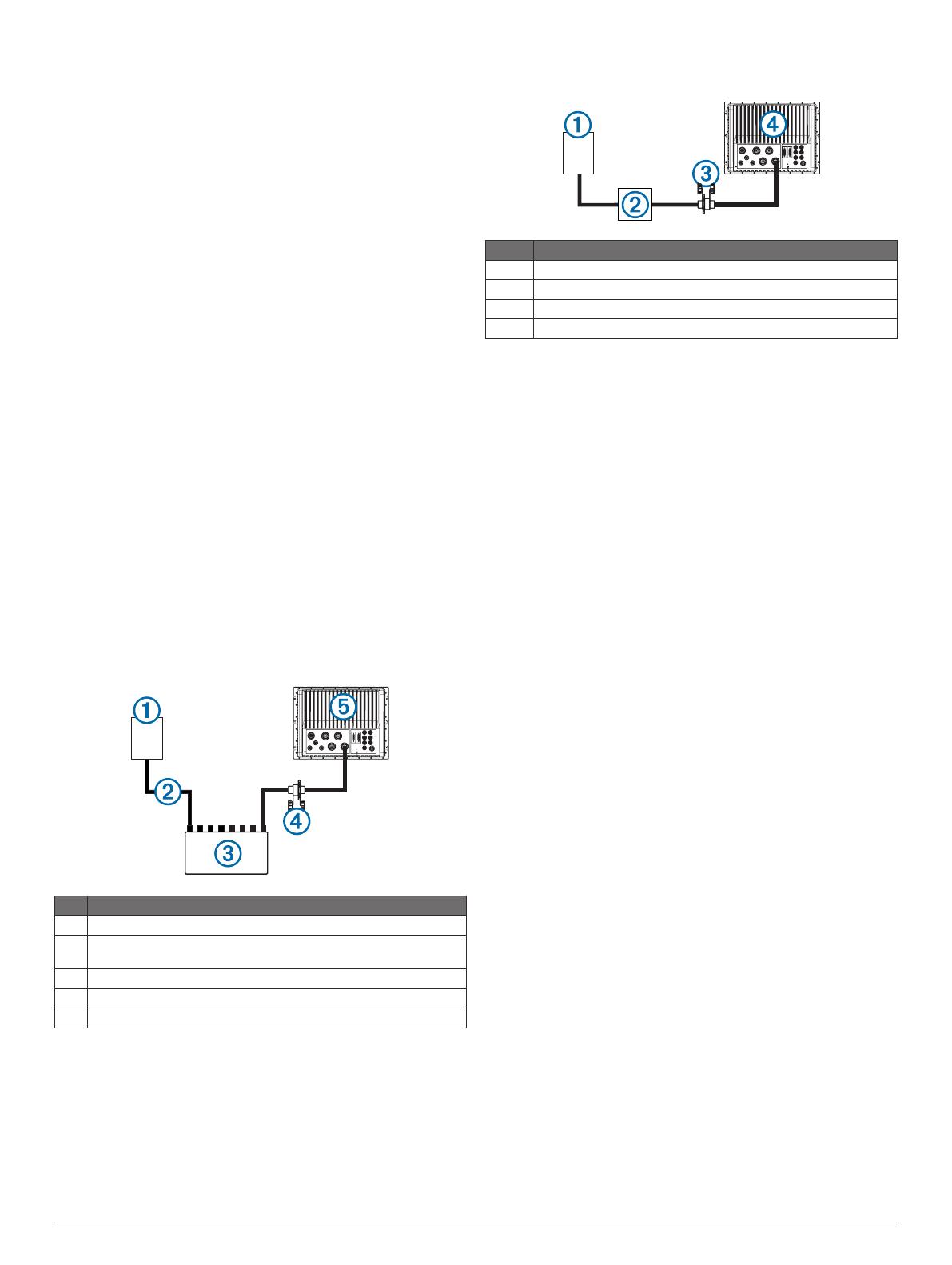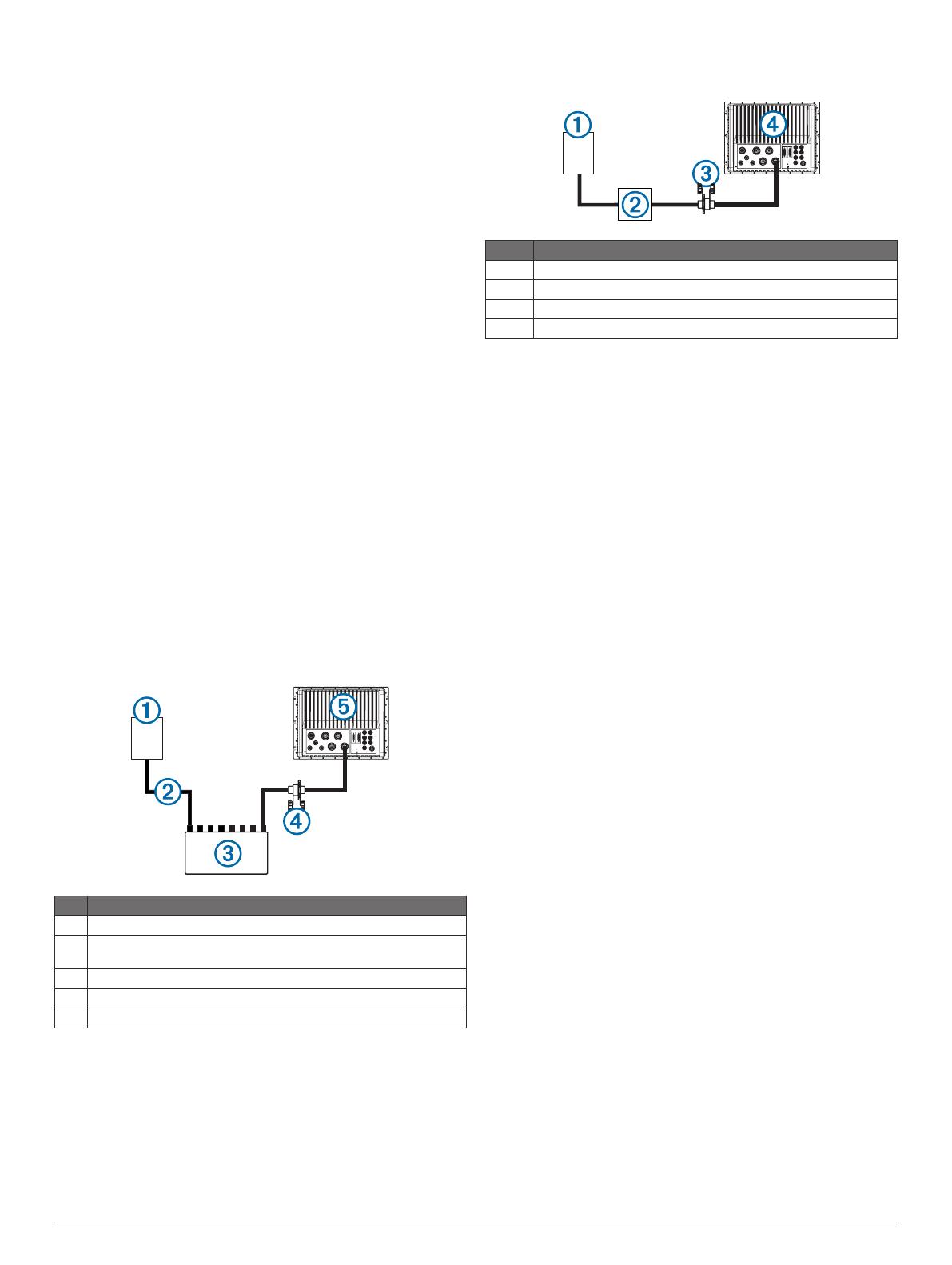
video, and the IR-only cable provides infrared video only. The
V/IR video stream offers more flexibility when using one cable
only. When you need to connect the video stream directly from a
camera to a single chartplotter, you should use the V/IR cable.
For networks with an Axis video encoder, both cables can be
connected to the encoder, which is connected to the
chartplotter. See Multiple Network Camera Connection for
configuration details. This setup allows both the IR and V/IR
video streams to be displayed in a single chartplotter
combination screen. Using the video encoder allows these
streams to be viewed on any compatible networked chartplotter.
For a network with multiple chartplotters, you can connect one
FLIR composite video cable to each chartplotter, allowing side-
by-side display of each video stream.
Axis Network Cameras
When you add Axis network cameras to a Garmin Marine
Network, multiple camera feeds can be displayed on one
chartplotter screen. You can also display one network camera
feed on multiple Garmin chartplotters. When you connect an
Axis camera to your compatible chartplotter, the network detects
the camera automatically and displays it in the source list. You
do not need to configure the camera.
Garmin GPSMAP 7400, 7600, and 8000 series chartplotters are
compatible with many M, P, and Q series Axis cameras and
encoders. The chartplotters support Axis fixed-dome cameras,
including the P33 series cameras, and Axis network cameras,
including the P39-R series network cameras. These
chartplotters also support Axis pan/tilt/zoom (PTZ) model
cameras, including the Q60-S PTZ dome camera. You can
connect analog video cameras to Axis network encoders (up to
4-channel models), including the Q7424-R video encoder.
These chartplotters support the F4X family of main units with
connected sensors. Go to www.axis.com for a current list of
available F sensors, including the F10.
Axis Camera to Chartplotter Connection with a PoE
Switch
Item Description
À
Axis network camera
Á
PoE IEEE 802.af or IEEE 802.at, depending on the Axis camera
model
Â
PoE switch*
Ã
PoE isolator (GPN 010-10580-10)
Ä
GPSMAP chartplotter
*Not a Garmin part.
Axis Camera to Chartplotter Connection with a
Midspan PoE Injector
Item Description
À
Axis network camera
Á
Axis midspan PoE injector (or equivalent)
Â
PoE isolation coupler (GPN 010-10580-10)
Ã
GPSMAP chartplotter
Troubleshooting
Before you contact your Garmin dealer or service center, you
should perform a few simple troubleshooting steps to help
diagnose the problem.
My camera is installed but it is not in the video source
menu
Powering up the chartplotters and cameras can take several
minutes to resolve. If the camera still does not appear, you
should complete these actions.
• Verify the power is connected.
• Verify the circuit breakers are set properly.
• Verify the Power over Ethernet (PoE) adapter power is on.
• Verify the Ethernet cable is connected to your chartplotter.
• Verify your routers and switches are on and functioning.
• Verify the camera is working. See your camera owner's
manual for camera troubleshooting information.
• Verify the camera is compatible with Garmin systems. See
Axis Network Cameras for more information on camera
compatibility.
My video displays but I cannot control the FLIR
camera
• Verify the correct video input source (built-in or Axis video
encoder) is associated with the FLIR camera. See Changing
the Associated Video Input Device for a FLIR Camera for
more information.
• Verify you selected the correct camera when associating the
camera with the chartpotter .
My chartplotter cannot access my Axis camera
The chartplotter uses the Axis camera's default password to
initially access the camera. When the chartplotter cannot
connect to the camera because of mismatched passwords, the
chartplotter displays a message that it cannot connect to the
camera. When this message appears, you must reset your Axis
camera password to its factory default settings. Go to
www.axis.com for instructions on resetting the camera to factory
default settings.
My chartplotter combination screen will not allow a
second built-in video source
Depending on the model, Garmin chartplotters can have up to
four built-in, or composite, video inputs. Each input can receive
a standard composite video feed from a camera. Combinations
can be configured to display multiple video sources, but only a
single video function within a combination can use a composite
video input connection to the chartplotter. To display up to four
analog video streams in one combination screen, you can add
an Axis video encoder to your network. See Multiple Network
Camera Connection for configuration details.
3