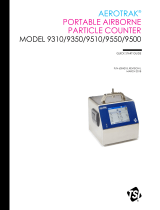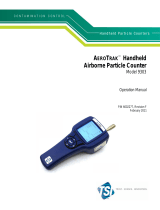Page is loading ...

EVERWATCH®
FACE VELOCITY MONITOR
MODEL 8610
OPERATION AND SERVICE MANUAL
P/N 1980154, REVISION H
FEBRUARY 2013


EVERWATCH®
FACE VELOCITY MONITOR
MODEL 8610
OPERATION AND SERVICE MANUAL
P/N 1980154, REVISION H
FEBRUARY 2013
U.S. AND CANADA OTHER COUNTRIES
Sales & Customer Service: Sales & Customer Service:
(800) 874-2811/(651) 490-2811 (001 651) 490-2811
Fax: Fax:
(651) 490-3824 (001 651) 490-3824
SHIP/MAIL TO: E-MAIL
TSI Incorporated [email protected]
ATTN: Customer Service
500 Cardigan Road WEB SITE
Shoreview, MN 55126 www.tsi.com
USA

ii
Copyright TSI Incorporated / 1995–2013 / All rights reserved.
Part number 1980154 / Revision H / February 2013
LIMITATION OF WARRANTY AND LIABILITY (effective June 2011)
(For country-specific terms and conditions outside of the USA, please visit www.tsi.com.)
Seller warrants the goods sold hereunder, under normal use and service as described in the operator's
manual, shall be free from defects in workmanship and material for twenty-four (24) months, or if less,
the length of time specified in the operator's manual, from the date of shipment to the customer. This
warranty period is inclusive of any statutory warranty. This limited warranty is subject to the following
exclusions and exceptions:
a. Hot-wire or hot-film sensors used with research anemometers, and certain other components when
indicated in specifications, are warranted for 90 days from the date of shipment;
b. Pumps are warranted for one year or 3000 hours; whichever comes first;
c. Parts repaired or replaced as a result of repair services are warranted to be free from defects in
workmanship and material, under normal use, for 90 days from the date of shipment;
d. Seller does not provide any warranty on finished goods manufactured by others or on any fuses,
batteries or other consumable materials. Only the original manufacturer's warranty applies;
e. Unless specifically authorized in a separate writing by Seller, Seller makes no warranty with respect
to, and shall have no liability in connection with, goods which are incorporated into other products or
equipment, or which are modified by any person other than Seller.
The foregoing is IN LIEU OF all other warranties and is subject to the LIMITATIONS stated herein. NO
OTHER EXPRESS OR IMPLIED WARRANTY OF FITNESS FOR PARTICULAR PURPOSE OR
MERCHANTABILITY IS MADE. WITH RESPECT TO SELLER’S BREACH OF THE IMPLIED
WARRANTY AGAINST INFRINGEMENT, SAID WARRANTY IS LIMITED TO CLAIMS OF DIRECT
INFRINGEMENT AND EXCLUDES CLAIMS OF CONTRIBUTORY OR INDUCED
INFRINGEMENTS. BUYER’S EXCLUSIVE REMEDY SHALL BE THE RETURN OF THE
PURCHASE PRICE DISCOUNTED FOR REASONABLE WEAR AND TEAR OR AT SELLER’S
OPTION REPLACEMENT OF THE GOODS WITH NON-INFRINGING GOODS.
TO THE EXTENT PERMITTED BY LAW, THE EXCLUSIVE REMEDY OF THE USER OR BUYER,
AND THE LIMIT OF SELLER'S LIABILITY FOR ANY AND ALL LOSSES, INJURIES, OR DAMAGES
CONCERNING THE GOODS (INCLUDING CLAIMS BASED ON CONTRACT, NEGLIGENCE, TORT,
STRICT LIABILITY OR OTHERWISE) SHALL BE THE RETURN OF GOODS TO SELLER AND THE
REFUND OF THE PURCHASE PRICE, OR, AT THE OPTION OF SELLER, THE REPAIR OR
REPLACEMENT OF THE GOODS. IN THE CASE OF SOFTWARE, SELLER WILL REPAIR OR
REPLACE DEFECTIVE SOFTWARE OR IF UNABLE TO DO SO, WILL REFUND THE PURCHASE
PRICE OF THE SOFTWARE. IN NO EVENT SHALL SELLER BE LIABLE FOR LOST PROFITS OR
ANY SPECIAL, CONSEQUENTIAL OR INCIDENTAL DAMAGES. SELLER SHALL NOT BE
RESPONSIBLE FOR INSTALLATION, DISMANTLING OR REINSTALLATION COSTS OR
CHARGES. No Action, regardless of form, may be brought against Seller more than 12 months after a
cause of action has accrued. The goods returned under warranty to Seller's factory shall be at Buyer's
risk of loss, and will be returned, if at all, at Seller's risk of loss.
Buyer and all users are deemed to have accepted this LIMITATION OF WARRANTY AND LIABILITY,
which contains the complete and exclusive limited warranty of Seller. This LIMITATION OF
WARRANTY AND LIABILITY may not be amended, modified or its terms waived, except by writing
signed by an Officer of Seller.
SERVICE POLICY
Knowing that inoperative or defective instruments are as detrimental to TSI as they are to our
customers, our service policy is designed to give prompt attention to any problems. If any
malfunction is discovered, please contact your nearest sales office or representative, or call TSI's
Customer Service department at (800) 874-2811 or (651) 490-2811.
TRADEMARKS
TSI, TSI logo, EverWatch, VelociCalc, and VelociCheck are registered trademarks of TSI
Incorporated.

iii
CONTENTS
HOW TO USE THIS MANUAL .......................................................................................... III
PART ONE .......................................................................................................................... 1
User Basics .................................................................................. 1
The Instrument ............................................................................. 1
Operator Panel ............................................................................. 2
Alarms .......................................................................................... 3
Before Calling TSI ........................................................................ 4
PART TWO ......................................................................................................................... 5
Technical Section ......................................................................... 5
Software Programming ................................................................ 6
Menu and Menu Items ................................................................. 8
Calibration .................................................................................. 13
Maintenance and Repair Parts .................................................. 15
APPENDIX A .................................................................................................................... 19
Specifications ............................................................................. 19
APPENDIX B .................................................................................................................... 20
Network Communications .......................................................... 20
Modbus Communications .......................................................... 20
APPENDIX C .................................................................................................................... 22
Wiring Information ...................................................................... 22
Wiring Diagram .......................................................................... 23
APPENDIX D .................................................................................................................... 24
Start-up Report .......................................................................... 24
APPENDIX E .................................................................................................................... 26
Access Codes ............................................................................ 26
How to Use This Manual
The EverWatch® Operation and Service Manual describes how to operate, configure,
calibrate, maintain and troubleshoot the Model 8610 EverWatch Face Velocity Monitor.
The manual is divided into two parts. Part one describes the EverWatch unit and how to
interface with the device. This section should be read by users, facilities staff, and
anyone who requires a basic understanding of how the device operates.
Part two describes the technical aspects of the product which include operation,
configuration, calibration, maintenance and trouble shooting. Part two should be read by
personnel programming or maintaining the unit. TSI recommends thoroughly reading this
manual before changing any software items.
Note: This operation and service manuals assumes that the EverWatch monitor has
been properly installed. Refer to the Installation Instructions if there is any
question as to whether the EverWatch monitor has been installed properly.


User Basics
1
Part One
User Basics
This section provides a brief but thorough overview of the EverWatch product by
maximizing information with minimal reading. These few pages explain the purpose (The
Instrument), and the operation (Useful user information, Operator panel, Alarms) of the
product. Technical product information is available in Part Two of the manual.
The Instrument
The EverWatch monitor measures and reports “face velocity” in fume hoods. Adequate
face velocity is a key component needed to protect fume hood users. An adequate face
velocity contains all the contaminants inside of the fume hood.
The fume hood exhaust system produces a pressure differential between the hood
interior and the laboratory, causing air to be drawn into the hood. In a properly designed
and used fume hood the air drawn into the fume hood is the same everywhere in the
sash plane (opening). The speed the air enters the fume hood is called the face velocity.
The Model 8610 EverWatch Face Velocity Monitor continuously monitors fume hood face
velocity by measuring the air velocity across a sensor mounted in the sidewall of the
hood. The sensor and opening in the fume hood are driven by the same pressure
differential so the velocity across each is related.
The EverWatch device informs the hood user when the fume hood has an adequate face
velocity by indicating the actual face velocity and turning on a green light. If the face
velocity is inadequate, or too great, a red alarm light and audible alarm turn on.
The EverWatch monitor consists of two pieces; a velocity sensor and monitor electronics.
The velocity sensor is mounted in the sidewall of the fume hood usually near the top of
the sash. The monitor electronics are typically mounted about eye level on the front of
the fume hood cabinetry. The velocity sensor continuously measures the face velocity
and provides the face velocity information to the monitor electronics. The monitor
electronics continuously report the face velocity and activates the alarms when
necessary.
Useful User Information
The monitor electronics has a green light (normal operation) and red alarm light (low and
high alarms). The green light is on when the face velocity is adequate. The red low alarm
light comes on when the face velocity drops below a safe level. The red high alarm light
comes on when the face velocity exceeds a safe level. The display provides additional
information by continuously indicating the actual face velocity

Part One
2
Operator Panel
The EverWatch Face Velocity Monitor is easy to use. All the information you need to
know about the face velocity is displayed on the monitor's front panel. In addition, all
configuration and calibration programming is accessible through the keypad. Specific
details about the EverWatch monitor front panel display and controls are described on
the following pages. The front panel, shown in Figure 1 identifies the important features;
display, keys and lights.
Figure 1: EverWatch Monitor Front Panel Display
Digital Display
The digital display continuously indicates the face velocity, and if problems with the
monitoring system occurs displays error messages. In addition, the display indicates the
menu items and menu item values when programming or calibrating the monitor.
NORMAL Light/Key
The green light (part of NORMAL key) indicates that the face velocity is within the normal
(safe) operating range. The normal light is on when the face velocity is between the low
alarm set point and the high alarm set point.
The NORMAL key is used to gain access to the calibration and configuration menus.
Refer to Part two, “Technical Section,” for calibration and configuration instructions.
LOW ALARM Light/Key
The red low alarm light turns on when the face velocity drops below the low face velocity
alarm set point (green normal light goes off).
The LOW ALARM key, when pressed, displays the low alarm set point on the digital
display.

User Basics
3
HIGH ALARM Light/Key
The red high alarm light turns on when the face velocity exceeds the high face velocity
alarm set point (green normal light goes off).
The HIGH ALARM key, when pressed, displays the high alarm set point on the digital
display.
MUTE Light/Key
The yellow mute light turns on when the audible alarm has been turned off. The audible
alarm will not sound as long as the mute light is on.
The MUTE key is used to silence and/or disable the audible alarm. An audible alarm can
be silenced at anytime by pressing the MUTE key. Pressing the MUTE key once
temporarily mutes the alarm (resets when velocity returns to normal range). Pressing the
MUTE key twice turns the yellow mute light on and permanently disables the audible
alarm. To turn the audible alarm back on press the MUTE key once.
TEST Key
The TEST key, when pressed, initiates an instrument self-test. The monitor display,
indicator lights, audible alarm, and internal electronics are tested when the TEST key is
pressed.
RESET Key
The RESET key is used to reset the low and high face velocity alarm lights, alarm
contacts and audible alarm, when the instrument is configured for alarm latch operation
(see ALARM RESET). The alarms are reset only after the face velocity has returned to
normal range and the RESET key is pressed. The RESET key is also used to reset error
messages.
Alarms
EverWatch monitor has visual (red lights) and audible alarms to inform the user of
changing conditions. The alarm levels (set points) are determined by facilities personnel,
which could be safety officer, health inspector, etc.
The alarms, audible and visual, will activate whenever the preset alarm level is reached.
Depending on how the alarms are programmed, they will activate when the face velocity
is low or inadequate, high or too great. When the fume hood is operating in the safe
range no alarms will sound.
Visual Alarm Operation
The red low alarm light is on when a low or inadequate face velocity exists. The red high
alarm light is on when a high or excessive face velocity exists.
Audible Alarm
The audible alarm continuously sounds when the face velocity is in an alarm condition.
The audible alarm can be temporarily silenced by pressing the MUTE key once, or
permanently by pressing the MUTE key twice (yellow light comes on).
The audible and visual alarms can be programmed to either automatically turn off when
the unit returns to the safe range or to stay in alarm until the RESET key is pressed. (See
ALARM RESET).

Part One
4
Before Calling TSI
The manual should answer most questions and resolve most problems you may
encounter. If you need assistance or further explanation, contact your local TSI
representative or TSI. TSI is committed to providing high quality products backed by
outstanding service.
Please have the following information available prior to contacting your authorized TSI
Manufacturer’s Representative or TSI:
Model number of unit*
Software revision level*
Facility where unit is installed
* Found on back of monitor electronics.
For the name of your local TSI representative or to talk to TSI service personnel, please
call TSI at:
U.S. AND CANADA OTHER COUNTRIES
Sales & Customer Service: Sales & Customer Service:
(800) 874-2811/(651) 490-2811 (001 651) 490-2811
Fax: Fax:
(651) 490-3824 (001 651) 490-3824
SHIP/MAIL TO: E-MAIL
TSI Incorporated [email protected]
ATTN: Customer Service
500 Cardigan Road WEB SITE
Shoreview, MN 55126 www.tsi.com
USA

Technical Section
5
PART TWO
Technical Section
The EverWatch monitor is ready to use after being properly installed and calibrated. The
monitor is programmed with a default configuration that can be easily modified to fit you
application.
The “Technical” section is separated into five parts that cover all aspects of the units.
Each section is written as independently as possible to minimize flipping back and forth
through the manual for an answer.
The “Software Programming” section explains the programming sequence which is the
same regardless of the menu item being changed. At the end of this section is an
example of how to program the monitor.
The “Menu and Menu Items” section list all of the software items available to program
and change in both the configuration and calibration menus. This section covers menu
items and all related information including programming name, description of menu item,
range of programmable values, and how the unit is shipped from the factory (default
values).
The “Calibration” section describes the required technique to calibrate the EverWatch
unit. This includes how to measure face velocity, check for an adequate face velocity,
and zero and span the units.
The “Maintenance and Repair Parts” section cover all routine maintenance of equipment,
along with a list of repair parts.
The “Troubleshooting” section covers both the mechanical operation of the unit and
system performance. Many external variables will affect how the unit functions so it is
critical to first determine if the unit is having mechanical problems- i.e. no display on unit,
remote alarms don’t function, etc. If problems still exist, look for performance problems
(i.e., doesn’t’ read correctly, display fluctuates, etc.). The first step is to determine that the
system is mechanically operating correctly, followed by modifying the configuration to
eliminate the performance problems.

Part Two
6
Software Programming
The EverWatch monitor is a quick and easy to program. There are two menus that
contain all the items that can be changed. The configuration menu changes items that
enhance the monitor’s performance (i.e., alarm values, display averaging, etc.). The
calibration menu has the menu items needed to properly calibrate the EverWatch
monitor. Regardless of the menu item you want to change, the procedure, described
below, is the same.
This section covers programming the instrument through the keypad and display. If
programming through RS-485 communications, use the host computer’s procedure. The
changes take place immediately upon saving data in the instrument.
Keystroke Procedure
There are three keys that are used to program the instrument:
The NORMAL key is used to enter menus, menu items, and to exit menu items.
The ▲/▼ keys are used to scroll through menu, change the values of menu items.
Depending on the item type the values may be numerical or a specific property (on / off).
The step-by-step procedure given below is graphically shown in Figure 2. The procedure
to change a menu item value is the same regardless of the menu or menu item.
1. Press the NORMAL key to access the main menu. CAL should be indicated
on the display. If CONF menu is required, press the ▼ arrow key once.
CONF should be indicated on the display.
2. Press the NORMAL key when the correct menu is displayed. The first menu
item should now be displayed.
Note: If “COdE” is flashing, an access code must be keyed into the unit
before access will be allowed. The access codes are printed on the
last page of the manual.
3. Press the ▲/▼ keys until menu item desired is displayed.
4. Press the NORMAL key to select the menu item. The current value will be
displayed.
5. Use the ▲/▼ keys to change item value.
6. Press the NORMAL key to save the value and to exit to the menu.
Note: The monitor will flash SAVE and beep which indicates data has been
correctly saved.
7. Press the ▼ key until End is displayed.
8. Press the ▼ key once to exit the menu, or press the NORMAL key to exit to
the main menu (calibration or configuration menu can then be selected).
If more than one item is to be changed, skip step 7 and 8 until all items in that menu are
changed.

Technical Section
7
Figure 2: Programming Flow Chart
Programming Example
The following example demonstrates the programming keystroke sequence. In this
example the face velocity low alarm will be programmed for 60 ft/min.
1. Press the NORMAL key to access the main menu. CAL will be indicated on
the display.
2. Press the ▼ arrow key once. CONF should be indicated on the display.
3. Press the NORMAL key. The first menu item (LAL) is now displayed.
Note: If “COdE” is flashing an access code must be keyed into the unit
before access will be allowed. The access codes are printed on the
last page of the manual.

Part Two
8
4. Press the NORMAL key to select LAL (low alarm menu item). The current
value will be displayed.
5. Press the arrow keys ▲/▼ to change the item value to 60.
6. Press the NORMAL key to save the value and to exit to the menu. LAL will
be displayed.
Note: The monitor will flash SAVE and beep which indicates data has been
correctly saved.
7. Press the ▼ arrow until End is displayed.
8. Press the ▼ key once to exit the menu.
Menu and Menu Items
The EverWatch monitor has two menus: a configuration (CONF) menu and a calibration
(CAL) menu. All the software programming takes place inside of these two menus. The
configuration menu allows you to tailor the unit to your specific application. The
calibration menu is only used when calibration is required. Changing any item is
accomplished by using the keypad, or if communications are installed through the RS-
485 Communications port. If you are unfamiliar with the keystroke procedure please see
“Software Programming” for a detailed explanation. This section provides the following
information:
Complete list of menu and all menu items
Gives the menu or programming name
Defines each menu items’ function: what it does, how it does it, etc.
Gives the range of values that can be programmed.
Gives default item value (how it shipped from factory).
Figure 3 shows a chart of all the Model 8610 standard monitor menu items.
CALIBRATION
Calibration zero (LCAL)
Calibration Span (HCAL)
Access Code (PASS)
Calibration End (End)
CONFIGURATION
Low Alarm (L_AL)
High Alarm (H_AL)
Display Filtering Period (dSPL)
Alarm Reset (ALr)
Alarm Disable (dSbL)
Analog Output (AOUt)
RS-485 Type (PrOt)
RS-485 Address (Addr)
Access Code (PASS)
Configuration End (End)
Figure 3: Menu Items - Model 8610 Standard Monitor

CALIBRATION MENU
MENU ITEM
SOFTWARE
NAME
ITEM DESCRIPTION
ITEM RANGE
DEFAULT
VALUE
CALIBRATION
ZERO
LCAL
The velocity CALIBRATION ZERO item is used to calibrate the
EverWatch velocity sensor at zero flow.
A sensor zero should be established prior to adjusting the
sensor span (see “Calibration” section following menu item
section).
NONE
Unit needs to
be calibrated.
No default
value exists.
CALIBRATION
SPAN
HCAL
The velocity CALIBRATION SPAN item is used to calibrate the
EverWatch velocity sensor to the average face velocity as
measured by a portable air velocity meter.
A sensor zero should be established prior to adjusting the
sensor span (see “Calibration” section following menu item
section).
NONE
Unit needs to
be calibrated.
No default
value exists.
ACCESS
CODE
PASS
The PASS item selects whether an access code is required to
enter the calibration menu. If the access code is ON a code is
required before the menu can be entered. Conversely if the
access code is OFF no code is required to enter the menu.
ON or OFF
OFF
CALIBRATION
MENU END
End
The End item identifies that the end of the calibration menu has
been reached.
NONE
This is not a
menu item.
This
identifies that
the end of the
menu has
been
reached.
Technical Section 9

CONFIGURATION MENU
MENU ITEM
SOFTWARE
NAME
ITEM DESCRIPTION
ITEM RANGE
DEFAULT
VALUE
LOW ALARM
L_AL
The LOW ALARM item sets the low face velocity alarm
setpoint. A low alarm condition is defined as when the face
velocity falls below the low alarm setpoint.
Off, 5 to 1000 ft/min
Off, 0.02 to 5.0 m/s
60
HIGH ALARM
H_AL
The HIGH ALARM item sets the high face velocity alarm
setpoint. A high alarm condition is defined as when the face
velocity is greater than the high alarm setpoint.
Off, 40 to 1000 ft/min
Off, 0.2 to 5.0 m/s
140
ALARM CONSTRAINTS
The alarms operate as follows:
1. There is a five second delay between the time an alarm occurs and the time that the alarms lights, audible alarm and alarm relays
activate.
2. Low alarm. The low alarm activates when the velocity drops below the low alarm setpoint. The low alarm stays on until the face velocity
rises 20 ft/min (0.1 m/s) above the low alarm set point.
3. High alarm. The high alarm activates when the velocity exceeds the high alarm setpoint. The high alarm stays on until the face velocity
drops 20 ft/min (0.1 m/s) below the high alarm set point.
DISPLAY
FILTERING
PERIOD
DSPL
The dSPL item is the period of time over which the face velocity
readings are averaged before being displayed. The longer the
display averaging period, the more stable (less fluctuation) the
display.
1 to 20 seconds
5 seconds
ALARM
RESET
Alr
The ALr item selects how the alarms terminate after the unit
returns to the safe (normal) velocity range. UNLATCHED
(UnLA) automatically resets the alarms when the unit reaches
the safe range. LATCHED (LA) requires the staff to press the
RESET key after the unit returns to the safe range. The ALARM
RESET affects the audible alarm, visual alarm, and relay
outputs, which means all are latched or unlatched.
Latched or Unlatched
Latched (LA)
10 Part Two

ALARM
DISABLE
DSBL
The dSBL item selects whether the audible alarm can be
permanently muted (on) or cannot (off) by pressing the MUTE
key (yellow light on).
On or Off
On
ANALOG
OUTPUT
AOUt
The AOut item is used to select the type of analog output. The
analog output signal can be either 0 to10 VDC (VOLt) or 4 to 20
mA (CUrr).
The EverWatch monitor has a selectable linear analog output (0
to 10 volt or 4 to 20 mA) which corresponds to the measured
(real-time) face velocity. The analog output has a velocity range
between 0 and 1000 ft/min (0 to 5.00 m/s). With this range, a
100 ft/min (.51 m/s) equals an output of 1 volt (5.6 mA), and a
1000 ft/min (5.00 m/s) equals an output of 10 volts (20 mA).
0 to 10 volt (VOLt)
or
4 to 20 mA (CUrr)
VoLt
RS-485 TYPE
PrOt
The Prot item selects the communications protocol used to
interface with the building management system.
Contact TSI if further information is needed regarding
interfacing the monitor to the building automation system
through RS-485 communications.
Modbus (0)
or
Cimetrics (1)
Modbus (0)
RS-485
ADDRESS
Addr
The Addr item selects the main network address of the
individual fume hood monitor. Each unit on the network must
have a unique address.
There is no priority between the RS-485 and keypad. The most
recent signal either RS-485 or keypad will initiate a change.
RS-485 communication allows the user to access all items
except calibrations items.
1 to 247
1
ACCESS
CODE
PASS
The PASS item selects whether an access code is required to
enter the calibration menu. If the access code is ON a code is
required before the menu can be entered. Conversely if the
access code is OFF no code is required to enter the menu.
ON or OFF
OFF
Technical Section
11

CALIBRATION
MENU END
End
The End item identifies that the end of the calibration menu has
been reached.
NONE
This is not a
menu item.
This
identifies that
the end of the
menu has
been
reached.
12 Part Two

Technical Section
13
Calibration
The EverWatch Face Velocity Monitor is a very versatile device which will work with a variety of
fume hoods. Because fume hoods vary in design and performance, the EverWatch monitor must
be calibrated on the fume hood it is installed. The calibration procedure is quite simple and can
be accomplished in a matter of minutes with a little preparation and practice.
Every EverWatch monitor shipped has an orange WARNING label attached indicating calibration
is required:
WARNING:
Unit is not calibrated.
Remove label only after field
calibration is complete.
This label is to be removed only after field calibration is complete.
Before beginning to calibrate the EverWatch monitor, take a few minutes to review the calibration
procedures below. The following equipment is required to perform the calibration:
Tape
Portable Air Velocity Meter such as TSI VELOCICALC® or VELOCICHECK® meters
The calibration procedure can be broken down into the following:
Entering the calibration menu.
Establishing a zero flow velocity.
Setting the velocity calibration span.
Exiting the calibration menu.
Calibration Procedure
Power up the EverWatch monitor and allow the unit to warm up (30 to 60 seconds) before
beginning the calibration procedure. On initial power up the keypad is disabled and SEnS is
indicated on the display for approximately 30 seconds.
Note: All menu items described below are found in the Calibration menu.
1. Select CAL (calibration menu). See “Software Programming” if not familiar with
keystroke procedure.
2. Place a piece of tape over the velocity sensor opening to seal off the air flow through
the sensor (off white colored sensor is located inside of fume hood).
3. Select LCAL (zero calibration). Press the NORMAL key and CAL will flash for two
minutes. During this time the monitor automatically calibrates the sensor for zero
flow.
Note: If COdE is flashing on the display, the access code enable function is set to
on and an access code is required to enter the calibration menu. Enter the
calibration menu access code (code is located on last page of manual).

Part Two
14
Note 2: If the sensor has not been taped, "tAPE OVEr SEn SOr" ("tape over sensor")
will be indicated on the display. This message will flash for approximately two
minutes. If the sensor has not been taped by the end of this time period, the
calibration menu is exited and the EVERWATCH monitor returns to normal
operation.
4. CAL stops flashing and the audible alarm sounds momentarily when sensor zero is
complete.
5. Remove the tape from the velocity sensor.
6. Press the ▼ key once. Confirm that HCAL is indicated on the display.
Note: Always take a sensor zero prior to adjusting the zero span.
7. Open the sash to 60 percent of the full open position.
8. Use a portable air velocity meter to traverse the open sash area and obtain the
average face velocity of the air passing into the hood.
Note: If you are unfamiliar with traversing fume hoods, an excellent reference is
available that covers in detail traversing fume hoods. The reference is
ASHRAE 110-1995 Method of Testing Performance of Laboratory Fume
Hoods, section 6.2 face velocity measurements.
9. Press the NORMAL key to indicate the current face velocity.
Note: On initial calibration, the keypad is disabled and SEnS flashes on and off for
approximately 30 seconds while the sensor stabilizes.
10. Compare the face velocity indicated on the EverWatch monitor display to the face
velocity measured by the portable air velocity meter. Use the ▲/▼ keys to adjust the
EverWatch monitor face velocity until it matches the face velocity measured by the
portable air velocity meter.
11. Press the NORMAL key to save the calibration span data. HCAL is indicated on the
display.
12. Press the ▼ key until End is indicated. Unit automatically returns to normal
operation.
13. Press the ▼ key once to exit the calibration menu.
14. Verify calibration of EverWatch monitor matches the portable air velocity meter.
Calibrating the span on the EverWatch monitor may be an iterative process that
takes one to three trials to set an accurate calibration. The user must check the span
after each trial until an accurate calibration is achieved.
Note: The EverWatch monitor automatically exits the calibration menu and returns
to normal operation if more than five minutes elapse between keystrokes. All
changes to the calibration menu values are automatically saved.
/