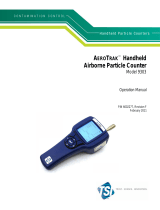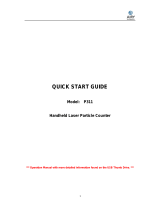Page is loading ...

AEROTRAK
®
PORTABLE AIRBORNE
PARTICLE COUNTER
MODEL 9310/9350/9510/9550/9500
QUICK START GUIDE
P/N 6004218, REVISION L
MARCH 2018

-2-
Thank you for purchasing a TSI AeroTrak
®
Portable
Airborne Particle Counter (particle counter). This guide
will help you quickly begin using your particle counter.
More detailed information is in the manual located on
the included TrakPro Lite Secure Software CD. Please
refer to the manual if you have questions on the
operation of your new particle counter.
Safety
This section gives instructions to promote safe and
proper handling of the AeroTrak
®
Portable Airborne
Particle Counter.
I M P O R T A N T
There are no user-serviceable parts inside the
instrument. Refer all repair and maintenance to a
qualified factory-authorized technician. All maintenance
and repair information in this manual is included for use
by a qualified factory-authorized technician.
L A S E R S A F E T Y
The AeroTrak
®
Portable Airborne Particle Counter is a
Class I laser-based instrument. During normal
operation, you will not be exposed to laser radiation.
However, precaution should be taken to avoid exposure
to hazardous radiation in the form of intense, focused,
visible light. Exposure to this light may cause blindness.
DO NOT remove any parts from the particle counter
unless you are specifically told to do so in this manual.
DO NOT remove the housing or covers. There are no
user-serviceable components inside the housing.
The use of controls, adjustments, or
procedures other than those specified in
this manual may result in exposure to
hazardous optical radiation.
W A R N I N G
The battery supplied by TSI (700028) has built in
protection against explosion and fire hazard. Do not use
a substitute. Do not use non-rechargeable batteries in
this instrument. Fire, explosions, or other hazards
may result.
Labels
Advisory labels and identification labels are attached to
the outside of the particle counter housing and to the
optics housing on the inside of the instrument.
Serial number
label (back
panel)
Laser radiation
label (internal)
DANGER!
VISIBLE LASER RADIATION WHEN
OPEN. AVOID DIRECT
EXPOSURE TO BEAM
WARNING: NO USER SERVICABLE
PARTS INSIDE. REFER SERVICING
TO QUALIFIED PERSONNEL
Electrical shock
caution and no
user serviceable
parts (back
panel)
CAUTION
No user serviceable parts inside.
Refer service to qualified personnel.
To avoid electrical shock, the power
cord protective grounding conductor
must be connected to earth ground
Laser instrument
compliance label
(back panel)
Class 1 Laser Product
Complies with 21 CFR
1040, 10 and 1040, 11
Except for deviations
Pursuant to
Laser notice No. 50
Dated June 24
th
, 2007
Calibration Label
(back panel)
Laser radiation
symbol label
(back panel and
internal)
European symbol
for non-
disposable item.
Item must be
recycled.
Unpacking
1. Carefully unpack the particle counter from the
shipping container and verify that all the items listed
in the following table are present.
2. Contact TSI immediately if items are missing or
broken.
3. Additional items may be included if you ordered
accessories or spare parts.

-3-
4. The particle counter comes equipped with a barbed
inlet for use with the included tubing and isokinetic
probe.
Qty
Item
Description
Part/Model
Reference Picture
1
AeroTrak
®
Airborne
Particle
Counter
9310-02
9510-02
9350-02
9350-03
9550-02
9500-01
1
Power
Supply
700230
Power Supply
24 VDC 3.0A
(Power cord
included is
country
dependent)
1
Country
Specific
Power Cord
700057 (US)
700058 (UK)
700059 (Euro)
1
Battery pack
700028
Qty = 1 (28.3 and
50 L/min models)
Qty = 2
(100 L/min
models)
1
Sample
Tubing
[3 m (10 ft)]
3/8 ID x 1/2 OD
(28.3 or 50 L/min
models)
1/2 ID x 5/8 OD
(100 L/min
model)
1
Isokinetic
Probe
(barbed for
tubing)
700068
(28.3 L/min)
700089
(50 L/min)
700092
(100 L/min)
1
Computer
cable USB
A to B
700033
2
Stylus
N/A
1
HEPA zero
filter
assembly
700119 (for the
28.3 and 50 L/min
model)
700098 (for the
100 L/min Model)
Qty
Item
Description
Part/Model
Reference Picture
1
TRAKPRO™
Lite Secure
CD for 21
CFR Part 11
compliant
data
downloading
software
(includes
manuals)
7001901
1
Operation
Manual
6002279
Included on
TrakPro™ Lite Secure
Software CD
1
Quick Start
Guide
6004218
1
Alarm
Accessories
One Clamp on
Ferrite and One
2-pin connector
1
Calibration
certificate
N/A
Power
1. Remove the battery door on the back of the
instrument by turning the two thumbscrews
clockwise.

-4-
2. One battery is provided for the 28.3 and 50 L/min
models, but up to two batteries can be used to
extend the run time up to 7 hours of continuous use
for the 28.3 model (4.5 hours for the 50 L/min and
2 hours for the 100 L/min). Two batteries are
provided for the 100 L/min model (Model Number
9500) and both must be present for the unit to
operate on batteries. This is due to the larger power
draw at the 100 L/min setpoint. Slide the battery into
the slot (it doesn’t matter which one), pressing until
it is flush with the back panel (note the orientation of
the tabs).
W A R N I N G
The model 9500 (100 L/min) must be used with two
batteries. Running the 9500 on a single battery will
damage the battery due to the larger power draw of the
100 L/min unit.
3. Replace the battery door and secure the two
thumbscrews.
4. Connect the country-appropriate power cord to the
external power supply. Next connect the 24 VDC
connector to the socket in the particle counter and
then connect the other end to an AC outlet. The
battery icon bar corresponds to the charge
amount in the battery.
Running the Particle Counter
1. The portable particle counters are controlled using a
touch screen display. Use the plastic stylus or your
finger tip. DO NOT use sharp objects (such as a
pen point) that may damage the screen overlay.
2. Press the on/off button . After a splash screen
displays the TSI logo, a brief start-up sequence
begins as the Windows
®
CE operating system
boots up.
3. The instrument is ready for operation when the
Main screen appears.
4. To turn the power off, press the On/Off button and
then select the Turn Off icon. This confirmation
step prevents accidentally turning off the instrument
and ensures that the instrument settings are all
saved before shutdown. An option to charge
batteries will also be presented if AC is plugged in
and a battery is present.
DO NOT SHUT DOWN THE INSTRUMENT BY
DISCONNECTING THE POWER CORD OR LOSS
OF DATA MAY RESULT.
5. There are four screens accessible using the tabs at
the bottom: Main, Setup, Data, and Reports. Some
screens require information to be entered. To enter
information, tap on the screen and an on-screen
keyboard appears.
The Main screen is the default. It shows the
current status of the particle counter and the
latest sample values.
Use the Setup screen to set up parameters for
the particle counter (including setup for Zones,
Power Switch
Touch Screen
Printer
Sample Inlet
Alarm
Ethernet
Port
Pump Exhaust
Diffuser
Power
Entry
Battery
Access
Filter
Scanner
Probe
USB A
(Flash Drive)
USB B (to
computer)

-5-
Recipes, Environmental measurements,
System and Device settings).
Use the Data screen to review data that has
been collected.
Use the Reports screen to select various
standard reports for viewing and printing.
The screens and their options are explained in
detail in the Operation Manual.
Using the Onscreen Keyboard
1. Throughout the setup screens, a keyboard will
appear on the screen. Data may be entered using
this keyboard.
2. When the entry is complete, press either the
(Enter) or Esc key. The keyboard will then be
hidden until another text entry box is selected.
3. When numeric input is needed, a numeric keypad
will appear on the screen.
Select Language
1. From the Main tab, select Setup | Device |
Regional.
2. Language is selected from the Language list.
3. Date and number format (decimal separator) are
selected from the Formats list.
4. Select OK to save the selection. The instrument will
switch to using the selected Language and
Formats.
Set up Time/Date
1. Select the Setup | Device | Date and Time tabs.
2. Use this screen to set the current date and. Press
OK when finished. Change values using the arrows
or tap the fields to use the on-screen keypad.
Collecting Samples
1. Sample collection is initiated from the Main screen:
2. Select the appropriate Zone and Location
within the Zone. Recall, the sampling setup is
configured within the Recipe associated with that
Zone. The sampling setup is displayed.
3. Press to start sampling.
4. When the Zone selection is set to “None” from the
Main screen, the “Default” Recipe will be used for
sampling. The initial settings for the Default Recipe
provide a 60 second sample, but this Recipe can be
edited as needed using the Recipe editor.
5. The Main tab is updated as samples are collected.
Zones, Locations, and Recipes
1. AeroTrak data is organized by Zones and Locations
within Zones. This is modeled after the data
organization used by the supported classification
standards where a zone or room is classified by
measuring samples at various locations within that
zone.
If the instrument is not being used for standard
classification, it is still a good practice to group
sample data by Zone because it is easier to select
the grouped data for printing and export and it helps
to annotate exported sample data by relating it to
the physical area where measurements were taken.

-6-
2. A Recipe consists of the sampling mode, sample
timing, alarm thresholds, display preferences and
other configuration settings to be used for sampling.
Each Zone has one Recipe that is associated with
it, and one Recipe can be shared by several Zones.
When a Zone is selected from the Main screen for
sampling, its associate Recipe is also activated.
Recipes are associated with Zones. The data
structure is shown schematically below:
3. When conducting classifications, the type of
classification can be selected and guidance is
provided in terms of the sampling strategy required
to meet the regulatory requirements in terms of
number of Locations and length of sample.
4. When conducting sampling, no guidance is given as
the sampling strategy and data organization is up to
the user. Common Recipes can be configured for
various sampling strategies in terms of length of
individual samples and the number of samples per
data collection period (time resolution is determined
by sample time) and the length of data collection is
determined by number of cycles.
5. Selecting Zones brings up the set up screen where
existing Zones can be edited, deleted, or new
Zones added. Zone naming is left up to the user but
associating Zones with physical Locations within the
facility are recommended.
6. The Zone configuration screen enables naming of
Zones, Locations within the Zone, and configuration
of the sampling strategy known as Recipes.
7. Zone Definition allows selected classification
standards to be chosen and sampling strategy
guidance will be provided based on the selected
standard. If non-classification sampling is desired,
the Zone allows for grouping of data physical areas
and also specific Locations within the areas
(Zones:Locations).
8. The Recipe selection allows the sampling strategy
to be configured. The individual sample length as
well as the number of samples for each data
collection period is chosen. Channels allow for
channels to be enabled/disabled and alarm levels to
be chosen.
Zones
Locations
Samples
Recipes

-7-
9. Timing field details are provided below:
Field
Description
Start
Delay
Start Delay indicates how long it will be before
the first sample is taken.
NOTE: It takes approximately 10 seconds for
the pump to reach the flow set point; taking a
measurement before the pump is functioning
properly may result in a data and flow error.
Sample
Time
Sample time indicates how long the instrument
will run for each sample.
Hold
Time
Hold Time indicates how long the instrument
pauses between samples.
Cycles
Cycles is the total number of samples you
want collected. In Automatic mode, a cycle
value of 0 causes the instrument to count
continuously using the settings for Delay,
Time, and Hold until the Start/Stop button is
pressed again.
Volume
Volume sets the volume of air that will pass
through the instrument for each sample. After
you enter a volume, you must select Cubic
Feet, Cubic Meters or Cubic Liters for
measurement.
10. Press Save New Recipe when finished which
returns to the Zone Configuration screen.
Reviewing Data
1. Use the Data screen to review data that has been
collected. Use the scroll bar (slide) on the right to
scroll though the records.
2. The record number is displayed near the bottom of
the screen. As each record is selected, its data and
relevant parameters are displayed.
3. Descriptions of each section of the data display
screen are given in the following table.
Data Screen Labels and Controls
Field
Description
#, ft
3
, m
3
Button used to change between counts and
concentration displays.
Size
Channel size.
Differential concentration.
Cumulative concentration.
Export the data to a flash drive.
Print data to the optional printer.
Zone (Z)
Zone in which the data was collected.
Location (L)
Location within the Zone.
Date
Date on which the data was collected.
Time
Time at which data collection was initiated.
Sample
Duration of the sampling period.
Vol
Volume of air that was sampled.
Alarm
Alarm threshold was triggered (Yes) or not
(No).
Inst
Status of the instrument hardware. OK if no
issues or an error abbreviation if instrument
has a possible issue.
Temp
Temperature at the end of the time the data
was collected (if optional probe was
connected during sampling).
RH
Humidity level at the end of the time the data
was collected (if optional probe was
connected during sampling).
Vel
Velocity of the ambient air at the sampling
location as measured by a connected TSI
Velocity probe (optional).
Record
The record number of the sample being
displayed.
Records
Total number of records.
Instrument Configuration
Instrument configuration can be found in the device
setup screen which is located on the device tab. Use
this screen to access screens to set or change the date
and time, set visual parameters of the display, set up
communications, set regional features, and get system
information such as software version, etc.

TSI Incorporated – Visit our website www.tsi.com for more information.
USA Tel: +1 800 874 2811
UK Tel: +44 149 4 459200
France Tel: +33 1 41 19 21 99
Germany Tel: +49 241 523030
India Tel: +91 80 67877200
China Tel: +86 10 8219 7688
Singapore Tel: +65 6595 6388
P/N 6004218 Rev. L ©2018 TSI Incorporated Printed in U.S.A.
Information Screen
To view the Information screen, select Setup | Info. Use
this screen to view the system’s model, serial number,
copyright, manufacture date, calibration date, next
calibration date, firmware version, USB IP address and
date and time format.
Software
1. The TrakPro™ Lite Secure Data Transfer utility and
user manuals come on a CD that was packaged with
your particle counter.
2. To install the communications software and drivers,
insert the CD into the computer drive and follow the
on-screen instructions.
3. See the TrakPro™ Lite Secure Software User’s
Guide (P/N 6004404) on CD (P/N 7001901) for
installation instructions.
N O T E
Make sure the particle counter is connected before you
run the software.
/