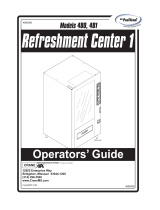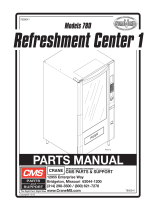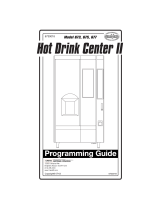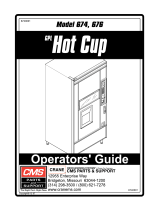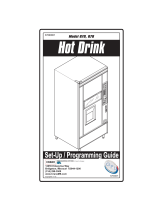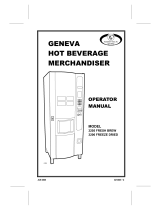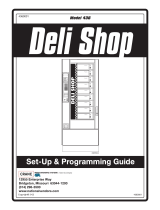Page is loading ...


Your new merchandiser has been engineered to our own rigid safety and
performance standards. It has been designed to comply with sanitation and
health guidelines recommended by the Automatic Merchandising Health-Industry
Council (AMHIC) and it conforms to all NAMA safety recommendations.
This machine has been manufactured in accordance with the safety standards of
both Underwriter’s Laboratories and the Canadian Standards Association. To
maintain this degree of safety and to continue to achieve the level of
performance built into this machine, it is important that installation and
maintenance be performed so as to not alter the original construction or wiring
and that replacement parts are as specified in the Parts Manual
. Your investment
in this equipment will be protected by using this Operators’ Guide
and the Parts
Manual in your operation, service and maintenance work. By following prescribed
procedures, machine performance and safety will be preserved.
Models 180, 181, 448 & 449
Parts and Support
Call
National Vendors
Parts: 1-800-621-7278
Service: 1-800-628-8363
www.cranems.com
For faster service, please have your
account number ready before calling
Models 980 & 981
Parts and Support
Call
Automatic Products
Parts: 1-800-784-6438
Service: 1-800-523-5932
www.automaticproducts.com
12955 ENTERPRISE WAY · BRIDGETON, MISSOURI 63044-1200 USA

Merchant™ Operators’ Guide Table of Contents
1810025 i August 2009
Preliminary................................................................................................................ 5
Power Requirements...................................................................................................................... 5
Unpacking the Merchandiser......................................................................................................... 5
Controls and Indicators.................................................................................................................. 6
Turning the Merchandiser ON and OFF........................................................................................ 8
Initial Set-Up.............................................................................................................. 9
Moving the Merchandiser Through a Narrow Doorway............................................................... 9
Positioning the Merchandiser...................................................................................................... 11
Snack Section Set-Up.............................................................................................. 11
Placing Trays in the Loading Position......................................................................................... 11
Setting Up Trays to Vend Products............................................................................................. 12
Setting Up Trays to Vend Wide Products.................................................................................... 12
Removing Standard Trays ........................................................................................................... 13
Installing Standard Trays............................................................................................................. 14
Removing a Bottle Tray............................................................................................................... 15
Installing a Bottle Tray................................................................................................................ 15
Removing and Installing Column Dividers................................................................................. 16
Operating Trays Outside the Merchandiser................................................................................. 16
Replacing a Motor With a Spiral Bearing ................................................................................... 16
Connecting and Disconnecting a Motor Harness ........................................................................ 17
Removing and Installing Spirals.................................................................................................. 18
Removing a Spiral Coupler ......................................................................................................... 20
Removing and Installing a Spiral Motor ..................................................................................... 20
Installing a Gear........................................................................................................................... 21
Installing a Spiral Coupler........................................................................................................... 22
Moving Trays Up or Down.......................................................................................................... 23
Installing and Removing Product Spacers................................................................................... 25
Loading Trays with Product ........................................................................................................ 26
Spiral Capacity Color Codes ....................................................................................................... 26
Returning the Trays to the Vending Position .............................................................................. 31
Installing and Setting Price Labels.............................................................................................. 32
Installing Selection ID Labels ..................................................................................................... 34
Motor Position............................................................................................................................. 35
Final Installation ..................................................................................................... 36
Leveling the Merchandiser.......................................................................................................... 36
Installing the Base Plate............................................................................................................... 37
Setting Up and Loading the Coin Mechanism............................................................................. 38
TriTeq Lock Information............................................................................................................. 38
Final Checkout......................................................................................................... 39
Operational Readiness Check...................................................................................................... 39
Spiral Indexing Procedure (Two Spirals, One Or Two Motors) ................................................. 40
Spiral Indexing Procedure (One Spiral, One Motor)................................................................... 40
Table of Contents

Table of Contents Merchant™ Operators’ Guide
August 2009 ii 1810025
Testing the Bill Validator ........................................................................................................... 41
Service Keypad Shortcut Keys ................................................................................................... 43
Programming: Data Recall..................................................................................... 45
View Non Resettable Sales and Vend Data................................................................................ 45
View Non Resettable Sales and Vend Data By Product............................................................. 47
View Non Resettable Sales and Vend Data - Cash .................................................................... 49
View Non Resettable Sales and Vend Data - Cashless .............................................................. 51
View Non Resettable Sales and Vend Data - Token.................................................................. 53
View Resettable Sales and Vend Data ....................................................................................... 55
View Resettable Sales and Vend Data - Cash ............................................................................ 59
View Resettable Sales and Vend Data - Cashless ...................................................................... 61
Clear Resettable Sales and Vend Data........................................................................................ 65
View Timed Events - Main Door Openings............................................................................... 66
View Timed Events - Power Losses........................................................................................... 67
View Timed Events - Last Data Clear........................................................................................ 68
View Timed Events - Last Price Setting..................................................................................... 69
View Timed Events - Last Vend................................................................................................. 70
View Timed Events - Last Clock Set.......................................................................................... 71
View Timed Events - Last Timed Backup.................................................................................. 72
View Identification Numbers - Main PCB................................................................................. 73
View Identification Numbers - Coin Mechanism....................................................................... 74
View Identification Numbers - Bill Validator............................................................................ 75
View Identification Numbers - Card Reader.............................................................................. 76
Print Data.................................................................................................................................... 77
Programming: Diagnostic....................................................................................... 78
Check for Errors.......................................................................................................................... 78
Diagnostic Error Messages......................................................................................................... 79
Programming: Test ................................................................................................. 82
Test Vend a Selection................................................................................................................. 82
Test Vend Without SureVend™................................................................................................. 83
Test SureVend™ Calibration ..................................................................................................... 84
Testing the Motors - Motor Test Summary................................................................................ 85
Homing the Motors - Motor Status Detail.................................................................................. 86
Table: Motor Status Detail Menu Screen ................................................................................... 88
Test the Coin Return Motor........................................................................................................ 89
Test the Display.......................................................................................................................... 92
Test the Keypads - Keypad Entry............................................................................................... 93
Programming: Prices .............................................................................................. 94
Set Prices for Individual Selections............................................................................................ 94
Set One Price for the Entire Machine......................................................................................... 95
Set Prices by Trays ..................................................................................................................... 96
Programming: Product Configuration.................................................................. 97
View Configuration Version....................................................................................................... 97
Turn SureVend™ On and Off..................................................................................................... 98
Set SureVend™ Options............................................................................................................. 99
Set SureVend™ Anti-Jackpot Timer........................................................................................ 101

Merchant™ Operators’ Guide Table of Contents
1810025 iii August 2009
Set SureVend™ Anti-Jackpot Trigger....................................................................................... 102
Selection Configuration............................................................................................................. 103
FIFO (First In, First Out)........................................................................................................... 104
FIFO Setup - Adding Groups .................................................................................................... 104
FIFO Setup - Deleting Groups................................................................................................... 105
FIFO Setup - Editing Groups..................................................................................................... 106
FIFO Setup - View FIFO Mappings.......................................................................................... 107
Couple Motors........................................................................................................................... 108
Special Vend Modes.............................................................................................. 109
Timed Events-Time of Day Events ........................................................................................... 109
Timed Events - Backup Events.................................................................................................. 119
Winner Mode............................................................................................................................. 122
Combo Vends ............................................................................................................................ 125
Token Enable............................................................................................................................. 128
Enable OK Button...................................................................................................................... 129
Programming: Free Vend..................................................................................... 130
Turn Free Vend On/Off............................................................................................................. 130
Programming: System Settings............................................................................ 131
Machine Information - ID Number............................................................................................ 131
Machine Information - Location................................................................................................ 133
Set the Date................................................................................................................................ 135
Set the Time............................................................................................................................... 136
Set Daylight Saving Time.......................................................................................................... 137
Select a Language...................................................................................................................... 138
Select the Coin Mechanism....................................................................................................... 139
View Coins In/Out..................................................................................................................... 140
Set Change Without Purchase ................................................................................................... 141
Set Low Change Message.......................................................................................................... 142
Select the Bill Validator............................................................................................................. 143
Set Accept on Low Change ....................................................................................................... 144
Set Bill Acceptance.................................................................................................................... 146
Set Token/Coupon Acceptance.................................................................................................. 147
Select the Card Reader............................................................................................................... 148
Set Card Revalue ....................................................................................................................... 149
Set Multiple Vend Mode ........................................................................................................... 151
Set Credit for Failed Vend......................................................................................................... 153
Set Communication Mode......................................................................................................... 155
Set Data List .............................................................................................................................. 156
Set CA304 Data Type................................................................................................................ 157
Set Data Reset Mode ................................................................................................................. 158
Set Event Reset Mode................................................................................................................ 159
Set Printer Baud Rate................................................................................................................. 160
Connect and Disconnect the Data Key...................................................................................... 161
Firmware Selection (Serial Flash Menu)................................................................................... 162
Save Configuration Data to Data Key....................................................................................... 163
Save Configuration and Sales Data to Data Key....................................................................... 165

Table of Contents Merchant™ Operators’ Guide
August 2009 iv 1810025
View Image Info (Data Description) on Data Key................................................................... 167
Load Configuration Data from Data Key to Machine.............................................................. 169
Delete Configuration Data or Configuration and Sales Data from Data Key .......................... 171
View Last Backup..................................................................................................................... 173
Backup Data.............................................................................................................................. 174
Restore Data.............................................................................................................................. 175
Set Screen Contrast................................................................................................................... 176
View Software Version............................................................................................................. 177
View SureVend™ Version....................................................................................................... 178
View IO Board Software .......................................................................................................... 179
Set Temperature........................................................................................................................ 180
Select Tray and Selections to be Controlled by Health Control............................................... 181
Set Temperature Units.............................................................................................................. 183
Set Idle Screen Time/Temp Options......................................................................................... 184
Set Idle Screen Message........................................................................................................... 186
Set Custom Messages ............................................................................................................... 188
Reset Custom Messages............................................................................................................ 190
NUMERIC/CHARACTER TABLE......................................................................................... 191
Talker Setup.............................................................................................................................. 192
Programming: Security Codes............................................................................. 193
Enter Security Code.................................................................................................................. 193
Edit the Supervisor PIN............................................................................................................ 194
Lock/Unlock Menu Items......................................................................................................... 195
Programming: Security Codes............................................................................. 198
448/449 Merchant Refrigeration Removal............................................................................... 198
448/449 Merchant Refrigeration Installation............................................................................ 198
Schematic.................................................................................................................................. 199

Merchant™ Operators’ Guide Initial Setup
1810025 1 August 2009
FRONT EXTERIOR VIEWS

Initial Setup Merchant™ Operators’ Guide
August 2009 2 1810025
MODEL 181 - EXTERIOR VIEW
(Models 180, 980, 981, 448 and 449 have similar appearance)
STANDARD

Merchant™ Operators’ Guide Initial Setup
1810025 3 August 2009
ALL MODELS - MONETARY
STANDARD

Initial Setup Merchant™ Operators’ Guide
August 2009 4 1810025
INTERIOR VIEW

Merchant™ Operators’ Guide Initial Setup
1810025 5 August 2009
Preliminary
Power Requirements
The merchandiser is supplied with a service cord for the country of use and is terminated in a
grounding type plug. The wall receptacle used for this merchandiser must be properly polarized,
grounded, and of the correct voltage. Operating the merchandiser from a source of low voltage will
VOID YOUR WARRANTY. Each merchandiser should have its own 15 Amp electrical circuit and that
circuit should be protected with a circuit breaker or fuse conforming to local regulations.
1. Voltage Check - Place the leads of a voltmeter across the LINE (LIVE) and NEUTRAL termi-
nals of the wall receptacle. The voltmeter should indicate 110-130 volts ac for 120 volt, 60 Hz
locations, or 220- 240 volts ac for 230 volt, 50 Hz locations.
2. Polarity Check - Place the leads of a voltmeter across the LINE (LIVE) and GROUND termi-
nals of the wall receptacle. The voltmeter should indicate 110-130 volts ac for 120 volt, 60 Hz
locations, or 220- 240 volts ac for 230 volt, 50 Hz locations.
3. Noise Potential Check - Place the test leads of a voltmeter across the NEUTRAL and
GROUND terminals of the wall receptacle. The meter should indicate 0 volts ac. A measure-
ment greater than 1.5 - 2.0 volts ac could result in problems for the merchandiser's electronic
circuitry caused by electrical noise.
NOTE
Any deviation from these requirements could result
in unreliable performance from your merchandiser.
Unpacking the Merchandiser
Remove all packing materials from the interior of the merchandiser. Keep all documents; warranty
cards, etc. Set aside the base plate kit (if present).

Initial Setup Merchant™ Operators’ Guide
August 2009 6 1810025
Controls and Indicators
INTERL
OC
K
S
WIT
C
H
When the monetary slide is open, this switch turns off the optional fan (if so equipped.)
MESSAGE DISPLAY
This is how the merchandiser communicates with the outside world. Customers can see messages
about how much money they have put into the merchandiser. The message display also tells
customers when a selection is sold out and when vending is free, inhibited, or discounted. The
message display shows you what you are doing when you program the merchandiser, and can show
you what is wrong if there is a failure.
SELECTION KEYPAD
The customer uses these switches to make selections.
COIN RETURN KEY
Pressing this button returns any coins that have been paid into the merchandiser prior to a vend.
CANCEL KEY
Pressing this button clears any selection keys.
BILL ACCEPTOR (OPTIONAL)
A
ccepts bills in various denominations, depending upon the type of bill validator, and how the
merchandiser is configured.
SERVICE KEYPAD
The service keypad is located on the inside of the monetary section. It gives service personnel the
means to program, retrieve data from, and view diagnostic information about, the merchandiser.

Merchant™ Operators’ Guide Initial Setup
1810025 7 August 2009
Controls and Indicators (continued)
MAIN CONTROLLER PCB DISPLAY
This display consists of two light emitting diodes (LED) mounted on the controller PCB.
WARNING
Risk of explosion if battery is replaced with an incorrect type. Battery type is CR2032 / 3V
Dispose of used batteries according to the manufacturer's instructions.
POWER ON
(L.E.D. 1)
When lit, this red LED indicates electrical power is applied to the
controller PCB.
HEARTBEAT
(L.E.D. 2)
When flashing, this red LED indicates that the controller PCB is
active, and the software is operating.
NORMAL CONDITIONS:
When the merchandiser is operating normally, you should see a steady
red POWER ON indicator and a flashing red HEARTBEAT indicator.
Contact a service representative if any other condition exists.

Initial Setup Merchant™ Operators’ Guide
August 2009 8 1810025
• Power to the merchandiser is controlled by the main power switch, located on the power
panel.
• The power panel is on the right side of the merchandiser, behind the monetary door.
WARNING
Lethal voltages are present. Unplug the merchandiser whenever
you do one of the following tasks:
• Change the fluorescent lamp.
• Change the ballast.
• Connect or disconnect a harness
(except a motor harness when the tray has been removed.)
Failure to do so may result in personal injury.
LABEL
MAIN
POWER
SWITCH
ELECTRONICS
BREAKER
O
I
626P0005
U.S./CANADA POWER PANEL
INTERNATIONAL POWER PANEL
Turning the Merchandiser ON and OFF

Merchant™ Operators’ Guide Initial Setup
1810025 9 August 2009
Initial Set-Up
Moving the Merchandiser Through a Narrow Doorway
NOTE
If necessary, this merchandiser can be moved through an opening as
narrow as 30 inches by removing panels at the top and bottom of the cabinet.
REMOVING THE TOP PANEL
(Refer to Figure 1 at right.)
1. Remove the two screws that
secure each end of the panel to
the cabinet.
2. Pull the panel forward to remove it
from the merchandiser.
REMOVING THE LOWER PANEL
AND DELIVERY BIN
(Refer to Figures 2 and 3 at right.)
1. Open the slide-out monetary and
the glass door. Locate the silver
tab of the delivery bin latch on the
lower delivery bin side of the
monetary wall.
2. Lift the latch up to allow the
delivery bin assembly to hinge
down.
3. Lift up the delivery bin slightly and
lift up on the drop rods to allow the
rods to clear the stop brackets.
4. Slide the delivery bin assembly to
the right to clear the hinges. The
delivery bin assembly will not be
attached to the machine.
5. Unhook the SureVend™ harness
at the SureVend™ board, noting
the wire routing.
6. Remove the screws that secure
the bottom panel to the cabinet.
7. Pull the panel forward to remove it
from the cabinet.
Figure 1
Figure 2
Figure 3
NOTE
To fit the merchandiser through
some of the most narrow doorways,
you may have to remove the trays.
If you do, follow the procedure as
outlined on the following page.

Initial Setup Merchant™ Operators’ Guide
August 2009 10 1810025
REASSEMBLING THE
MERCHANDISER
Replace the upper and lower panels and delivery
bin.
If you are not sure that you can fit your
merchandiser through the doorway, use the
dimensioned drawing to make a cut out in
cardboard. The drawing shown has the following
removed:
•Delivery bin assembly
•Upper knockout and the anti-theft bar
•Lower knockout
•Main Glass Door
•Trays removed if needed
MOVING THE MERCHANDISER
THROUGH THE OPENING
1. Open the cabinet door and
place it square with the left side
of the cabinet.
2. Carefully walk the merchandiser
through the opening.
Moving the Merchandiser Through a Narrow Doorway (continued)
CAUTION
Be careful to not damage the tray harnesses
when removing trays from the merchandiser.
REMOVING THE TRAYS
1. Unplug the tray harnesses from the PCB mounted inside the slide-out monetary.
2. Pull the harnesses through the cabinet.
3. Lift up the front of the tray, so that the stop built into the tray clears the roller, then pull
the tray forward and let it return to horizontal position.
Pull the tray forward in the horizontal position until the back stop on the tray hits the roller,
then lift the tray straight up to clear the roller and remove the tray from the merchandiser.

Merchant™ Operators’ Guide Initial Setup
1810025 11 August 2009
Positioning the Merchandiser
WARNING
This merchandiser is only rated for
installation in an INDOOR location.
Move the merchandiser to its approximate position. (There are some procedures you need to do
before it is in its permanent location.) Plug in your merchandiser and turn the power switch to ON.
• You can position this merchandiser anywhere in a bank of machines. It can even be placed
on an end flush against a side wall.
• The merchandiser should be located at least one inch away from the back wall.
• There should be enough room in front of the merchandiser for the door to move freely.
Now that you have placed your merchandiser near its permanent location, you need to set up
some of the special options you may have............... Go on to the next page and continue with
the snack section set up.
Snack Section Set-Up
Placing Trays in the Loading Position
WARNING
The bottom tray will rest on the delivery pan assembly. Take care
to avoid striking your fingers against the delivery pan assembly.
1. Lift up the front of the tray, so that the stop built into the tray clears the roller, then pull
the tray forward and let it return to horizontal position.
2. Continue pulling the tray forward, then when you are able, tilt the tray downward into the
loading position as shown below.

Initial Setup Merchant™ Operators’ Guide
August 2009 12 1810025
Setting Up Trays to Vend Products
These instructions will guide you through setting up your trays for vending. You will be asked to
determine if your tray can physically hold the products you intend to vend. If not, you will be directed
to other procedures which will help you get them set up. Follow these nine steps for each tray in your
merchandiser:
1. Make sure the tray is in the loading position.
2. Is the column wide enough for the intended product? If so, proceed to the next step. Otherwise,
set up your tray to vend wider products (see below, this page). When you're done, return to
step 3 in this procedure.
3. Will the products fit between the spiral turns? If so, proceed to the next step. Otherwise,
change the spiral.
4. Will the product pass under the tray immediately above? If so, proceed to the next step.
Otherwise, reposition the tray and guides.
5. Will the product touch products on either side? If not, proceed to the next step. Otherwise,
install a product spacer.
6. Load products in the tray.
7. Return the tray to the vending position.
8. Install the price rolls.
9. Install the selection ID numbers.
Setting Up Trays to Vend Wide Products
The following steps will help you configure your trays to vend wide products. When you have
completed the procedures called out in each step, return to the next step in the procedure. When you
are done with the entire wide product steps, return to the set-up procedures above.
1. Remove the tray from the merchandiser, unplug harness and place on a flat surface.
2. Based on the size of the product you want to vend, decide how many spiral positions it will
occupy. Please remember that the leftmost spiral in the group must have an ODD ID number
(1, 3, 5, etc.) For example, if a product is three spirals wide, the left spiral will be ID number 1,
and the right spiral will be ID number 3. Be careful how wide you set up for, because really wide
products could get hung up in the delivery door.
3. Remove the column dividers inside the group. In the example of three spiral positions, you
would be removing the dividers between spiral ID numbers 1 and 2, and 2 and 3.
4. If your group only consists of 2 spirals, replace the rightmost motor with a spiral bearing and
gear, and install a gear on the leftmost motor. Skip to step 8.
5. Remove all spirals in the group except the leftmost spiral.
6. Do one of the following:
a. If your group has an ODD number of spirals (3, 5, etc.) remove the harnesses from all
motors in the group except the leftmost one. To the rightmost motor, connect the harness
from the motor immediately to its left.
b. If your group has an EVEN number of spirals (4, 6, etc.) remove the harnesses from all
motors inside the group (leave the harnesses connected to the leftmost and rightmost
motors).
7. Install a spiral at the rightmost position in your group. Make sure it has the same product
capacity and is opposite to the one in the leftmost position.
8. Return the tray to the merchandiser. See “Installing Standard Trays in the Merchandiser” on
page 14
9. Electronically couple the motors as needed Return to step 3 in the section “Setting Up Trays to
Vend Products” on page 12, above.

Merchant™ Operators’ Guide Initial Setup
1810025 13 August 2009
Removing Standard Trays
CAUTION
Be careful to not damage the tray harnesses
when removing trays from the merchandiser.
NOTE
Study this procedure before you remove a tray for the first time;
while you are holding the tray you will not be able to see this area.
1. Unplug the tray harnesses from the PCB mounted inside the slide-out monetary.
2. Pull the harnesses through the cabinet.
3. Lift up the front of the tray, so that the stop built into the tray clears the roller, then pull the tray
forward and let it return to horizontal position.
4. Pull the tray forward in the horizontal position until the back stop on the tray hits the roller, then
lift the tray straight up to clear the roller and remove the tray from the merchandiser.

Initial Setup Merchant™ Operators’ Guide
August 2009 14 1810025
Installing Standard Trays
Study this procedure before you install a tray for the first time; while you are holding the tray you will
not be able to see this area.
Proceed as follows:
1. Place the back of the tray in
the machine so the back tabs
on the tray are behind the tray
rail rollers.
2. Slide the tray straight back into
the machine, insuring that the tray
axle stop is engaged in the tray
rail. Keep pushing the tray back
until it hits the front stop.
3. Lift the front of the tray, so the
stop built into the tray clears the
roller. Push the tray forward and let
it return to horizontal. It will “lock
in” to place.
4. Load the tray harnesses into the
cabinet, over the tray rail and into
the cabinet behind the slide out
monetary. Reach through the hole
provided in the monetary section
and grab the tray harness. Plug
the Tray harness into the correct
PCB tray harness header.
5. Slide the harnesses up into the
round hole provided and secure
them with the plastic grommet. Pull
the slack of the harnesses back
into the cabinet.
/