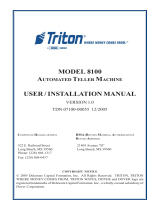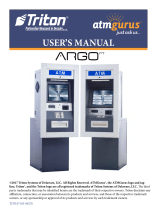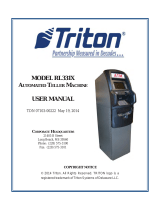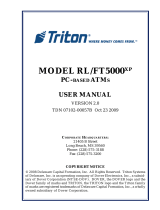Page is loading ...

Corporate Headquarters:
21405 Avenue “B”
Long Beach, MS 39560
Phone: (800) 259-6672
Fax: (228) 868-9445
COPYRIGHT NOTICE
© 2015 Triton. All Rights Reserved. TRITON logo is a
registered trademark of Triton Systems of Delaware, LLC.
TRITON CONNECT
TM
6.0
user MaNuaL
TDN 07103-00202-08 September 8, 2015

ii
tritoN CoNNeCt user MaNuaL
Information in this document is subject to change without notice. Companies, names and other data
used in examples are ctitious unless stated otherwise.
aLL rigHts reserved
This publication is protected by copyright and all rights are reserved. No part of it may be reproduced
or transmitted by any means or in any form, without prior consent in writing from Triton Systems of
Delaware, LLC.
The information in this publication has been carefully checked and is believed to be accurate. However,
Triton Systems of Delaware, LLC. assumes no responsibility for any inaccuracies, errors, or omissions
that may be contained in this document. In no event will Triton Systems of Delaware, LLC. be liable
for direct, indirect, special, incidental, or consequential damages resulting from any defect or omission
in this manual, even if advised of the possibility of such damages.
In the interest of continued product development, Triton Systems of Delaware, LLC. reserves the right
to make improvements in its documentation and the products it describes at any time, without notice
or obligation.
tradeMark aCkNowLedgeMeNts
Microsoft Windows is a registered trademark of Microsoft Corporation in the United States and/or other
countries. Triton Connect is a trademark of Triton Systems of Delaware, LLC. Intel is a registered
trademark of Intel Corporation.
Triton’s Technical Services Department
The primary purpose of the technical services department is to provide assistance to customers in the
operation, troubleshooting, and repair of equipment manufactured by Triton. A toll-free phone number
(1-800-259-6672) is provided for convenience. The technical services department operates to serve
our customers. The staff is trained to follow our policies and procedures to ensure fair and uniform
treatment of all our customers.
warraNty stateMeNt
Manufacturer warrants that the product delivered to a distributor will perform in accordance with the
Manufacturer’s published specications for 12 months from date of shipment in Long Beach, MS.
Manufacturer’s warranty shall not apply to any damages resulting from abuse, negligence, accident, or
any loss or damage to the product while in transit.
Written notice and explanation of circumstances surrounding any claims that the goods have proved
defective in material or workmanship shall be given promptly from the distributor to the manufacturer.
No claim will be made, or action brought, by or through a distributor after the expiration of 14 months
following any alleged breach of warranty.

iii
tritoN CoNNeCt user MaNuaL
autoMated teLLer MaCHiNe (“atM”) software
eNd-user agreeMeNt
iMportaNt: pLease read CarefuLLy:
BY INSTALLING OR OTHERWISE USING THE ATM, YOU (AS THE OWNER OR LESSEE OF THE ATM). AGREE
TO BE BOUND BY THE FOLLOWING TERMS AND CONDITIONS, INCLUDING, WITHOUT LIMITATION, THE
WARRANTY DISCLAIMERS, LIMITATIONS OF LIABILITY AND TERMINATION PROVISION WHICH APPLY
TO YOUR USE OF THE ATM SOFTWARE CONTAINED IN THIS ATM AND IS HEREBY LICENSED BY TRITON
SYSTEMS OF DELAWARE, LLC. (“Triton”) TO YOU PURSUANT TO THIS AGREEMENT.
IF YOU DO NOT AGREE TO OR ARE NOT WILLING TO BE BOUND BY THE TERMS AND CONDITIONS OF THIS
AGREEMENT, DO NOT INSTALL OR OTHERWISE USE THIS ATM AND PROMPTLY CONTACT YOUR VENDOR.
INSTALLING OR OTHERWISE USING THE ATM INDICATES THAT YOU ACCEPT THESE TERMS.
This ATM is manufactured by, and utilizes proprietary software owned by Triton Systems of Delaware, LLC. and/or its
suppliers. All right, title and interest in and to all component software installed or embedded in the ATM (“ATM Software”)
including all associated intellectual property rights, are and will remain the property of Triton and/or its suppliers.
LICENSE: Triton grants you a limited, nonexclusive license to use the ATM Software but only in connection with the
operation of this ATM subject to the terms and restrictions set forth in this License Agreement. You are not permitted to
use the ATM Software in any manner not expressly authorized by this License. You acknowledge and agree that ownership
of the ATM Software and all subsequent copies thereof regardless of the form or media are held by Triton or its suppliers.
The software is licensed for use on this specic Triton ATM product and may not be used on any other product. Otherwise,
the supporting documentation, if any, may be copied only as essential for backup or archive purposes in support of your
use of the ATM. You must reproduce and include all copyright notices and any other proprietary rights notices appearing
on any copies that you make.
ASSIGNMENT: NO REVERSE ENGINEERING: You may transfer the ATM Software to another party but only in
connection with a transfer of all your right, title and interest in and to this ATM and if such party accepts the terms and
conditions of this License Agreement. If you transfer the ATM, you must at the same time transfer the supporting docu-
mentation, if any, to the same party or destroy any such materials not transferred. Modication, reverse engineering, reverse
compiling, or disassembly of the ATM and/or the ATM Software is expressly prohibited.
DISCLAIMER OF WARRANTIES AND LIMITATION OF DAMAGES
TO THE EXTENT PERMITTED BY LAW, THIS ATM SOFTWARE, INCLUDING ALL INCORPORATED THIRD PARTY
SOFTWARE, AND DERIVATIVES IS PROVIDED, “AS IS”. TRITON MAKES NO REPRESENTATIONS WITH RE-
SPECT TO, AND DOES NOT WARRANT THE PERFORMANCE OR RESULTS YOU OR YOUR CUSTOMERS MAY
OBTAIN BY USING THE ATM. TRITON SPECIFICALLY DISCLAIMS ANY AND ALL WARRANTIES, EXPRESS,
IMPLIED OR STATUTORY, INCLUDING WITHOUT LIMITATION, WARRANTIES OF QUALITY, PERFORMANCE,
NONINFRINGEMENT, AND MERCHANTABILITY OR FITNESS FOR ANY PARTICULAR PURPOSE.
TRITON MAKES NO REPRESENTATIONS OR WARRANTIES AND ASSUMES NO OBLIGATIONS TO YOU OR
YOUR CUSTOMERS WITH RESPECT TO ANY TRANSACTION OR SERVICES ACCESSED AND/OR UTILIZED
IN CONSUMER-INITIATED TRANSACTIONS MADE FROM THIS ATM. IN NO EVENT WILL TRITON, ITS AF-
FILIATES, DIRECTORS, OFFICERS, EMPLOYEES, AGENTS OR SUPPLIERS BE LIABLE TO YOU UNDER ANY
THEORY OF TORT, CONTRACT, STRICT LIABILITY OR OTHER LEGAL OR EQUITABLE THEORY FOR ANY
PUNITIVE, CONSEQUENTIAL, INCIDENTAL, SPECIAL OR SIMILAR DAMAGES, INCLUDING ANY LOSS
PROFITS OR LOST SAVINGS, EVEN IF A TRITON AGENT OR REPRESENTATIVE HAS BEEN ADVISED OF THE
POSSIBILITY OF SUCH DAMAGES, OR FOR ANY CLAIM BY ANY THIRD PARTY.

iv
tritoN CoNNeCt user MaNuaL
YOUR SOLE REMEDY AGAINST TRITON FOR DEFECTIVE PERFORMANCE OF THE ATM SOFTWARE WILL
BE LIMITED EXCLUSIVELY TO REPAIR OR REPLACEMENT OF THE ATM AND/OR THE ATM SOFTWARE, AT
TRITON’S SOLE DISCRETION.
Any warranty pertaining to the ATM, its mechanical components exclusive of the ATM software, shall be governed and
controlled by any warranty given to you by Triton in a separate document accompanying this ATM.
The foregoing limitation of liability and exclusion of certain damages will apply regardless of the success or effectiveness
of other remedies.
GOVERNING LAW: This License Agreement shall be governed by the laws of the State of Mississippi and by the laws
of the United States, excluding their conicts of laws principles.
SEVERABILITY: In the event any provision of this License Agreement is found to be invalid, illegal or unenforceable,
the validity, legality and enforceability of any of the remaining provisions shall not in any way be affected or impaired.
ENTIRE AGREEMENT: This License Agreement and the accompanying Limited Warranty set forth the entire agreement
between you and Triton, supersedes all prior agreements, whether written or oral, with respect to the ATM Software, and
may be amended only in writing signed by both parties.

v
tritoN CoNNeCt user MaNuaL
CONTENTS
Refer to the Triton web site for the latest Technical Bulletins updating this product. Release notes added to the
end of this document.
CHapter 1 - iNtroduCtioN ............................................................................................1-1
What is triton ConneCt? .................................................................................................................. 1-2
advantages ........................................................................................................................................... 1-2
Features ................................................................................................................................................ 1-2
What’s neW in triton ConneCt 5.1,5.3, 5.4, 5.5, 5.6, 5.8, 5.0, 6.0, & 6.0 sP2 ................................... 1-5
Features introduCed in triton ConneCt 4.4 ........................................................................................1-9
Features introduCed in triton ConneCt 4.3 ...................................................................................... 1-10
CHapter 2 - iNstaLLatoN ..............................................................................................2-1
triton ConneCt system ConFigurations .............................................................................................. 2-2
reCommended system ConFigurations ................................................................................................. 2-4
installing tCP/iP ................................................................................................................................. 2-5
installation stePs - general ............................................................................................................... 2-7
seCurity...............................................................................................................................................2-10
ComloCK exPiration.......................................................................................................................2-13
sP1, sP2 & sP3 uPgrade From triton ConneCt ...............................................................................2-14
sP1, sP2 & sP3 uPgrade From triton ConneCt 6.0 ........................................................................2-16
sP1, sP2 & sP3uPgrade From triton ConneCt 5.x or 4.4..............................................................2-18
sP1, sP2 & sP3 server installation.................................................................................................2-21
sP1, sP2 & sP3 Client installation.................................................................................................2-23
migrate Journal arChives to sQl....................................................................................................2-26
imPort atm PassWords From File......................................................................................................2-26
Combine triton ConneCt databases...................................................................................................2-27
CHapter 3 - CaLL MoNitor ..........................................................................................3-1
introduCtion ......................................................................................................................................... 3-2
overvieW oF Call monitor FunCtions ................................................................................................. 3-2
starting the Call monitor .................................................................................................................. 3-4
shutting doWn the Call monitor ....................................................................................................... 3-4
enabling/disabling the Call vieWer .................................................................................................. 3-5
ConFiguring database settings ........................................................................................................... 3-5
data manager oPerations ................................................................................................................... 3-6
ConFiguring Call monitor tCP/iP settings ....................................................................................... 3-7
First Journal timeout .......................................................................................................................... 3-8
ConFiguring terminal originated Call exPiration time .................................................................... 3-8
adding and removing a Call ProCessor ............................................................................................. 3-9
enabling/disabling extended status text uPdating ......................................................................... 3-9
vieWing Call ProCessor aCtivity in a seParate WindoW ................................................................... 3-9
vieWing Call ProCessor aCtivity in a single Frame ........................................................................ 3-10
disPlaying hex data on sCreen ........................................................................................................ 3-10
CaPturing Call ProCessor data to a File......................................................................................... 3-10

vi
tritoN CoNNeCt user MaNuaL
redireCting the Call ProCessor data loCation ............................................................................... 3-10
reserving a Call ProCessor For inComing Calls .............................................................................. 3-11
ConFiguring the CommuniCations timeout duration ........................................................................ 3-11
saving Flat Files ................................................................................................................................ 3-11
logging data manager aCtivity to a File ........................................................................................ 3-11
outPut to Csv Files .......................................................................................................................... 3-12
outPut to taPe Format Files ............................................................................................................. 3-12
exPort Journals ................................................................................................................................. 3-12
seleCting a Call ProCessor settings dialog ................................................................................... 3-12
starting a Call ProCessor ................................................................................................................. 3-13
vieWing Call ProCessor aCtivity ...................................................................................................... 3-13
ConFiguring Call ProCessor settings ............................................................................................... 3-13
rsP - remote status Feed .................................................................................................................. 3-19
CHapter 4 - terMiNaL setup ........................................................................................4-1
introduCtion ......................................................................................................................................... 4-2
adding a neW terminal ...................................................................................................................... 4-2
deleting a terminal ............................................................................................................................. 4-5
modiFying a terminal reCord ............................................................................................................. 4-6
vieWing terminal setuP ....................................................................................................................... 4-7
setting the PC time Zone .................................................................................................................... 4-7
ConFiguring user Fields ...................................................................................................................... 4-8
sort terminals by................................................................................................................................ 4-9
user Permissions ................................................................................................................................. 4-10
modiFy status message settings ....................................................................................................... 4-11
sChedule database baCKuP ................................................................................................................ 4-13
rePair/ComPaCt/rePlaCe database .................................................................................................... 4-14
serial File transFer over tCP/iP......................................................................................................4-17
CHapter 5 - gettiNg terMiNaL data ..........................................................................5-1
introduCtion ......................................................................................................................................... 5-2
get terminal data FunCtion ............................................................................................................... 5-2
seleCting a terminal ........................................................................................................................... 5-2
seleCting a data oPtion ...................................................................................................................... 5-4
CHapter 6 - status MoNitoriNg ..................................................................................6-1
introduCtion ......................................................................................................................................... 6-2
vieWing terminal status ...................................................................................................................... 6-2
vieWing the Call list .......................................................................................................................... 6-3
vieWing the Call error list ............................................................................................................... 6-5
resCheduling Calls .............................................................................................................................. 6-6
using the Call vieWer ......................................................................................................................... 6-7
alarm monitor .................................................................................................................................... 6-9
CONTENTS

vii
tritoN CoNNeCt user MaNuaL
vieWing the status message log ....................................................................................................... 6-10
CHapter 7 - usiNg fiLters ...........................................................................................7-1
introduCtion ......................................................................................................................................... 7-2
the Filters menu .................................................................................................................................. 7-2
Filter Creation and management ........................................................................................................ 7-3
Creating a Filter .................................................................................................................................. 7-3
vieWing a Filter .................................................................................................................................. 7-4
saving a Filter ..................................................................................................................................... 7-4
modiFying a Filter ............................................................................................................................... 7-4
deleting a Filter .................................................................................................................................. 7-5
Filter by Parameters............................................................................................................................7-5
CHapter 8 - terMiNaL paraMeters .............................................................................8-1
introduCtion ......................................................................................................................................... 8-2
aCCessing terminal Parameters .......................................................................................................... 8-2
setting terminal Parameters .............................................................................................................. 8-5
messages/CouPons ................................................................................................................................ 8-6
status .................................................................................................................................................... 8-8
iso no./oWner inFo ........................................................................................................................... 8-10
emv settings ..................................................................................................................................... 8-14
Comm ................................................................................................................................................... 8-15
terminal totals ................................................................................................................................. 8-18
text ad sCreens ................................................................................................................................ 8-19
amounts .............................................................................................................................................. 8-20
Cassette stat ...................................................................................................................................... 8-21
version numbers ................................................................................................................................ 8-22
ad graPhiCs/File manager ............................................................................................................... 8-23
reCeiPt graPhiCs ................................................................................................................................. 8-27
advanCed settings ............................................................................................................................. 8-29
PassWords ........................................................................................................................................... 8-32
surCharge ........................................................................................................................................... 8-33
triton ConneCt settings .................................................................................................................... 8-37
Control............................................................................................................................................... 8-39
Format................................................................................................................................................. 8-42
extended Parameters ......................................................................................................................... 8-43
extended Parameters - ad data ........................................................................................................ 8-44
extended Parameters - CouPoning .................................................................................................... 8-49
extended Parameters - misC ............................................................................................................. 8-52
extended Parameters - oPtional sCreens......................................................................................... 8-56
extended Parameters--ProPane PumP Payment module (PPPm)......................................................8-57
CONTENTS

viii
tritoN CoNNeCt user MaNuaL
additional deviCe inFormation..........................................................................................................8-59
broadCast store message..................................................................................................................8-61
vieW and Change bill mix method...................................................................................................8-69
CHapter 9 - JourNaL data ...........................................................................................9-1
introduCtion ......................................................................................................................................... 9-2
aCCessing the Journal data FunCtion................................................................................................. 9-2
vieWing Journal data .......................................................................................................................... 9-2
navigation ............................................................................................................................................. 9-2
Printing Journal data ......................................................................................................................... 9-3
transaCtion resPonse Codes ............................................................................................................... 9-5
arChiving Journal data ....................................................................................................................... 9-5
vieWing arChived Journal data .......................................................................................................... 9-6
masK Journal data (Pan data) .......................................................................................................... 9-7
CHapter 10 - Led sigN Messages.............................................................................10-1
introduCtion ....................................................................................................................................... 10-2
aCCessing the led sign messages FunCtion .................................................................................... 10-2
overvieW oF the led sign messages FunCtion ................................................................................ 10-2
Creating a message ............................................................................................................................ 10-4
saving a message ............................................................................................................................... 10-7
oPening a message ............................................................................................................................. 10-8
modiFying a message ......................................................................................................................... 10-8
sending a message ............................................................................................................................. 10-9
revieWing messages ......................................................................................................................... 10-10
CHapter 11 - reports MaNager ................................................................................11-1
introduCtion ....................................................................................................................................... 11-2
aCCessing the rePorts manager........................................................................................................ 11-2
vieWing rePorts ................................................................................................................................. 11-2
Changing rePort Criteria .................................................................................................................. 11-2
rePort vieWer .................................................................................................................................... 11-4
Call Failures rePort ......................................................................................................................... 11-5
Call list rePort ................................................................................................................................ 11-5
Cassette Close rePort ....................................................................................................................... 11-6
Cassette status rePort ...................................................................................................................... 11-7
CheCK digits ....................................................................................................................................... 11-8
CheCK digits triPle des ................................................................................................................... 11-8
CouPon rePort .................................................................................................................................... 11-9
day Close rePort ............................................................................................................................. 11-10
denied transaCtions rePort ............................................................................................................ 11-11
iso numbers rePort ........................................................................................................................ 11-11
Journal data rePort ........................................................................................................................ 11-12
CONTENTS

ix
tritoN CoNNeCt user MaNuaL
CHapter 14 - CoupoN utiLity ....................................................................................14-1
introduCtion ....................................................................................................................................... 14-2
aCCessing the CouPon utility ........................................................................................................... 14-2
CouPon image CharaCteristiCs .......................................................................................................... 14-2
CouPon utility Features .................................................................................................................... 14-3
Creating a triton ConneCt CouPon File ........................................................................................... 14-4
CHapter 15 - seCure soCket Layer (ssL) support........................................................................ 15-1
appeNdix a - terMiNaL paraMeters .................................................................................................. a-1
reLease Notes: refer to tHe tritoN web site for tHe Latest teCHNiCaL buLLetiNs updatiNg tHis
produCt. reLease Notes are added to tHe eNd of tHis seCtioN.
CONTENTS
CHapter 13 - ad desigNer .........................................................................................13-1
introduCtion ....................................................................................................................................... 13-2
ad sCreen CharaCteristiCs ................................................................................................................ 13-2
aCCessing the ad designer ................................................................................................................ 13-3
ad designer Features ........................................................................................................................ 13-3
Creating an ad sCreen ....................................................................................................................... 13-4
CHapter 12 - software dowNLoad ...........................................................................12-1
introduCtion ....................................................................................................................................... 12-2
aCCessing the soFtWare doWnload FunCtion ................................................................................... 12-2
doWnloading soFtWare ...................................................................................................................... 12-2
doWnload oPtions ............................................................................................................................. 12-2
Journals not doWnloaded .............................................................................................................. 11-13
sCheduled Close rePort .................................................................................................................. 11-14
most Common status messages rePort .......................................................................................... 11-14
terminal ConFiguration rePort ...................................................................................................... 11-15
terminal doWn time rePort ............................................................................................................ 11-15
terminal status rePort ................................................................................................................... 11-16
terminal status messages rePort ................................................................................................... 11-16
terminal totals rePort ................................................................................................................... 11-17
version numbers rePort .................................................................................................................. 11-17

x
tritoN CoNNeCt user MaNuaL
doCuMeNt updates
seP 18 2009 original 5.0
s
eP 25 2009 edits
aPr 15 2010 edits to add 5.1
m
ar 18,2011 edits to add 5.3
m
ay 6, 2011 edits to add 5.4
a
ug 26, 2011 edits to add 5.5
m
ay 7, 2012 edits to add 5.6
J
une 22, 2012 edits to add 5.6 sP1
d
oCuMeNt updates
Jan 29, 2013 edits to add 5.8
m
ar 14, 2013 edits to add 5.8 sP1
m
ar 30, 2015 edits to add 6.0
s
eP 8, 2015 edits to add 6.0 sP1,sP2
& sP3

Chapter 1 - INtrODUCtION

Chapter 1 - INtrODUCtION
1-2
What is Triton Connect?
Triton Connect is a PC (Personal Computer) based
soware that enables you to remotely manage one or more
Triton Systems ATMs.
Triton Connect is a proven ATM monitoring solution,
which is currently being used to manage literally thousands
of Triton Systems ATMs throughout the United States and
abroad.
Advantages
Triton Connect signicantly increases your eciency and
reduces the costs associated with managing your ATMs.
Some of the more signicant advantages include:
Flexibility
Depending upon your needs, the soware can be congured
to operate on either a single PC (standalone conguration),
providing a single point for administration of your
terminal(s), or on multiple PCs (network conguration),
allowing the distribution of terminal management tasks
among multiple personnel (an advantage in large volume
environments).
Convenience
e soware enables you to perform a wide range of
monitoring and control functions from the convenience of
a central location. In many cases, the need to travel to the
terminal location to perform conguration or data retrieval
functions can be eliminated, along with the associated
personal and travel costs.
Triton Connect can access your terminals via PSTN (Public
Switched Telephone Network) or wherever standard (voice-
grade analog) dial-up telephone service is available. For
applications that require additional exibility, Triton Connect
oers support for wireless, VSAT (satellite), and TCP/IP
(Eithernet) communications.
Security
Multiple levels of passwork protection prevent the use
of Triton Connect by unauthorized individuals. Sensitive
terminal functions receive additional protection.
Features
Triton Connect oers a wealth of features, all of which are
designed to maximize the value of your investment in Triton
Systems ATM products. ese features can be grouped within
the following program areas, which are really the soware
applications that make up Triton Connect:
• Terminal Manager
• Data Manager
• Call Monitor
• Call Viewer
• Alarm Monitor
Standalone PC
Networked PCs
Triton Connect can run on standalone or networked PCs. Multiple terminals can be remotely controlled and monitored.

trItON CONNeCt User MaNUal
1-3
What is Triton Connect™?
Triton Connect is a PC (Personal Computer) based
soware that enables you to remotely manage one or more
Triton Systems ATMs.
Triton Connect is a proven ATM monitoring solution,
which is currently being used to manage literally thousands
of Triton Systems ATMs throughout the United States and
abroad.
Advantages
Triton Connect signicantly increases your eciency and
reduces the costs associated with managing your ATMs.
Some of the more signicant advantages include:
Flexibility
Depending upon your needs, the soware can be congured
to operate on either a single PC (standalone conguration),
providing a single point for administration of your
terminal(s), or on multiple PCs (network conguration),
allowing the distribution of terminal management tasks
among multiple personnel (an advantage in large volume
environments).
Convenience
e soware enables you to perform a wide range of
monitoring and control functions from the convenience of
a central location. In many cases, the need to travel to the
terminal location to perform conguration or data retrieval
functions can be eliminated, along with the associated
personel and travel costs.
Terminal Manager
Examples of the types of status information available are:
• Terminal Error conditions.
• Cassette Status (cash loaded, remaining, etc.)
• Status of Last Dispense operation.
Data Manager
e Data Manager application is designed to manage many
of the data-processing functions previously handled by the
Call Monitor and Call Processors, signicantly improving
the speed and functionality of those applications.
Call Monitor
e Call Monitor gives Triton Connect the ability to make
calls to terminals (call-out operations) and receive calls from
terminals (call-in operations), using a combination dial-up,
TCP/IP, wireless, or VSAT connections.
e Call Monitor exercises overall control of all call activity
by assigning each communications line to an application called
a Call Processor. Each Call Processor will monitor and
control
the calling activity of its associated line. e Call Processor
will make calls to terminals, automatically answer calls that
come in from terminals, provide indications of the activity
taking place during a call, and terminate the connection at
the conclusion of a call.
e Call Monitor gives even a standalone PC the ability to
handle a high volume of call activity.

Chapter 1 - INtrODUCtION
1-4
Call Viewer
e Call Viewer enables you to view the activity of all
active Call Processors from a licensed workstation on
your network. A Call Processor is a soware component
that acts as an interface medium between the Call Monitor
application and the communications hardware (modems,
telephone lines, etc.).
Triton Connect PC
Alarm Monitor
e Alarm Monitor checks incoming calls for alarm
conditions that may be reported by terminals, and provides
visual indications of such conditions. A report of the alarm
conditions is maintained by the Terminal Manager and may
be printed out if desired.
Triton Terminals
Dial-up, TCP/IP, Wireless, and VSAT are some of the ways Triton Connect can communicate with your terminals.

trItON CONNeCt User MaNUal
1-5
What’s New in Triton Connect 6.0 SP2
e latest release of Triton Connect has a number of new and modied features.
e following is a list of features that are either new or have been modied in the latest release of Triton Connect 6.0 SP2:
» Gives email alerts higher priority than calls to an ATM.
» Added support for T9 error codes.
» Added the ability to send load les to CE6 and CE7 ATMs.
» Added maximum withdraw amount ISO. ATM support for this is dependant upon ATM soware version.
» Prohibits emails erroneously sent to ATM IP address.
» Prohibits calls to ATMs from being placeD at incorrect times.
» Adds the ability to change PPPM-specic settings.
» Fixes the problem of some ATMs not being merged during merge process.
What’s New in Triton Connect 6.0 SP1
e latest release of Triton Connect has a number of new and modied features.
e following is a list of features that are either new or have been modied in the latest release of Triton Connect 6.0 sp1:
» Adds the ability to enable or disable SSL for sending email alerts. It also allows for self-signed certicates to be accepted.
» Removes journals from tc_main aer migration.
» Resolves the issue of Triton Connect not placing a call without restarting the Call Monitor.
» Resolves the issue of every other record not being printed when journals are printed to paper in extended format.
What’s New in Triton Connect 6.0 SP3
e latest release of Triton Connect has a number of new and modied features.
e following is a list of features that are either new or have been modied in the latest release of Triton Connect 6.0 SP3:
» Performance enhancements when opening and performing operations within the terminal Manager.
» Resolves the issue of error report stating that no data is available when attempting to run Triton Connect numbers report.
» Resolves the issue of an error message given, preventing a le from being selected to send to the ATM.
» Fixes the problem of not populating elds for the SPED and dispenser during the Version Numbers Report.
» Resolves the issue on the Call Viewer crashing when being restored aer being minimized.
» Resolves the issue of the price per gallon not being sent when the call to update price per gallon is rescheduled from the
call error list.

Chapter 1 - INtrODUCtION
1-6
What’s New in Triton Connect 5.6 SP1
e latest release of Triton Connect has a number of new and modied features.
e following is a list of features that are either new or have been modied in the latest release of Triton Connect 5.6 SP1:
» Triton Connect was requesting journals by date erroneously. Bug xed.
» Triton Connect was not sending and receiving ISO numbers with Z180 terminal properly. Bug xed.
What’s New in Triton Connect 5.8
e latest release of Triton Connect has a number of new and modied features.
e following is a list of features that are either new or have been modied in the latest release of Triton Connect 5.8:
» Windows 7 compatibility
» Added database path to the Terminal Manager Title Bar for quick reference
» Call Processor Type and Direction added to the call Monitor window
» Added the ability to resize the Call Viewer application window
» Now allows viewing of journals archives from TC 4.4
» Minor bug xes
» Ability to lter by parameters
» Support for email with username and password
» Ability to combine Triton connect databases
» Terminal Manager expiration
» Added support for more users
» Added more settings for user permissions
» Added ability to use Comloc on network
» Ability to migrate journal archives to SQLSupport enabling /disabling protocol reversals
» Ability to import ATM user password from le
What’s New in Triton Connect 6.0
e latest release of Triton Connect has a number of new and modied features.
e following is a list of features that are either new or have been modied in the latest release of Triton Connect 6.0:

trItON CONNeCt User MaNUal
1-7
What’s New in Triton Connect 5.6
e latest release of Triton Connect has a number of new and modied features.
e following is a list of features that are either new or have been modied in the latest release of Triton Connect 5.6:
» Triton Connect 5.6 adds the ability to retrieve journal from the ATM based on a date range.
» Resumes le transfer if communications is interrupted.
» Receives additional information provided by new ATM soware 3.1.0.
» Please read the TC5.6 Release Notes at the end of this document for a full explanation of these features.
What’s New in Triton Connect 5.5
e latest release of Triton Connect has a number of new and modied features.
e following is a list of features that are either new or have been modied in the latest release of Triton Connect 5.5:
» Triton Connect 5.5 adds support for terminals communicating with Cellular Modems .
» Supports new error codes for NMD100 dispenser, EPPs, & Card Reader
» Adds more support for more dispenser types.
» Please read the TC5.5 Release Notes at the end of this document for a full explanation of theses features.
What’s New in Triton Connect 5.4
e latest release of Triton Connect has a number of new and modied features.
e following is a list of features that are either new or have been modied in the latest release of Triton Connect 5.4:
» Triton Connect 5.4 adds the option in the Terminal Manager to export journals to CSV format automatically once
the journals have been downloaded from the ATM.
» SSL conguration was updated to allow the user to select the size of the key generated for a new Certicate
Signing Request (CSR). ere has also been a separate eld added for each subject component of the CSR subject.
» Read the release notes at the end of this document for further clarication.
What’s New in Triton Connect 5.3
e latest release of Triton Connect has a number of new and modied features.
e following is a list of features that are either new or have been modied in the latest release of Triton Connect 5.3:
» Triton Connect 5.3 adds the 900 series error codes for the Traverse (RL331x) ATM dispensers.
» Provides the ability to bulk import ISO data.
» When performing ATM soware updates, will check the data base to ensure sucient memory is available.
» Starting with 5.3 new screen les must be of the form .TFV or .TLF. Files already on the terminal (.TSM) may
still be activated.
» Triton Connect adds support for Model VersaSafe, cash receptor unit.
is functionality includes the retrieval of reports, and congurations to automatically have reports sent.
Versa Safe unique error codes
Refer to the Release notes at the end of Chapter 15 for detailed instructions.

Chapter 1 - INtrODUCtION
1-8
Features Introduced in Triton Connect 5.1
e release of Triton Connect 5.1 added a number of new and modied features.
e following is a list of features that are either new or have been modied in the latest release of Triton Connect 5.1:
» Triton Connect 5.1 adds the ability to generate Conguration Report for a terminal. is report is a general
overview of the terminal’s conguration, based upon Triton Connects database and not the full ATM conguration
database.
• e Version Numbers tab was changed to add a new button, “View Cong. Overview”.
• To use this functionality: See the Release notes at the end of Chapter 15.
» Triton Connect adds support for showing EMV data in journal entries that have any EMV data available.
• Any EMV data that is available for a journal entry will be shown in the Supplemental Data box when viewing
journals.
• To use this functionality: See the Release notes at the end of Chapter 15.
» e comloc driver has been updated for this version of Triton Connect.
• To install the new driver, see the release notes at the end of Chapter 15.
Features Introduced in Triton Connect 5.0
e release of Triton Connect 5.0 added a number of new and modied features. Refer to the New and Modied features
of Triton connect 4.3 and 4.4 included in this section.
e following is a list of features that are either new or have been modied in the latest release of Triton Connect 5.0:
New Features:
NOTE : A NEW comlock unique to Triton Connect 5.0 IS RE QUIRED . Earlier Comlocks are
NOT interchangeable. New comlocks now have an expiration date. (Chapter 2, )
» Support for Secure Socket Layer (SSL) for more secure communications. (Chapter 15)
»
» Support for changing the Bill Mix Method. (Chapter 8)
»
» Ability to Broadcast Store Message (Chapter 8 )
»
» Ability to send les to the ATM using serial le transfer. over TCP/IP (Chapter 4)
Modied Features:
» Allow Larger Surcharge Values. (up to $999,999.99)
»
» Additional Device Information Support. (Chapter 8)
»
» Allows disabling of Remote Key Transfer. (RKT) (Chapter 8)
Refer to the Release Notes (Triton Connect 5.0 Sep 2009) at the end of this manual for further
clarication.

trItON CONNeCt User MaNUal
1-9
Features Introduced in Triton Connect 4.4
e latest release of Triton Connect has a number of new and modied features.
e following is a list of features that are either new or have been modied in the latest release of Triton Connect 4.4:
New Features:
» Support for ISO screen actions.
» Bulk terminal deletion.
» X2 soware download support.
Modied Features:
» Method for conguring ISO-based behavior.
» Journal archiving capability will handle corrupt records.
» Increased the maximum number of Call Processors displayed to ‘20’.
» Triton Connect installer will not copy existing databases by default.
» Archived Journal data can be used to generate Journal Data Report.
» Data Manager will respect 1-gigabyte database size limit.
Features introduced in Triton Connect 4.3
e release of Triton Connect 4.3 added features and many existing features had been redesigned. Many enhancements had
been made to increase eciency, interoperability, and robustness of the various Triton Connect component applications.
e following is a list of features that were either new or had been redesigned in the release of Triton Connect 4.3:
» Added an option in the Report window to allow for the suppression of account numbers. When selected, only the
last four (4) digits of the account numbers will be displayed in the journals.
» Added error code description for 587 in the iniErrors.ini le.
» Modied the description of the TDM dispensers to “TDM Single Cassette” and “TDM Multi Cassette”.
» Added the ability to remove a user from an ATM and change user’s password (for WinCE terminals only).
» Added an option to schedule the cycling of the Call Processors. is will cause all call processors to be stopped
» and restarted.
» Added the user ID to the title bar caption of the Terminal Manager to give an indication of what user is logged in.
» Because X-Scale terminals do not have a Table le but instead have a Screen le, the version report was changed
to reect this by re-labeling the column header “Table Version” to “Table/Screen Version”.
» Modied Call Processor so when a soware download for a 96XX terminal fails during the table section, it will
restart at the point the connection was broken.
» Modied Terminal Manager to allow the broadcast of the Marketing message.
» Have the ability to display the Custom Surcharge Screen (also known as User Dened Surcharge Screen) as it
would appear on the ATM (9 lines of 32 characters wide).
» Added the ability for a user to create a custom surcharge screen for terminals that support the feature.
» Mask all PANs in journal data. is would include all journal data received from the ATMs and the option to mask
PANs in data already in the database and PANs in archived les.
» Added option to send Terminal Status via a TCP/IP feed upon successful completion of terminal communication
with Triton Connect. e protocol used for this is the “Gasper” protocol.

Chapter 2 - INStaLLatION
/