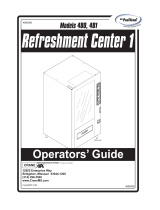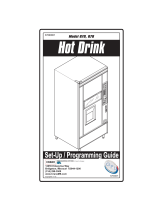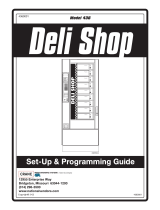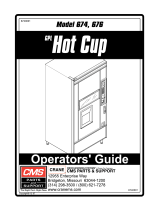Page is loading ...


This machine has been engineered to our own rigid safety and performance standards. It
has been designed to comply with sanitation and health guidelines recommended by the
Automatic Merchandising Health-Industry Council (AMHIC) and it conforms with all
other NAMA safety recommendations.
This machine has been manufactured in accordance with the safety standards of both
Underwriter’s Laboratories and the Canadian Standards Association. To maintain this
degree of safety and to continue to achieve the level of performance built into this
machine, it is important that installation and maintenance be performed so as to not alter
the original construction or wiring and that replacement parts are as specified in the
Parts
Manual. Your investment in this equipment will be protected by using this Setup and
Operator’s Guide, the Programming Guide, and the Parts Manual in your operation, ser
-
vice and maintenance work. By following prescribed procedures, machine performance
and safety will be preserved.
Crane Merchandising Systems Parts and Support
Phone Numbers:
Parts: 1-800-621-7278
Service: 1-800-628-8363

Hot Drink Center II Programming Guide
6730018 i July, 2003
Table of Contents
Title Page
Introduction ...................................................................................1
Getting Around ..........................................................................................1
The Displays ..............................................................................................2
The Function Keys .....................................................................................2
Other Keys .................................................................................................2
Some Conventions: ....................................................................................3
Control Panel Switch Functions Explained ...............................................4
SureVend™ ...............................................................................................5
The Supervisor Mode ................................................................................6
Programming Procedures ............................................ 7
Basic Setup .....................................................................................7
Gain Access To The Supervisor Mode...................................................... 7
Enter A New Supervisor Code .................................................................. 7
Enter A Freevend Code ............................................................................. 7
Enter a New Data Recall Code.................................................................. 8
Lock Or Unlock Mode or Payout Keys..................................................... 9
Set Printer or DEX Options..................................................................... 10
Select Printer Baud Rate.......................................................................... 10
Set DEX Options (DEX Mode Only)..................................................... 11
Set Talker Mode ...................................................................................... 12
Select Display Language ......................................................................... 12
Select Coin Mechanism........................................................................... 12
Monetary Setup ...........................................................................12
Select Bill Validator ................................................................................ 13
Initial Setup of a Non-Standard Bill Validator........................................ 14
Select Card Reader .................................................................................. 15
Select Monetary Options ......................................................................... 15
Set Up Winner Mode............................................................................... 18
Set Up Mug Discount .............................................................................. 19
Cup Configuration ......................................................................19
Set the Machine Type and Configuration Code ...................................... 20
Disable Selections in the Merchandiser................................................... 22
Set Up Cup Sizes ..................................................................................... 23
Assign Cup Sizes to Selections................................................................ 24
Set Up A Hot Drink................................................................................. 25

Hot Drink Center II Programming Guide
July, 2003 ii 6730018
Table of Contents
Title Page
Set up a Hot Drink ......................................................................25
Collecting Dry Product Gram Throws..................................................... 28
Collecting Hot Water Throws.................................................................. 31
Cappuccino ..............................................................................................33
Caffé Latte ...............................................................................................34
European Cappuccino ..............................................................................36
Blended Selections ...................................................................................37
View or Set the Hot Water Tank Temperature........................................ 38
Set up Low Temperature Dispensing ...................................................... 38
Set up Low Power Settings...................................................................... 39
Set the Automatic Brewer Rinse Time .................................................... 40
Set the Bowl Rinse Time......................................................................... 41
Turn SureVend™ On or Off.................................................................... 42
SureVend Configuration ............................................................42
Optional or Mandatory SureVend™ ....................................................... 42
Set Up the SureVend™ Anti-Jackpot Timer........................................... 43
View Software Version............................................................................ 43
Set the Time of Day................................................................................. 44
Setup Time ...................................................................................44
Set Month, Date, and Year ...................................................................... 44
Set Daylight Savings Option ................................................................... 44
Set Time-of-Day Inhibit Vending............................................................ 45
Set Time-of-Day Free Vending ............................................................... 45
Set Time-of-Day Discount Vending........................................................ 45
Time Interval Editing............................................................................... 46
Select a Standby Message........................................................................ 48
Messages ......................................................................................48
Select an Out-of-Service Message........................................................... 48
Select a Freevend Message...................................................................... 48
Edit Custom Message .............................................................................. 49
View Water Tank Temperature ............................................................... 51
Check the Setup ..........................................................................51
View Machine type/Configuration Setting.............................................. 51
View Cup Sizes Assigned to Selections.................................................. 52
Payout Coins............................................................................................ 52
Set Prices ................................................................................................. 53
View Nonresettable Sales and Vend Data............................................... 53

Hot Drink Center II Programming Guide
6730018 iii July, 2003
Table of Contents
Title Page
View Machine Data .....................................................................53
View Data Four Different Ways.............................................................. 54
View Total Paid Sales.............................................................................. 54
View Total Sales by Drink Size............................................................... 54
View Total Sales by Selection (both Cup Sizes)..................................... 55
View Total Sales by Individual Selection ............................................... 55
View Total Paid Sales by Price Line....................................................... 55
View Total Paid Vends............................................................................ 56
View Total Paid Vends by Price Line ..................................................... 56
Clear All Resettable Data ........................................................................ 56
Clear Paid Sales Data Only...................................................................... 57
View Amount in Coin Box...................................................................... 57
View Amount in Validator ...................................................................... 58
View Freevend Sales by Time Interval ................................................... 58
View Discount Sales by Time Interval.................................................... 59
View Free Vends ..................................................................................... 59
View Winners.......................................................................................... 59
View Time Data....................................................................................... 60
View Total Unpaid Sales......................................................................... 61
View Total Unpaid Vends ....................................................................... 61
View Number of Test Vends ................................................................... 62
View Number of Mug Vends .................................................................. 62
View Number of Alt Vends..................................................................... 62
View Machine ID Number ...................................................................... 62
View Cup Ring Cycles Related to SureVend™)......................................63
View Times No Cup Was Detected After a Cup Ring Cycled................ 63
View Home Switch Usage Related to SureVend™ ................................ 63
Test Vend Selections and Verify Credit Added ...................................... 64

Hot Drink Center II Programming Guide
July, 2003 iv 6730018
Table of Contents
Title Page
Test the Machine .........................................................................64
Test Drop a Cup....................................................................................... 64
Test the Automatic Delivery Door .......................................................... 64
Test the Whipper(S)................................................................................. 64
Test the Grinder(S).................................................................................. 65
Test the Air .............................................................................................. 65
Test the Brewer........................................................................................ 65
Rinse the Mixing Bowls .......................................................................... 65
Rinse the Brewer...................................................................................... 66
Test Switches or Sensors ......................................................................... 66
View SureVend™ Last Recorded Calibration Value.............................. 66
View SureVend™ Average Calibration Value........................................ 67
Clear Tank Errors and Fill the Tank........................................................ 67
Test the Display....................................................................................... 67
View Diagnostic Messages...................................................................... 68
Download Data to a PDCD...................................................................... 70
Set Freevend Options............................................................................... 71

Introduction HDC II Programming Guide
6730018 1 July, 2003
GETTING AROUND
Introduction
Getting around the Hot Drink Center software is pretty easy once you know the
features that are available to you, and how to use them. The three main parts you
will use are the SERVICE KEYPAD, the SELECTION SWITCH PANEL, and
the DISPLAY.
For most of your programming jobs,
you will be using the service keypad,
conveniently located on the monetary
panel. The service keypad has 16
keys. The three columns on the left
are the MODE keys. The right hand
column contains the MOVEMENT
keys.
The Service Keypad
The Selection Switch Panel
The selection switch panel is also
located on the monetary panel. Unlike
the service keypad, it is accessible
when the cabinet door is closed.
These are the keys the customer will
use to make selections. You can also
use these keys during programming
procedures.

HDC II Programming Guide Introduction
July, 2003 2 6730018
THE DISPLAYS
The 10-character display performs two functions, and is referred to in this book
as "the display":
• It shows the customer's selection and how much credit is in the machine,
as well as the ready, service, and time of day messages.
• It provides information and feedback to the service person during mainte-
nance.
THE FUNCTION KEYS
The keys on the control panel can be used for up to three things:
OTHER KEYS
The MOVEMENT keys on the control panel let you move inside a mode, and
back and forth between modes.
These keys are your "legs", which let you move up and
down the list of tasks. They let you continue from one step
to the next in programming procedures.
This is your "activate" or "choose" key. It "opens a door" to
additional information and lets you begin a programming
task once you are inside of a mode. Sometimes, it is used as
a toggle switch to show you your choices during a program
-
ming task.
This key can be used before running a function, or to
choose “ALL” in a multiple selection.
This is your "end" key. Pressing it one or more times will
move you back to the start of the mode, or all the way back
to the standby message.
T
HE NUMBER
Y
OU
MIGHT
BE
ASKED
TO
E
NTER
A
NUMERICAL
VALUE
.
P
RESSING
THIS
KEY
WILL
E
NTER
A
"5".
THE PRIMARY PURPOSE
THIS
IS
THE
MAIN
JOB
OF
THE
KEY
.
FROM
THE
STANDBY
MESSAGE
,
IT
WILL
ALLOW
YOU
TO
ENTER
A
PROGRAM
-
MING
MODE
.
IN
THIS
EXAMPLE
,
YOU
CAN
VIEW
STORED
SALES
DATA
.
THE SECONDARY PURPOSE
THIS
IS
THE
KEY
'
S
"
SECOND
JOB
".
FOR
EXAMPLE
,
THIS
KE
Y
CAN
BE
USED
TO
DELETE
A
CHARACTER
WHEN
YOU
AR
E
EDITING
CUSTOM
MESSAGES
.

Introduction HDC II Programming Guide
6730018 3 July, 2003
SOME CONVENTIONS:
All programming procedures assume that you are starting with the standby mes-
sage showing in the display. If not, just press until you get there.
Each programming procedure is highlighted by a pointing hand: so it
will stand out.
Definitions and helpful information will appear in shadow boxes:
When you see the word CONTINUE at the end of a function, it means to press
until you return to the standby message.
HELPFUL HINT

HDC II Programming Guide Introduction
July, 2003 4 6730018
CONTROL PANEL SWITCH FUNCTIONS EXPLAINED
Press this button to put your machine into the Price Setting mode.
You can see maximum and minimum machine prices, and change
prices for entire machine, product, or individual selection.
Press this button to set up how the Free Vend mode will operate.
Press this button to view the water tank temperature, software ver-
sion number, machine and accessory configuration, and active selec-
tion status.
Press this button to:
• Select display language
• Select coin mechanism and options
• Select bill validator and options
• Select card reader and options
• Select monetary options
• Set winner feature
• Set mug discount option
Press this button to:
• View total sales and vends by whole
machine, selection, or drink size
• Clear resettable data
• View or set machine ID
Press this button to:
• Download data into your portable data collection device (PDCD), OR
• Set printer baud rate, depending upon which device you are using
Press this button to:
• Set machine configuration
• Set which selections are active
• Set up water tank low power
• Set up blended selections
• Set up cup sizes
• Select SureVend™ options
Press this button to:
•Set time of day
• Set day, month, year
• Set up time of day intervals for
inhibit, freevend, and discount
vending
• Select display messages
•Edit messages
• Set message scrolling speed
Press this button to pay one or more coins from the coin mechanism.
Press this button to see any fault or condition that may place the
machine out of service
Press this button to:
• Perform TEST VENDS
• Test machine functions
• Test displays
• Fill the water tank
Press this button to:
• Enter the SUPERVISOR mode
• Change the SUPERVISOR access
code
• Lock and unlock access to func-
tions
• Set free vend code

Introduction HDC II Programming Guide
6730018 5 July, 2003
SUREVEND™
SureVend™ ensures that a cup is always available in the cup station before any
money is collected or product delivered. The sensing system is a beam of infra
-
red light across the cup station which is broken by the cup when it falls into posi-
tion.
The SureVend™ software monitors the cup station sensor during the time the cup
ring is cycled and for three seconds afterward. If a cup is not detected, the soft
-
ware will first determine if a second cup ring with the same size cups exists and
will then try to drop a cup from the second ring. If the second ring also fails to
drop a cup or is not usable, the software will repeat the attempt from the first cup
ring to attempt to clear any jams in the cup delivery area. Each ring will be tried
up to two times. If a cup is still not detected by the infrared sensor then several
things happen:
• Any ring that failed twice in a row is placed temporarily out-of-service for
a length of time that is determined by the user,
• The customer's credit is either restored for another vend attempt or is
returned automatically,
• Three beeps are sounded and the message is
flashed if another size cup ring is available, or the message
is flashed in the event that no other cups are available. The customer may
always get his money back by pressing the coin return button.
NOTE
is the default message. You may customize this message
if desired
(see
"Edit Custom Message", PAGE 49 for more information).
Special rules exist to protect both the customer and the operator from loss. First
and foremost, the customer is protected because no drink is spoiled nor money
lost because a cup fails to fall to the cup station. The customer is given every
chance to get his original choice of cup size by trying at least twice per ring to
eject a cup. If two rings are available with the same cup size, the system will
alternately try to vend a cup from each ring until the cup is delivered or both
rings are placed out-of-service.

HDC II Programming Guide Introduction
July, 2003 6 6730018
The operator is protected by the anti-jackpot program of the system. It is con-
ceivable that a customer could prevent cups from reaching the sensing area of the
cup station in order to steal the cups and then get his or her money back for the
vend. Under the SureVend™ Anti-Jackpot system, the operator can lose no more
than two cups in a row per ring. Then that ring is temporarily placed out-of-ser
-
vice both to protect the customer and to discourage theft. The amount of time
that the cup ring is out-of-service is programmable from 0 to 99 minutes. After
the time has elapsed, the cup ring will return to service but the count of the two
failures is kept. If the previous problem was theft, then the next vend attempt
from that ring will be successful and the count of the two previous failures will
be erased. If the problem is an actual system failure, then the third failure will
permanently place that cup ring out of service until a service technician visits the
machine.
Alternate cup vends and mug vends still work as before. If a cup ring is out of
service due to SureVend™ the alternate vend will only be from a selected large
cup to a small cup at the small cup price. An induced SureVend™ failure cannot
cause an alternate vend from a selected small cup to a large cup at the small cup
price. This protects the operator from customers trying to get large cup drinks at
a small cup price. (SureVend™ will not automatically switch to a different cup
size in mid-vend because it cannot be ensured that correct change will be
returned for the new price.)
SureVend™ can be turned off if desired (see "Turn SureVend™ On or Off",
PAGE 42).
THE SUPERVISOR MODE
The supervisor is allowed to do things that a normal user cannot, like controlling
access to certain modes. The supervisor can lock out any of the programming
modes to anyone who does not have the right "key". Once a supervisor enters the
proper code, he or she will be able to:
• Change the supervisor access code
• Lock out any or all of the service keypad modes
• Set whether data is cleared with or after being downloaded into a
portable data collection device
• Grant or deny access to data items during DATA RECALL
• Modify the machine configuration

Basic Setup HDC II Programming Guide
6730018 7 July, 2003
PROGRAMMING PROCEDURES
Basi c Se tup
GAIN ACCESS TO THE SUPERVISOR MODE
1. Press . The display shows: . You must enter the four-
digit supervisor code within 6 seconds to gain access.
NOTE
A new machine has a factory-set supervisor code of 0000.
When you have entered the right code, you will hear two beeps and see
in the display.
ENTER A NEW SUPERVISOR CODE
1. Follow the steps in "Gain Access To The Supervisor Mode", PAGE 7.
2. Press . The display shows . The X's represent the cur-
rent supervisor code. Use the number keys to enter a new code.
IMPORTANT
If you enter a new code, be sure to keep a written record of it.
There is no other way to access the SUPERVISOR mode.
3. CONTINUE.
ENTER A FREEVEND CODE
1. Follow the steps in "Gain Access To The Supervisor Mode", PAGE 7.
2. Press , then until the display shows . The X's
represent the current freevend code. Use the number keys to enter a new
code. If the code is anything other than "
", it must be entered after the
key lock is turned in order to enable free vends.
3. CONTINUE.

HDC II Programming Guide Basic Setup
July, 2003 8 6730018
ENTER A NEW DATA RECALL CODE
If the proper non-zero code is entered, sales and non-resettable sales data can be
viewed without opening the machine’s door.
1. Follow the steps in "Gain Access To The Supervisor Mode", PAGE 7.
2. Press , then until the display shows . The X's rep-
resent the currently entered code. Use the number keys to enter a new code,
if desired.
NOTE
A code of disables this feature.
USAGE
With the machine in ready mode, enter the 4-digit code. When
the correct code is entered, the non-resettable sales total is dis
-
played. This display will remain active for 9 seconds, or until
another key is pressed.
3. CONTINUE.

Basic Setup HDC II Programming Guide
6730018 9 July, 2003
LOCK OR UNLOCK MODE OR PAYOUT KEYS
1. Follow the steps in "Gain Access To The Supervisor Mode", PAGE 7
2. Press , then until the display shows either # or #
. To see if a key is locked or unlocked, press that key.
3. Press to change between locked and unlocked. When anyone other
than the supervisor tries to enter a locked mode, the display shows .
EXAMPLES: Press , then press to lock the function. Now,
non-supervisory users can NOT view any sales data.
If you want non-supervisory users to view data but not be able to clear data,
leave the
key unlocked, but do lock .
NOTE
The following mode keys cannot be locked out:
4. CONTINUE.

HDC II Programming Guide Basic Setup
July, 2003 10 6730018
SET PRINTER OR DEX OPTIONS
1. Follow the steps in "Gain Access To The Supervisor Mode", PAGE 7.
2. Press , then until the display shows:
- means that data will be sent directly to a printer,
- OR -
means that data remains in memory after it is downloaded into a
portable data collection device (PDCD),
- OR -
means that resettable data is cleared after it is downloaded into a
PDCD.
- OR -
- a special DEX option. All sales data will become non-resettable.
Consult your DEX supplier before choosing this option.
3. Press to change between the three choices.
4. CONTINUE.
SELECT PRINTER BAUD RATE
(PRINTER MODE ONLY)
1. Press . One of the following is displayed:
2. Press until the correct baud rate for your printer is displayed.
3. CONTINUE.
BAUD
RATE
The speed of data transfer, expressed in bits per second.
Your printer can receive data at a certain rate, and you must
tell the machine what that rate is.

Basic Setup HDC II Programming Guide
6730018 11 July, 2003
SET DEX OPTIONS (DEX MODE ONLY)
1. Follow the steps in "Gain Access To The Supervisor Mode", PAGE 7.
2. Press , then until the display shows one of two resettable
bill validator totals transmitted to the DEX device:
- the value of bills in the stacker will be transmitted in a
cash format. For example: 200 for two dollars. (This is the default setting.)
- the value of bills in the stacker will be transmitted in a dol-
lar count format. For example: 2 for two dollars.
3. Press to switch between the two choices. Consult your DEX hand-
held supplier for the proper settings for your machine.
NOTE
If your bill count is incorrect, the CA304 setting may be
wrong. Try using the other setting.
4. Press until the display shows one of the following two date/time
options:
- the DEX device will transmit the date and time of the last
vend for each selection.
- OR -
- the DEX device will NOT transmit the date and time of the
last vend for each selection. (This is the default setting)
5. Press to switch between the two choices.
6. CONTINUE.

HDC II Programming Guide Monetary Setup
July, 2003 12 6730018
SET TALKER MODE
1. Follow the steps in "Gain Access To The Supervisor Mode", PAGE 7.
2. Press , then until the display shows or
3. Press to turn the talker option ON or OFF.
NOTE
Talker hardware must be installed for this to work.
4. CONTINUE.
SELECT DISPLAY LANGUAGE
1. Press . The current LANGUAGE displays. Press to
choose the desired language. Your choices are:
, , , , ,
, or .
2. CONTINUE.
SELECT COIN MECHANISM
Monetary Setup
1. Press , then press until the current COIN MECHANISM is
shown in the display. Press to choose the desired coin mechanism.
Your choices are:
2. Proceed to SELECT MONETARY OPTIONS, page 15, to customize
your coin mechanism choice.
NOTE
Depending upon your choice of coin mechanisms, some
choices may not display.
3. CONTINUE.

Monetary Setup HDC II Programming Guide
6730018 13 July, 2003
SELECT BILL VALIDATOR
1. Press , then press until one of the following is displayed:
2. Press to choose the desired option.
3. Proceed to "Select Monetary Options", PAGE 15, to customize your bill
validator choice.
NOTE
Depending upon your choice of bill validator, some choices
may not display.
4. CONTINUE.
-
No bills will be accepted or there is no bill validator
installed (you can exit the function).
- The pulse bill validator will accept $1 bills.
-
The serial bill validator is selected and will accept $1, $2,
$5, $10, and $20 bills. Use BILL SELECTION METHOD
below to change the bills that will be accepted.
-
A standard MDB bill validator is selected. It will accept
$1, $2, $5, $10 and $20 bills. Use BILL SELECTION
METHOD below to change the bills that will be accepted.
BILL SELECTION METHOD:
The standard $1, $2, $5, $10 and $20 bills are enabled by
pressing the 1, 2, 5, 6, or 7 key(s), respectively, to display
which bill(s) will be accepted.
<
*
>
-
An MDB bill validator that accepts coupons or non-stan-
dard bills (normally used for non-U.S. currency) is con-
nected and operating. Press to enter list of bills.
See BILL LIST OPERATION. See INITIAL SETUP OF
NON-STANDARD BILL VALIDATOR.

HDC II Programming Guide Monetary Setup
July, 2003 14 6730018
INITIAL SETUP OF A NON-STANDARD BILL
VALIDATOR
1. Connect the bill validator, and follow the steps in "Select Bill Validator",
PAGE 13 to select in the bill validator selection screens.
<
*
> will not be an option yet. Exit the bill validator setup by press-
ing . Bill information is now collected from the validator.
2. Press , then press until <
*
> displays.
3. Press . will display. The first number ( ) indicates bill
validator channel 1, the is the bill denomination, and indicates that
the validator will accept $1.00 bills.
4. Press to toggle the bill acceptance or .
5. Press and to scroll through the list of other denominations
and to set them to or .
6. Press to move up to the top level screen.
NOTE
If a denomination does not display in the scroll list of available
denominations, check the binary switch settings for the valida
-
tor. If the binary switch for a given denomination is set to
“off”, it will not display in the list of denominations.
/