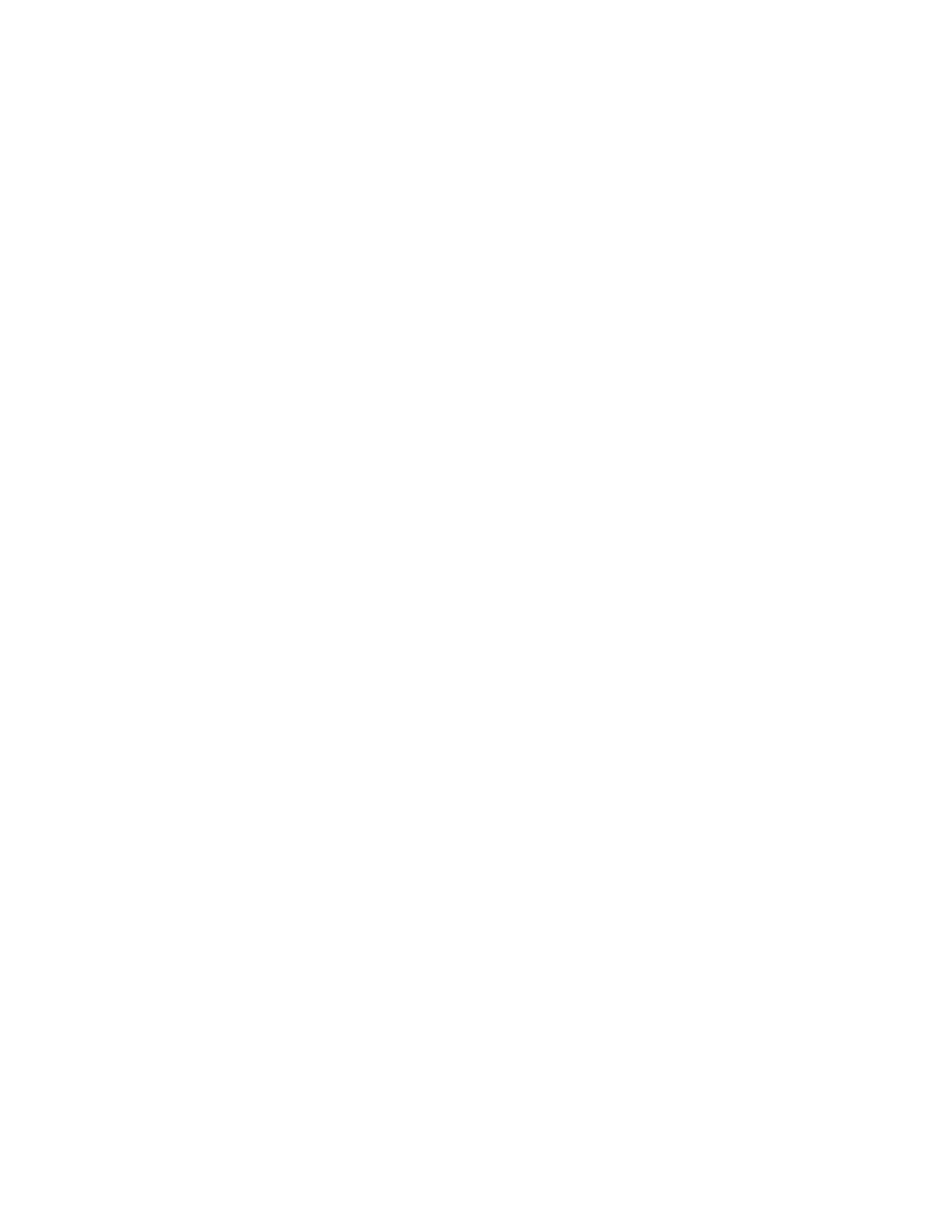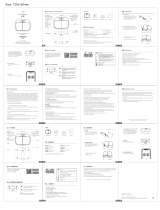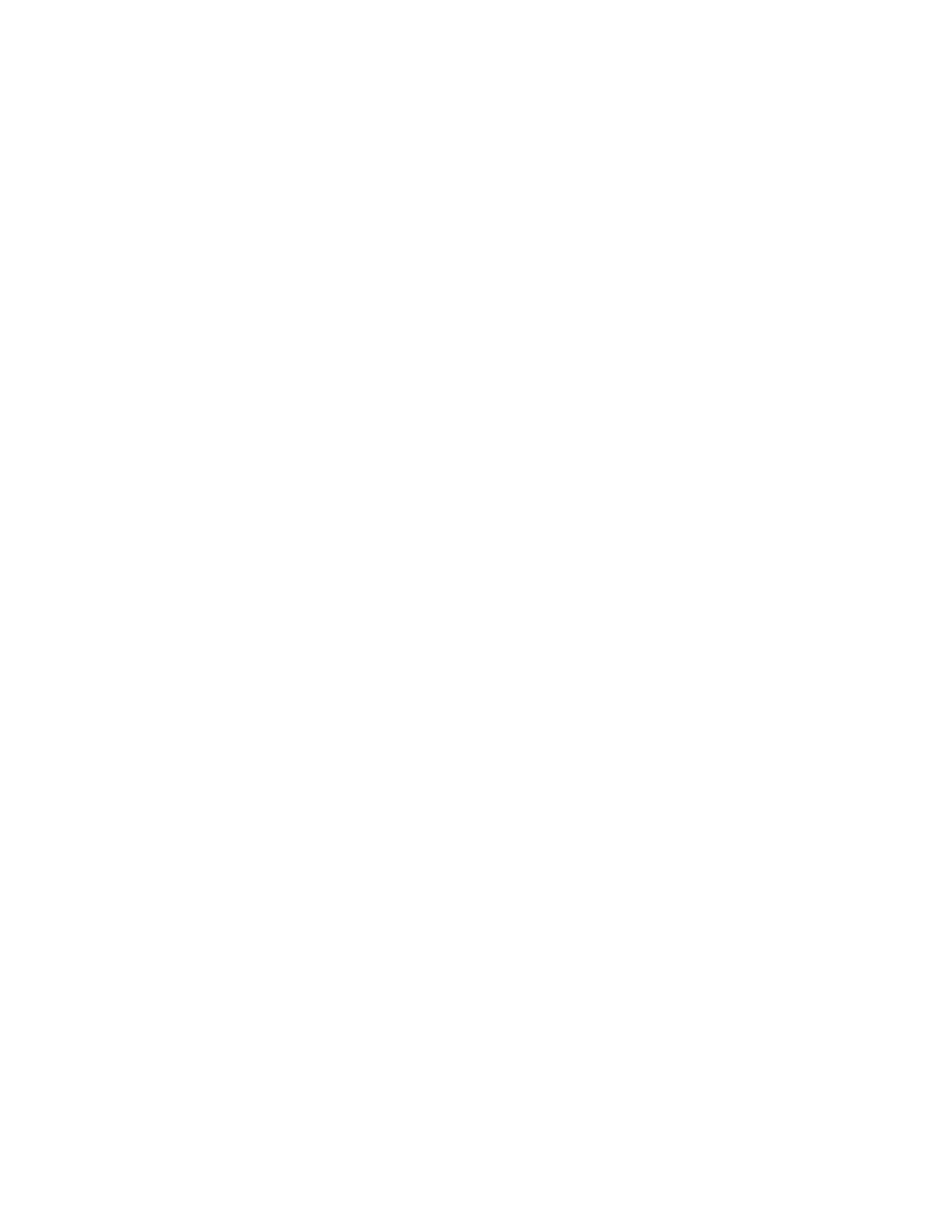
Contents
Xerox
®
VersaLink
®
B7025/B7030/B7035 Multifunction Printer 5
User Guide
ID Card Copy .................................................................................................................................................................. 92
ID Card Copy Overview ....................................................................................................................................... 92
Copying an ID Card .............................................................................................................................................. 92
Email .................................................................................................................................................................................. 93
Email Overview ....................................................................................................................................................... 93
Sending a Scanned Image in an Email ......................................................................................................... 93
Scan To ............................................................................................................................................................................. 95
Scan To Overview .................................................................................................................................................. 95
Scanning to an Email Address .......................................................................................................................... 96
Scanning to a User Home Folder .................................................................................................................... 97
Scan to Desktop ..................................................................................................................................................... 98
Scanning to a Shared Folder on a Network Computer ........................................................................... 98
Scanning Images into an Application on a Connected Computer .................................................. 101
Fax .................................................................................................................................................................................... 102
Fax Overview ......................................................................................................................................................... 102
Sending a Fax ....................................................................................................................................................... 103
Fax Workflows ...................................................................................................................................................... 105
USB ................................................................................................................................................................................... 112
USB Overview ....................................................................................................................................................... 112
Scanning to a USB Flash Drive ....................................................................................................................... 112
Printing From a USB Flash Drive ................................................................................................................... 113
5 Printing 115
Printing Overview ........................................................................................................................................................ 116
Selecting Printing Options ....................................................................................................................................... 117
Print Driver Help .................................................................................................................................................. 117
Windows Printing Options ............................................................................................................................... 118
Macintosh Printing Options ............................................................................................................................ 120
UNIX and Linux Printing................................................................................................................................... 121
Mobile Printing Options .................................................................................................................................... 124
Print Jobs ........................................................................................................................................................................ 125
Managing Jobs ..................................................................................................................................................... 125
Printing Special Job Types ............................................................................................................................... 126
Printing Features ......................................................................................................................................................... 130
Selecting Paper Options for Printing ............................................................................................................ 130
Printing on Both Sides of the Paper ............................................................................................................. 131
Print Quality .......................................................................................................................................................... 132
Image Options ..................................................................................................................................................... 132
Printing Multiple Pages to a Single Sheet .................................................................................................. 132
Printing Booklets ................................................................................................................................................. 133
Using Special Pages ........................................................................................................................................... 133
Orientation ............................................................................................................................................................ 136
Advanced Tab ...................................................................................................................................................... 137
Using Custom Paper Sizes ....................................................................................................................................... 139
Defining Custom Paper Sizes .......................................................................................................................... 139
Printing on Custom Paper Sizes ..................................................................................................................... 140