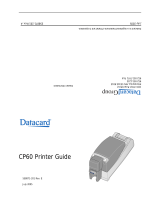Page is loading ...

DTC550 Direct to Card
Printer/Encoder User Guide
(Rev. 2.8)
Part Number: L000685

FOR RESTRICTED USE only Fargo Electronics, Inc.
DTC550 Direct to Card Printer/Encoder User Guide (Rev. 2.8)
ii
DTC550 Direct to Card Printer/Encoder User Guide (Rev. 2.8), property of Fargo Electronics,
Incorporated
Copyright © 2005 by Fargo Electronics, Incorporated. All rights reserved. Printed in the United States
of America. Exclusive permission is granted to authorized resellers of Fargo products to reproduce
and distribute this copyrighted document to authorized Fargo customers, who have signed a “no
disclosure agreement” regarding the restricted, proprietary use of said document.
The revision number for this document will be updated to reflect changes, corrections, updates and
enhancements to this document.
Revision Control
Number
Date Document Title
Revision 2.8 1 December 2007 DTC550 Direct to Card Printer/Encoder User
Guide
Revision 2.7 1 November 2007 Same document title
Revision 2.6 1 October 2007 Same document title
Revision 2.5 1 July 2007 Same document title
Revision 2.4 1 April 2007 Same document title
Revision 2.3 1 August 2006 Same document title
Revision 2.2 1 March 2006 Same document title
These reference documents were thoroughly reviewed to provide Fargo with professional and
international standards, requirements, guidelines and models for our technical, training and user
documentation. At all times, the Copyright Protection Notice for each document was adhered to within
our Fargo documentation process. This reference to other documents does indicate that Fargo is an
ISO-certified company at this time.
• ANSI/ISO/ASQ Q9001-2000 American National Standard
, (sub-title) Quality Management
Systems - Requirements (published by the American Society of Quality, Quality Press, P.O. Box
3005, Milwaukee, Wisconsin 53201-3005)
• The ASQ ISO 9000:2000 Handbook
(editors, Charles A. Cianfrani, Joseph J. Tsiakals and John
E. West; Second Edition; published by the American Society of Quality, Quality Press, 600 N.
Plankinton Avenue, Milwaukee, Wisconsin 53203)
• Juran's Quality Handbook
(editors, Joseph M. Juran and A. Blanton Godfrey; Fifth Edition,
McGraw-Hill)
Any questions regarding changes, corrections, updates or enhancements to this document should be
forwarded to:
FARGO Electronics, Incorporated
Support Services
6533 Flying Cloud Drive
Eden Prairie, MN 55344 (USA)
(952) 941-0050
FAX: (952) 941-7836
www.fargosupport.com

FOR RESTRICTED USE only Fargo Electronics, Inc.
DTC550 Direct to Card Printer/Encoder User Guide (Rev. 2.8)
iii
Table of Contents
Section 1: Introduction_____________________________________________________1-1
Safety Messages (review carefully)______________________________________________________ 1-1
See Safety Messages below____________________________________________________________ 1-2
How to use the guide_________________________________________________________________ 1-3
DTC550 Direct to Card Printer/Encoder Overview _________________________________________ 1-4
Reviewing the DTC550 Block Diagram________________________________________________ 1-4
Reviewing DTC550 Sequence of Operations____________________________________________1-6
Reviewing DTC550 Boot up Sequence ________________________________________________ 1-9
Reviewing the Lamination Module Sequence of Operations _______________________________ 1-10
Reviewing the Lamination Module Boot up Sequence ___________________________________ 1-12
Section 2: Specifications____________________________________________________2-1
Regulatory Compliances, Agency Listings and FCC Rules ___________________________________ 2-1
Regulatory Compliances____________________________________________________________ 2-1
Agency Listings __________________________________________________________________ 2-2
FCC Rules ______________________________________________________________________ 2-2
Environmental Protection (China-RoHS)_______________________________________________ 2-2
Technical Specifications ______________________________________________________________ 2-3
Functional Specifications _____________________________________________________________2-9
Printer Components: LCD and Softkey Control Pad_____________________________________ 2-17
Printer Components: Print Ribbons__________________________________________________ 2-21
Printer Components: Resin-Only Print Ribbons ________________________________________ 2-22
Printer Components: Dye-Sublimation/Resin Print Ribbons_______________________________ 2-23
Printer Components: Blank Cards___________________________________________________ 2-25
Reviewing the Card Lamination Module ________________________________________________2-26
Reviewing the Lamination Top Cover and Station_______________________________________ 2-28
Reviewing the Securing Latches and Lamination LED light _______________________________ 2-29
Reviewing the Cancel button _______________________________________________________2-29
Reviewing the Resume (pause) button________________________________________________ 2-30
Reviewing the Rejection Card Hopper and Card Output Hopper____________________________ 2-31
Reviewing the Module and Printer interaction__________________________________________ 2-31
Reviewing the Module and LCD display interaction _____________________________________ 2-32
Reviewing the Module’s Programmed Default Temperature_______________________________ 2-32
Reviewing the Laminator Temperature Adjustment______________________________________ 2-33
Reviewing the Overlaminates _________________________________________________________ 2-34
Reviewing the Overlaminate Design _________________________________________________ 2-35
Reviewing the Visual Security Solutions ________________________________________________ 2-36
VeriMarkTM Cards - 2-D holographic foil application ___________________________________ 2-36
Custom HoloMarkTM Cards _______________________________________________________ 2-36
Visual Security - Card Stock Part Numbers ____________________________________________ 2-36
Visual Security Card Stock - Tolerances ______________________________________________ 2-37
VeriMarkTM - Application Specifications_____________________________________________ 2-37
HoloMarkTM and Custom HoloMarkTM - Application Specifications ______________________ 2-37
Fluorescing Panel – Application Specifications ___________________________________________ 2-38
Inserting Fluorescent Text _________________________________________________________ 2-38
Insert Fluorescent Image __________________________________________________________ 2-39
Printing Dynamic Text ____________________________________________________________ 2-39
Section 3: Setup and Installation Procedures ___________________________________3-1
Printer Setup and Placement ___________________________________________________________ 3-1
Choosing a Good Location__________________________________________________________ 3-1
About Moisture Condensation _______________________________________________________ 3-1
Introduction________________________________________________________________________ 3-2

FOR RESTRICTED USE only Fargo Electronics, Inc.
DTC550 Direct to Card Printer/Encoder User Guide (Rev. 2.8)
iv
Time Requirement ________________________________________________________________ 3-2
System Requirements______________________________________________________________ 3-2
Inspection _______________________________________________________________________ 3-3
Unpacking the Printer______________________________________________________________ 3-3
Loading Supplies____________________________________________________________________ 3-4
Loading the Print Ribbon ___________________________________________________________ 3-4
Inserting the Card Cleaning Cartridge ________________________________________________ 3-10
Loading the Overlaminate _________________________________________________________ 3-14
Connecting power to the DTC550 Printer _____________________________________________ 3-20
Loading the Blank Cards __________________________________________________________ 3-28
Software Setup and Installation Procedures ______________________________________________ 3-33
Installing the DTC550 Printer Driver_________________________________________________ 3-33
Printing a Test Print Image_________________________________________________________ 3-43
Printer Transport ___________________________________________________________________ 3-45
Moving the Printer to another location________________________________________________ 3-45
Section 4: General Troubleshooting __________________________________________4-1
Reviewing the LCD display and LED light________________________________________________ 4-1
Troubleshooting LCD Messages________________________________________________________ 4-2
Communications Errors______________________________________________________________ 4-14
Resolving the Communication Errors_________________________________________________ 4-14
Card Feeding Errors ________________________________________________________________ 4-16
Resolving the Card Feeding Errors___________________________________________________ 4-16
Resolving the Card Jam on the Flipper Table___________________________________________ 4-18
Resolving the Card Hopper Jam Error Message_________________________________________ 4-19
Resolving the Card Hopper Empty Error Message_______________________________________ 4-20
Encoding Errors____________________________________________________________________ 4-21
Resolving the No Magnetic Encoder Error Message _____________________________________ 4-21
Resolving the No ENC Response Error Message________________________________________ 4-21
Resolving the Failed Magnetic Encoder Error Message___________________________________ 4-22
Resolving the No Prox Encoder Error Message_________________________________________ 4-22
Resolving the No Smart Encoder Error Message________________________________________ 4-23
Resolving the Failed Smart Encode Error Message ______________________________________ 4-23
Removing the Card Jam in the Printer’s Magnetic Encoding Area __________________________ 4-24
Removing the Card Jam in the Printer’s Smart Card Encoding Area_________________________ 4-25
Resolving the Printer not reading Encoded Magnetic Track Data ___________________________ 4-26
Resolving the Magnetic Stripe Data being printed on a Card problem _______________________ 4-28
Printing Process Errors ______________________________________________________________ 4-29
Resolving the Ribbon Alignment Error Message________________________________________ 4-29
Resolving the Print Ribbon Error Message ____________________________________________ 4-30
Resolving the Print Ribbon Out Error Message _________________________________________ 4-30
Resolving the Ribbon Jam/Broken Error Message_______________________________________ 4-31
Resolving the Wrong Print Ribbon Error Message ______________________________________ 4-32
Resolving the Unknown Ribbon Type Error Message____________________________________ 4-33
Resolving the Headlift Error Message ________________________________________________ 4-33
Resolving the Printer pausing between panels errors_____________________________________ 4-34
Resolving the Printhead Temp Error Message __________________________________________ 4-34
Resolving the Flipper Alignment Error Message ________________________________________ 4-35
Firmware Errors ___________________________________________________________________ 4-36
Resolving the Update Firmware Now ________________________________________________ 4-36
Resolving an Upgrade Failed error___________________________________________________ 4-36
Resolving a Program Exception Error ________________________________________________ 4-37
Diagnosing the Image Problems _______________________________________________________ 4-38
Resolving the Pixel failure problems _________________________________________________ 4-38
Resolving the Card surface debris problems ___________________________________________ 4-40
Resolving the incorrect Image Darkness problems ______________________________________ 4-42

FOR RESTRICTED USE only Fargo Electronics, Inc.
DTC550 Direct to Card Printer/Encoder User Guide (Rev. 2.8)
v
Resolving the Ribbon wrinkle problems ______________________________________________ 4-45
Resolving the excessive Resin Printing problems _______________________________________ 4-47
Resolving the incomplete Resin Printing problems ______________________________________ 4-49
Resolving the cut off or off-center Card Image problems _________________________________ 4-51
Resolving the poor Image Quality problems ___________________________________________ 4-53
Printing a Test Image _______________________________________________________________ 4-54
Printing a Print Test Image_________________________________________________________ 4-54
Reviewing the Gray/Align YMC/K Self-Test __________________________________________ 4-54
Reviewing the Color/Resin YMCK Self-Test __________________________________________ 4-55
Reviewing the Color Bars YMC Self-Test_____________________________________________ 4-55
Reviewing the Printer Settings Self-Test ______________________________________________ 4-56
Reviewing the Magnetic Test option _________________________________________________ 4-56
Section 5: Card Lamination Module __________________________________________5-1
Adjusting a Card Lamination Module____________________________________________________ 5-1
Adjusting the Card Flattener ___________________________________________________________ 5-1
Adjusting the Card Guide Rail _________________________________________________________ 5-3
Adjusting the Internal Card Guide ______________________________________________________ 5-7
Attaching the Card Lamination Module _________________________________________________ 5-10
Performing the procedure for the DTC550 Card Lamination Module Attachment Kit______________ 5-11
Section 6: Printer Adjustments_______________________________________________6-1
Using the Card tab___________________________________________________________________ 6-1
Selecting the Card Size_____________________________________________________________ 6-2
Using the Card Hopper Selection option _______________________________________________ 6-4
Adjusting the Orientation Option _____________________________________________________ 6-7
Selecting the number of Copies ______________________________________________________ 6-8
Using the Diagnostics button under the Card tab _________________________________________ 6-9
Using the Clean Printer Option______________________________________________________ 6-10
Using the Test Print button_________________________________________________________ 6-12
Using the About button____________________________________________________________ 6-13
Using the Device Options tab _________________________________________________________ 6-14
Adjusting for the Ribbon Type option ________________________________________________ 6-15
Selecting the Auto Ribbon Select option ______________________________________________ 6-16
Adjusting for the Color matching____________________________________________________ 6-17
Adjusting for the Resin Dither ______________________________________________________ 6-18
Using the Print Both Sides option ___________________________________________________ 6-19
Using the Split 1 Set of Ribbon Panels option __________________________________________ 6-20
Using the Print Back Side First option________________________________________________ 6-21
Using the Print on Back Side Only option _____________________________________________ 6-22
Using the Rotate Front by 180 Degrees option__________________________________________ 6-23
Using the Rotate Back by 180 Degrees option__________________________________________ 6-24
Using the Disable Printing option____________________________________________________ 6-25
Using the Image Color tab____________________________________________________________ 6-26
Using the Resin Heat (K) option (Front and Back) ______________________________________ 6-30
Using the Overlay Heat (O) option___________________________________________________ 6-31
Using the Image Color option and Default button _______________________________________ 6-32
Using the Calibrate tab ______________________________________________________________ 6-33
Using the Image Position Controls___________________________________________________ 6-34
Using the Sensors button __________________________________________________________ 6-36
Using the Settings button __________________________________________________________ 6-37
Using the Printer Calibration Utility__________________________________________________ 6-38
Using the Image Darkness Option ___________________________________________________ 6-39
Using the Print Top of Form Option__________________________________________________ 6-40
Using the Print End of Form Option__________________________________________________ 6-41
Using the Print Left of Form Option _________________________________________________ 6-42

FOR RESTRICTED USE only Fargo Electronics, Inc.
DTC550 Direct to Card Printer/Encoder User Guide (Rev. 2.8)
vi
Using the Mag Top of Form Option__________________________________________________ 6-43
Using the Ribbon Tension Option ___________________________________________________ 6-45
Using the Magnetic Encoding tab ______________________________________________________ 6-46
Using the Encoding Mode option____________________________________________________ 6-47
Using the Coercivity Selection______________________________________________________ 6-49
Using the Magnetic Track Selection option ____________________________________________ 6-50
Reviewing the Enable MLE Support checkbox _________________________________________ 6-51
Using the Magnetic Track Options___________________________________________________ 6-52
Using the Bit Density radio buttons __________________________________________________ 6-53
Using the Character Size radio buttons________________________________________________ 6-54
Using the ASCII Offset radio buttons_________________________________________________ 6-55
Using the LRC Generation radio buttons ______________________________________________ 6-56
Using the Character Parity radio buttons ______________________________________________ 6-57
Reviewing the Shift Data Left ______________________________________________________ 6-58
Reviewing the ISO Track Locations__________________________________________________ 6-59
Reviewing the Sample String_______________________________________________________ 6-60
Sending the Track Information______________________________________________________ 6-61
Reviewing the ASCII Code and Character Table________________________________________ 6-62
Using the Lamination tab (only with Card Lamination Module) ______________________________ 6-63
Selecting the Lamination Position ___________________________________________________ 6-64
Selecting the Lamination Side ______________________________________________________ 6-65
Selecting the Lamination Type______________________________________________________ 6-66
Adjusting the Transfer Dwell Time and Transfer Temperature _____________________________ 6-68
Selecting Default button___________________________________________________________ 6-68
Using the Overlay/Print Area tab ______________________________________________________ 6-69
Using the Overlay/Print Area dropdown menu _________________________________________ 6-70
Using the Overlay/Print Area radio buttons ____________________________________________ 6-71
Using Security Options (Visual Security Solutions)______________________________________6-77
Selecting Orientation - Landscape under Card tab_______________________________________ 6-78
Selecting the Visual Security Solutions dropdown menu (A to D) __________________________ 6-79
Selecting Orientation - Portrait under Card tab _________________________________________ 6-80
Selecting the Visual Security Solutions dropdown menu (E to H)___________________________ 6-81
Selecting the VeriMark radio button _________________________________________________ 6-82
Selecting the HoloMark radio button _________________________________________________ 6-83
Reviewing the Custom VeriMark and HoloMark Cards __________________________________ 6-84
Reviewing the Custom HoloMark Card_______________________________________________ 6-85
Using the K Panel Resin tab __________________________________________________________ 6-86
Selecting the Full Card with the K Panel Resin tab ______________________________________ 6-87
Selecting the Defined Area(s) with the K Panel Resin tab_________________________________ 6-88
Selecting the Undefined Area(s) with the K Panel Resin tab_______________________________ 6-89
Defining the Area to activate the Card Grid____________________________________________ 6-90
Measuring the Total Card area ______________________________________________________ 6-91
Defining the positioning of the area on the Card ________________________________________ 6-93
Selecting the Print YMC under the K and Print K Only options ____________________________ 6-95
Using the Printer Supplies tab_________________________________________________________ 6-97
Reviewing the Ribbon Information __________________________________________________ 6-98
Reviewing the Ribbon Level Indicator________________________________________________ 6-99
Section 7: Ethernet Option Section ___________________________________________7-1
Introduction________________________________________________________________________ 7-1
Technical Specification - Ethernet Option ________________________________________________ 7-2
Functional Specification - Ethernet Option________________________________________________ 7-3
Network Services - Overview ____________________________________________________7-4
Reviewing the Print Server__________________________________________________________ 7-4
Reviewing the Web Page Server _____________________________________________________ 7-4
Reviewing the Network Management Interface__________________________________________ 7-4

FOR RESTRICTED USE only Fargo Electronics, Inc.
DTC550 Direct to Card Printer/Encoder User Guide (Rev. 2.8)
vii
Reviewing the Telnet Server ________________________________________________________ 7-4
Network Management Interface _________________________________________________7-5
Telnet Command Line Interface _________________________________________________7-6
Initiating a Telnet Session __________________________________________________________ 7-6
Reviewing the Telnet Command Table ________________________________________________ 7-7
Ethernet Web Pages – Standard Procedures ______________________________________7-13
Reviewing Web page security_________________________________________________________ 7-13
Logging In________________________________________________________________________ 7-14
Accessing the Home pages ___________________________________________________________ 7-15
Accessing the DTC550 Home Page __________________________________________________ 7-15
Reviewing the Ethernet Home Pages ___________________________________________________ 7-16
Reviewing the DTC550 Home Page__________________________________________________ 7-16
Reviewing the Home Page Categories and Fields (table)__________________________________ 7-17
Configuring the Network Settings______________________________________________________ 7-18
Accessing the Network Settings page_________________________________________________ 7-18
Reviewing the Interface ___________________________________________________________ 7-19
Reviewing the Current Settings _____________________________________________________ 7-19
Switching to the automatic IP address mode ___________________________________________ 7-20
Changing to the static IP address mode _______________________________________________ 7-21
Using the Clear Changes button_____________________________________________________ 7-23
Using the Ribbon Information page ____________________________________________________ 7-24
Using the TCP/IP page ______________________________________________________________ 7-25
Using the DTC550 TCP/IP Status Web Page___________________________________________ 7-26
Using the Printer page_______________________________________________________________ 7-27
Using the System Log page___________________________________________________________ 7-29
Changing the Log Name___________________________________________________________ 7-30
Selecting the Log Type____________________________________________________________ 7-31
Selecting the Log Destination_______________________________________________________ 7-33
Setting up Email Event logging _____________________________________________________ 7-34
Specifying UDP Event logging _____________________________________________________ 7-35
Specifying TCP Event logging______________________________________________________ 7-36
Using the Administration pages _______________________________________________________ 7-38
Using the System Information page __________________________________________________ 7-38
Changing the Root Password _______________________________________________________ 7-40
Using the Reboot pages______________________________________________________________ 7-41
Rebooting the Printer (DTC550 only) ________________________________________________ 7-42
Upgrading the Main Firmware ______________________________________________________ 7-43
Using the Help page ________________________________________________________________ 7-47
Additional Procedures ________________________________________________________7-48
Reviewing LED and Dipswitch Tables__________________________________________________ 7-48
Reviewing the DTC550 LED and Dipswitch Table______________________________________ 7-48
Reviewing the DTC550 LED Table__________________________________________________ 7-49
Upgrading the Main Firmware with the Fargo Diagnostics Utility_____________________________ 7-50
Restoring the Factory Settings for Ethernet ______________________________________________ 7-52
Resetting the DTC550 settings______________________________________________________ 7-52
Reviewing the DTC550 Network Settings _______________________________________________ 7-52
Reviewing the DHCP setting _______________________________________________________ 7-52
Reviewing the Gateway Setting _____________________________________________________ 7-52
Reviewing the Subnet Mask Setting__________________________________________________ 7-53
Reviewing the MAC Address_______________________________________________________ 7-53
Reviewing the ANEG Setting_______________________________________________________ 7-54
Changing the DTC550 LCD Network Settings____________________________________________ 7-55
Accessing the Network Setup Menu__________________________________________________ 7-55

FOR RESTRICTED USE only Fargo Electronics, Inc.
DTC550 Direct to Card Printer/Encoder User Guide (Rev. 2.8)
viii
Changing the DHCP Setting________________________________________________________ 7-55
Changing the ANEG setting________________________________________________________ 7-56
Saving addresses_________________________________________________________________ 7-57
Resetting Passwords______________________________________________________________ 7-57
Accessing the IP address of your Printer_________________________________________________ 7-58
Accessing the DTC550 IP address ___________________________________________________ 7-58
Ethernet Printer Troubleshooting Procedures_____________________________________7-59
Troubleshooting procedures________________________________________________________ 7-59
Verifying the Printer Connection ____________________________________________________ 7-60
Verifying the Printer IP address _____________________________________________________ 7-60
Verifying that your PC can access the Printer using the ping command ______________________ 7-61
Printing a test page _______________________________________________________________ 7-62
Reviewing Frequently-asked Questions __________________________________________7-63
Glossary of Terms ____________________________________________________________7-70
Section 8: Cleaning________________________________________________________8-1
Cleaning Kit Instructions - DTC550 Printer _______________________________________________ 8-1
Introduction _____________________________________________________________________ 8-1
Supplies Included _________________________________________________________________ 8-1
Cleaning the Printhead (D855055)____________________________________________________ 8-2
Replacing the Card Cleaning Roller___________________________________________________ 8-3
Cleaning the Platen and Card Feed Rollers _____________________________________________ 8-7
Cleaning the Platen_______________________________________________________________ 8-12
Cleaning the Printer's Exterior ______________________________________________________ 8-13
Cleaning the Printer's Interior_______________________________________________________ 8-13
Section 9: Diagnostic Tool Utility_____________________________________________9-1
Selecting the Self Tests tab ____________________________________________________________ 9-1
Selecting the Barcode Test Card button ________________________________________________ 9-2
Selecting the YMCK Test Card Self Test button _________________________________________ 9-2
Selecting the Magnetic Self Test button________________________________________________ 9-2
Selecting the Color Bars Self Test button_______________________________________________ 9-2
Selecting the Alignment Self Test button_______________________________________________ 9-3
Selecting the Device Settings Self Test button___________________________________________ 9-3
Section 10: Packing the DTC550 Card Printer _________________________________10-1
Packing the Printer _______________________________________________________________10-1
Section 11: LCD On-Line Menu Navigation___________________________________11-1
Entering the LCD Menu and selecting the Option _______________________________________ 11-1
Using the Softkey and Scroll buttons _________________________________________________ 11-2
Accessing the Menu Option Structure Tree ____________________________________________ 11-3
Selecting from the Menu Option Structure Tree (displayed, below) _________________________ 11-3
Print TOF and Print EOF Alignment Procedures________________________________________ 11-7
Using the LCD Menu _____________________________________________________________ 11-8
Printing the Self-test______________________________________________________________ 11-9
Reviewing the Gray/Align YMC/K Self-Test __________________________________________ 11-9
Reviewing the Color/Resin YMCK Self-Test _________________________________________ 11-10
Reviewing the Card Count YMC Self-Test ___________________________________________ 11-11
Reviewing the Standard Resin Self-Test _____________________________________________ 11-12
Using the Magnetic Test option (only with Magnetic Encoding Module) ____________________ 11-13
Setting up the Printer ____________________________________________________________ 11-13
Adjusting the Print TOF and Print EOF ______________________________________________ 11-14
Setting the Print TOF ____________________________________________________________ 11-14
Setting the Print EOF ____________________________________________________________ 11-16

FOR RESTRICTED USE only Fargo Electronics, Inc.
DTC550 Direct to Card Printer/Encoder User Guide (Rev. 2.8)
ix
Adjusting the Ribbon Tension _____________________________________________________ 11-18
Setting the Printhead Resistance____________________________________________________ 11-20
Adjusting the Image Darkness _____________________________________________________ 11-21
Changing the Encoder Settings_____________________________________________________ 11-22
Adjusting the Magnetic TOF ______________________________________________________ 11-23
Disabling the Mag Verify process on the DTC550 Printer________________________________ 11-25
Adjusting the White Level ________________________________________________________ 11-25
Changing the Hopper Settings _____________________________________________________ 11-26
Adjusting the Flipper Offset_______________________________________________________ 11-27
Viewing the Report Supplies ______________________________________________________ 11-27
Showing the Card Count__________________________________________________________ 11-28
Selecting the System Upgrade (Firmware Upgrade) ____________________________________ 11-28
Section 12: Fargo Technical Support ________________________________________12-1
Contacting Fargo Technical Support____________________________________________________ 12-1
Reading the Serial Numbers on a Fargo Printer ___________________________________________ 12-2
Finding out when a Fargo Card Printer was manufactured ________________________________ 12-2
Reviewing Example No. 1: Serial Number 80453289____________________________________ 12-2
Reviewing Example No. 2: Serial Number A1280224 ___________________________________ 12-2
Section 13: Reviewing Spare Parts Lists ______________________________________13-1
Reviewing the Spare Parts List for DTC550 Series Card Printer____________________________ 13-1
Reviewing the Spare Parts List for the DTC550 LAM____________________________________ 13-1
Section 14: Glossary of Terms ______________________________________________14-1
Section 15: Index_________________________________________________________15-1

FOR RESTRICTED USE only Fargo Electronics, Inc.
DTC550 Direct to Card Printer/Encoder User Guide (Rev. 2.8)
1-1
Section 1: Introduction
Safety Messages (review carefully)
See FCC Rules below.
This device complies with Part 15 of the FCC rules. Operation is subject to the following two
conditions:
(1) This device may not cause harmful interference.
(2) This device must accept any interference received, including interference that may cause
undesired operation.
Note: This equipment has been tested and found to comply with the limits for a Class A
digital device, pursuant to part 15 of the FCC Rules. These limits are designed to provide
reasonable protection against harmful interference when the equipment is operated in a
commercial environment. This equipment generates, uses, and can radiate radio frequency
energy and, if not installed and used in accordance with the instruction manual, may cause
harmful interference to radio communications. Operation of this equipment in a residential
area is likely to cause harmful interference in which case the user will be required to correct
the interference at his own expense.

FOR RESTRICTED USE only Fargo Electronics, Inc.
DTC550 Direct to Card Printer/Encoder User Guide (Rev. 2.8)
1-2
See Safety Messages below
Symbol Critical Instructions for Safety purposes
Danger:
Failure to follow these installation guidelines can result in death or
serious injury.
Information that raises potential safety issues is indicated by a
warning symbol (as shown to the below).
• To prevent personal injury, refer to the following safety
messages before performing an operation preceded by this
symbol.
• To prevent personal injury, always remove the power cord
prior to performing repair procedures, unless otherwise specified.
• To prevent personal injury, make sure only qualified personnel
perform these procedures.
Caution:
This device is electrostatically sensitive. It can be damaged if
exposed to static electricity discharges.
Information that raises potential electrostatic safety issues is
indicated by a warning symbol (as shown to the below).
• To prevent equipment or media damage, refer to the following
safety messages before performing an operation preceded by
this symbol.
• To prevent equipment or media damage, observe all
established Electrostatic Discharge (ESD) procedures while
handling cables in or near the Circuit Board and Printhead
Assemblies.
• To prevent equipment or media damage, always wear an
appropriate personal grounding device (e.g., a high quality wrist
strap grounded to avoid potential damage).
• To prevent equipment or media damage, always remove the
Ribbon and Cards from the Printer before making any repairs,
unless otherwise specified.
• To prevent equipment or media damage, take jewelry off of
fingers and hands, as well as thoroughly clean hands to remove
oil and debris before working on the Printer.

FOR RESTRICTED USE only Fargo Electronics, Inc.
DTC550 Direct to Card Printer/Encoder User Guide (Rev. 2.8)
1-3
How to use the guide
The DTC550 Direct to Card Printer/Encoder User Guide (Rev. 2.8) is designed to provide
Installers and Technicians with quick, efficient lookup of related procedures, components and
terms. The manual can be used effectively either in soft or hard copy, depending on the
preference of the Installer or Technician.
Manual Description
Sequence of Operations
and Technical/Functional
Specifications (hyper-
linked)
You can go directly to the Sequence of Operations,
Technical Specifications and Functional Specifications to
learn how to use the processes, procedures, functions and
windows for the DTC550 Direct to Card Printer/Encoder
within concise, correlative tables.
Table of Contents (hyper-
linked)
You can use the automated Table of Contents to quickly
locate, for example, an error message or a procedure.
Troubleshooting,
Diagnostic and Navigation
Procedures (in hyper-
linked Sections)
You can go directly to Specifications, General
Troubleshooting, Printer Adjustments, Printer Packing,
Board Level Diagnostics and LCD On-Line Menu
Navigation to find troubleshooting procedures. The
section titles are always labeled according to their function
for consistent usage.
Cross-Referencing (hyper-
linked)
You can use the cross-referencing links to quickly locate,
for example, an error message or a procedure.

FOR RESTRICTED USE only Fargo Electronics, Inc.
DTC550 Direct to Card Printer/Encoder User Guide (Rev. 2.8)
1-4
DTC550 Direct to Card Printer/Encoder Overview
Reviewing the DTC550 Block Diagram

FOR RESTRICTED USE only Fargo Electronics, Inc.
DTC550 Direct to Card Printer/Encoder User Guide (Rev. 2.8)
1-5
Reviewing the DTC550 Block Diagram (continued)
Motors Sensors Parts
1 Hopper Lift 9 Card
Detection
24 Card Input Roller
2 Hopper Transport 10 Flipper
Table Card
25 Cleaning Cartridge
3 Encoding/Flipper
Feed
11 Encoding
TOF
26 Flipper Table Roller
4 Flipper Stepper 12 Flipper
Home
27 Flipper Table
5 Ribbon Supply 13 Print TOF 28 Encoding Module
6 Ribbon Take-up
14 Ribbon
Sensor
29 Encoding Feed Roller
7 Headlift 15 Ribbon
Encoder
30 Card Feed Roller
8 Card Feed
Stepper
16 Print
Headlift
31 Platen Roller
17 Thermistor 32 Printhead
18 Cover
Interlock
33 Printhead Cooling Fan
19 Release
Lever
34 Card Input Hopper
20 RFID
21 Hopper Lift
22 Hopper
Transport
23 Card Feed

FOR RESTRICTED USE only Fargo Electronics, Inc.
DTC550 Direct to Card Printer/Encoder User Guide (Rev. 2.8)
1-6
Reviewing DTC550 Sequence of Operations
The following sequence describes a DTC550 doing a dual-sided full color print job with
magnetic encoding.
Step Process
1 The File information is received from the PC.
2 The Flipper Stepper activates and rotates the Flipper Table until the Flipper
Home Sensor is activated.
3 The Flipper Stepper rotates the Flipper Table back a specific number of steps
(based on the Flipper Offset setting) to return the Flipper Table to a level
position.
4 The Card Detection Sensor detects the presence of a Card in the exception
feed.
5 The Hopper Lift Motor activates and lowers the Card Hopper until the Hopper
Lift Sensor detects a change in state.
6 The Card Detection Sensor detects the presence of a Card.
If no card is seen, the following takes place:
a. The Hopper Lift Motor activates and raises the Card Hopper until the
Hopper Lift Sensor detects a change in state.
b. The Hopper Transport Motor activates and moves to the other Hopper
until the Hopper Position Sensor detects a change in state.
c. The Hopper Lift Motor activates and lowers the card Hopper until the
Hopper Lift Sensor detects a change in state.
d. The Card Detection Sensor detects the presence of a Card.
7 The Card Feed Stepper activates and feeds a card through the Cleaning
Roller and onto the Flipper Table.
8 The Flipper Stepper rotates the Flipper Table a certain number of steps
(based on the Encoder Angle setting) to position the card for Encoding.

FOR RESTRICTED USE only Fargo Electronics, Inc.
DTC550 Direct to Card Printer/Encoder User Guide (Rev. 2.8)
1-7
Reviewing DTC550 Sequence of Operations (continued)
Step Process
9 The Encoder/Flipper Feed Motor activates until the card is in position for
encoding (a set number of steps from the flipped position).
10 The Encoding Feed Motor feeds the Card back to the Flipper Table while
the Magnetic Encoding Head transfers data onto the Magnetic Stripe.
11 Repeat Steps 9 to 10 for each Encoding and Verification pass.
12 The Card is centered on the Flipper Table based on input from the Flipper
Table Card Sensor.
13 The Flipper Stepper rotates the Flipper Table a specific number of steps
(based on the Flipper Offset setting) to home the Flipper Table.
14 The Card Feed Motor feeds the Card to the Print TOF Sensor.
15 The Ribbon Drives turn ON and move until the correct panel is found by the
Print Ribbon Sensor Assembly. All Stop. (Note: The Print Ribbon Encoder
is active during this step.)
16 The Headlift Motor engages and moves the Printhead down until the
Headlift Sensor is activated. All Stop.
17 The Fan turns ON (as required) and blows cool air over the Printhead.
(Note: The Printhead Thermistor determinates the Printhead Temperature.)
18 Ribbon Drive and Card feed Motors activate and the Printhead burns image
data until the image data is depleted.
All Stop. (Note: The Ribbon Encoder is active during this step.)
19 The Headlift Motor engages, moving the Printhead up until the Headlift
Sensor is activated.
All Stop.

FOR RESTRICTED USE only Fargo Electronics, Inc.
DTC550 Direct to Card Printer/Encoder User Guide (Rev. 2.8)
1-8
Reviewing DTC550 Sequence of Operations (continued)
Step Process
20 The Card Feed Motor feeds the Card back to the Print TOF Sensor.
21 Repeat steps 14 to 20 for the appropriate Number of Color/Overlay Panels.
22 The Card Feed Motor transports the Card back to the Flipper Table.
23 The Flipper Stepper rotates in order to invert the Card.
24 The Card Feed Motor activates and moves the card to the Print TOF Sensor.
All Stop.
25 Repeat steps 14 to 20 for the appropriate Number of Color/Overlay Panels if
printing a Dual sided card. If not then card is transported to the laminator if
applicable or ejects the card.

FOR RESTRICTED USE only Fargo Electronics, Inc.
DTC550 Direct to Card Printer/Encoder User Guide (Rev. 2.8)
1-9
Reviewing DTC550 Boot up Sequence
Step Process
1 The Printer’s Firmware is initialized.
2 The Firmware checks for an installed ribbon.
3 The Hopper is raised.
4 The fan activates and is turned off.
5 All of the sensors are checked to see if a card is present under a sensor. If
a card is detected, the card is ejected.
6 If no cards are present under a sensor then the rollers are moved forward
and backwards to see if a card is present.
If a card is detected by this process, it is ejected.
7 The flipper is leveled to allow for a card feed.
8 If the “Exception Feed” is turned off the Hopper is lowered to allow for
loading cards.
9 If no errors are detected the LCD screen displays READY. If errors are
detected, then an error message is displayed and the LCD displays NOT
READY until the error condition is corrected.

FOR RESTRICTED USE only Fargo Electronics, Inc.
DTC550 Direct to Card Printer/Encoder User Guide (Rev. 2.8)
1-10
Reviewing the Lamination Module Sequence of Operations
The LAM sequence of operations begins after printing has occurred with the Card Printer.
Step Process
1 The card is fed onto the Lamination Module Flipper Table.
2 The card is fed to the Card Position Sensor.
3 The Lamination Ribbon Motor begins cycling until the Upper Lamination
Sensor detects the mark.
4 The Card Feed Motor activates to center the card on the Platen Roller.
5 The Lamination Roller Lift Motor cycles until the Lamination Roller Lift Sensor
detects state change.
6 The Card Feed Motor and the Lamination Ribbon Motor activate for the
length of the card.
7 The Lamination Roller Lift Motor cycles until Lamination Roller Lift Sensor
detects state change.
8 The card is fed back to the Flipper Table.
9 The Flipper Table Clutch engages.
10 The Flipper Table Motor activates until the Card is inverted based on the
Flipper offset setting.
11 The Flipper Table Clutch disengages.
12 The card is fed off the Flipper Table.
13 The Flipper Table Clutch engages.

FOR RESTRICTED USE only Fargo Electronics, Inc.
DTC550 Direct to Card Printer/Encoder User Guide (Rev. 2.8)
1-11
Reviewing the Lamination Module Sequence of Operations (continued)
Step Process
14 The Flipper Table Motor activates until the Flipper Table is homed.
15 The Flipper Table Clutch disengages.
16 Repeat Steps 2 through 7.
17 The card is fed out of the Printer.
Lamination
Top Cover
Securing
Latches
Lamination Station
Lamination
LED Light
Cancel
Button
Resume
(pause) Button
Rejection
Card Hopper
Card Output
Hopper
/