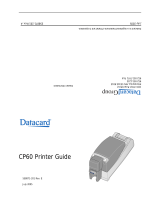Page is loading ...

Persona® C30e Card Printer User Guide
(Rev. 1.1)
• Single-side Model
• Dual-side Model
• Single-side (plus Mag) Model
• Dual-side (plus Mag) Model
Part Number: L001173 (user guide)

RESTRICTED USE ONLY Fargo Electronics, Inc.
Persona C30e Card Printer User Guide (Rev. 1.1)
1-2
Persona C30e Card Printer User Guide (Rev. 1.1), property of Fargo Electronics,
Incorporated
Copyright © 2008 by Fargo Electronics, Incorporated. All rights reserved. Printed in the
United States of America. Exclusive permission is granted to authorized resellers of Fargo
products to reproduce and distribute this copyrighted document to authorized Fargo
customers, who have signed a “no disclosure agreement” regarding the restricted,
proprietary use of said document.
The revision number for this document will be updated to reflect changes, corrections,
updates and enhancements to this document.
Revision Control
Number
Date Document Title
Revision 1.1 June 2008 Persona C30e Card Printer User Guide
These reference documents were thoroughly reviewed to provide Fargo with professional
and international standards, requirements, guidelines and models for our technical, training
and user documentation. At all times, the Copyright Protection Notice for each document was
adhered to within our Fargo documentation process. This reference to other documents does
not imply that Fargo is an ISO-certified company at this time.
ANSI/ISO/ASQ Q9001-2000 American National Standard
, (sub-title) Quality Management
Systems - Requirements (published by the American Society of Quality, Quality Press, P.O.
Box 3005, Milwaukee, Wisconsin 53201-3005)
The ASQ ISO 9000:2000 Handbook
(editors, Charles A. Cianfrani, Joseph J. Tsiakals and
John E. West; Second Edition; published by the American Society of Quality, Quality Press,
600 N. Plankinton Avenue, Milwaukee, Wisconsin 53203)
Juran's Quality Handbook (editors, Joseph M. Juran and A. Blanton Godfrey; Fifth Edition,
McGraw-Hill)
Any questions regarding changes, corrections, updates or enhancements to this document
should be forwarded to:
Persona
Support Services
6533 Flying Cloud Drive
Eden Prairie, MN 55344 (USA)
(952) 952-946-8466
(800) 327-4620
FAX: (952) 941-7836
www.buypersona.com
E-mail: [email protected]

RESTRICTED USE ONLY Fargo Electronics, Inc.
Persona C30e Card Printer User Guide (Rev. 1.1)
1-3
Table of Contents
Section 1: Introduction_____________________________________________________1-1
How to use the manual _______________________________________________________________ 1-1
Safety Messages (review carefully)______________________________________________________ 1-2
Persona C30e Card Printer Overview ____________________________________________________ 1-3
Reviewing the Persona C30e Block Diagram____________________________________________ 1-3
Reviewing the Persona C30e Sequence of Operations_____________________________________ 1-4
The following sequence describes a full color print job with magnetic encoding.________________ 1-4
Reviewing the Persona C30e Boot up Sequence _________________________________________ 1-7
Section 2: Specifications____________________________________________________2-1
Regulatory Compliances ______________________________________________________________ 2-1
Agency Listings_____________________________________________________________________ 2-2
Technical Specifications ______________________________________________________________ 2-2
Functional Specifications _____________________________________________________________ 2-5
Printer Components: Front Cover to USB Port __________________________________________ 2-6
Printer Components: Print Ribbons___________________________________________________ 2-7
Printer Components: Resin-Only Print Ribbons _________________________________________ 2-8
Printer Components: Dye-Sublimation Print Ribbons_____________________________________ 2-9
Printer Components: Dye-Sublimation/Resin Print Ribbons_______________________________ 2-10
Printer Components: Blank Cards___________________________________________________ 2-11
Printer Module: Flipper Table Module Assembly (D900200)______________________________ 2-12
Section 3: Setup and Installation Procedures ___________________________________3-1
Printer Setup and Installation __________________________________________________________ 3-1
Choosing A Good Location _________________________________________________________ 3-1
About Moisture Condensation _______________________________________________________ 3-1
Unpacking and Inspection __________________________________________________________ 3-2
Reviewing the Printer (front view)____________________________________________________ 3-2
Reviewing the Printer (front view; Cartridge being installed) _______________________________ 3-3
Connecting the Printer power________________________________________________________ 3-4
Installing the Print Ribbon Cartridge __________________________________________________ 3-5
Installing Blank Cards into the Card Hopper ____________________________________________ 3-8
Lowering the Card Output Hopper___________________________________________________ 3-11
Printer Driver Installation ____________________________________________________________ 3-12
Installing the Printer Driver ________________________________________________________ 3-12
Printing a Test Print Image_________________________________________________________ 3-22
Printer Transport ___________________________________________________________________ 3-24
Moving the Printer to another location________________________________________________ 3-24
Section 4: General Troubleshooting __________________________________________4-1
Safety Messages (review carefully)______________________________________________________ 4-1
Communications Errors_______________________________________________________________ 4-2
Resolving the Communication Errors__________________________________________________ 4-2
Print Process Errors__________________________________________________________________ 4-4
Resolving a Card Not Fed Error (Cards will not feed off the Hopper)_________________________ 4-4
Resolving a Card Not Fed Error (Two (2) or more cards feed at the same time)_________________ 4-7
Resolving a Ribbon RFID Error (Ribbon RFID Antenna is Corrupted)________________________ 4-9
Resolving a Ribbon RFID Error (Ribbon RFID Sensor is Corrupted)________________________ 4-11
Resolving the Mag Verify Error_____________________________________________________ 4-12
Resolving the No Magnetic Encoder Installed Error _____________________________________ 4-15
Resolving a Ribbon Sensor Error (Ribbon Miscue)______________________________________ 4-17
Resolving a Ribbon Break Jam Error_________________________________________________ 4-19
Resolving a Ribbon Out Error ______________________________________________________ 4-21
Resolving a No Ribbon Installed Error________________________________________________ 4-22

RESTRICTED USE ONLY Fargo Electronics, Inc.
Persona C30e Card Printer User Guide (Rev. 1.1)
1-4
Resolving a Invalid Ribbon Error____________________________________________________ 4-24
Resolving a Wrong Ribbon Error____________________________________________________ 4-26
Resolving a Card Jam Error ________________________________________________________ 4-28
Resolving a Headlift Motor or Sensor Error____________________________________________ 4-30
Resolving the Cover Open issue_____________________________________________________ 4-32
Resolving the Blank Output issues___________________________________________________ 4-33
Resolving the Remove Ribbon Message (Rewriteable Job)________________________________ 4-36
Flipper Table Module Assembly Problems_______________________________________________ 4-37
Resolving the No Flipper Table Module problem _______________________________________ 4-37
Resolving the Flipper Jam Error_____________________________________________________ 4-38
Diagnosing Image Problems __________________________________________________________ 4-40
Resolving the Pixel Failure problems_________________________________________________ 4-40
Resolving the Card Surface Debris problems___________________________________________ 4-41
Resolving the Incorrect Image Darkness problems ______________________________________ 4-42
Resolving Ribbon Wrinkle problems _________________________________________________ 4-44
Resolving the Excessive Resin printing problems _______________________________________ 4-46
Resolving the Incomplete Resin printing problems ______________________________________ 4-48
Resolving the Image Placement problems _____________________________________________ 4-49
Resolving the Poor Image Quality problems ___________________________________________ 4-53
Running the Self Test _______________________________________________________________ 4-54
Running the Standard Self Test Print _________________________________________________ 4-55
Running the Magnetic Self Test (HiCo Only) __________________________________________ 4-56
Section 5: Ethernet Option __________________________________________________5-1
Introduction__________________________________________________________________5-1
Technical Specification - Ethernet Option ________________________________________________ 5-1
Functional Specification - Ethernet Option________________________________________________ 5-2
Network Services - Overview __________________________________________________________ 5-3
Reviewing the Print Server__________________________________________________________ 5-3
Reviewing the Web Page Server _____________________________________________________ 5-3
Reviewing the Network Management Interface__________________________________________ 5-3
Reviewing the Telnet Server ________________________________________________________ 5-3
Network Management Interface ________________________________________________________ 5-4
Telnet Command Line Interface ________________________________________________________ 5-4
Initiating a Telnet Session __________________________________________________________ 5-4
Reviewing the Telnet Command Table ________________________________________________ 5-5
Ethernet Printer Troubleshooting Procedures______________________________________5-9
Verifying the Printer Connection ____________________________________________________ 5-10
Verifying the Printer IP address _____________________________________________________5-10
Verify that the PC can access the Printer using the ping command __________________________ 5-11
Printing a test page _______________________________________________________________ 5-12
Reviewing Frequently-asked Questions __________________________________________5-13
Glossary of Terms ____________________________________________________________5-20
Section 6: Printer Adjustments_______________________________________________6-1
Safety Messages (review carefully)______________________________________________________ 6-1
C30e Print Driver Options_____________________________________________________________ 6-2
Reviewing C30e Printer Drivers______________________________________________________ 6-2
Using the Card tab (Persona C30e) _______________________________________________6-3
Adjusting the Card Size Option ______________________________________________________ 6-3
Adjusting the Orientation Option _____________________________________________________ 6-4
Selecting the number of copies_______________________________________________________ 6-5
Using the Diagnostics button under the Card tab _________________________________________ 6-6

RESTRICTED USE ONLY Fargo Electronics, Inc.
Persona C30e Card Printer User Guide (Rev. 1.1)
1-5
Using the Clean Printer Option_______________________________________________________ 6-7
Using the Test Print button__________________________________________________________ 6-9
Using the About button____________________________________________________________ 6-10
Using the Device Options tab (C30e)_____________________________________________6-11
Reviewing the Device Options tab___________________________________________________ 6-11
Adjusting the Ribbon Type option ___________________________________________________ 6-12
Selecting the NONE- Re-Writable Ribbon Type ________________________________________ 6-13
Selecting the Auto Ribbon Select option ______________________________________________ 6-18
Changing the Color Profile Selection for the C30e ______________________________________ 6-19
Adjusting the Color Matching option_________________________________________________ 6-21
Adjusting for the Resin Dither ______________________________________________________ 6-22
Using the Print Both Sides option ___________________________________________________ 6-23
Using the Split 1 Set of Ribbon Panels option __________________________________________ 6-24
Using the Print Back Side First option ________________________________________________ 6-25
Using the Print Back Side Only option________________________________________________ 6-26
Using the Rotate Front 180 Degrees or Rotate Back 180 Degrees options ____________________ 6-27
Using the Disable Printing option____________________________________________________ 6-28
Using the Image Color tab (C30e) _______________________________________________6-29
Using the Resin Heat (K) option (Front and Back) ______________________________________ 6-30
Using the Overlay Heat (O) option___________________________________________________ 6-31
Using the Color Matching option and Default button_____________________________________ 6-32
Using the Calibrate tab (Persona C30e) __________________________________________6-33
Using the Image Position Controls___________________________________________________ 6-34
Using the Sensors button __________________________________________________________ 6-36
Using the Settings button __________________________________________________________ 6-38
Using the Magnetic Encoding tab _______________________________________________6-39
Using the Encoding Mode dropdown list______________________________________________ 6-40
Selecting the Coercivity/Magnetic Track______________________________________________ 6-46
Reviewing the Shift Data Left Function_______________________________________________ 6-47
Reviewing the Magnetic Track Options_______________________________________________ 6-48
Using the Magnetic Track Options___________________________________________________ 6-50
Using the Character Size buttons ____________________________________________________ 6-52
Using the ASCII Offset dropdown list ________________________________________________ 6-53
Using the Bit Density dropdown list__________________________________________________ 6-54
Using the LRC Generation dropdown list _____________________________________________ 6-55
Using the Encoding Mode dropdown list______________________________________________ 6-56
Reviewing the ISO Track Locations__________________________________________________ 6-57
Sending the Track Information______________________________________________________ 6-58
Reviewing the Sample String_______________________________________________________ 6-59
Reviewing the ASCII Code and Character Table________________________________________ 6-60
Using the Default button___________________________________________________________ 6-61
Using the Overlay / Print Area tab (Persona C30e)_________________________________6-62
Enabling the Back options _________________________________________________________ 6-63
Using the Front option (Overlay / Print Area) __________________________________________ 6-64
Using the Back option (Overlay / Print Area) __________________________________________ 6-65
Using the Overlay / Print Area dropdown menu ________________________________________ 6-66
Using the Overlay / Print Area ______________________________________________________ 6-68
Using the Defined Area Option _____________________________________________________ 6-70
Using Security Options (Visual Security Solutions) (Front option only)______________________ 6-75
Selecting Orientation - Landscape under Card tab_______________________________________ 6-76
Selecting the Visual Security Solutions dropdown menu (A to D) __________________________ 6-77
Selecting Orientation - Portrait under Card tab _________________________________________ 6-78
Selecting the Visual Security Solutions dropdown menu (E to H)___________________________ 6-79

RESTRICTED USE ONLY Fargo Electronics, Inc.
Persona C30e Card Printer User Guide (Rev. 1.1)
1-6
Selecting the VeriMark radio button (Frontside option only)_______________________________ 6-80
Selecting HoloMark (Front option only) ______________________________________________ 6-81
Reviewing the Custom VeriMark Card (Custom Graphic in a 2D foil)_______________________ 6-82
Reviewing the Custom HoloMark Card (Custom Graphic in a 2D foil) ______________________ 6-83
Using the K Panel Resin tab (C30e) ____________________________________________________ 6-84
Enabling the Frontside and Backside options___________________________________________ 6-85
Enabling the Frontside option (K Panel Resin) _________________________________________ 6-86
Enabling the Backside option (K Panel Resin)__________________________________________ 6-87
Selecting from the Print All Black with K Panel options (Front and Back options) _____________ 6-88
Selecting the Full Card option (Front and Back options) __________________________________ 6-89
Selecting the Defined Area(s) option (Front and Back options)_____________________________ 6-90
Selecting the Undefined Area(s) option (Front and Back options)___________________________ 6-91
Selecting the Defined Area(s) function (Front and Back options) ___________________________ 6-92
Selecting the Print YMC under K and Print K Only options _______________________________ 6-99
Using the Printer Info tab (Persona C30e)_______________________________________________ 6-100
Reviewing the Ribbon Information _________________________________________________ 6-101
Reviewing the Ribbon Level Indicator_______________________________________________ 6-102
Using the Printer Calibration Utility (Persona C30e) ______________________________________ 6-103
Using the Image Darkness Option __________________________________________________ 6-104
Using the Print Top of Form Option_________________________________________________ 6-105
Using the Print End of Form Option_________________________________________________ 6-106
Using the Print Left of Form Option ________________________________________________ 6-107
Using the Magnetic Encoder Voltage Offset Option ____________________________________ 6-108
Adjusting the Hi-Co Voltage Offset_________________________________________________ 6-109
Adjusting the Lo-Co Voltage Offset_________________________________________________ 6-110
Using the Mag Top of Form Option_________________________________________________ 6-111
Using the Ribbon Tension Option __________________________________________________ 6-113
Using the Flipper Home Offset Option_______________________________________________ 6-114
Using the Flipper Center Offset Option ______________________________________________ 6-114
Using the Flipper Smart Angle Offset Option _________________________________________ 6-115
Using the Resin Heat (K) Adjustment (Settings) _______________________________________ 6-116
Using the Print Temperature Offset _________________________________________________ 6-117
Using the Erase Temperature Offset_________________________________________________ 6-118
Using the Flipper Prox Offset Option________________________________________________ 6-119
Using the Flipper Prox Angle Offset Option __________________________________________ 6-120
Section 7: Cleaning________________________________________________________7-1
Safety Messages (review carefully)______________________________________________________ 7-1
Persona C30e Card Printer/Encoders Cleaning Kit (Part Number 085976) _______________________ 7-2
Supplies (included with the Cleaning Kit) ______________________________________________ 7-2
Cleaning the Printhead _______________________________________________________________ 7-3
Cleaning the Platen and the Card Feed Rollers_____________________________________________ 7-4
Cleaning the Printer’s Interior__________________________________________________________ 7-7
Cleaning the Printer’s Exterior _________________________________________________________ 7-7
Section 8: Packing the Card Printer __________________________________________8-1
Section 9: Firmware Upgrades_______________________________________________9-1
Requirements_______________________________________________________________________ 9-1
Safety Messages (review carefully)______________________________________________________ 9-1
Upgrade the Printer Firmware__________________________________________________________ 9-2
Section 10: Fargo Technical Support ________________________________________10-1
Contacting Fargo Technical Support____________________________________________________ 10-1
Reading the Serial Numbers on a Fargo Printer ___________________________________________ 10-2
Finding out when a Fargo Card Printer was manufactured ________________________________ 10-2
Reviewing Example No. 1: Serial Number 80453289____________________________________ 10-2

RESTRICTED USE ONLY Fargo Electronics, Inc.
Persona C30e Card Printer User Guide (Rev. 1.1)
1-7
Reviewing Example No. 2: S
erial Number A1280224 ___________________________________ 10-2
Section 11: Glossary of Terms ______________________________________________11-1
Section 12: Index_________________________________________________________12-1

Section 1: Introduction
How to use the manual
The Persona C30e Card Printer User Guide is designed to provide Installers and
Technicians with quick, efficient lookup of related procedures, components and terms. The
manual can be used effectively either in soft or hard copy, depending on the preference of
the Installer or Technician.
Manual Description
Sequence of Operations,
Glossary of Terms and
Technical/Functional
Specifications (hyper-linked)
You can go directly to the Sequence of Operations,
Glossary of Terms, Technical Specifications and
Functional Specifications to learn how to use the
processes, procedures, functions and windows for the
card Printer within concise, correlative tables.
Table of Contents (hyper-
linked)
You can use the automated Table of Contents to quickly
locate, for example, an error message, a procedure, the
index or an appendix.
Troubleshooting,
Replacement, Removal,
Diagnostic and Navigation
Procedures (in hyper-linked
Sections)
You can go directly to Specifications, General
Troubleshooting, Printer Adjustments, Parts
Replacement, Printer Packing, Board Level Diagnostics
and Firmware Updates to find troubleshooting, removal
and replacement procedures. The section titles are
always labeled according to their function for consistent
usage.
Cross-Referencing (hyper-
linked)
You can use the cross-referencing links to quickly locate,
for example, an error message or a procedure.
Comprehensive Index
(hyper-linked)
You can use the COMPREHENSIVE INDEX to quickly
locate information on the card Printer, relating to a
specification, a procedural step, a window or screen, a
component, a term, a qualifier or a related feature to this
Printer.

RESTRICTED USE ONLY Fargo Electronics, Inc.
Persona C30e Card Printer User Guide (Rev. 1.1)
1-2
Safety Messages (review carefully)
Symbol Critical Instructions for Safety purposes
Danger:
Failure to follow these installation guidelines can result in death or
serious injury.
Information that raises potential safety issues is indicated by a warning
symbol (as shown to the left).
• To prevent personal injury, refer to the following safety messages
before performing an operation preceded by this symbol.
• To prevent personal injury, always remove the power cord prior to
performing repair procedures, unless otherwise specified.
• To prevent personal injury, make sure only qualified personnel
perform these procedures.
Caution:
This device is electrostatically sensitive. It may be damaged if
exposed to static electricity discharges.
Information that raises potential electrostatic safety issues is indicated
by a warning symbol (as shown to the left).
• To prevent equipment or media damage, refer to the following
safety messages before performing an operation preceded by this
symbol.
• To prevent equipment or media damage, observe all established
Electrostatic Discharge (ESD) procedures while handling cables in
or near the Circuit Board and Printhead Assemblies.
• To prevent equipment or media damage, always wear an
appropriate personal grounding device (e.g., a high quality wrist
strap grounded to avoid potential damage).
• To prevent equipment or media damage, always remove the
Ribbon and Cards from the Printer before making any repairs,
unless otherwise specified.
• To prevent equipment or media damage, take jewelry off of
fingers and hands, as well as thoroughly clean hands to remove oil
and debris before working on the Printer.

RESTRICTED USE ONLY Fargo Electronics, Inc.
Persona C30e Card Printer User Guide (Rev. 1.1)
1-3
Persona C30e Card Printer Overview
Reviewing the Persona C30e Block Diagram
Motors Sensors Parts
1 Card Feed 6 Card Feed 13 Card Input Roller
2 Print Stepper 7 Ribbon Sensor 14 Cleaning Roller
3 Ribbon Drive 8 Ribbon Encoder 15 Card Feed Roller
4 Print Headlift 9 Headlift Sensor 16 Printhead Cooling
Fan
5 Ribbon Rewind
Motor
10 Printhead Thermistor 17 Card Input Hopper
11 Ribbon LED SNR 18 Magnetic Encoding
Head Module
12 RFID Antenna 19 Platen Roller
20 Pinch Roller

RESTRICTED USE ONLY Fargo Electronics, Inc.
Persona C30e Card Printer User Guide (Rev. 1.1)
1-4
Reviewing the Persona C30e Sequence of Operations
The following sequence describes a full color print job with
magnetic encoding.
Step Process
1 The File information is received from the PC.
2 Printer checks the installed Ribbon type (stored in memory) against the Ribbon
type command that was sent from the Printer.
• If Ribbon type does not match, the Pause button on the right will begin
flashing.
3 The Card Input Motor and Print Stepper Motor engage.
4 The Card Feed Sensor detects leading edge of card and disengages the card
input Motor.
Continued on the next page
Input Hopper
Output Hopper
Cartridge Bay

RESTRICTED USE ONLY Fargo Electronics, Inc.
Persona C30e Card Printer User Guide (Rev. 1.1)
1-5
Reviewing the Persona C30e Sequence of Operations (continued)
Step Process
5 The Card Feed Stepper Motor engages to queue card for magnetic encoding.
6 The Encoding data is written to the card.
7 The Magnetic Encoder verifies while the Stepper reverses the card.
8 The Print Ribbon Drive engages.
9 The Print Ribbon Sensor looks for the Yellow panel. (Note: The Print Ribbon
Encoder detects number of revolutions, required to use an entire color panel.)
10 The Print Stepper Motor engages.
11 The Card Feed Sensor detects trailing edge of card.
12 The Print Stepper Motor queues card to the middle of the platen Roller. All Stop.
13 The Print Headlift Motor engages.
14 The Print Headlift Sensor detects the closed state.
15 The Print Headlift Motor disengages.
16 The Print Stepper Motor engages.
17 The Print Cover Sensor checks for a closed state.
18 The Ribbon Drive Motor engages.
19 The Image data is burned by the Printhead until the image data is depleted. All
Stop.
20 The Thermistor engages the Printhead Cooling Fan to maintain proper operating
temperature.
21 The Headlift Motor engages.
22 The Print Headlift Sensor detects an open state.
23 The Print Headlift Motor disengages.
24 The Print Stepper Motor engages.
25 The Print Ribbon Drive engages.
Continued on the next page

RESTRICTED USE ONLY Fargo Electronics, Inc.
Persona C30e Card Printer User Guide (Rev. 1.1)
1-6
Reviewing the Persona C30e Sequence of Operations (continued)
Step Process
26 After Ribbon advances a few encoder clicks, assume Ribbon free of card. All Stop.
27 Repeat steps 9 through 22 for the appropriate number of color/overlay panels.
28 The Card is ejected from the singled-sided Printer.
OR
The Card Feed Stepper engages to queue the card for the Flipper Table for the
dual-sided Printer.
29 All Stop.

RESTRICTED USE ONLY Fargo Electronics, Inc.
Persona C30e Card Printer User Guide (Rev. 1.1)
1-7
Reviewing the Persona C30e Boot up Sequence
Step Process
1 On Power up, the Printer checks the current state of the Card Feed Sensor and
the Headlift Sensor.
2 If the Headlift Sensor is found to be open, the Headlift Motor will turn until a
closed state is seen.
3 If the Card Feed Sensor is found to be blocked, the Card Feed Stepper will
engage to eject the card.

RESTRICTED USE ONLY Fargo Electronics, Inc.
Persona C30e Card Printer User Guide (Rev. 1.1)
2-1
Section 2: Specifications
The purpose of this section is to provide the User with specific information on the Regulatory
Compliances, Agency Listings, Technical Specifications and Functional Specifications for the
Persona C30e Card Printer User Guide (Rev. 1.0).
Regulatory Compliances
Term Description
CSA
(cUL)
The Printer manufacturer has been authorized by UL to
represent the Card Printer as CSA Certified under CSA
Standard C22.2 No. 60950-1-03.
File Number: E145118
FCC The Card Printer complies with the requirements in Part 15 of
the FCC rules for a Class B digital device. (Note: These
requirements are designed to provide reasonable protection
against harmful interference in a residential installation.)
If equipment operation in a residential area causes
unacceptable interference to radio and TV reception, the
operator is required to take whatever steps are necessary to
correct the interference.
ITS-EMC The Card Printer has been tested and complies with EN55022
Class B: 1995 and EN82082-1: 1997 standards for EMI
emissions.
(Note: Based on the above testing, the Printer manufacturer
certifies that the Card Printer complies with all current EMC
directives of the European Community and has placed the CE
mark on the Card Printer.)
License Number: J99032510
UL The Card Printer is listed under UL IEC 60950-1 (2001)
INFORMATION TECHNOLOGY EQUIPMENT.
File Number: E145118

RESTRICTED USE ONLY Fargo Electronics, Inc.
Persona C30e Card Printer User Guide (Rev. 1.1)
2-2
Agency Listings
Term Description
Emissions
Standards
CE, FCC, CRC c1374, EN 55022 Class B, FCC Class B, EN 55024:
1998, EN 61000-3-2 and EN 61000-3-3.
Safety Standards UL IEC 60950-1 (2001), CSA C22.2 No. 60950-1-03.
Technical Specifications
Type Description
Accepted
Standard
Card Sizes
• CR-80 (3.375"L x 2.125"W / 85.6mmL x 54mmW)
• CR-79 (3.295”L x 2.043”W / 83.7mmL x 51.9mmW)
Accepted
Card
Thickness
9 mil to 40 mil (.009”/.23mm to .040" /1.02mm)
Accepted
Card Types
PVC, polyester cards with polished PVC finish or Re-Writable cards.
Agency
Listings
Safety: UL IEC 60950-1 (2001), CSA C22.2 No. 60950-1-03.
Emissions: CE, FCC, CRC c1374, EN 55022 Class B, FCC Class B,
EN 55024: 1998, EN 61000-3-2 and EN 61000-3-3.
Card Input
Hopper
Capacity
100 cards (30 mil)
Colors Up to 16.7 million: Monochrome
Dimensions See the Size and Weight information in this same table.
Humidity 20-80% non-condensing
Interface USB 1.1
Continued on the next page

RESTRICTED USE ONLY Fargo Electronics, Inc.
Persona C30e Card Printer User Guide (Rev. 1.1)
2-3
Technical Specifications (continued)
Type Description
ISO Magnetic
Encoding
• ISO: This option allows the user to select magnetic encoding that
conforms to ISO standard 7811, Parts 1-7.
• ISO Coercivity: ISO magnetic encoding option provides selectable
options for either High or Low Coercivity.
See the Using the Magnetic Encoding tab
section.
Memory 2MB RAM
Monochrome
Printing
The C30e shall render rewriteable card images using a monochrome
color pallet.
Operating
Temperature
65° to 80° F / 18° to 27° C
Print Area CR-80 edge-to-edge
Printer
Drivers
32-bit Windows 2000/XP/2003/Vista
Print Method
• Dye-Sublimation/Resin Thermal Transfer
• Resin Thermal Transfer
Print Speed Print Speeds**
• 7 seconds per card / 514 cards per hour (K)*
• 12 seconds per card / 300 cards per hour (KO, BO
• 27 seconds per card / 133 cards per hour (YMCKO)*
• 35 seconds per card / 102 cards per hour (YMCKOK)*
*Indicates the Ribbon type and the number of Ribbon panels printed
where Y=Yellow, M=Magenta, C=Cyan, K=Resin Black, O=Overlay,
**Print speed indicates an approximate batch print speed and is
measured from the time a card feeds into the printer to the time it ejects
from the printer.
Print speeds do not include encoding time or the time needed for the PC
to process the image. Process time is dependent on the size of the file,
the CPU, amount of RAM and the amount of available resources at the
time of the print.
Continued on the next page

RESTRICTED USE ONLY Fargo Electronics, Inc.
Persona C30e Card Printer User Guide (Rev. 1.1)
2-4
Technical Specifications (continued)
Type Description
Resolution 300 dpi (11.8 dots/mm)
Supply
Voltage
100-240 VAC, .6-1.0 A
Supply
Frequency
50 Hz/60 Hz
System
Requirements
• x86 based PC or compatible
• Windows 2000, Windows XP, Windows 2003, Windows Vista
• 500MHz computer with 256MB of RAM or higher
• 500MB free hard disk space or higher
Weight and
Size
• Single-sided (weight): 8 lbs. / 3.65 kg
• Single-sided (size): 7.90"H x 13.62"W x 8.14"D / 200mmH x
346mmW x 207mmD
• Dual-sided (weight): 12 lbs. / 5.45 kg
• Dual-sided (size): 7.9"H x 18.28"W x 8.14"D / 200mmH x 465mmW
x 207mmD

RESTRICTED USE ONLY Fargo Electronics, Inc.
Persona C30e Card Printer User Guide (Rev. 1.1)
2-5
Functional Specifications
This Card Printer utilizes two different, yet closely related printing technologies to achieve its
remarkable direct-to-card print quality for dye-sublimation and resin thermal transfer.
The following describes how each of these technologies works:
Function Description
Dye-
Sublimation
Dye-Sublimation is the print method the Persona C30e uses to produce
smooth, continuous-tone images that look truly photographic. (Note: This
process uses a dye-based Ribbon roll that is partitioned by a number of
consecutive color panels.)
The panels are grouped in a repeating series of these three process colors
along the entire length of the print Ribbon: yellow, magenta and cyan or
YMC.
The Printer always prints the yellow panel first, followed by the magenta
panel and the cyan panel. (Note: As the print Ribbon passes beneath the
Printhead, hundreds of thermal elements within the Printhead heat the
dyes on the Ribbon. When these dyes are heated, they diffuse into the
surface of the card. A separate pass is made for each of the three color
panels on the Ribbon.)
By combining the colors of each panel and by varying the heat used to
transfer these colors, it is possible to print up to 16.7 million different
shades of color. (Note: This blends one color smoothly into the next,
producing photo-quality images with absolutely no dot pattern.)
Resin
Thermal
Transfer
Resin Thermal Transfer is the print method the Printer uses to print sharp
black text and crisp bar codes, which can be read by both infrared and
visible-light bar code scanners.
• Used to print ultra-fast, one-color ID cards on the Persona C30e. (Note:
Like dye-sublimation, this process uses the same thermal Printhead to
transfer color to a card from a resin-only print Ribbon or the resin black
(K) panel of a full color print Ribbon.)
• Solid dots of resin-based ink are transferred and fused to the surface of
the card. (Note: This produces durable, saturated printing.)

RESTRICTED USE ONLY Fargo Electronics, Inc.
Persona C30e Card Printer User Guide (Rev. 1.1)
2-6
Printer Components: Front Cover to USB Port
Components Description
Front Cover Opens to allow access to the Ribbon Cartridge. (Note: This cover must
be closed in order for the Printer to begin printing.)
Printhead The component of the Printer that actually does the printing. (Note:
This component is fragile and must not be bumped or touched with
anything other than a cleaning swab.)
Cancel button The Cancel button turns the Printer ON and OFF. (Note: It also
serves to cancel the current print job and reset the Printer for the next
print job.)
If a card is left within the Printer after a print job is canceled, it will
automatically be ejected when the Printer is turned back ON.
Pause button The Pause button is used to pause the Printer during normal operation
and also to resume operation after an error condition is cleared. (Note:
In general, as the icon above this button indicates, errors are related to
either the Ribbon or the cards. If an error occurs, the Pause LED will
flash.)
Card
Cleaning
Roller
Automatically cleans cards for higher print quality.
Card Input
Hopper
Load blank cards into this Hopper.
Power Port Connect to the included power cord.
USB Port Connect to a Windows PC with a USB cable.
/