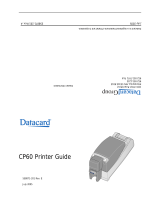RESTRICTED USE ONLY Fargo Electronics, Inc.
HDP600 High Definition Card Printer/Encoder User Guide (Rev. 2.5)
vii
Selecting the Card Hopper (HDP600 and HDP600-LC only) ______________________________ 7-19
Selecting the Card Hopper (HDP600 CR100 and HDP600-LC CR100 only) __________________ 7-20
Setting the Orientation ____________________________________________________________ 7-21
Specifying the number of Copies ____________________________________________________ 7-21
Selecting the Diagnostics button ____________________________________________________ 7-22
Selecting the Test Print button ______________________________________________________ 7-23
Selecting the About button_________________________________________________________ 7-24
Using the Device Options tab (HDP600/HDP600-LC)______________________________________ 7-26
Adjusting the Ribbon Type_________________________________________________________ 7-27
Selecting the Auto Ribbon Select option ______________________________________________ 7-28
Adjusting the Film Type___________________________________________________________ 7-29
Adjusting for the Color Matching____________________________________________________ 7-30
Adjusting for the Color Tone – Natural or Enhanced_____________________________________ 7-31
Adjusting for the Resin Dither ______________________________________________________ 7-32
Using the Print Both Sides option ___________________________________________________ 7-33
Using the Split 1 Set of Ribbon Panels option __________________________________________ 7-34
Using the Print Back Side First option________________________________________________ 7-35
Using the Print Back Side Only option________________________________________________ 7-36
Using the Rotate Front 180 Degrees or Rotate Back 180 Degrees options ____________________ 7-37
Using the Print in Single Card Mode option____________________________________________ 7-38
Using the Disable Printing option____________________________________________________ 7-39
Using the Image Color tab (HDP600)___________________________________________________ 7-40
Using the Image Transfer tab _________________________________________________________ 7-46
Adjusting the Image Position controls ________________________________________________ 7-47
Adjusting the Transfer Dwell Time and Temperature ____________________________________ 7-49
Using the K Panel Resin tab __________________________________________________________ 7-50
Selecting the Full Card with the K Panel Resin tab ______________________________________ 7-51
Selecting the Defined Area(s) with the K Panel Resin tab_________________________________ 7-52
Selecting the Undefined Area(s) with the K Panel Resin tab _______________________________ 7-53
Defining the Area to activate the Card Grid____________________________________________ 7-54
Measuring the Total Card area ______________________________________________________ 7-55
Measuring the Area to be positioned on the Card________________________________________ 7-56
Selecting the Print YMC under the K and Print K Only options ____________________________ 7-57
Using the Magnetic Encoding tab ______________________________________________________ 7-59
Using the Encoding Mode option____________________________________________________ 7-60
Encoding the Mode/Coercivity/Magnetic Track Selection_________________________________ 7-62
Reviewing the Magnetic Track Options_______________________________________________ 7-64
Reviewing the Enable MLE Support checkbox _________________________________________ 7-65
Reviewing the Verification options __________________________________________________ 7-66
Reviewing the Shift Data Left ______________________________________________________ 7-67
Reviewing the ISO Track Locations__________________________________________________ 7-68
Sending the Track Information______________________________________________________ 7-69
Reviewing the Sample String_______________________________________________________ 7-70
Reviewing the ASCII Code and Character Table________________________________________ 7-71
Using the Lamination tab (only with Card Lamination Module) ______________________________ 7-72
Selecting the Lamination Position ___________________________________________________ 7-73
Selecting the Lamination Side ______________________________________________________ 7-74
Selecting the Lamination Type______________________________________________________ 7-75
Adjusting the Transfer Dwell Time and Transfer Temperature _____________________________ 7-76
Selecting the Sensors button and Defaults button________________________________________ 7-76
Selecting the Sensors button and Defaults button________________________________________ 7-77
Section 8: Cleaning________________________________________________________8-1
Using the Required Supplies ________________________________________________________ 8-1
Safety Messages (review carefully)______________________________________________________ 8-2
Cleaning inside the Printer __________________________________________________________ 8-3