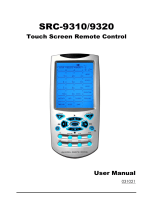Page is loading ...

SRC-1600
Touch Screen Remote Control
User Manual
050120

Preface
About this manual
This manual is designed to make using the SRC-1600
Touch Screen Remote Control as easy as possible.
Information in this document has been carefully
checked for accuracy; however, no guarantee is
given to the correctness of the contents. The
information in this document is subject to change
without notice.
Copyright
© Copyright 2005
This document contains proprietary information
protected by copyright. All rights are reserved. No part
of this manual may be reproduced by any
mechanical, electronic or other means, in any form,
without the prior written permission of Sunwave
Technology Corporation.
Trademarks
All trademarks and registered trademarks are the
property of their respective owners.
SUNWAVE Customer Service & Support Info
E-Mail: info@sunwave.com.tw
URL: www.sun-wave.com

i
Table of Contents
Chapter 1 Introducing the SRC-1600 1
SRC-1600 Features................................................. 2
Unpacking the SRC-1600...................................... 2
About the SRC-1600 .............................................. 3
Chapter 2 Quick start 4
Installing batteries.................................................. 4
About the controls ................................................ 6
Touch screen precautions ........................... 6
Selecting devices and pages ..................... 7
Loading preset codes using auto search.. 8
Chapter 3 Setting up the SRC-1600 10
Entering setup ...................................................... 10
Changing the LCD layout .................................. 11
Using preset codes.............................................. 12
Manually setting preset codes .................. 13
Checking the code number ..................... 14
Learning codes.................................................... 15
Deleting codes .................................................... 17
Deleting codes one button at a time ...... 18
Deleting codes one device at a time ..... 18

ii
Creating Macros ................................................. 19
Resetting factory defaults.................................. 21
Chapter 4 Using the SRC-1600 22
Button protection ................................................ 22
Record button protection.................................. 23
Punch thru ............................................................ 23
Auto power-off .................................................... 25
Wake up sensor ................................................... 25
Backlight ............................................................... 25
Chapter 5 Miscellaneous settings 26
Using the transmission feature ........................... 26
Appendix 28
Specifications....................................................... 28
Optional accessories .......................................... 29
Troubleshooting ................................................... 30

1
Chapter 1 Introducing the SRC-1600
Congratulations on purchasing the SRC-1600
Touch Screen Remote Control. The SRC-1600 is a
digital universal remote control that is easy to use
and enables you to control all your electronic
devices equipped with an infrared (IR) remote.
The SRC-1600 has an user-friendly touch screen
panel. You can control up to six devices,
including VCRs, DVDs, TVs, and satellite receivers.
You can quickly configure the SRC-1600 for each
device in your household or office, using the
innovative “learning eye” feature. The
advanced macro function enables you to
initiate a chain of up to 60 commands with the
touch of a single key.
Easy to use, the SRC-1600 provides you with a
complete central control solution.
NOTE:
This manual helps you learn how to use the
advanced features of the SRC-1600. It does not
explain how to use the functions for your
devices. Please refer to your device’s user
manual for information related to your device.

SRC-1600 User’s Manual
2
SRC-1600 Features
• Macro sequence function—each macro
can store 60 commands
• Controls up to six devices, including DVDs,
TVs, Satellite Receivers, VCRs and other
infrared remote control devices
• IR code learning from existing remote
controls for quick configuration
• Preset manufacturer’s codes for many
models
• Up to 44 user-programmable keys for each
device
• Automatic Power Saving mode turns off the
remote after 90 seconds of inactivity
Unpacking the SRC-1600
Check the package to make sure the following
items are included.
• SRC-1600
• User Manual
• Pre-programmed Code List
If any of these items are missing or damaged,
contact your dealer immediately. Do not throw
the packaging in case you need to ship your
SRC-1600.

About the SRC-1600
3
About the SRC-1600
3
IR transmitte
r
LED indicato
r
Backlight switch
PC link
Page indicato
r
Power switch
Return
Programmable
number buttons
Device indicato
r
Low battery indicato
r
LCD touch screen
Setup button
Volume +/-
Channel +/-
Device buttons
Learning eye

4
Chapter 2 Quick start
This chapter provides you with the information to
quickly start using the SRC-1600.
Installing batteries
The SRC-1600 requires four AAA alkaline batteries
(not included). You must insert the batteries
before you can operate the SRC-1600.
1. Turn the remote
over, gently press
the cover in and
open in the
direction of the
two arrows by your
thumbs, according
to the illustration.
2. Insert the batteries,
observing correct
polarity.
3. Insert the tabs into
place and push the
cover closed.

Installing batteries
5
Battery Indicator
A battery icon is displayed in the upper left-hand
corner above the Mute button.
When the batteries are almost discharged, the
battery low icon appears.
Battery Tips and Precautions
• Pay attention to the batteries when the
battery half full icon appears and replace
batteries if needed.
• The SRC-1600 does not lose programmed
data when batteries are replaced.
• Always use fresh batteries. Alkaline batteries
are recommended. Do not mix different
types of batteries.
• Do not expose the batteries to excessive
heat or naked flame.
• Keep batteries out of the reach of children.
• Weak batteries reduce the effective
distance of the unit.
• Remove the batteries if the SRC-1600 will
not be used for a long period.
• To reduce danger of leakage, remove
batteries that are more than two years old.

SRC-1600 User’s Manual
6
About the controls
The number of soft buttons on the touch screen
changes according to the selected device. The
touch screen soft buttons allow you to operate
the SRC-1600 and your external devices. Use
these keys to program codes from your existing
remotes, control your devices, and set up
macros. You will hear a beep when you press a
button. The SRC-1600 turns itself off after 90
seconds of inactivity
Touch screen precautions
• Tap the LCD touch screen gently. Do not
use excessive force.
• Do not use pens or sharp objects to tap the
screen, as you might damage the surface.
• Keep the SRC-1600 dry. Wipe off any spills
immediately. Never immerse it in liquid.
• Do not expose the SRC-1600 to extreme
temperatures. Keep it away from heat
sources.
• Avoid dropping the SRC-1600.
• Do not drop anything on the touch screen.
• Clean the LCD touch screen with a soft,
damp cloth. Do not use abrasives or
cleaning solutions.

About the controls
7
Selecting devices and pages
You can program the hard buttons as well as
two pages of soft buttons (on the touch screen)
for up to six devices. To change between
devices, press the appropriate device button. To
switch between pages, press the device button
again. The current page is indicated by or
in the top right corner of the touch screen.

SRC-1600 User’s Manual
8
Loading preset codes using auto search
You can quickly start using your SRC-1600 by
using the auto search to load preset codes.
1. Switch on the device for which you want to
set up the SRC-1600.
2. Select the appropriate device on the SRC-
1600 using the device buttons. See Selecting
devices and pages on page 7.
3. Press and hold
for two seconds to enter
setup on the touch screen.
4. Press
.
5. Point the IR transmitter of the
SRC-1600 at the device then
press
.
6. The SRC-1600 will try to turn off the device by
transmitting different preset IR codes. When
the device switches off, immediately press
any hard button or touch the screen.
7. Ensure that you have the correct code by
pressing Volume +/-, Channel +/- or
to test.
If the code is not correct, press "
" or " "
and test the code again.
8. Press the
button to save and exit.

About the controls
9
NOTES:
• You can stop the auto search at any time by
pressing any button.
• The codes for your device may not be included
in the preprogrammed list. If the device does
not switch off in six minutes, you may not be
able to use preset codes. You can program the
SRC-1600 using the learning function. See
Learning codes on page 15.

10
Chapter 3 Setting up the SRC-1600
Before you can use the SRC-1600, you must set it
up either by using preset codes or learning
codes from your existing IR remote controls.
Entering setup
To enter setup, press and hold the button for
two seconds. From the setup screen, you can
• Setup preset codes
• Learning codes
• Creating Macros
• Delete key codes
• Delete devices codes
• Reset the SRC-1600
NOTES:
When the battery low icon appears, you will not
be able to enter setup. Please renew batteries to
entering setup.

Changing the LCD layout
11
Changing the LCD layout
You can customize the LCD layout to match the
remote control supplied with your devices.
1. Press and hold for two
seconds the device
button of the device you
want to customize. You will see the device
icon flashing on the touch screen.
2. Press the buttons on the touch
screen to change the LCD layout.
As you press the button repeatedly,
the various labels for the button
appear. You can also choose to
leave the button blank. When the
border disappears, the button is off.
Press and hold
button at any
time to display all buttons and
labels.
3. Press
after changing the layout.
4. Press
to save the changes or
press
to discard them.

SRC-1600 User’s Manual
12
Using preset codes
This is the fastest way to program the SRC-1600
but requires that your device be located in the
Pre-programmed Code List that was bundled
with the SRC-1600. The SRC-1600 comes pre-
programmed with a list of preset codes. Check
the supplied code list to see if your device is
supported. Some newer or less common devices
may not be pre-programmed and their codes
must be learned using the learning function of
the SRC-1600. See Manually setting preset codes
on page 13.

Using preset codes
13
Manually setting preset codes
1. Find your device in the supplied list of preset
codes.
2. Press and hold
to enter setup.
3. Press
.
4. Find the digit code number
from the pre-programmed
code list.
5. Use the number buttons to
enter the four digit code.
(Refer to the pre-programmed
code list table.)After you enter
the last digit, a double beep
sounds, confirming the code
has been input. If the number isn’t in the code
data base, the SRC-1600 will beep three times
continuously. Please try another number.
6. Check you have entered the correct code by
pressing Volume +/–, Channel +/– or
.
7. If the code is correct, press
to confirm
and exit. If the code is not correct, repeat
step 4. See Checking the code number on
page 14

SRC-1600 User’s Manual
14
Checking the code number
After automatically setting a preset code, you
can find the code’s number using the following
procedure. This is useful if your settings are
accidentally erased in the future.
1. Press and hold the
appropriate device button.
2. While holding the device
button, press and hold the
“1” button. The first digit of
the IR code number displays.
You can write the code
number down in order to
program it next time.
3. Repeat this by pressing 2, 3,
and 4 for the second, third
and forth digits of the code
number.
You can use this code number to program the
SRC-1600 if your settings are changed or
accidentally erased. See Manually setting preset
codes on page 13.
Code
Number 5

Learning codes
15
Learning codes
If your device is not in the list of preset codes,
you can use your existing IR remote control to
“teach” the SRC-1600. You can program all
buttons except for
and the DEVICE keys.
NOTE:
Not all codes can be learned. If the SRC-1600
cannot learn a code, three beeps are emitted.
1. Set both remotes on a flat surface with the
target device’s remote control pointed at the
SRC-1600’s learning eye, for about 5 ~10 cm
apart.
2. On the SRC-1600, press the device button of
the device you want to
program.
3. Press and hold
to enter
setup.
4. Press
.
5. On the SRC-1600, press the
button to indicate the key you
want to program. Including Touch screen
buttons and hard buttons. Touch screen
buttons flash when you select them. Press the
device button to switch between touch
screen pages.

SRC-1600 User’s Manual
16
6. Aim the IR
transmitter of your
device’s remote
control at the
learning eye of
the SRC-1600.
7. Continually press the corresponding button on
your existing remote control until the SRC-1600
LED lights.
If the function is not learned correctly, the LED
flashes three times and the SRC-1600 emits a
triple beep. Do the relearning procedure
again.
8. When the code has been learned, the
SRC-1600 emits a beep and the LED on the
SRC-1600 lights until you release the button on
the device’s remote.
9. Repeat steps 5 – 8 for all the buttons you want
to program.
10. When you have finished, press
.
/