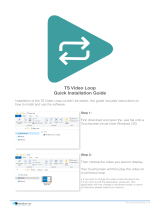Page is loading ...

CAV6.6
Six-Zone, Six-Source
Audio-Video Controller Amplifier
INSTRUCTION MANUAL

WARNING: TO REDUCE THE RISK OF FIRE OR ELECTRIC SHOCK,
DO NOT EXPOSE THIS APPLIANCE TO RAIN OR MOISTURE.
CAUTION: TO REDUCE THE RISK OF ELECTRIC SHOCK, DO NOT
REMOVE COVER. NO USER - SERVICEABLE PARTS INSIDE.
REFER SERVICING TO QUALIFIED SERVICE PERSONNEL.
The lightning flash with arrowhead symbol, within an equilateral
triangle, is intended to alert the user to the presence of uninsulated
“dangerous voltage” within the product’s enclosure that may be of
sufficient magnitude to constitute a risk of electric shock to persons.
The exclamation point within an equilateral triangle is intended to
alert the user to the presence of important operating and mainte-
nance (servicing) instructions in the literature accompanying the
appliance.
POWER CORD NOTICE FOR INTERNATIONAL OPERATION
For 230V, 50Hz operation please select the power cord for your
area. Select the plug for your area at one end and a IEC320 con-
nector at the other. It is not necessary to make any other
changes. If you have any questions please call Russound Inc. at
1-800-638-8055 or 603-659-5170
Safety Instructions:
1. Read Instructions - All the safety and operating instructions should be
read before the appliance is operated.
2. Retain Instructions - The safety and operating instructions should be
retained for future reference.
3. Heed Warnings - All warnings on the appliance in the operating instruc-
tions should be adhered to.
4. Follow Instructions - All operating and user instructions
should be followed.
5. Water and Moisture - The appliance should not be
used near water; for example, near a bathtub, wash-
bowl, kitchen sink, laundry tub, in a wet basement,
or near a swimming pool.
6. Carts and Stands - The appliance should be used only
with a cart or stand that is recommended by the manufacturer. An
appliance and cart combination should be moved with care. Quick
stops, excessive force and uneven surfaces may cause the appliance
and cart combination to overturn.
7. Wall or ceiling Mounting - The appliance should be mounted to a wall
or ceiling only as recommended by the manufacturer.
8. Ventilation - The appliance should be situated so that its location or
position does not interfere with its proper ventilation. For example, the
appliance should not be situated on a bed, sofa, rug, or similar surface
that may block the ventilation openings, or placed in a built-in installa-
tion, such as a bookcase or cabinet that may impede the flow of air
through the ventilation openings.
9. Heat - The appliance should be situated away from heat sources such
as radiators, heat registers, stoves, or other appliances (including
amplifiers) that produce heat.
10.Power Sources - The appliance should be connected to a power supply
only of the type described in the operating instructions or as marked on
the appliance.
11.Grounding or Polarization - Precaution should be taken so that the
grounding or polarization means of an appliance is not defeated.
12.Power Cord Protection - Power supply cords should be routed so that
they are not likely to be walked on or pinched by items placed upon or
against them, paying particular attention to cords at plugs, receptacles,
and the point where they exit from the appliance.
13.Cleaning - The appliance should be cleaned only as recommended by
the manufacturer.
14.Non-use Periods - The power cord of the appliance should be
unplugged from the outlet when left unused for a long period of time.
15.Object and Liquid Entry - Care should be taken so that objects do not
fall and liquids are not spilled into the enclosure through the openings.
16.Damage Requiring Service - The appliance should be serviced by quali-
fied service personnel when:
A.The power supply cord or the plug has been damaged; or
B.Objects have fallen, liquid has been spilled into the appliance; or
C.The appliance has been exposed to rain; or
D.The appliance does not appear to operate normally; or
E.The appliance has been dropped or the enclosure is damaged.
17.Servicing - The user should not attempt to service the appliance beyond
that described in the operating instructions. All other servicing should
be referred to qualified service personnel.
Precautions:
1. Power – WARNING: BEFORE TURNING ON THE POWER FOR THE
FIRST TIME, READ THE FOLLOWING SECTION CAREFULLY.
All models are designed for use with either AC120V, 60Hz or AC240,
50Hz voltages. The unit will autoswitch to either of these voltages
2. Do Not Touch The CAV6.6 With Wet Hands – Do not handle the CAV6.6
or power cord when your hands are wet or damp. If water or any other
liquid enters the CAV6.6 cabinet, take the CAV6.6 to a qualified service
person for inspection.
3. Location of CAV6.6 – Place the CAV6.6 in a well - ventilated location.
Take special care to provide plenty of ventilation on all sides of the
CAV6.6 especially when it is placed in an audio rack. If ventilation is
blocked, the CAV6.6 may overheat and malfunction. Do not expose the
CAV6.6 to direct sun light or heating units as the CAV6.6 internal com-
ponents temperature may rise and shorten the life of the components.
Avoid damp and dusty places.
4. Care – From time to time you should wipe off the front and side panels
of the cabinet with a soft cloth. Do not use rough material, thinners,
alcohol or other chemical solvents or cloths since this may damage the
finish or remove the panel lettering.
IMPORTANT SAFEGUARDS
2

TABLE OF CONTENTS
USER SECTION
Product Introduction....................................................................................................................................................5
Component Guide
CAV6.6 Controller (Front panel operation)..............................................................................................................6-7
UNO-S2 Keypad .....................................................................................................................................................8
UNO-TS2 Touchscreen............................................................................................................................................9
UNO-S1 Keypad ...................................................................................................................................................10
SRC2 Remote Control...........................................................................................................................................11
Operation
UNO-S2 Keypad Button Functions..........................................................................................................................12
UNO-S2 User Menu - Setting Preferences...............................................................................................................13
UNO-S1 Keypad Button Functions..........................................................................................................................14
UNO-S1 User Menu - Setting Preferences...............................................................................................................15
UNO-TS2 Touchscreen Button Functions ................................................................................................................16
UNO-TS2 - Setting Preferences..............................................................................................................................17
INSTALLER SECTION
Getting Started
Unpacking ...........................................................................................................................................................18
System Components............................................................................................................................................18
Tools Needed.......................................................................................................................................................18
System Installation Considerations.........................................................................................................................18
Connection Tips...................................................................................................................................................18
Component Guide
CAV6.6 Controller Front Panel...............................................................................................................................19
CAV6.6 Controller Rear Panel...........................................................................................................................20-21
UNO Keypad OS Update Port................................................................................................................................22
UNO Keypad Rear Panel .......................................................................................................................................23
Wiring Instructions
Keypad Wiring......................................................................................................................................................24
Speaker Wiring ....................................................................................................................................................24
UNO-S2 Keypad Installation
Keypad Connections.............................................................................................................................................25
IR Receiver Connection.........................................................................................................................................26
Keypad Location ..................................................................................................................................................27
Keypad Installation ...............................................................................................................................................27
Making Connections
UNO Keypad Port Connection ...............................................................................................................................28
Source Audio/Video Input Connections ..................................................................................................................29
Source Audio/Video Loop Output Connection.........................................................................................................30
Speaker Connections............................................................................................................................................31
Accessory IR Connection......................................................................................................................................32
Zone Audio/Video Outputs ....................................................................................................................................33
A-BUS Ready Sub-zone Connection........................................................................................................................34
12VDC Trigger In/Out
Home Theater Trigger In ..................................................................................................................................35
50mA Trigger Out............................................................................................................................................35
Page Trigger In/Out ....................................................................................................................................36-37
Page Audio/Video In....................................................................................................................................36-37
Zone Trigger Out.............................................................................................................................................38
3

TABLE OF CONTENTS
RNET Link In/Out - Multiple Controllers...................................................................................................................39
RNET Link In/Out - RNET-enabled Components.......................................................................................................40
RS-232 Interface..................................................................................................................................................41
Programming Center Keypad Port Connection........................................................................................................42
Initial Install Test .......................................................................................................................................................43
Programming
System Programming Overview........................................................................................................................44-45
Source Information Form......................................................................................................................................46
Zone Information Form .........................................................................................................................................47
Macro Editor Form...............................................................................................................................................48
Installation Menu..............................................................................................................................................49-61
Installation Menu Overview ...............................................................................................................................49
Source Setup .............................................................................................................................................50-56
Basic Setup..............................................................................................................................................50-51
Zone Setup ................................................................................................................................................56-57
Controller Setup..............................................................................................................................................57
Power Management ....................................................................................................................................57-59
Learn IR.....................................................................................................................................................59-60
Macro Editor ..............................................................................................................................................60-61
System Info.....................................................................................................................................................61
Setup Menu Flow Charts..............................................................................................................................62-72
Basic Setup .................................................................................................................................................62
Key Configuration.........................................................................................................................................63
Source Names/Volume Trim..........................................................................................................................64
Numeric IR...................................................................................................................................................65
Source Select/Number of Sources ................................................................................................................66
Zone Setup..................................................................................................................................................67
Controller Setup...........................................................................................................................................68
Power Management......................................................................................................................................69
Learn IR.......................................................................................................................................................70
Macro Editor................................................................................................................................................71
System Info..................................................................................................................................................72
REFERENCE SECTION
Keypad Diagnostic Menu ...........................................................................................................................................73
IR Device Code List..............................................................................................................................................74-77
Source Names List...............................................................................................................................................78-79
Sample System Configurations
1 -Six Zones and Six Sources...........................................................................................................................80-81
2 - Integrate Multiple CAV6.6's .........................................................................................................................82-83
3 - Zone Keypad Expansion..............................................................................................................................84-85
4 - A-BUS Ready Sub-zone Addition...................................................................................................................86-87
5 - Additional Amplification ...............................................................................................................................88-89
6 - Home Theater............................................................................................................................................90-91
IR Key Code List ................................................................................................................................................92-113
Technical Specifications...........................................................................................................................................114
Warranty ................................................................................................................................................................115
4

5
PRODUCT INTRODUCTION
Thank you for choosing the Russound
®
CAV6.6 controller amplifier to enhance your home with distrib-
uted audio and video. This controller’s state-of-the-art features and components blend seamlessly with
your unique lifestyle and preferences.
Besides distributing and controlling six A-V sources to six rooms (zones), your CAV6.6 offers many
features that increase your enjoyment of living. Here are several features that you may find
particularly beneficial.
Favorites
The F1 and F2 buttons on the UNO-S2 keypad, UNO-TS2 touchscreen and SRC2 remote control
are preset favorites. These easy-to-set buttons make it possible to hear your favorite radio sta-
tion or watch your favorite satellite channel at just the right volume in your room with just a
button push. Want something new? Just re-save the Favorite with a new choice.
Do Not Disturb
The Do Not Disturb mode prevents unwanted interruptions in your room and stops changes to your
selected A/V source. You may have a nursery or study that you want to keep quiet, or maybe you are
watching a DVD and don’t want it interrupted. Simply set the Do Not Disturb mode to “on” using the
User Menu, and be free from paging, Party Mode interaction and system-wide functions like “All On”
or “All Off.”
Party Mode
Ready to set the mood? In Party Mode, you just pick the source and the sound settings and hear the
music throughout all the rooms. The Master keypad simultaneously controls all the keypads in all the
rooms to effortlessly select or control the components. A great benefit of the Party Mode feature is
the ability to transfer the Master keypad mode to any keypad in the system. If the living room is the
center of the party, use that room’s keypad as Master. If the party moves to the sunroom and porch,
that room’s keypad can be set to Master instead.
Front (Aux) A/V In
This handy feature lets you easily hook up an additional temporary audio-video source through the
front of the controller. This way, your teenager can set up a game console when his friends come
over, and easily take it down without having to leave the games set up in the living room. Or your
family can watch the video camera playback of the holiday gathering while everyone is still there.
Here at Russound we are proud to continue providing innovative and intuitive A/V product solutions to
the world. When you link the industry-leading CAV6.6 controller with Russound’s commitment to its
products and customers, you have truly made – “the right connection.”

6
USER
COMPONENT GUIDE
CAV6.6 Controller-Front Panel
MAIN POWER SWITCH - Supplies power to the CAV6.6. The power switch for the
CAV6.6 controller is "on" in the up position.
REMOVABLE COVER LENS - Covers the connections on the front of the CAV6.6
ROOM LED ON/OFF INDICATORS - Indicates when a room is on (green) or off (red)
ROOM LABEL WINDOW - Holds the selected room Label (included)
AUX A/V LINE INPUTS - Supports connection of a seventh A/V source to the CAV6.6
AUX IR OUT PORT - Connects IR emitter for IR control of the Aux A/V source component
1
4
2
5
3
2
31 4
5
6
6

Front A/V AUX Connections
The AUX Input is located to the right of the
power switch on the front panel. Connect the
Left, Right, and Video Input Connectors to the
source component using quality RCA signal
cables.
The AUX IR jack adjacent to the line input
accepts an IR Emitter with a 1/8” plug (e.g.,
Russound 845.1 IR emitter). The emitter’s other
end attaches to the IR window of the component
to control the auxiliary source.
USER
COMPONENT GUIDE
CAV6.6 Controller-Front Panel
7

8
LCD PANEL - 12-character backlit display shows status of the room, source,
volume, and more
MODE - “SYS-ON” indicates system on, “DND” shows when Do Not Disturb is active,
“SHARED” indicates same source selected in multiple rooms, “PARTY”shows when
Party Mode is enabled, and “MASTER” indicates the Master Keypad in Party Mode
SOURCE SELECT BUTTON - Scrolls through the sources directly connected to the
CAV6.6. Press and hold brings up the USER MENU for loudness, bass, treble, etc.
VOLUME UP/DOWN BUTTONS - Raises and lowers the volume for the room
IR RECEIVER - Receives IR signals and passes them to the controller and source
equipment. Also used when operating the UNO Keypad by using the SRC2 remote
COMMAND KEYS - Pressing the command keys controls the source equipment
POWER BUTTON - Turns room ON or OFF when pressed once, press and hold a
second time will turn on or off all CAV6.6 rooms
F1 AND F2 BUTTONS - Selects Favorite 1 or Favorite 2 - preset user-selected
favorite settings per room
VOLUME INDICATOR - Line extends to indicate volume level of the room
1
4
7
2
5
3
6
4
3
5
7
8
1
6
USER
COMPONENT GUIDE
UNO-S2 Keypad
2
8
9
9
Command Keys

9
USER
COMPONENT GUIDE
UNO-TS2 Touchscreen
IR RECEIVER - Receives IR signals and passes them to the controller and source
equipment. Also used when operating the touchscreen by using the SRC2 remote
TOUCHSCREEN - Full color resistive touchscreen with multi-sound feedback. Screen
can be programmed to go blank after a period of inactivity. Touching the screen any-
where reactivates it.
PLUS - Adjust setting for selected source
MINUS - Adjust setting for selected source
NEXT - Go to next selection for selected source
PREVIOUS - Go to previous selection for selected source
POWER - Turn room power on/off. Press and hold for system all on/all off
PAUSE - Pause/mute for selected source
VOLUME DOWN - Adjust volume down for room controlled by touchscreen
VOLUME UP - Adjust volume up for room controlled by touchscreen
5
4
3
2
1
6
7
8
9
10
5
4
3
2
1
6
7
8
9
10

10
USER
COMPONENT GUIDE
UNO-S1 Keypad
LCD PANEL - 5-character backlit display shows source, volume and room status
(messages scroll, then display first 5 characters of message)
SOURCE SELECT - Scrolls through the available sources. Press and hold brings up
the USER MENU for loudness, bass, treble, etc.
VOLUME UP/DOWN BUTTONS - Raises and lowers the volume for the room
IR RECEIVER - Receives IR signals and passes them to the controller and source equip-
ment. Also used when operating the UNO Keypad by using the SRC2 remote
POWER BUTTON - Turns room ON or OFF when pressed once, press and hold a sec-
ond time will turn on or off all rooms
COMMAND KEYS - Pressing the command keys controls the source equipment
102.5
1
2
3
4
5
6
1
4
2
5
3
6
(press)
(press and hold)
(press)
(press and hold)

11
USER
COMPONENT GUIDE
SRC2 Remote Control
POWER - Turns room or Local Source on and
off.
RUSSOUND DEVICE BUTTON - Used for
SRC2 control of zone keypad.
NUMBER BUTTONS - Buttons (0-9) for direct
selection of channels or discs.
VOLUME UP/DOWN - Raises and lowers the
volume for the room you are in, or for the
selected Local Device.
CURSOR KEYS - Issues IR commands for
source equipment, allowing movement
through menus and program screens.
COMMAND KEYS - Controls the selected
device (e.g., VCR, DVD, or CD player) with
these buttons.
SOURCE - Directly select sources connected to
the Russound controller while in the Russound
mode.
F1 AND F2 BUTTONS - Selects and saves
Favorite 1 or Favorite 2 preset selections.
INPUT - Scrolls through sources while in the
Russound mode, or switches inputs on
selected Local Source.
LOCAL DEVICE BUTTONS - Selects Local
Source to be controlled by SRC2.
SETUP - Use for programming SRC2 using
the built-in library or by learning-in codes.
1
4
4
7
7
2
5
8
3
3
6
9
11
10
6
9
1
2
5
8
10
11

12
Room On/Off
Press and release to turn on the UNO
System Keypad. This also turns on the corre-
sponding CAV6.6’s room, and any presets previ-
ously assigned will be activated, including set-
tings for bass, volume, last source selected,
etc. Press and release to turn off the UNO
System Keypad. This will also put the corresponding
CAV6.6’s room into a standby state.
System All On/Off
An “All On” command is issued by pressing
and holding for 3 seconds, after an initial room
has been turned on. An “All Off” command can
be issued to all rooms by pressing and holding
after the room has been turned off.
System On Indicator
When the room is off, but the system is on in
another room, is illuminated by a green
backlight and the "SYS ON" icon remains visible.
Source Select Button
scrolls through the six A/V source inputs
and the Aux source. To change sources, press
and release . As the sources are sequentially
selected, each source's name appears on the
keypad LCD panel. When a source is selected in
more than one room, the “SHARED” icon will
appear on all UNO Keypads using that source.
is also used to enter the User Menu with a
press and hold action. (See next page for User
Menu)
Volume Up/Down Buttons
The room’s audio output is adjusted using .
F1 and F2 Buttons
The and buttons are user favorite pre-
sets. These presets can be selected at any time
to recall source selection, volume, and favorite
channel, disk, etc. To store a favorite preset: first,
adjust the room settings and select a source to be
stored. Next, press and hold the desired or
button until SAVED is displayed on the LCD
panel. Now a press and release of the button will
recall the favorite preset. To set a favorite num-
bered disk or channel, use
or to select a
disk or channel (e.g., channel 45). Wait for the
keypad to show the source name, then press
and hold the F1 or F2 within 15 seconds of set-
ting the numeric selection to save the setting.
Command Keys
The command keys allow control of the selected
source at the UNO Keypad. The command keys are
activated with a press and release, or press and
hold to access secondary functions.
USER
OPERATION
UNO-S2 Keypad Button Functions

13
The User Menu allows the user to adjust the
audio properties and control functions of a par-
ticular room.
The following keys are used to navigate and
make changes while using the User Menu:
To enter the User Menu, press and hold dur-
ing normal operation. To exit the User Menu,
press and release .
Adjust feature setting (increment).
Adjust feature setting (decrement).
Go to next feature.
Go to previous feature.
View current feature setting.
The following features make up the User Menu:
BASS TREBLE LOUDNESS BALANCE
TURN ON VOL BG COLOR DO NOT
DSTRB PARTY MODE FRONT A/V IN
Feature and Setting:
1. BASS
-10 < Bass:Flat > +10
2. TREBLE
-10 < Treble:Flat > +10
3. LOUDNESS (more bass, fuller sound)
On or Off
4. BALANCE
Left -10 < Center > Right +10
5. TURN ON VOL (default room volume level)
0 to 100
6. BG COLOR (keypad background light)
Amber or Green or Off
7. DO NOT DSTRB - On or Off (default)
Do Not Disturb means do not disturb this room
or selected source. This stops pages from
being sent to this room, stops an “All Off," "All
On" or Party Mode command from affecting this
room.
When another UNO Systems Keypad selects the
same source, a DND icon will appear alerting
the user the source is in Do Not Disturb mode.
8. PARTY MODE - Master (Enable) or Off (Disable)
When in “PARTY MODE” the system is primarily
controlled by a “MASTER” keypad. Party Mode
links all rooms to the same source which is
selected by the Master Keypad room. Any key-
pad in the system can become a Master keypad
(if enabled) but only one Master Keypad may
exist at a time in Party Mode. Selecting Master
keypad mode from another keypad will transfer
Master keypad control to that room and release
it from the first. When the source selected in the
Master keypad room is changed then the source
for all rooms changes as well.
Volume level changes at the Master Keypad will
be reflected in all rooms in Party Mode. Non-
Master rooms in Party Mode can temporarily
override Master Keypad volume level adjustments
for their particular room preference. F1 and F2
favorite presets selected from the Master Keypad
will be enabled in all rooms in Party Mode. Master
Keypad will not change Bass, Treble, or Loudness
adjustments for any other rooms other than the
Master Keypad room. Every other keypad will still
operate its respective bass, treble, balance and
loudness adjustments for that room.
9. FRONT (AUX) A/V IN - Enabled or Disabled
Allows the system to select a seventh source option
through the controller's front panel AUX connection
for use with camcorders, game consoles, etc.
USER
OPERATION
UNO-S2 User Menu - Setting Preferences

14
USER
OPERATION
UNO-S1 Keypad Button Functions
The UNO-S1 keypad operates in a similar
manner as the UNO-S2 keypad.
Room On/Off
Press and release to turn on the UNO
System Keypad. This also turns on the corre-
sponding CAV6.6’s room, and any presets previ-
ously assigned will be activated, including set-
tings for bass, volume, last source selected,
etc. Press and release to turn off the UNO
System Keypad. This will also put the corresponding
CAV6.6’s room into a standby state.
System All On/Off
An “All On” command is issued by pressing
and holding for 3 seconds, after an initial room
has been turned on. An “All Off” command can
be issued to all rooms by pressing and holding
after the room has been turned off.
System On Indicator
When the room is off, but the system is on in
another room, is illuminated by a green
backlight and the "SYS ON" icon remains visible.
Source Select Button
scrolls through the six audio source inputs.
To change sources, press and release . As
the sources are sequentially selected, each
source's name appears on the keypad LCD
panel. When a source is selected in more than
one room, the “SHARED” icon will appear on all
UNO Keypads using that source. is also
used to enter the User Menu with a press and
hold action. (See next page for User Menu)
Volume Up/Down Buttons
The room’s audio output is adjusted using .
Command Keys
The command keys allow control of the
selected source at the UNO Keypad. The command
keys are activated with a press and release, or
press and hold to access secondary functions.

15
USER
OPERATION
UNO-S1 User Menu - Setting Preferences
The UNO-S1 User Menu allows the user to
adjust the audio properties and control func-
tions of a particular room.
To enter or exit the User Menu, press and hold
during normal operation. The following keys
are used to navigate and make changes while
using the User Menu:
Press and hold to adjust feature setting
(increment)
Press and hold to adjust feature setting
(decrement)
Go to next feature.
Go to previous feature.
View current feature setting.
UNO-S1 User Menu
Note: When within the UNO-S1 User Menu, if no
keys are pressed, the display will revert back to
its runtime display.
The following features make up the User Menu:
Bass Treb Loud Bal OnVol
Bkgnd DND Party FrtAV
Feature and Setting:
1. Bass -10 < Bass:Flat > +10
2. Treb (Treble) -10 < Treble:Flat > +10
3. Loud (Loudness) (more bass, fuller sound)
On or Off
4. Bal (Balance) Left 10 < Center > Right 10
5. OnVol (Turn on Volume) (default room volume
level) 0 to 100 (in steps of 2)
6. Bkgnd (Background Color) (keypad back-
ground light) Amber or Green or Off
7. DND (Do Not Disturb) - On or Off (default)
Do Not Disturb means do not disturb this room or
selected source. This stops pages from being
sent to this room, stops an “All Off," "All On" or
Party Mode command from affecting this room.
When another UNO Systems Keypad selects the
same source, a DND message will scroll on the
the LCD panel, alerting the user the source is in
Do Not Disturb mode.
8. Party (Party Mode) - Master or Off
When in “PARTY MODE” the system is primarily
controlled by a “MASTER” Keypad. Party Mode
links all rooms to the same source which is
selected by the Master Keypad room. Any keypad
in the system can become a Master Keypad (if
enabled) but only one Master Keypad may exist at
a time in Party Mode. Selecting Master Keypad
mode from another keypad will transfer Master
Keypad control to that room and release it from
the first. When the source selected in the Master
Keypad room is changed then the source for all
rooms changes as well. The keypad will scroll a
PARTY message on the LCD panel. It will scroll a
MASTR message in lieu of PARTY if Master is
enabled.
Volume level changes at the Master Keypad will
be reflected in all rooms in Party Mode. Non-
Master rooms in Party Mode can temporarily over-
ride Master Keypad volume level adjustments for
their particular room preference. Master Keypad
will not change Bass, Treble, or Loudness adjust-
ments for any other rooms other than the Master
Keypad room. Every other keypad will still operate
its respective bass, treble, balance and loudness
adjustments for that room.
9. FrtAV (Front A/V Aux In) - Enabled/Disabled
Allows the system to select a seventh source
option through a controller's front panel AUX
connection for use with camcorders, game con-
soles, etc.

16
USER
OPERATION
UNO-TS2 Touchscreen Button Functions
Room On/Off
To turn on the room and the touchscreen, touch
the UNO-TS2 screen anywhere, or press and
release the power button. Any presets previously
assigned will be activated, including settings for
bass, volume, last source selected, etc. Press
and release the power button to turn off the touch-
screen, and to put the room into a standby state.
System All On/Off
An “All On” command is issued by pressing the
power button and holding for 3 seconds, after
an initial room has been turned on. An “All Off”
command can be issued to all rooms by press-
ing and holding the power button after the room
has been turned off.
System On Indicator
When the room is off, but the system is on in
another room, the power button is illuminated by
a red backlight.
Volume Up/Down Buttons
The room’s audio output is adjusted using the
volume up/down hard buttons on the side of the
touchscreen.
F1 and F2 Buttons
The F1 and F2 buttons are user favorite presets.
These presets can be selected at any time to
recall source selection, volume, and favorite chan-
nel, disc, etc. To store a favorite preset: first,
adjust the room settings and select a source to be
stored. Next, press and hold either F1 or F2 until
“SAVED” is displayed on the LCD panel. Now a
press and release of the button will recall the
favorite preset. To set a favorite numbered disc or
channel, use Plus or Minus to select a disc or
channel from its source screen. Wait for the touch-
screen to show the source name, then press and
hold F1 or F2 within 15 seconds of setting the
numeric selection.
Source Select Button
The six buttons in the middle of the touch-
screen’s home page show the six assigned
names of the sources. To select a source, press
the button assigned to that source. To change
sources, return to the home screen and press
another source button. As the sources are
selected, each source's name appears on the
touchscreen’s LCD panel. When a source is
selected in more than one room, the “shared”
icon will be lit on all UNO Keypads using that
source.
Source Control Screens
As each source button is pressed, a different
screen appears that is customized to the
source. These source screens come in “sets”
which may have more than one screen per
source that provide source information and
selection options. In addition, the hard buttons
on the right side of the touchscreen have sec-
ondary functions that are indicated with text on
the specific source screens.
UNO-TS2 Home screen

17
The Options button on the UNO-TS2 home screen
brings up room setting options and screen adjust-
ments. (For more detailed information, consult the
UNO-TS2 Instruction Manual)
Features
Turn On Volume - This sets the room’s default vol-
ume when the room is turned on.
Party Mode - When in “PARTY MODE” the system is
primarily controlled by a “MASTER” Keypad. Party Mode
links all rooms to the same source which is selected by
the Master Keypad room. Any keypad in the system can
become a Master Keypad (if enabled) but only one
Master Keypad may exist at a time in Party Mode.
Do Not Disturb - Do Not Disturb means do not disturb
this room and selected source. This stops an “All Off" or
Party Mode command from affecting this room. When
another UNO Systems Keypad selects the same source,
a DND icon will appear alerting the user the source is in
Do Not Disturb mode.
Sound Control
Bass - Adjust the bass level for the room
Balance - Adjust the left-to-right speaker balance for
the room
Treble - Adjust the treble for the room
Loudness - Turn loudness (more bass, fuller sound at
“low” volumes) on or off for the room. A checkmark
appears to indicate “Loudness” activation.
Options screen
Options
Features screen
Stream 3
Party Mode Off
USER
USER MENU SETTINGS
UNO-TS2 - Setting Preferences
Sound Control screen
Treble:+2

18
INSTALLER
GETTING STARTED
Unpacking the Components
• Keep the original carton and packing materials
for future shipment or storage.
• Check for any visible signs of damage. If
you encounter any concealed damage, con-
sult your Russound dealer before proceeding
to install the unit.
• Retain the sales receipt as it establishes the
duration of the limited warranty and provides
information for insurance purposes.
Tools needed for installation:
• Drill with a 1/2” x 6” drill bit
• Keyhole saw
• Flat head screwdriver (medium size)
• Phillips Screwdriver (cordless recommended)
• 110 punchdown tool (included)
• Modular RJ-45 crimper and connectors
• Pair of diagonal cutters or wire strippers
• Stud finder
• Steel wire fish tape
• Cable staples
• PLASTIC double-gang electrical work boxes
System Installation Considerations
There are several factors to consider before
installing the Russound CAV6.6 controller:
• What are the intended listening zones, and
what zones require audio and video distribution
or audio only?
• Are A-BUS
®
sub-zones needed? A-BUS sub-
zones are only available for zones 1 - 4. The
A-KP2 amplified keypad can provide direct
source selection for only the first four sources
when in ‘Multi’ source mode.
• What system options and accessories might
be required for features such as paging, local
sources, etc.?
• From where in each zone will the user prefer
to control the system? Where will the keypads
be located? Where will the speakers be located?
• Where will the source equipment be located?
The CAV6.6 must have proper ventilation above
and below for air circulation and heat dissipation.
A rack-mount location may require fans and vents.
Connection Tips
• It is recommended that the CAV6.6 and the
source equipment be plugged into a dedicated
20-amp circuit with an isolated ground. A power
line conditioner can reduce interference prob-
lems caused by noise found in some electrical
systems.
• Disconnect all live power cords before making
connections to the controller.
• Verify that all connections and polarity are
correct.
• Keep all power cords away from all signal
cables to prevent humming from induced noise.
• Choose reliable signal cables/patch cords.
• Label all wires with room location at both ends
of the wire.
Do not connect the controller's main power feed until all other connections have
been made and verified. Live connection or removal of the keypad wiring or other
wiring when the system is powered can cause communication problems in the
network. Double-check terminations during each phase of the installation to pre-
vent accidental damage. Incorrect wiring is the number one cause for non-war-
ranty product damage.

INSTALLER
COMPONENT GUIDE
CAV6.6 Controller-Front Panel
1
7
2 5
8
3
6
9
10
11
4
PROGRAM SELECTOR COVER - Protects the Program Selector Switch
KEYPAD PROGRAMMING PORT - Accepts an RJ-45 terminated UNO keypad for programming
FRONT/REAR RS-232 SWITCH - Selects front or rear RS-232 connection for programming
RS-232 INTERFACE - Front and rear RS-232 connections for software updates, and allows
zones to be controlled by PC or other RS-232 interface devices
IR CONFIRMATION LED - IR Learning and preprogrammed IR output confirmation LED
IR RECEIVER - Receives IR signal when learning IR codes into the CAV6.6
ZONE LABEL - Selectable backlit labels identify active zones
OS PROGRAM SELECTOR SWITCH - Selects either Main or Aux IC when updating OS software
MAIN LED - Illuminates when the Main Micro-Controller IC is selected to be programmed
AUX LED - Illuminates when the AUX IC is selected to be programmed
RESET BUTTON - Resets the CAV6.6 when OS updates are completed
1
4
7
2
5
8
9
3
6
10
11
19

20
17 16 14 12131519 1821 20
ZONE 12VDC TRIGGER OUT - 12VDC 50ma is available whenever the corresponding
zone is turned on
UNO KEYPAD PORTS - One UNO Keypad Port for each of the six CAV6.6 Zones
24VDC 2.5A INPUT - Provides power to the A-BUS READY SUB-ZONES when used
with a 24VDC 2.5A power supply (e.g., Russound A-PS)
ZONE AUDIO/VIDEO OUTPUTS - Variable line audio with fixed video, used to connect
to an external amplifier and television monitor
AUDIO/VIDEO SOURCE LOOP OUTPUTS - Six sets of buffered Audio/Video Line Level
Loop Output connections
AC 240V-AC 110V Switch - Switches A/C input Voltage between 110VAC and
240VAC
AC 120/240 INPUT - Grounded 3-terminal plug detachable power cord connection
for the CAV6.6
FUSE HOLDER - Holds a replaceable fuse for A/C input connection
110VAC operation-F 3A H 250V, 240VAC operation-F 1.25A H 250V
SOURCE IR OUTPUTS - Six routed source-specific IR Output jacks allow for IR control
of source equipment
4
7
2
5
8
3
6
9
1
41 3 6
9 711
INSTALLER
COMPONENT GUIDE
CAV6.6 Controller-Rear Panel
10
52
8
/