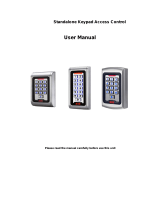Page is loading ...

AM3Plus
Access Controller
(760) 438-7000 • FAX (760) 438-7043
USA & Canada (800) 421-1587 & (800) 392-0123
Toll Free FAX (800) 468-1340
www.linearcorp.com
PRINTER’S INSTRUCTIONS:
INSTR,INSTL,AM3PLUS - LINEAR P/N: 227542 A - INK: BLACK - MATERIAL: 20 LB. MEAD BOND - SIZE: 8.500” X 11.000” - SCALE: 1-1 - FOLDING: ALBUM-FOLD - BINDING: SADDLE-STITCH
Installation Instructions

2
Contents Introduction
The AM3Plus Access Controller is designed for use as a primary access
control device for gated communities, parking garages, offi ce buildings,
apartments, dormitories, hotels/motels, commercial buildings and
recreational facilities.
Housed in a lockable, plastic enclosure, the AM3Plus features a 2-digit
LED display, nine status indicators, four relay indicators with four relay
activation pushbuttons. Three programming buttons, a reset button,
and a power indicator are present. The enclosure is monitored with a
magnetic “tamper” switch.
The system controls its four output relays by responding to various input
devices that react to proximity cards, transmitters, and entry codes. The
four relay output channels can be programmed to control electric door
strikes, magnetic locks, door & gate operators, or barrier gates.
Access is granted or denied depending on the current user’s authorization
to gain access and system settings that control groups of users or all
users. Complete access control event logging, access time restriction,
access location restriction, and administration functions are also available
to manage the installation.
The AM3Plus is network ready. Multiple units can be interconnected
on a 3-wire RS-485 network or through modems. The AM3Plus can be
used in mixed networks with its sister products, the AE1000Plus and
AE2000Plus.
Two sets of Wiegand inputs are available for connection to 26, 30, or
31-bit Wiegand devices (card readers, etc.). Two sets of PBUS inputs are
available for connection to Linear’s line of remote accessories.
The AM3Plus can be powered from a 12-24 Volt AC or DC source. DC
power can be obtained from the access device or AC power from a
separate power transformer. The system supports and charges a 12-volt
backup battery for operation during power outage. Low battery detection
circuitry monitors the backup battery’s condition. The EEPROM memory
retains all entry codes and programming, even without power.
Operation
In a typical installation, the unit’s memory would be programmed with
each resident’s name and entry code number. Arriving visitors would use
a remote keypad to enter their entry code. Also proximity receivers, swipe
card readers, and other remote devices can be used with the system.
Block coded MegaCode
®
transmitters can be used to gain access
through a remote radio receiver connected to the AM3Plus PBUS. Each
transmitter can be individually suspended or re-activated.
The system’s clock/calendar can control access based on specifi c times
and dates. Automatic relay activation can be scheduled. Access can be
restricted to certain times and dates. Holiday access can be scheduled.
The system’s event log records system activity for future reference.
Programming and Cardholder Maintenance
Two programming methods can be used with the system: Linear’s
AXNET or AccessBase2000. Each has its advantages, but only one must
be chosen at the onset for each installation. Once a unit is programmed
with one method, all programming data will be lost if a decision is made
to switch to the other method.
Linear’s AXNET software is built into each unit. It allows connecting to the
unit using common browser software from any PC at any location. Each
unit’s database is stored in the unit’s memory.
Linear’s AccessBase2000 software installs in one dedicated PC and is
designed with many extra features usually for large network installations.
The database for the entire system is stored in the dedicated PC.
Introduction . . . . . . . . . . . . . . . . . . . . . . . . . . . . . . . . . . . . . 2
Operation . . . . . . . . . . . . . . . . . . . . . . . . . . . . . . . . . . . . . . . 2
Programming and Cardholder Maintenance . . . . . . . . . . . . . . 2
Hardware Features . . . . . . . . . . . . . . . . . . . . . . . . . . . . . . . . 3
Software Highlights . . . . . . . . . . . . . . . . . . . . . . . . . . . . . . . 3
Feature Overview . . . . . . . . . . . . . . . . . . . . . . . . . . . . . . . . . 3
Accessory Overview . . . . . . . . . . . . . . . . . . . . . . . . . . . . . . . 4
PBUS Accessories . . . . . . . . . . . . . . . . . . . . . . . . . . . . . . . . . 4
Wiegand Accessories . . . . . . . . . . . . . . . . . . . . . . . . . . . . . . 4
Component Locations . . . . . . . . . . . . . . . . . . . . . . . . . . . . . . 5
Wiring Diagram . . . . . . . . . . . . . . . . . . . . . . . . . . . . . . . . . . . 6
Important Mounting Requirements . . . . . . . . . . . . . . . . . . . . 7
AM3Plus Mounting . . . . . . . . . . . . . . . . . . . . . . . . . . . . . . . . 8
Relay Output Wiring . . . . . . . . . . . . . . . . . . . . . . . . . . . . . . . 9
Power, Battery, & Ground Wiring . . . . . . . . . . . . . . . . . . . . . 10
Telephone Wiring . . . . . . . . . . . . . . . . . . . . . . . . . . . . . . . . .11
PBUS Accessories . . . . . . . . . . . . . . . . . . . . . . . . . . . . . . . . .11
Wiegand Accessories . . . . . . . . . . . . . . . . . . . . . . . . . . . . . .12
RS-232 Port . . . . . . . . . . . . . . . . . . . . . . . . . . . . . . . . . . . . .12
Optional Network Connections . . . . . . . . . . . . . . . . . . . . . . .13
System Controls . . . . . . . . . . . . . . . . . . . . . . . . . . . . . . . . . 16
System Diagnostics . . . . . . . . . . . . . . . . . . . . . . . . . . . . . . .17
Specifi cations . . . . . . . . . . . . . . . . . . . . . . . . . . . . . . . . . . . 18
Troubleshooting . . . . . . . . . . . . . . . . . . . . . . . . . . . . . . . . . 18
Linear Limited Warranty . . . . . . . . . . . . . . . . . . . . . . . . . . . 19
FCC Notice . . . . . . . . . . . . . . . . . . . . . . . . . . . . . . . . . . . . . 19
Throughout this manual, multiple-unit networks are referenced. Depending on
the programming method used, networks can contain the following model units:
NETWORK MODEL OPTIONS
With AccessBase2000 Programming With AXNET Programming
AM3Plus AM3Plus
AE1000Plus AE1000Plus
AE2000Plus AE2000Plus
AM-3
AE-1000
AE-2000

3
Hardware Features
✓ FOUR FORM “C” (N.O. & N.C) RELAYS
Each relay has 3-amp @ 24-volt rating with a status indicator and relay latching pushbutton
✓ FOUR REQUEST-TO-EXIT INPUTS
Activates access device for exiting using a hardwired switch
✓ FOUR SENSING INPUTS
For sensing door position to control door-ajar and alarm features, or for access inhibit timer
✓ NINE STATUS INDICATORS
Display access, reader, and system information
✓ OPTIONAL MODEM
Compatible with the Model ACM-1 plug-in modem for telephone communications with system
✓ RS-232 COMMUNICATIONS PORT
RS-232 port for direct connection to printer or computer
✓ NETWORK SUPPORT
Multiple units can be connected together to share data
✓ EXPANSION INTERFACE SUPPORT
Model AM-MIO accessory adds additional input and outputs to the AM3Plus
✓ ON-BOARD CLOCK/CALENDAR CIRCUIT
Stamps the event log data as it is stored in the system’s memory
✓ WIEGAND INPUTS
Two Wiegand format card reader inputs for connection to external devices
✓ LINEAR PBUS SUPPORT
Two PBUS input/output ports for connection to Linear accessories
✓ BACKUP BATTERY SUPPORT
Built-in backup battery charging circuit
✓ POWER FAILURE MONITOR
AC power input is monitored, power outages are recorded in the event log
Software Highlights
✓ COMPUTER PROGRAMMABLE
No dedicated programmer required, program with a computer and a modem
✓ LARGE ENTRY CODE CAPACITY
Up to 20,000 entry codes can be used for gaining access
✓ 2-8 DIGIT ENTRY CODE LENGTH
Flexible code length for different applications
✓ LARGE TRANSMITTER CAPACITY
Up to 45,600 block coded and 20,000 individually enrolled
Linear transmitters can be used for gaining access
✓ TRANSMITTER FACILITY CODE SUPPORT
Identifi es wireless transmitters by installation
✓ LARGE CARD CAPACITY
Up to 45,600 block coded and 20,000 individu-
ally enrolled cards can be used for gaining access
✓ FOUR INDEPENDENT RELAY CHANNELS
Each output’s action is programmable
✓ PROGRAMMABLE TIME SCHEDULED RELAY ACTIVATION
Activation for up to four time periods for each of the 31 system time zones
✓ PROGRAMMABLE TIME ZONE ACCESS VALIDATION
Validation during four time periods for each of the 31 system time zones
✓ PROGRAMMABLE VALIDATION DAYS
Select days of the week access is allowed
✓ PROGRAMMABLE HOLIDAY DAYS
Select up to 24 expiring & 24 non-expiring holidays for access restriction
✓ OBSTACLE TRANSMITTER SUPPORT
Compatible with Linear’s Model MGT transmitter
✓ EVENT LOG
Stores up to 20,000 system events in memory for record keeping
✓ DELETED CARDHOLDER DATABASE
System logs deleted cardholders for future identifi cation
✓ TIMED OR TRUE ANTI-PASSBACK
Options to temporarily disable a cardholder’s credentials after access for
a preset time or depending on the cardholder’s access direction
Feature Overview
Relay Outputs
Four 3-amp dry contact relay outputs are provided to activate four access
devices, such as door strikes, magnetic locks, automatic doors, barrier gates,
and automatic sliding gates. The relay outputs can also be used for alarm
contact shunting, operator obstacle triggering, and alarm activation. Each of
the four relays can also be manually activated from buttons on the front of the
AM3Plus. LED indicators display the status of each relay.
Request-to-Exit Inputs
Each relay channel has a request-to-exit input. These inputs are supplied for
hardwire activation of the access devices. Typically a request-to-exit input is
wired to a pushbutton inside of the access controlled area. When a person
desires to exit, pressing the pushbutton will activate the output relay channel
and trigger the access device. A loop detector for automatic gate operation
can be connected to a request-to-exit input.
Sensing Inputs
The sensing inputs connect to door switches that monitor whether the
controlled door is open or closed. The sensing inputs may alternately be
programmed as “access inhibit” inputs for use with an external timer or service
switch.
Optional Modem
A modular connector is provided for telephone line connection to the unit’s
optional 33.6K baud modem. The system can be accessed remotely for
programming and control over the standard telephone system using a
personal computer with a modem. For system backup, a computer connected
through the modem can store and retrieve the AM3Plus memory data.
RS-232 Communications Port
A modular connector is provided for the bi-directional 38.4K baud RS-232
port. The AM3Plus RS-232 port connects to a personal computer’s COM port.
System programming can be performed locally with a computer connected to
the RS-232 port.
Obstacle Detection
Linear’s Model MGT safety edge transmitter is compatible with the AM3Plus.
The MGT detects and transmits obstacle events to a remote receiver
connected to the AM3Plus.
Programming Memory
The AM3Plus fl ash memory retains all entry codes, transmitter information,
card access, and programming, even without power.
Battery Backup
The system supports a 12-volt battery backup for operation during power
outage. The system will charge the backup battery when AC power is
present.
Network Support
Multiple AE1000Plus, AE2000Plus, & AM3Plus units can be networked
together via three-wire RS-485 cables or through modems allowing
information sharing between the units. A common event log is retained for all
of the networked units.
Linear PBUS Ports
Two 6-wire Linear PBUS input/output ports are available to connect to
several accessories (keypads, proximity readers, remote receivers). A typical
application for a remote keypad or reader would be to control additional doors
or gates.

4
Accessory Overview PBUS Accessories
Several compatible accessories are available to connect to the two 6-
wire communications “PBUS” inputs. Up to six PBUS accessories can be
used with each AM3Plus unit.
AM-RRR Remote Radio Receiver
For wireless transmitters, connect the Model
AM-RRR high-gain superheterodyne UHF receiver.
The receiver is housed in a weather-resistant
enclosure and can be mounted indoors or
outdoors. Gaskets and a weather-tight wiring strain
relief seal the unit from the elements.
AM-RPR Remote Proximity Receiver
The Model AM-RPR functions as a remote device
that supplies localized radio reception for the
AM3Plus In a typical installation, the AM-RPR
would be mounted in a plastic single-gang
electrical box next to the controlled opening. When
the user requires access, their transmitter must
be activated within three inches of the AM-RPR
faceplate.
AM-KP Exterior Keypad
The Model AM-KP is housed in a rugged cast
aluminum enclosure designed for exterior
installations. The die-cast keys have bright,
easy-to-read yellow graphics. The keypad can
be mounted to a pedestal or directly to a wall.
A keylock secures the keypad to the mounting
backplate.
AM-KPI Interior Keypad
The Model AM-KPI keypad is housed in a rugged,
plastic enclosure designed to be mounted indoors
in a standard single-gang electrical box. Tamper
resistant screws secure the keypad to its mounting
plate. The die-cast keys have bright, easy-to-read
yellow graphics and is illuminated with white
LEDs. The keypad is supplied with a satin-chrome
bezel and three interchangeable colored bezels
(white, ivory, & bronze) to customize the keypad
appearance for the installation.
AM-CRI Card Reader Interface
The Model AM-CRI expands the standard two
AM3Plus Wiegand inputs by supporting one or
two additional 26-bit Wiegand input devices per
AM-CRI interfaces used.
Wiegand Accessories
The two WIEGAND format inputs connect WIEGAND devices to the
AM3Plus. Linear offers a Wiegand format proximity reader. Most other
manufacturer’s 26, 30 & 31-bit WIEGAND output devices can also be
used with the AM3Plus.
AM-PR Proximity Reader
The Model AM-PR is a radio-based reader that
works with either proximity tags (Model AM-PT) or
proximity cards (Model AM-PC), both of which are
slotted to attach to key rings. Upon reading a user’s
tag or card, the reader sends the entry data via a
Wiegand output to the AM3Plus. An integral LED
confi rms to the user that access is granted.
AM-RRR
*
5
6
7
8
9
0
#
1
2
3
4
AM-KP
AM-KPI
AM-RPR
AM-PR
AM-CRI
AM-PR
PROXIMITY
READERS
WIEGAND
ACCESSORIES
AM-CRI
CARD
READER
INTERFACE
WIEGAND
CARD
READERS
AM-RRR
REMOTE
RADIO
RECEIVER
AM-RPR
RADIO
PROXIMITY
RECEIVER
AM-KP
EXTERIOR
KEYPAD
AM-KPI
INTERIOR
KEYPAD
PBUS
ASSESSORIES
AM3PLUS
ACCESS CONTROLLER

5
Component Locations
POWER
INDICATOR
RESET
BUTTON
ENTER
BUTTON
STATUS/PROGRAM
DISPLAY
ARROW
BUTTONS
STATUS
INDICATORS
RELAY
INDICATORS (4)
RELAY LATCH
BUTTONS (4)
AM-MIO INTERFACE
CONNECTOR (HIDDEN)
POWER
SWITCH
TERMINAL
BLOCKS
TELEPHONE LINE
CONNECTOR
COM PORT
CONNECTOR
AM3PLUS
ACCESS CONTROLLER

6
Wiring Diagram
ELECTRIC
DOOR
STRIKE
DOOR
STRIKE
POWER SUPPLY
GATE
OPERATOR
OPEN
GATE
EXIT LOOP
SENSOR
MAGNETIC
DOOR
LOCK
DOOR
LOCK
POWER SUPPLY
DOOR EXIT
REQUEST
BUTTON "A"
DOOR "B"
SENSE
CONTACT
GATE
OPERATOR
OPEN
RS-232
PORT
PHONE
LINE
EARTH
GROUND
STAKE
DOOR EXIT
REQUEST
BUTTON "B"
THIS WIRING EXAMPLE SHOWS:
DOOR ACCESS WITH A DOOR STRIKE ON RELAY CHANNEL "A"
DOOR ACCESS WITH A MAGNETIC LOCK ON RELAY CHANNEL "B"
GATE ACCESS WITH A GATE OPERATOR ON RELAY CHANNEL "C"
TERMINALS 1-30
TERMINALS 31-60
DOOR "A"
SENSE
CONTACT
PBUS
DEVICE
PCLK
DVAL
DAT0
DAT1
GND
PWR
CABINET
TAMPER
SWITCH
16 VAC
20 VA
TRANSFORMER
PBUS
DEVICE
PCLK
DVAL
DAT0
DAT1
GND
PWR
POWER INPUT
12-24 VOLTS
AC OR DC
250 mA MIN.
BACKUP
BATTERY
12V LEAD-ACID
WIEGAND
DEVICE
HOLD
LED1
DAT1
DAT0
GND
PWR
LED2
WIEGAND
DEVICE
HOLD
LED1
DAT1
DAT0
GND
PWR
LED2
12 VOLT
BATTERY
MULTIPLE NETWORK UNITS
REFER TO NETWORK SECTION
FOR WIRING OPTIONS
NETWORK
UNIT
UP TO SIX PBUS
DEVICES CAN BE
USED WITH EACH AM3PLUS
UP TO SIX PBUS
DEVICES CAN BE
USED WITH EACH AM3PLUS
FOR LOCAL COMPUTER CONNECTION
USE LINEAR MODEL A2C
SERIAL COMPUTER CABLE
TO DEDICATED TELEPHONE LINE
(OPTIONAL MODEL ACM-1 MODEM REQUIRED)
TWO WIEGAND
DEVICES CAN BE
USED WITH EACH AM3PLUS
NETWORK
UNIT
NETWORK
UNIT
AM3Plus
CHANNEL D REQUEST-TO-EXIT PBUS POWER
EARTH
TAMPERCHANNEL B
DOOR SENSE
GND. GND.
RTE-A
GND.
RTE-B RTE-C
GND.
RTE-D
DS-A GND. DS-B DS-C GND. DS-D PWR. GND. DAT1 DAT0 DVAL PCLK T1 T2N.O.N.C.COM.N.O.N.C.COM.
AC-DC AC-DC
N.C.
4 5 6 9 1011121314 212223242526 29301 23 7 8 15 16 17 18 19 20 27 28
CHANNEL C
READER B NETWORK
READER A PBUS
CHANNEL A
BATTERY
PWR. GND. DAT0 DAT1 LED1 HOLD LED2 PWR. GND. DAT0 DAT1 LED1 HOLD LED2 PWR. GND. DAT1 DAT0 DVAL PCLK NET-A NET-BN.O.N.C.COM.N.O.N.C.COM. BAT- BAT+
34 35 36 44 45 46 47 48 49 50 57 5831 32 33 37 38 39 40 41 42 43 51 52 53 54 55 56 59 60
RELAY RATING:
3 AMPS @ 30 VOLTS
AC/DC MAXIMUM

7
Important Mounting Requirements
The AM3Plus Access Control System can be installed for public or private use.
The mounting requirements for remote keypads will vary depending on the
installation. Review the following information before starting the installation.
Mounting Environment
Consider the environmental factors at the desired mounting location.
Although the exterior keypads are designed for direct outdoor installations,
it is necessary to protect the AM3Plus from extreme exposure to sun,
driving rain, or snow. Mounting the unit in a kiosk can provide extra
environmental protection. Use a Model CAB-3 (P/N ACP00913) cabinet
for mounting the AM3Plus outdoors.
Follow Building Codes
Check all local building codes and ordinances prior to installing the
system. Proper installation of the AM3Plus conforming to the local
building codes for access control equipment is a regulatory requirement.
The AM3Plus and remote keypad installation is an extremely important
and integral part of the overall access control system.
Mounting Location
If the AM3Plus is used to control a door or pedestrian gate, locate
the remote keypad as near as practical to the entry point. If the unit is
mounted on or in a wall adjacent to the entry point, be sure the wall is
sturdy. The repeated shock and vibration from a slamming access door or
spring-loaded pedestrian gate must be isolated from the keypad. NEVER
MOUNT THE KEYPAD DIRECTLY TO A MOVING DOOR OR GATE!
Gate Installations
If the AM3Plus is used to control a gate operator connected to a vehicular
gate, the remote keypad MUST be mounted AT LEAST 10 feet away from
the gate (open and closed) and gate operator. AT NO TIME SHOULD A
PERSON BE ABLE TO TOUCH THE GATE OR GATE OPERATOR AND
THE KEYPAD AT THE SAME TIME.
Vehicle Traffi c
Do not mount the remote keypad where it extends into any traffi c lane.
Locate the gooseneck pedestal or entry kiosk so all parts of the keypad
are outside the traffi c lane. Locate the keypad clear of any turn-around
lanes vehicles use when access is denied.
Americans with Disability Act (A.D.A.) Requirements
THE FOLLOWING WHEELCHAIR ACCESS REQUIREMENTS ARE
FOR PUBLIC DOOR CONTROL INSTALLATIONS ONLY.
1. If the clear fl oor space allows only forward approach to the keypad,
the maximum high forward reach allowed is 48” above grade to the
top of the keypad.
2. If the high forward reach to the keypad is over an obstruction of
greater than 20” but less than 25”, the maximum high forward
reach allowed is 44” above grade to the top of the keypad.
3. If the clear fl oor space allows parallel approach by a person in a
wheelchair, the maximum high side reach shall be 54” above grade
to the top of the keypad.
4. If the high side reach is over an obstruction of 24” or less, the
maximum high side reach allowed is 46” above grade to the top of
the keypad.
KEYPAD
EDGE OF
TRAFFIC LANE
10 FEET
MINIMUM
!
?
?
?
?
?
?

8
AM3Plus Mounting
Standard Cabinet
The AM3Plus cabinet is designed to be mounted directly to a wall or fl at
surface.
Wiring access for power, telephone, earth ground, control output must
be available at the mounting location. For easier wiring, choose a well
lit location. Wiring access for remote accessory cables must also be
available at the mounting location.
1. Flip the cabinet’s cover up to unlock the hinges and remove the
cover from the case.
2. To make cabinet mounting easier, the AM3Plus can be removed
from the cabinet (optional).
3. If using conduit for wiring, punch out the selected cabinet wiring
knockouts.
4. Use the cabinet as a template and mark the locations for the four
cabinet mounting screws in the keyhole slots.
5. Mark the wiring access slot if the wiring is being routed from
behind the cabinet.
6. Use a hole saw to cut out the location for the wiring access slot (if
used).
7. Use four screws and appropriate screw anchors to mount the
cabinet to the wall.
8. If the AM3Plus was removed to mount the cabinet, replace the
AM3Plus.
9. After the installation’s wiring and programming are complete,
replace the cabinet’s cover and secure it with the two screws
provided.
Outdoor Cabinet
To protect the unit outdoors, the AM3Plus can be mounted inside a Linear
Model CAB-3 (P/N ACP000913) outdoor metal cabinet.
Wiring access for power, telephone, earth ground, control output must
be available at the mounting location. For easier wiring, choose a well
lit location. Wiring access for remote accessory cables must also be
available at the mounting location.
1. Open the cabinet’s cover and push it in to latch it open.
2. Punch out the selected cabinet wiring knockouts.
3. Use the cabinet as a template and mark the locations for the four
cabinet mounting screws.
4. Use four screws and appropriate screw anchors to mount the
cabinet to the wall.
5. Mount the AM3Plus inside the cabinet with four 6-32 screws.
6. After the installation’s wiring and programming are complete, lower
the cabinet’s cover and secure it with a lock.
USE THE CABINET BOTTOM AS
A TEMPLATE TO MARK THE
FOUR KEYHOLE MOUNTING
HOLES
FOR RECESSED WIRING,
MARK WIRING SLOT,
THEN CUT OUT HOLE
WITH DRYWALL SAW
FOR CONDUIT WIRING,
REMOVE ANY CABINET
KNOCKOUTS BEFORE
MOUNTING THE CABINET
USE THE APPROPRIATE
HARDWARE TO MOUNT
THE CABINET
FOR CONDIUT WIRING,
PUNCH OUT REQUIRED
KNOCKOUTS AND
INSTALL 3/4" CONDUIT
HUBS IN HOLES
CONDUIT
KNOCKOUTS
AM3PLUS MOUNTS IN
CAB-3 CABINET WITH
FOUR 6-32 SCREWS
CAB-3 CABINET

9
Relay Output Wiring
Any of the four relay outputs channels (A-D) can be used to control
access devices on doors or gates.
Door or Pedestrian Gate Control
1. Install a low voltage electric door strike or magnetic lock as a
locking device for the door or pedestrian gate.
2. Install the power supply or transformer for the locking device. DO
NOT POWER THE AM3Plus FROM THIS POWER SUPPLY.
3. Connect one wire from the power supply to one wire from the
locking device.
4. Route two wires between the locking device and the AM3Plus.
Connect one wire to the remaining wire of the locking device.
Connect the other wire to the remaining wire of the power supply.
5A. For a door strike, connect the wires to the AM3Plus relay COM &
N.O. terminals.
5B. For a magnetic lock, connect the wires to the AM3Plus relay COM
& N.C. terminals.
Gate Control
1. Route two wires between the gate and the AM3Plus.
2. Connect the gate operator’s OPEN terminals to the AM3Plus relay
COM & N.O. terminals.
✦ NOTE: For operator wiring specifi cs, refer to the gate operator’s
wiring diagram.
Request-to-Exit Inputs
Each of the four relay outputs has a request-to-exit input terminal.
Grounding this terminal will activate the associated relay. Exit request
inputs are typically used with push bars, loop sensors, or pushbuttons.
1. Install the pushbutton or device to signal an exit request.
2. Route two wires from the device to the AM3Plus.
3. Connect the device’s normally open output to the wires.
4. To activate a relay channel, connect the wires to the associated
relay request-to-exit terminal (RTE-A, RTE-B, RTE-C, or RTE-D)
and a GND terminal.
Sensing Inputs
The sensing inputs can connect to a door switch that monitors whether
the controlled door is open or closed.
1. To use the door sense feature to detect forced entry or door ajar
conditions, install a normally closed door switch on the door
or pedestrian gate and route two wires from the switch to the
AM3Plus.
2. Connect the sensing device wires to the associated relay sensing
terminal (DS-A, DS-B, DS-C, or DS-D) and a GND terminal.
N.O.
COM
N.C.
RELAY RATING:
3 AMPS @ 30 VOLTS
AC/DC MAXIMUM
TYPICAL DOOR STRIKE HOOKUP
TYPICAL MAGNETIC LOCK HOOKUP
TYPICAL AUTOMATIC GATE HOOKUP
ELECTRIC
DOOR
STRIKE
DOOR
STRIKE
POWER SUPPLY
N.O.
COM
N.C.
MAGNETIC
DOOR
LOCK
DOOR
LOCK
POWER SUPPLY
N.O.
COM
N.C.
GATE
OPERATOR
OPEN
RELAY
TERMINALS
CHANNEL A, B, C, OR D
RELAY
TERMINALS
CHANNEL A, B, C, OR D
RELAY
TERMINALS
CHANNEL A, B, C, OR D
GATE
EXIT LOOP
SENSOR
GND
RTE-A, B, C, OR D
REQUEST-TO-EXIT
TERMINALS
RTE = REQUEST-TO-EXIT
DOOR EXIT
REQUEST
BUTTON
OR
GND
DS-A, B, C, OR D
DOOR SENSE
TERMINALS
DS = DOOR SENSE
DOOR
SENSE
CONTACT
NOTE: DOOR
SENSE CONTACT
IS NORMALLY CLOSED

10
Power, Battery, & Ground Wiring
Power Wiring
✦ NOTE: DO NOT APPLY POWER UNTIL THE INSTALLATION IS
COMPLETE. TURN MASTER POWER SWITCH OFF BEFORE
WIRING.
1. Route two wires between the AM3Plus and the power transformer.
• For power wire runs up to 100 feet, use 18 AWG, 600-volt
insulated wire.
• For power wire runs up to 200 feet, use 16 AWG, 600-volt
insulated wire.
2. Connect the wires to the transformer. Connect the other end of the
wires to the AM3Plus AC1 & AC2 terminals.
Backup Battery
Use of battery backup is optional. It will allow the AM3Plus to operate for
short periods of time without AC power. The door or gate access device
must use some type of battery backup of its own for the entire system to
be functional.
Use a 12-volt gel-cell type battery. Up to a 7-amp/hr. battery will fi t into the
AM3Plus cabinet. Do not use a 6-volt battery.
✦ NOTE: A backup battery is not required to maintain the AM3Plus
clock/calendar and programming memory during power outages.
1. Route two battery leads between the AM3Plus and the backup
battery.
2. Connect the Battery positive to the AM3Plus BAT+ terminal and
the negative to the BAT- terminal.
✦ NOTE: The AM3Plus supplies battery charging current. An
external battery charger is not required to maintain the battery.
Earth Ground
For the best ground, use size 12 gauge solid wire or larger to connect the
to an 8-foot copper ground rod. Locate the ground rod next to the Power
and Telephone company rods and bond the rods together with a new
clamp. Do not disturb the clamps installed by the Power or Telephone
Company. Alternately, connect to a metallic cold water pipe for the earth
ground.
1. Connect the wire from the earth ground to the AM3Plus EARTH
GROUND terminal.
16 VAC
20 VA
TRANSFORMER
POWER
TERMINALS
AC-DC AC-DC
NOTE: THE AM3PLUS
WILL SUPPLY CHARGING
CURRENT FOR THE
BACKUP BATTERY
BAT
BAT
BATTERY
TERMINALS
12 VOLT
BATTERY
EARTH
GROUND
STAKE
EARTH GROUND
TERMINALS
GND. GND.

11
Telephone Wiring
For programming, the AM3Plus connects to a standard telephone line.
✦ NOTE: The optional Model ACM-1 modem is required for
telephone communications to the AM3Plus controller.
Important Telephone Wiring Tips
• DO NOT ROUTE TELEPHONE AND AC WIRING INSIDE THE
SAME CONDUIT. Route all telephone wires inside a dedicated
conduit that is at least six inches away from any AC line wiring.
• All telephone wiring must be made on the “building” side of the
telephone company’s demarcation device (the terminal block
where the telephone line connects to the building).
• If any security system or personal alert system at the installation is
connected to the telephone line, be sure that it is connected to the
line ahead of the AM3Plus using a RJ-31X interface.
• Use only high-quality telephone wire. All telephone wire should be
twisted-pair with a minimum size of 24 AWG.
Typical Telephone Wiring
1. Connect a double-ended modular cable between the AM3Plus’s
PHONE LINE jack and the modular telephone jack wired to the
installation’s telephone line.
PBUS Accessories
Up to six accessories (keypads, proximity readers, remote receivers) can
be connected to the two PBUS input/output ports. A typical application for
a remote keypad would be to control a second door or gate.
Linear’s PBUS devices compatible with the AM3Plus are:
• AM-RRR Remote Radio Receiver
• AM-RGR Remote Radio Receiver
• AM-RPR Radio Proximity Receiver
• AM-KP Exterior Keypad
• AM-KPI Interior Keypad
• AM-CRI Card Reader Interface
Conventional cable or commonly available Cat-5e Ethernet cable can
be used to connect PBUS remote devices to the AM3Plus. When using
Cat-5e cable, note that the PWR and GND connections use two wires
each to enhance the current carrying capacity for powering the remote
device.
Cable choices:
• Cat-5e Ethernet cable for wire runs up to 500'.
• 24 AWG Belden Type 9931 or equivalent for wire runs up to 300'.
• 20 AWG Weico Type 9405 or equivalent for wire runs up to 600'.
1. Mount and install the accessory as described in its instructions.
2. Route cable from the AM3Plus to the accessory.
3. Set the DEVICE ADDRESS rotary switch in the accessory to
a unique address number. When programming the system, the
device address number will identify each PBUS accessory to the
AM3Plus.
4. Connect the cable to the accessory and the AM3Plus (see PBUS
wiring diagram).
AM3PLUS
TELEPHONE
LINE JACK
INCOMING
DEDICATED
TELEPHONE
LINE JACK
DOUBLE-ENDED
MODULAR
TELEPHONE CORD
REMOTE
PBUS
DEVICE
PCLK
DVAL
DAT0
DAT1
GND
PWR
GND
DAT1
DAT0
DVAL
PCLK
PWR
PBUS
TERMINALS
GND
DAT1
DAT0
DVAL
PCLK
PWR
ACCESS
CONTROL SYSTEM
PBUS TERMINALS
REMOTE PBUS
DEVICE TERMINALS
ORANGE &
ORANGE-WHITE
BROWN &
BROWN-WHITE
GREEN-WHITE
GREEN
BLUE
BLUE-WHITE
GREEN-WHITE
GREEN
BLUE
BLUE-WHITE
CAT-5e
4-UTP CABLE
UP TO 500 FEET PER DEVICE
NOTE: UP TO SIX PBUS DEVICES MAY BE CONNECTED
TO THE THREE SETS OF PBUS TERMINALS
GND
DAT1
DAT0
DVAL
PCLK
PWR
CAT-5e WIRING EXAMPLE
ORANGE &
ORANGE-WHITE
BROWN &
BROWN-WHITE

12
Wiegand Accessories
The two AM3Plus Wiegand inputs (READER A & B) can connect to
a large variety of 26, 30, and 31-bit Wiegand output accessories. The
Wiegand format is a common standard for access control equipment.
A typical application would be to add swipe card or proximity readers to
the system.
✦ NOTE: Depending on the Wiegand accessory used, the LED1,
LED2, and HOLD connections may not be required.
• LED1 output is switched to ground during non-access time.
• LED2 output is switched to ground for one second during access
time.
1. Mount and install the Wiegand accessory as described in its
installation instructions.
2. Route a cable from the AM3Plus to the accessory.
• For wire runs up to 300 feet use 24 AWG Belden 9931 or
equivalent.
• For wire runs up to 500 feet use 20 AWG Weico 9405 or
equivalent.
3. Connect the cable to the accessory and the AM3Plus as shown in
the fi gure.
RS-232 Port
A modular connector is provided for the bi-directional 38.4K baud RS-232
port. The AM3Plus RS-232 port connects to a personal computer’s COM
port. System programming can be performed locally with a computer
connected to the RS-232 port.
REMOTE
WIEGAND
DEVICE
LED2
HOLD
LED1
DAT1
DAT0
GND
DAT0
DAT1
LED1
HOLD
LED2
GND
AM3PLUS
READER
TERMINALS
PWR
PWR
NOTE: THE LED1, LED2, AND HOLD
CONNECTIONS MAY NOT BE REQUIRED
DEPENDING ON THE WIEGAND DEVICE USED
AM3PLUS
RS-232 PORT
COMPUTER'S
COM PORT
LINEAR MODEL A2C
SERIAL COMPUTER CABLE
SET COMPUTER COM PORT
BAUD RATE TO 38,400 BPS
NOTE: USE A DB-25 TO DB-9 CABLE ADAPTER IF REQUIRED

13
Optional Network Connections
Linear’s AM3Plus, AE1000Plus, & AE2000Plus Access Control Systems
can be connected together in a network. A network will allow sharing
programming and user information between the systems. Program each
unit to a different network Node Address (see Page 16).
✦ IMPORTANT COMPATIBILITY NOTE: Linear’s previous
access control Models AE-1000, AE-2000, & AM3 can be used in
networks with the Models AE1000Plus, AE2000Plus, & AM3Plus
only using AccessBase2000 software. The built-in AXNET
Browser Interface included in the “Plus” models is only compatible
with the Models AM3Plus, AE1000Plus, and AE2000Plus.
Network Confi gurations for AXNET Programming
If the system is going to be programmed using Linear’s AXNET Browser
Interface, units can communicate with each other on the network through
modems or RS-485 cable connections.
Refer to the fi gure below for details of the 11 supported AXNET network
hardware confi gurations and associated Network Confi guration Numbers.
After choosing a network layout that best suits the installation, note the
Network Confi guration Number. This number is required to be entered
during setup of the AXNET Browser Interface in the Global Settings for
Networking area.
NETWORK
CONFIGURATION #1
SINGLE
UNIT (NODE)
RS-485 CABLE CONNECTION
MODEM TELEPHONE CONNECTION
MASTER UNIT #1 ALWAYS
REQUIRES A MODEM FOR
REMOTE PROGRAMMING
#1
#1 #2
#1 #2
#1 #2 #3
#1 #2 #3
#1 #2 #3
#1 #2 #3 #4
#1 #2 #3 #4
#1 #2 #3 #4
#1 #2 #3 #4
#1 #2 #3 #4
NETWORK
CONFIGURATION #2
TWO RS-485
NODES
NETWORK
CONFIGURATION #3
TWO MODEM
NODES
NETWORK
CONFIGURATION #4
THREE RS-485
NODES
NETWORK
CONFIGURATION #5
TWO RS-485 NODES,
ONE MODEM NODE
NETWORK
CONFIGURATION #6
THREE MODEM
NODES
NETWORK
CONFIGURATION #7
FOUR RS-485
NODES
NETWORK
CONFIGURATION #8
THREE RS-485 NODES,
ONE MODEM NODE
NETWORK
CONFIGURATION #9
2X TWO RS-485 NODES,
TWO MODEM NODES
NETWORK
CONFIGURATION #10
TWO RS-485 NODES,
TWO MODEM NODES
NETWORK
CONFIGURATION #11
FOUR MODEM
NODES
MODEM
UNIT
AXNET COMPATIBLE NETWORK CONFIGURATIONS

14
Optional Network Connections (Continued)
Network Confi guration for AccessBase2000 Programming
If the system is going to be programmed using Linear’s AccessBase2000
software, units communicate with each other on the network through
RS-485 cable connections.
AccessBase2000 does not support unit-to-unit network communications
through modems, only RS-485 cable. AccessBase2000 does support
modem communications from the PC to the eight Node #1 “master” units
on an AccessBase2000 network.
Refer to the fi gure below for design details of a fully implemented
AccessBase2000 network. The fi gure shows eight networks, each with
eight nodes, for a total of 64 units.
RS-485 CABLE CONNECTION
NETWORK NODE #1 ALWAYS
REQUIRES A MODEM FOR
REMOTE PROGRAMMING
MODEM
UNIT
(NETWORK NODE)
FULL ACCESSBASE2000 NETWORK
NODE
"
A1
"
NODE
"
A2
"
NODE
"
A3
"
NODE
"
A4
"
NODE
"
A5
"
NODE
"
A6
"
NODE
"
A7
"
NODE
"
A8
"
NETWORK
"A"
NODE
"
B1
"
NODE
"
B2
"
NODE
"
B3
"
NODE
"
B4
"
NODE
"
B5
"
NODE
"
B6
"
NODE
"
B7
"
NODE
"
B8
"
NODE
"
C1
"
NODE
"
C2
"
NODE
"
C3
"
NODE
"
C4
"
NODE
"
C5
"
NODE
"
C6
"
NODE
"
C7
"
NODE
"
C8
"
NODE
"
D1
"
NODE
"
D2
"
NODE
"
D3
"
NODE
"
D4
"
NODE
"
D5
"
NODE
"
D6
"
NODE
"
D7
"
NODE
"
D8
"
NODE
"
E1
"
NODE
"
E2
"
NODE
"
E3
"
NODE
"
E4
"
NODE
"
E5
"
NODE
"
E6
"
NODE
"
E7
"
NODE
"
E8
"
NODE
"
F1
"
NODE
"
F2
"
NODE
"
F3
"
NODE
"
F4
"
NODE
"
F5
"
NODE
"
F6
"
NODE
"
F7
"
NODE
"
F8
"
NODE
"
G1
"
NODE
"
G2
"
NODE
"
G3
"
NODE
"
G4
"
NODE
"
G5
"
NODE
"
G6
"
NODE
"
G7
"
NODE
"
G8
"
NODE
"
H1
"
NODE
"
H2
"
NODE
"
H3
"
NODE
"
H4
"
NODE
"
H5
"
NODE
"
H6
"
NODE
"
H7
"
NODE
"
H8
"
NETWORK
"B"
NETWORK
"C"
NETWORK
"D"
NETWORK
"E"
NETWORK
"F"
NETWORK
"G"
NETWORK
"H"

15
Optional Network Connections (Continued)
RS-485 Network Wiring
Network wiring conforms to 3-wire RS-485 electrical specifi cations. Units
connected in the network can be wired using one unit as a “hub” or by
wiring from one unit to the next in “daisy-chain” fashion. See the fi gures
for wiring options.
• Use Belden 9925 or Carol C0600 shielded cable or equivalent.
Maximum wire run distance is 4000 feet.
✦ NOTE: Be sure to connect the cable’s shield to one of the GND
terminals.
Network Wiring with Hub
1. Mount and install the units for the network.
2. Choose one unit to be the Network Hub. Usually this would be a
centrally located or “master” unit.
3. Route 3-conductor shielded cable from the hub unit to one of the
other units. Repeat this step to connect the hub unit to each of the
other units.
4. Connect the 3-conductor cable to each unit’s NETWORK
terminals.
Network “Daisy-chain” Wiring
1. Mount and install the units for the network.
2. Route 3-conductor shielded cable from one unit to the next unit
until there is cabling run to all of the units.
3. Connect the 3-conductor cable to each unit’s NETWORK
terminals.
NET-A
GND
NET-B
NETWORK
UNIT "3"
NET-A
GND
NET-B
NETWORK
UNIT "4"
NET-A
GND
NET-B
NETWORK
MASTER
UNIT "1"
NET-A
GND
NET-B
NETWORK
UNIT "2"
ACCESS CONTROL HOMERUN NETWORK
USING ONE UNIT AS A NETWORK MASTER
NOTE: GROUND
CABLE SHIELDS
ONLY AT ONE END
SHIELD
SHIELD
SHIELD
NET-A
GND
NET-B
NETWORK
UNIT "3"
NET-A
GND
NET-B
NETWORK
UNIT "4"
NET-A
GND
NET-B
NETWORK
MASTER
UNIT "1"
NET-A
GND
NET-B
NETWORK
UNIT "2"
ACCESS CONTROL
NETWORK USING
"DAISY CHAIN"
WIRING
SHIELDSHIELD
SHIELD
NOTE: GROUND
CABLE SHIELDS
ONLY AT ONE END

16
System Controls
Pushbuttons
Refer to the fi gure for the location of each of the eight pushbuttons.
• UP button adds one to the value on the STATUS/PROGRAM display.
• DOWN button subtracts one from value on the STATUS/PROGRAM display.
Press with the UP button for one second to enter Programming Mode.
• ENTER button accepts the value on the STATUS/PROGRAM display
during programming, clears an indication during the supervisory display.
• RELAY “A” LATCH press to latch relay “A”, press again to unlatch.
• RELAY “B” LATCH press to latch relay “B”, press again to unlatch.
• RELAY “C” LATCH press to latch relay “C”, press again to unlatch.
• RELAY “D” LATCH press to latch relay “D”, press again to unlatch.
• SYSTEM RESTART BUTTON will reboot the system’s microcontroller. NO
SYSTEM INFORMATION WILL BE ERASED.
Display
The STATUS/PROGRAM display will shows the current system conditions
and is used for system setup.
Power-up
When power is applied, the display will show the current mode of operation
(AXNET “An” or AccessBase2000 “Ab”) and the version number of the
fi rmware installed. The default mode of operation is AccessBase2000.
Program Mode
Program Mode uses the display and the UP, DOWN, and ENTER
pushbuttons. The setting the network node address, operation mode, and
clearing the memory can be performed in Program Mode.
Refer to the following steps to change the system settings:
1. To enter Program Mode, press and hold the UP and DOWN
pushbuttons together for one second. While in Program Mode, both
decimal points on the display are lit.
2. The display shows the current network node number setting.
3. Press the UP or DOWN button to cycle the display through the
options that can be selected (see Program Mode Display Table).
4. When the desired option is displayed, press the ENTER button to
select the option.
✦ NOTE: In network installations, a unique network address
(1-8 for AccessBase2000, 1-4 for AXNET) must be set before
communicating with network.
✦ NOTE: If using AXNET for programming the system, select the
An programming option, for AccessBase2000 select Ab.
After the option is selected, the system will restart.
Status Mode
While the system is running, the display will show the current system
status. Normally the left digit will show a moving pattern and the right digit
will show the unit’s Network Node number.
When a supervisory condition exists, the display will cycle to show the
condition(s). When an item is displayed, press the ENTER button to clear
the display (clears the display only, the condition may still exist). Refer to
the following table for the supervisory condition display codes.
STATUS MODE DISPLAY
DISPLAY CONDITION
01 MGT TRANSMITTER STATUS EXCEPTION
02 MGT TRANSMITTER LOW BATTERY
03 MGT TRANSMITTER TAMPER
04 AC POWER FAIL (BACKUP BATTERY REQUIRED)
05 CHANNEL “A” LOCKED CLOSED
06 CHANNEL “B” LOCKED CLOSED
07 CHANNEL “C” LOCKED CLOSED
08 CHANNEL “D” LOCKED CLOSED
09 MODEM FAILURE
STATUS/PROGRAM
DISPLAY
"ENTER"
BUTTON
"UP"
BUTTON
"DOWN"
BUTTON
RELAY "A"
LATCH
RELAY "B"
LATCH
RELAY "C"
LATCH
RELAY "D"
LATCH
SYSTEM
RESTART
BUTTON
PROGRAM MODE DISPLAY
AccessBase2000 MODE AXNET MODE FUNCTION
0.1. 0.1. SET UNIT TO NODE #1
0.2. 0.2. SET UNIT TO NODE #2
0.3. 0.3. SET UNIT TO NODE #3
0.4. 0.4. SET UNIT TO NODE #4
0.5. SET UNIT TO NODE #5
0.6. SET UNIT TO NODE #6
0.7. SET UNIT TO NODE #7
0.8. SET UNIT TO NODE #8
A.N. A.b. SWITCH OPERATION MODE
B.L. B.L. RESERVED (DO NOT USE)
C.L. C.L. CLEAR UNIT’S MEMORY
SYSTEM IDLE
LEFT DIGIT CIRCULATES
RIGHT DIGIT SHOWS NETWORK NODE ADDRESS
DIGITS SHOW SUPERVISORY CODE
STATUS MODE
STATUS/PROGRAM
DISPLAY
DECIMAL POINTS LIGHT, DIGITS SHOW PROGRAMMING OPTION
PROGRAM MODE

17
System Diagnostics
Several indicators on the AM3Plus are for monitoring the system during
operation. When calling for technical assistance, Linear’s Technical
Services Department may ask the installer to use these indicators to
diagnose the system.
Indicators
15 LED indicators are on the AM3Plus. Refer to the fi gure for the location
of each indicator.
• POWER lights when AC or DC power is present.
• STATUS/PROGRAM DISPLAY shows supervisory and status conditions,
also used for some local programming.
• DECODE lights when a credential has been successfully decoded.
• VALIDATE lights when a credential is determined to be valid.
• ACCESS GRANTED lights when a credential is validated and access is
granted.
• PBUS blinks when any PBUS device is successively decoded.
• READER “A” fl ashes when Wiegand A device is successively decoded.
• READER “B” fl ashes when Wiegand B device is successively decoded.
• NETWORK fl ashes in response to network traffi c.
• NETWORK HOST ON-LINE lights when the Host PC is connected to the
Master Node.
• BACKUP BATTERY LOW lights when backup battery measures low.
• RELAY “A” ACTIVE lights when the Channel “A” relay is energized.
• RELAY “B” ACTIVE lights when the Channel “B” relay is energized.
• RELAY “C” ACTIVE lights when the Channel “C” relay is energized.
• RELAY “D” ACTIVE lights when the Channel “D” relay is energized.
POWER
STATUS/PROGRAM
DISPLAY
RELAY "A"
ACTIVE
RELAY "B"
ACTIVE
RELAY "C"
ACTIVE
RELAY "D"
ACTIVE
ACCESS
GRANTED
VALIDATE
DECODE
READER "A"
READER "B"
P-BUS
NETWORK
NETWORK
HOST
ON-LINE
BACKUP
BATTERY
LOW

18
Specifi cations
MECHANICAL
Case dimensions: 11.5” W x 12.5” H x 3.5” D
ELECTRICAL
Voltage: 16-24 Volts AC or 12-24 Volts DC
Current: 850 mA maximum @ 12 Volts DC
Backup Battery: 12 Volt DC
Outputs: Relay Channels A-D
Form “C” 3 Amps @ 30 Volts maximum
Inputs: Four normally closed door sense inputs
Four normally open request-to-exit inputs
Two WIEGAND reader inputs
Two PBUS inputs
Network: Three-wire network
ENVIRONMENTAL
Temperature: -22°F to 149°F (-30°C to 65°C)
Humidity: 5% to 95% non-condensing
Troubleshooting
System completely dead
1. No power from transformer. Check voltage at AM3Plus transformer
terminals.
System will not answer an incoming call
1. Automatic telephone answer disabled.
2. AM3Plus telephone line trouble.
3. ACM-1 Modem not installed or not installed correctly (check that all
the modem pins are correctly in the modem socket).
Entry code will not activate relay
1. Entry code not set up for proper relay.
Remote PBUS device does not work
1. Check remote device address switch setting.
2. Check remote device for power.
Remote keypad will not activate a relay
1. Entry code is not assigned.
2. Keypad may be in lockout from too many incorrect attempts. Wait
one minute for lockout to clear and try again.
Transmitter does not activate relay
1. Transmitter button setting programmed to “no relay” (would effect
all transmitters).
2. Transmitter block not enrolled.
3. Specifi c transmitter is deactivated in the system.

19
Linear Limited Warranty
This Linear product is warranted against defects in material and
workmanship for twenty-four (24) months. This warranty extends only
to wholesale customers who buy direct from Linear or through Linear’s
normal distribution channels. Linear does not warrant this product to
consumers. Consumers should inquire from their selling dealer as to
the nature of the dealer’s warranty, if any. There are no obligations
or liabilities on the part of Linear Corporation for consequential
damages arising out of or in connection with use or performance
of this product or other indirect damages with respect to loss
of property, revenue, or profi t, or cost of removal, installation, or
reinstallation. All implied warranties, including implied warranties for
merchantability and implied warranties for fi tness, are valid only until the
warranty expires. This Linear Corporation Warranty is in lieu of all
other warranties express or implied.
All products returned for warranty service require a Return Product
Authorization Number (RPA#). Contact Linear Technical Services at
1-800-421-1587 for an RPA# and other important details.
FCC Notice
Changes or modifi cations not expressly described in this manual or
approved by the manufacturer could void the user’s authority to operate
the equipment.
This equipment has been tested and found to comply with the limits for
a Class B digital device, pursuant to Part 15 of the FCC Rules. These
limits are designed to provide reasonable protection against harmful
interference in a residential installation. This equipment generates, uses
and can radiate radio frequency energy and, if not installed and used in
accordance with the instructions, may cause harmful interference to radio
communications. However, there is no guarantee that interference will not
occur in a particular installation. If this equipment does cause harmful
interference to radio or television reception, which can be determined by
turning the equipment off and on, the user is encouraged to try to correct
the interference by one or more of the following measures:
• Reorient or relocate the receiving antenna.
• Increase the separation between the equipment and receiver.
• Connect the equipment into an outlet on a circuit different from that
to which the receiver is connected.
• Consult the dealer or an experienced radio/TV technician for help.

Copyright © 2007 Linear LLC 227542 A
/