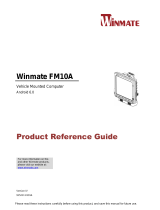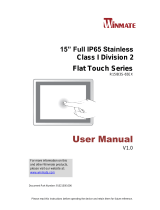Page is loading ...

The Intermec CN2 Handheld Computer is an ergonomically designed handheld computer
built on the Microsoft
®
Windows
®
CE .NET operating system. It is a semi-rugged, lightweight
computer that runs client/server applications and web-based applications.
The CN2 makes data collection easy and includes these features:
• 802.11b/g radio
• .NET Compact Framework
• Color display with touch screen
• 1D linear imager
• 64MB flash/128MB RAM memory
• 400 MHz Intel
®
XScale™ processor
This quick start guide describes how to set basic parameters to start using the CN2. You
should read this guide if you are a system administrator or person installing the CN2 in a
network. For a list of additional documents you may need, see “Where to Go From Here.”
CN2 Features
CN2 Handheld Computer
Heading 1
What Is the CN2?Out of the Box
Quick Start Guide
Where to Go From Here
Specifications
After you remove the CN2 from the box, save the box and shipping material in case you need
to ship or store the computer. The CN2 shipping box contains these items:
CN2 Handheld Computer Quick Start Guide
*075480-002*
P/N 075480-002
You may need additional information to use the CN2 in your data collection system. Refer to
these documents for more information:
• CN2 Handheld Computer User’s Manual (P/N 075464)
• Intermec Computer Command Reference Manual (P/N 073529)
These documents are available from the Intermec web site at www.intermec.com. To
purchase a printed copy of the CN2 Handheld Computer User’s Manual, contact your local
Intermec sales representative.
Physical Dimensions
Length: 14.7 cm (5.8 in)
Width: 8.6 cm (3.4 in)
Thickness: 3.5 cm (1.4 in)
Weight: 370 g (11.9 oz)
Power and Electrical Specifications
Operating: Rechargeable 2150 mAh lithium-ion battery
Backup: Rechargeable NiMH 20 mAh battery
Electrical rating: x 3.7, 1.5 A peak
Temperature and Humidity Specifications
Operating: 0°C to 50°C (32°F to 122°F)
Storage: -10°C to 50°C (14°F to 122°F)
Humidity: 5% to 95% relative humidity, non-condensing
Environmental rating: IP64
The CN2 computer with an IEEE 802.11b/g radio installed is
Wi-Fi
®
certified for interoperability with other 802.11b/g wireless
LAN devices.
6001 36th Avenue West
Everett, Washington 98203
U.S.A.
tel 425.348.2600
fax 425.355.9551
www.intermec.com
©
2005 Intermec Technologies
Corporation. All rights reserved.
Stylus (not
visible from
front)
Side Scan
button
(2 places)
Good
Read light
USB/Serial port
Battery light
CN2
T
A
B
0
.
7
9
1
3
4
6
8
2
5
ESC
E
N
T
E
R
F1 F3 LockF2
F4 F6F5
F7 F9F8
F12F10 F11
DEF CapsABC
GHI MNOJKL
PQRS WXYZTUV
Space Alt
CN2 Handheld
Computer
Quick Start Guide
Documentation
CN2G Handheld Computer
C
N
2
T
A
B
0
.
7
9
1
3
4
6
8
2
5
E
S
C
E
N
T
E
R
F
1
F
3
L
o
c
k
F
2
F
4
F
6
F
5
F
7
F
9
F
8
F12
F10
F11
D
E
F
C
a
p
sA
B
C
G
H
I
M
N
O
J
K
L
P
Q
R
S
W
X
Y
Z
T
U
V
S
p
a
c
e
A
lt
Stylus

Installing and Charging the Battery
CN2 Handheld Computer Quick Start Guide
Push down on the battery door latch, and pull up on the battery door. Set the battery
door aside.
Align the battery contacts, and insert the battery in the compartment. Press down on
the battery until it clicks into place.
Install the battery door.
Place the CN2 in the CN2 communications dock. Connect the communications dock to
AC power. The battery is fully charged in approximately 4 hours. For more information,
see the instructions that ship with the communications dock.
1
1
Scanning a Bar Code With ScanDemo Troubleshooting
The CN2 has either an 18-key numeric keypad or a 10-key scroll keypad.
4
3
2
2
Turning On the CN2 and Finding Keys
Use the ScanDemo application to see how the imager on your CN2 works. You can read 1D
bar codes with the CN2.
To scan a bar code with ScanDemo
From the CN2 desktop, double-tap the ScanDemo icon. The ScanDemo application
opens.
Press the Scan button or press one of the Side Scan buttons, and center the red
aiming beam over a bar code label. (This illustration shows the 10-key scroll keypad.)
When the CN2 successfully reads a bar code label, you hear a high beep and the
green Good Read light turns on briefly.
Release the Scan button or Side Scan button. The decoded bar code label data
appears in the ScanDemo application.
Tap the Exit button to exit the ScanDemo application.
3
2
1
To charge the battery, you need the CN2 communications dock (P/N 225-696-001), sold and
ordered separately.
To install and charge the battery
Configuring the CN2
3
After the CN2 finishes booting up for the first time, the Setup Assistant appears. The Setup
Assistant walks you through the process of setting the time and date and the configuration
parameters necessary to connect the CN2 to your network.
Setup Assistant Start Screen
Follow the directions on the Setup Assistant screens to quickly configure your CN2. If you
need to set additional parameters or change any parameters you set with the Setup
Assistant, you can use the Intermec Settings application.
To open Intermec Settings
• Go to Start > Intermec Settings.
For help loading applications on the CN2, see the CN2 Handheld Computer User’s Manual.
For help using Intermec Settings, see the online manual available from the Help menu in
Intermec Settings.
To remove the battery
• If you need to remove the battery, insert the stylus between the battery and the CN2
case and press straight down until the battery is released. Lift the battery out of the
battery compartment.
Only use the stylus to remove the battery. If you use any other tool or
method to remove the battery, you may damage the battery or the CN2.
Utilisez uniquement le stylet pour retirer la pile. Si vous utilisez un autre
instrument ou une autre méthode pour le faire, vous risquez d’endommager
la pile ou le CN2.
C
N
2
Scan
button
Good
Read light
Side Scan
buttons
F
2
F
1
S
C
AN
EN
TER
Battery
To access a function printed on a key
• Press that key just as you do on a standard keyboard.
To access a function printed on the keypad overlay
• On the 18-key numeric keypad, you access the functions printed in orange by pressing
the Orange key ( B ) and then the key below the function. You access the functions
printed in green by pressing the Green key ( C ) and then the key below the function.
• On the 10-key scroll keypad, you access the functions printed on the keypad overlay by
pressing the Shift key ( B ) and then the key below the function.
To turn on the CN2
• Press and release the Power key. The CN2 turns on.
To turn off the CN2
• Press and hold the Power key for 2 seconds and then release the key to turn off the CN2.
T
A
B
0
.
7
9
1
3
4
6
8
2
5
ESC
E
N
T
E
R
F1 F3 LockF2
F4 F6F5
F7 F9F8
F12F10 F11
DEF CapsABC
GHI MNOJKL
PQRS WXYZTUV
Space Alt
Power
key
Green
key
Enter
key
Orange
key
Numeric keypad
Shift key
Enter key
Arrow
keys (4)
Power
key
Scan button
ENTER
ESC
Scroll keypad
Problem Possible Solution
You press the Power key to
turn on the CN2 and nothing
happens.
The battery door may be missing or open. Make sure the
battery door is completely closed.
The battery may be discharged. Place the CN2 in a CN2
communications dock to charge the battery. Try to turn on
the CN2 again.
You see a battery critically low
icon ( ) on the status bar, and
the Battery light is on.
Place the CN2 in a CN2 communications dock to charge the
battery.
You use your stylus to tap the
screen and nothing happens.
Recalibrate your screen:
•
On the 18-key numeric keypad, press and hold the key
and then press the Enter key.
•
On the 10-key scroll keypad, press and hold the key
and then press the key.
The calibration screen appears. Follow the instructions to
recalibrate the screen.
You are using the 802.11b/g
radio and the no connection to
the network icon ( ) appears
on the status bar.
The CN2 may not be communicating with your access point:
•
Make sure the network name on the CN2 is the same as
the network name (SSID) on the access point you are
trying to communicate with. For help, see your network
administrator.
•
The CN2 may not have an IP address. You must configure
an IP address for the CN2 or make sure that DHCP
assigned an address. Use Intermec Settings and select the
radio tab to make sure an IP address has been assigned.
For help, see the CN2 Handheld Computer User’s Manual.
•
Make sure the CN2 is within range of an access point.
•
Make sure the CN2 is configured correctly for the network.
4
/