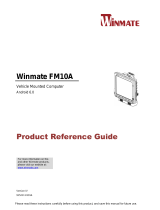Page is loading ...

User's Manual
CN2 Handheld
Computer

ii CN2 Handheld Computer User’s Manual
Intermec Technologies Corporation
Corporate Headquarters
6001 36th Ave. W.
Everett, WA 98203
U.S.A.
www.intermec.com
The information contained herein is proprietary and is provided solely for the purpose of
allowing customers to operate and service Intermec-manufactured equipment and is not to be
released, reproduced, or used for any other purpose without written permission of Intermec.
Information and specifications contained in this document are subject to change without prior
notice and do not represent a commitment on the part of Intermec Technologies Corporation.
© 2005 by Intermec Technologies Corporation. All rights reserved.
The word Intermec, the Intermec logo, Norand, ArciTech, CrossBar, Data Collection Browser,
dcBrowser, Duratherm, EasyADC, EasyCoder, EasyLAN, Enterprise Wireless LAN, EZBuilder,
Fingerprint, i-gistics, INCA (under license), InterDriver, Intermec Printer Network Manager,
IRL, JANUS, LabelShop, Mobile Framework, MobileLAN, Nor*Ware, Pen*Key, Precision
Print, PrintSet, RoutePower, SmartSystems, TE 2000, Trakker Antares, and Virtual Wedge are
either trademarks or registered trademarks of Intermec Technologies Corporation.
Throughout this manual, trademarked names may be used. Rather than put a trademark (™ or
®) symbol in every occurrence of a trademarked name, we state that we are using the names
only in an editorial fashion, and to the benefit of the trademark owner, with no intention of
infringement.

Contents
CN2 Handheld Computer User’s Manual iii
Contents
Before You Begin......................................................................................................vii
Safety Summary .........................................................................................vii
Safety Icons ...............................................................................................viii
Global Services and Support......................................................................viii
Who Should Read This Document? .............................................................x
Related Documents ......................................................................................x
Patent Information.......................................................................................x
Other Copyright Information......................................................................xi
Using the CN2 Handheld Computer..................................................... 1
Introducing the CN2 Handheld Computer ............................................................... 2
CN2 Features, Applications, and Accessories ............................................... 3
Identifying the Optional Features Installed in Your CN2 ............................ 3
Using the Battery....................................................................................................... 5
Installing and Charging the Battery ............................................................. 6
Removing the Battery.................................................................................. 8
Maximizing Battery Life .............................................................................. 9
Checking the Battery Status......................................................................... 9
Using the Keypad .................................................................................................... 10
Using the Numeric Keypad ....................................................................... 10
Using the Scroll Keypad ............................................................................ 12
Using the Power Key................................................................................. 13
Using the Touch Screen........................................................................................... 14
Using the Touch Screen and Stylus ........................................................... 14
Understanding the Desktop....................................................................... 15
Using ScanDemo ........................................................................ 15
Using Transcriber ....................................................................... 16
Calibrating the Screen ............................................................................... 17
Understanding the Screen Icons............................................................................... 18
Understanding the Status Lights .............................................................................. 19
Understanding the Beeps ......................................................................................... 20
Scanning Bar Codes................................................................................................. 21
1

Contents
iv
CN2 Handheld Computer User’s Manual
Using the Optional SD Card................................................................................... 22
Using the Optional USB Keyboard.......................................................................... 25
Configuring the CN2....................................................................................... 29
How to Configure the CN2 Parameters................................................................... 30
Configuring the CN2 With the Setup Assistant....................................................... 31
Configuring the CN2 Locally With Intermec Settings ............................................. 32
Opening Intermec Settings........................................................................ 32
Navigating Through Intermec Settings...................................................... 33
Saving Your Settings.................................................................................. 34
Exiting Intermec Settings .......................................................................... 35
Restoring the CN2 Default Settings .......................................................... 35
Configuring the CN2 Remotely With Intermec Settings ......................................... 36
Adding the CN2 to the Network............................................................ 37
Configuring the CN2 For Your Network................................................................. 38
Configuring USB Communications .......................................................... 38
Configuring 802.11b/g Radio Communications........................................ 39
Configuring the Network Parameters for a TCP/IP Network...... 40
Configuring the Network Parameters for a UDP Plus Network... 42
Configuring the CN2 for Microsoft Wireless Zero
Configuration ........................................................................ 43
Configuring Network Security................................................................................. 45
Choosing Between Microsoft Security and Funk Security Software............ 45
Selecting Funk as Your Security Choice ...................................... 46
Selecting a Profile for Funk Security............................................ 47
Switching from Funk Security to Microsoft Security ................... 48
Using WPA Security ................................................................................. 48
Configuring WPA Security With Funk Security.......................... 49
Configuring WPA Security With Microsoft Security................... 51
Using 802.1x Security ............................................................................... 53
Configuring 802.1x Security With Funk Security ....................... 54
Configuring 802.1x Security With Microsoft Security................. 55
Using LEAP Security................................................................................. 56
Using Static WEP Security........................................................................ 57
Configuring Static WEP Security With Funk Security ................ 58
2
3

Contents
CN2 Handheld Computer User’s Manual
v
Configuring Static WEP Security With Microsoft Security ......... 58
Loading Certificates................................................................................... 59
Disabling Security ..................................................................................... 62
Using the Modem Dock for Internet Access and E-mail........................................... 62
Connecting to the Internet Through the Modem Dock............................. 62
Setting Up an E-mail Account Through the Modem Dock........................ 69
Developing and Installing Applications ......................................... 73
Developing Applications for the CN2...................................................................... 74
Developing a New Application.................................................................. 74
Developing a Web-Based Application........................................................ 75
Installing Applications on the CN2.......................................................................... 75
Installing Applications Using ActiveSync................................................... 76
Installing ActiveSync and Establishing a Partnership ................... 77
Using ActiveSync to Copy Files and Install Applications ............. 78
Installing Applications Using the Optional SD Card ................................. 80
Installing Applications Using Wavelink Avalanche..................................... 80
Launching Your Application Automatically ............................................................. 81
Troubleshooting and Maintaining the CN2 ................................. 83
Problems and Solutions ........................................................................................... 84
Running Diagnostics ............................................................................................... 92
Sending the CN2 to Intermec for Service................................................................. 94
Booting the CN2..................................................................................................... 94
Warm Booting the CN2............................................................................ 94
Cold Booting the CN2.............................................................................. 95
Upgrading the CN2................................................................................................. 96
Upgrading the Operating System............................................................... 97
Upgrading the Persistent Storage Manager Files......................................... 99
Cleaning the Scanner Window and the Touch Screen............................................ 100
4
5

Contents
vi
CN2 Handheld Computer User’s Manual
Specifications and Accessories ............................................................ 103
Physical and Environmental Specifications............................................................. 104
Accessories for the CN2......................................................................................... 105
Default Configuration................................................................................. 107
Default Configuration ........................................................................................... 108
Index ......................................................................................................................... 111
A
B
I

Before You Begin
CN2 Handheld Computer User’s Manual vii
Before You Begin
This section provides you with safety information, technical
support information, and sources for additional product
information.
Safety Summary
Your safety is extremely important. Read and follow all warnings
and cautions in this document before handling and operating
Intermec equipment. You can be seriously injured, and
equipment and data can be damaged if you do not follow the
safety warnings and cautions.
Do Not Repair or Adjust Alone
Do not repair or adjust energized equipment alone under any
circumstances. Someone capable of providing first aid must
always be present for your safety.
First Aid
Always obtain first aid or medical attention immediately after an
injury. Never neglect an injury, no matter how slight it seems.
Resuscitation
Begin resuscitation immediately if someone is injured and stops
breathing. Any delay could result in death. To work on or near
high voltage, you should be familiar with approved industrial
first aid methods.
Energized Equipment
Never work on energized equipment unless authorized by a
responsible authority. Energized electrical equipment is
dangerous. Electrical shock from energized equipment can cause
death. If you must perform authorized emergency work on
energized equipment, be sure that you comply strictly with
approved safety regulations.

Before You Begin
viii CN2 Handheld Computer User’s Manual
Safety Icons
This section explains how to identify and understand warnings,
cautions, and notes that are in this document.
A warning alerts you of an operating procedure, practice,
condition, or statement that must be strictly observed to
avoid death or serious injury to the persons working on
the equipment.
Avertissement: Un avertissement vous avertit d’une
procédure de fonctionnement, d’une méthode, d’un état
ou d’un rapport qui doit être strictement respecté pour
éviter l’occurrence de mort ou de blessures graves aux
personnes manupulant l’équipement.
A caution alerts you to an operating procedure, practice,
condition, or statement that must be strictly observed to
prevent equipment damage or destruction, or corruption
or loss of data.
Attention: Une précaution vous avertit d’une procédure de
fonctionnement, d’une méthode, d’un état ou d’un rapport
qui doit être strictement respecté pour empêcher
l’endommagement ou la destruction de l’équipement, ou
l’altération ou la perte de données.
Note: Notes either provide extra information about a topic or
contain special instructions for handling a particular condition
or set of circumstances.
Global Services and Support
Warranty Information
To understand the warranty for your Intermec product, visit the
Intermec web site at www.intermec.com and click Service &
Support > Service & Support. The Intermec Global Sales &
Service page appears. From the Service & Support menu, move
your pointer over Support, and then click Warranty.
Disclaimer of warranties: The sample code included in this
document is presented for reference only. The code does not

Before You Begin
CN2 Handheld Computer User’s Manual ix
necessarily represent complete, tested programs. The code is
provided “as is with all faults.” All warranties are expressly
disclaimed, including the implied warranties of merchantability
and fitness for a particular purpose.
Web Support
Visit the Intermec web site at www.intermec.com to download
our current manuals in PDF format. To order printed versions
of the Intermec manuals, contact your local Intermec
representative or distributor.
Visit the Intermec technical knowledge base (Knowledge
Central) at intermec.custhelp.com to review technical
information or to request technical support for your Intermec
product.
Telephone Support
These services are available from Intermec Technologies
Corporation.
Service
Description
In the U.S.A. and Canada
call 1-800-755-5505
and choose this option
Factory Repair and
On-site Repair
Request a return authorization
number for authorized service
center repair, or request an on-
site repair technician.
1
Technical Support Get technical support on your
Intermec product.
2
Service Contract
Status
Inquire about an existing
contract, renew a contract, or ask
invoicing questions.
3
Schedule Site Surveys
or Installations
Schedule a site survey, or request
a product or system installation.
4
Ordering Products Talk to sales administration, place
an order, or check the status of
your order.
5
Outside the U.S.A. and Canada, contact your local Intermec
representative. To search for your local representative, from the
Intermec web site, click Contact.

Before You Begin
x CN2 Handheld Computer User’s Manual
Who Should Read This Document?
The CN2 Handheld Computer User’s Manual provides you with
information about the features of the CN2 and how to install,
operate, maintain, and troubleshoot the CN2.
Before you install and configure the CN2, you should be
familiar with your network and general networking terms, such
as IP address.
Related Documents
The Intermec web site at www.intermec.com contains our
documents that you can download as PDF files.
To order printed versions of the Intermec manuals, contact your
local Intermec representative or distributor.
The Intermec Computer Command Reference Manual (P/N
073529) is available as a download from the Intermec web site.
Please refer to this manual for help configuring your CN2. The
reference manual contains information about most of the CN2
commands.
Patent Information
Product is covered by one or more of the following patents:
4,455,523; 4,553,081; 4,709,202; 4,845,419; 4,961,043;
5,195,183; 5.216,233; 5,218,187; 5,218,188; 5,227,614;
5,241,488; 5,278,487; 5,322,991; 5,331,136; 5,331,580;
5,349,678; 5,397,885; 5,371,858; 5,373,478; 5,410,141;
5,488,575; 5,500,516; 5,504,367; 5,508,599; 5,530,619;
5,567,925; 5,568,645; 5,592,512; 5,598,007; 5,617,343;
5,627,360; 5,657,317; 5,671,436; 5,684,290; 5,777,309;
5,793,604; 5,805,807; 5,818,027; 5,821,523; 5,828,052;
5,831,819; 5,834,753; 5,841,121; 5,844,222; 5,883,492;
5,883,493; 5,886,338; 5,889,386; 5,898,162; 5,969,328;
5,986,435; 6,075,340; 6,109,528; 6,158,661; 6,234,395;
6,244,512; 6,330,975; 6,431,451; 6,497,368; 6,538,413;
Des. 417,445.
There may be other U.S. and foreign patents pending.

Before You Begin
CN2 Handheld Computer User’s Manual xi
Other Copyright Information
Microsoft, Windows, and the Windows logo are registered
trademarks of Microsoft Corporation in the United States
and/or other countries.
Wi-Fi is a registered certification mark of the Wi-Fi Alliance.
This product includes software developed by the OpenSSL
Project for use in the OpenSSL Toolkit. (www.openssl.org/)
This product includes cryptographic software written by Eric
Young. (eay@cryptsoft.com)
This product uses Regex++, Index software during its
operational phases. The owner of Regex++ has granted use of the
software to anyone provided such use is accompanied by the
following copyright and permission notice:
Regex++, Index. (Version 3.31, 16th Dec 2001)
Copyright
© 1998-2001 Dr John Maddock
Permission to use, copy, modify, distribute and sell this software
and its documentation for any purpose is hereby granted
without fee, provided that the above copyright notice appear in
all copies and that both that copyright notice and this
permission notice appear in supporting documentation. Dr John
Maddock makes no representations about the suitability of this
software for any purpose. It is provided “as is” without express or
implied warranty.

Before You Begin
xii CN2 Handheld Computer User’s Manual

CN2 Handheld Computer User’s Manual 1
Using the CN2 Handheld
Computer
Use this chapter to familiarize yourself with the CN2 handheld
computer. In this chapter you will find these sections:
• Introducing the CN2 Handheld Computer
• Using the Battery
• Using the Keypad
• Using the Touch Screen
• Understanding the Screen Icons
• Understanding the Status Lights
• Understanding the Beeps
• Scanning Bar Codes
• Using the Optional SD Card
• Using the Optional USB Keyboard
1

Chapter 1 — Using the CN2 Handheld Computer
2 CN2 Handheld Computer User’s Manual
Introducing the CN2 Handheld Computer
The Intermec CN2 handheld computer is an ergonomically-
designed handheld computer built on the Microsoft
®
Windows
®
CE .NET operating system. It is a semi-rugged, lightweight
computer that runs client/server applications and browser-based
applications.
Stylus (not
visible from
front)
Side Scan
button
(2 places)
Good
Read light
USB/Serial port
Battery light
CN2
T
A
B
0
.
7
9
1
3
4
6
8
2
5
ESC
E
N
T
E
R
F1 F3 LockF2
F4 F6F5
F7 F9F8
F12F10 F11
DEF CapsABC
GHI MNOJKL
PQRS WXYZTUV
Space Alt
CN2 Handheld Computer With Numeric Keypad
The CN2 handheld computer with an IEEE 802.11b/g radio
installed is Wi-Fi
®
certified for interoperability with other
802.11b/g wireless LAN devices.

Chapter 1 — Using the CN2 Handheld Computer
CN2 Handheld Computer User’s Manual 3
CN2 Features, Applications, and Accessories
The CN2 includes these features:
• 802.11b/g radio (optional)
• .NET Compact Framework
• CCX v1.0 certification
• IPv6 support
• Quarter VGA color display with touch screen
• 18-key numeric keypad or 10-key scroll keypad
• 1D linear imager (optional)
• 64MB flash/128MB RAM memory
• 400 MHz Intel
®
XScale
™
processor
The CN2 ships with these installed applications:
• CE Internet Explorer 6
• CE Media Player
• Inbox
• ScanDemo
• Transcriber
• Wavelink Avalanche Enabler
• WordPad
For a complete list of accessories, see “Accessories for the CN2”
on page 105.
Identifying the Optional Features Installed in Your CN2
Before you continue learning to use your CN2, you need to
determine which optional features are installed in your CN2:
• 802.11b/g radio
• Numeric or scroll keypad
• 1D linear imager

Chapter 1 — Using the CN2 Handheld Computer
4 CN2 Handheld Computer User’s Manual
Does Your CN2 Contain an 802.11b/g Radio?
How to Determine Description In this Manual
Look at the Configuration
Number (CN) on the label inside
the battery compartment. For
help removing the battery door
and the battery, see page 8.
If the CN ends in 8xx, your CN2
contains a radio. For example,
CN2A21E10N2804.
You have a wireless CN2,
which can communicate in
a wireless network.
For details about wireless
communications, see
“Configuring 802.11b/g
Radio Communications”
on page 39.
If the CN ends in 000, your CN2
does not contain a radio. For
example, CN2A11E10N2000.
You have a batch CN2,
which requires a modem
dock or communications
dock to communicate with
a network.
For details about batch
communications, see
“Configuring USB
Communications” on
page 38.
Does Your CN2 Contain a Numeric or Scroll Keypad?
How to Determine Description In this Manual
The numeric keypad has 18
keys.
You can type numbers and
letters, and you can access
function keys (such as F1).
For details, see “Using the
Numeric Keypad” on
page 10.
The scroll keypad has 10 keys. You can use the arrow keys to
move through applications,
and you can access function
keys (such as F1).
For details, see “Using the
Scroll Keypad” on page
12.
Does Your CN2 Scan Bar Codes?
How to Determine Description In this Manual
The top of the CN2 contains a
clear scanner window.
You can scan bar codes with
your CN2.
For details, see “Scanning
Bar Codes” on page 21.
The top of the CN2 does not
contain a clear scanner
window.
You cannot scan bar codes
with your CN2.
Ignore all references to
scanning bar codes in this
manual.

Chapter 1 — Using the CN2 Handheld Computer
CN2 Handheld Computer User’s Manual 5
Using the Battery
The CN2 uses a lithium-ion battery as its main power source.
You must fully charge the main battery before you can use the
CN2. When you change the battery, the backup battery
maintains the computer’s status, memory, and real-time clock
for at least 5 minutes.
The lithium-ion battery pack that is used in this device
may present a fire or chemical burn hazard if it is mistreated.
Do not disassemble it, heat it above 100°C (212°F), or
incinerate it.
Avertissement: Le paquet de piles d’ions de lithium qui est
utilisé dans cet appareil peut presenter un risque de feu ou
un risque chimique de brûlure s’il est maltraité. Il ne faut
pas le désassembler, le réchauffer à une température plus
élevée que 100°C (212°F) ou l’incinérer.
Removing the main battery when the backup battery low or
critically low icon appears on the status bar may cause your
CN2 to cold boot and you may lose data.
Attention: Si vous enlevez la batterie principale quand
l'icône de batterie de secours dans la barre de statut indique
bas ou bas critique, cela peut causer une botte froide à votre
CN2 et vous risquez de perdre des données.
If you fail to replace the battery immediately, you may lose
important data or applications.
Attention: Si la batterie n’est pas remplacée immédiatement,
des données ou applications importantes risquent d’être
perdues.
Dispose of used battery packs promptly. Keep away from
children. Contact your local Intermec sales representative for
replacement batteries.
Several factors determine the life of your battery, such as extreme
temperatures and your usage.

Chapter 1 — Using the CN2 Handheld Computer
6 CN2 Handheld Computer User’s Manual
Installing and Charging the Battery
Make sure you fully charge the battery before you use your
CN2. To charge the battery, you need to install it in the CN2.
To install and charge the battery
1 Push down on the battery door latch, and pull up on the
battery door.
2 Remove the battery door and set it aside.
3 Align the battery contacts, and insert the battery in the
battery compartment. Press down on the battery until it clicks
into place.
Battery
4 Replace the battery door.
5 Connect the AC power supply (P/N 074246) to the power
connector on the back of the CN2 communications dock
(P/N 225-696-001), and then connect the power cord to the
AC power supply.

Chapter 1 — Using the CN2 Handheld Computer
CN2 Handheld Computer User’s Manual 7
You must use only the Intermec power supply approved
for use with the CN2. Using any other power supply will
damage the CN2.
Attention: Vous devez utiliser seulement le bloc
d’alimentation Intermec désigné pour le CN2.
L’utilisation d’autre blocs d’alimentation endommagera le
CN2.
Note: For help installing and using the communications
dock, see the CN2 Communications Dock Quick Start Guide
(P/N 930-061-001), which shipped with the dock.
AC power
supply
Communications
dock
Power
light
CN2
6 Connect the power cord to an AC power outlet. The green
Power light on the communications dock turns on.
7 Place the CN2 in the communications dock. The battery is
fully charged in approximately 4 hours.

Chapter 1 — Using the CN2 Handheld Computer
8 CN2 Handheld Computer User’s Manual
Removing the Battery
Follow these instructions to remove the battery from the CN2.
Only use the stylus to remove the battery. If you use any
other tool or method to remove the battery, you may damage
the battery or the CN2.
Attention: Utilisez uniquement le stylet pour retirer la pile.
Si vous utilisez un autre instrument ou une autre méthode
pour le faire, vous risquez d’endommager la pile ou le CN2.
Removing the main battery when the backup battery low or
critically low icon appears on the status bar may cause your
CN2 to cold boot and you may lose data.
Attention: Si vous enlevez la batterie principale quand
l'icône de batterie de secours dans la barre de statut indique
bas ou bas critique, cela peut causer une botte froide à votre
CN2 et vous risquez de perdre des données.
If you fail to replace the battery immediately, you may lose
important data or applications.
Attention: Si la batterie n’est pas remplacée immédiatement,
des données ou applications importantes risquent d’être
perdues.
To remove the battery
1 Push down on the battery door latch, and pull up on the
battery door.
/