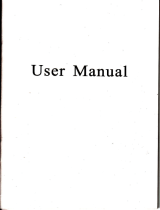Page is loading ...

TFT LCD COLOR MONITOR
Operation
Manual

Ibrrts:
*bc
b use
the
company,s
color
touch liquid
crystal
d.fr2f
nffir,
,E
dlsplay
employs
the latest
digital
processing
6uf,
ad lE
lfgh
qality
TFT
LCD display,
not
only has
low
power
coosr$i&
stable
peformance,
emits
no radiation,
easy
op€!-d[oq
s#y,
etc- advantages,
but also
has VGA,
AV, l{DMl,
YPbPr
ild d€r
signal
inputs.
Mainly
used
in closed-circuit
srneailce
Wns,
car
video,
pC
operating
systems,
vehicle
navirdirn
q,sterns
supporting
display,
can
also be
applied
in
suppo.t FGS,
ATl,
and instrumentation,
industrial
automation
dsplay
slsnens.
To
$r*rlt:tp best
g*
ef.fii..ail
d6.
.€a.l
this
hsr&ok
cr#ly
bsif
orshand,
e.tltT.lgf$
1. Please
use
the adapter
attached
in the accessory.
2.
Do not
expose this
product
to direct
sunlight,
heat or humid
conditions.
3. Keep
away
from strong tight
while using
this
product
so as
to
obtain
the clearest
and the
most
colorful
picture.
4. Pleese
avoid
heavy impact
or drop onto
the
ground"
5. The
monitor
which
with touch
function
should
avoid
heavy
op€rate
to damage
the
surface
of
the
touch
screen.
6. Do
not use
chemical
solutions
lo clean
this
un,t,
please
simply
wipe
with clean
soft
cloth to
keep the
brightness
of ihe surface_
7-
W'rthout
adjustable
component
in the unil,
please
do not
tale
apart
or repair
the
unit by
yoursetf,
to avokl damage
t
te
prodxt
CONTENTS
l. Prcduct
lnstuc{ion
r
F;ont
Fanel
lnctruction
---------
r
Unit
Back
&
lnput
lnbrtace
lnstruction
**"---4
o
Remote
ConEoll€r
lnstruction
o
Atiached
Cable
lnstruction *---*-*.***-
6
2.
Operation
lnstruction
--------_______7
2.t
Pan€l
button
operation
instruction
*-.**,7
2.2
OSD
Operation
lostruction
---*-_-___
I
.
OSD
Operation
.
OSD
lnstruction
E-r----i-------_,___
g
2.2,1.PC
Mocle
----
2.2.2.AV.
HDM|.
DVt.
Mode------------__13
3.
Troub,e
Shooting
.---*-----------------16
4,
Accessories
-----
17
2
3
4
5

1. Product
lnstruction
.
F ont
Panel
lnstruction
Pic{ure l:
{,
Power
lndicator
2.
lnfrared receiving
window
3.
0:
Power
On/Off,
to select the
state of operating
or standby
4.
):
Volume
up, directty
control the increase
of the
volume,
pressthis
button
menu
for item
selecdion
and
setting
adiustments
5. {;
Volume
down,
directly
control the
decrease
ofthe
volume,press
lhis builon
menu for
item selection
and
settingadjustmentE
6. llEl{U:
Pre$s
this
buiton to
pop
up
or close
OSD menu
7.
MODE:
VGA.
AV1, AV2,
HDM|. DVt.
ypbpr
(optionat)
input
signals
switch
L Display
panel
1,
EAR:
Earphone
output
interface
2. AUDIO:
Stereo
Mdeo input
3. VIDEO:
Mdeol /
Mdeo2
input
4.
YpbPr:
Component
video
signal input(optional)
5. VGA:
VGA
signat input(D-Sub
interface)
6- DVI:
Digital
video(Dvl-D)signat
input
7.
FIDMI:
HD
digitatvideo/audio
signal
input
8. POWERI
DC12V
input
voltage
port
9. TOUCH:
USB Touch
signal
interface(connect
with
pC)
Unit Back
&
lnput
lnterface
lnstruction

l?.
.
Remote
Controller
lnstruction
Pictrrs
3:
Remoie
Controller
{. O: Power
control
button,
use to select
the operating
mode
and
standby
mode
Mub butlon
,
press
the
button to
close sound,
repress
to
re@r/er
3.
G:
OSD
button
,
press
the button
to
pop
up OSD
menu
4. G: Volume
control
button,
press
this
button
direcfly is for
volume
down;OSD
menu for
setting
adiustments
5.'3:
Volume
control
button.
press
this button
direcily is
for
volume
up; OSD
menu
for sefting
adjustrnents
6. e: OSD
item
select
button ot
No menu
state
press
it to cycle
adiust
the
5
level
brightness
oAttached
Cable
lnstruction
Picfure
4:
AV
input
cabte
1.
White RCA
lnterfac€,
video
signal 1
input
(AVl
)
2. Yellow
RCA lnterface,
video
signat 2 input
(AV2)
3, Black
3.5mm lnterface,
connect
with
display
VIDEO
signal input
interface
3
Picture
5: YPbPr
input cable
LRed
RCA interface,
Pr
signal
input
2. Blue
RCA interface,
Pb
signal
input
3" Green
RCA interface,
Y
signal input
4.
Black 3.smm
4 level
interface,
connect
display
YPbPr
signal
input interface
4
t.
a:
o.
G:
e. @,
ro. @:
1r.
o:
OSD item
select
button
or under
VGA state
press
ii
to
auto
switch.
lmage
4:3/16:9
switch
lmage
switch
up/down(this monilor
without
this function)
lmage
switch left/right(this
monitor
without
ihis function)
To
selecl
video signal
input switch

2.
Operationlnstruction
2.
I
Panel Button
Operation
lnstruction
O
-
pwe,
ON/OFF
button,
after the
power
is turned
on,
input
the video
signal, the
monilor is in standby
mode,
press
this
bufton, the
unit is to enter
the work state,
repress
this button,
the monitor
back to the standby
state.
>
-
NO menu
display
when monitor in
work state,
press
dire.tly is for
volume
increase. V\rhen display
menu,this
button is for menu
item selection,
afler sub menu
adjustment
confirmed,
this button is for value
increase
or selection
of adjustment.
<
-
NO menu display
when monitor in
work state,
press
direclly for volume
decrease. When
display menu,this
button is for
menu item selection,
afier sub
menu
adjustment
confirmed,
this button is for value
decrease
or selec{ion
of adiustment.
ilIENU
-
Menu
adjust,afier
do that,
press
this bufton to
enter su
menu,repress
il
again is for
sub menu
adjustment
confirm,
then
press'>"of<"menu
to adjust
or select
of
the value
of
adjustment,
after value
confirmed or
setted,
pr€ss
MENU to confirm.
ttrODE
-
lnput signal
switch button-
When enter menu
2. 2
OSD
Operation
lnstruction(Take
Panel Button
operation for example)
.
OSD Operation lnstruction
The monitor in normal work
state,
press "Eiau'bulton,
screen
that displays
OSD menu, then enter into corresponding
operation.
Press ">-or
"<"button
to $elect or adiust menu
options:I9
(
Cotor) ffi
f
nalusti E f oSO
) E
(
Function t
H
(Sounu)"
Afier
selected the option,
press
"llENU"butlon
to
confirm, enter
into
sub menu, then use
")"or"{"
button
select sub menu
adjustment,
afier select it,
press
"MENU"to
confirm, then
use
">'or''<"button
to adjust or select
the value of adjustment, after
value confirmed or setted,
press
"MENU"to
confirm,
press
"[lloDE"button
exit OSD
menu-
o
OSD
Operation
2.2.1.
PC Mode:
GI colo,
Press
"IUlENU"enter
into menu,
use
'>"or "<"button
select'colo/',
after selected
press
"llENU"
to confirm,
then enter
into
"color"sub
mefiil operation ilem, then use
")'or
"'{to
select
adjustment, afrer selec,ted it, then
press
"MEI{U"to
confirm, then
use
">"of'<'bufton
to adjust or selec{
the specific
parameters-
Affer
value adjusted or Betted,
press
"ttllENU"
to confirm,
press
'MODE"
to exit OSD menu. .
operation
is formenu
exit button

I
t
When select
"user",
use
'MEN{r"button,
the right corner of
menu
shows
as below:
At this tinne,
press ''>'of<'button
to select color R.
G.
B,
after
selected
press "MENU"
to confirm, then use' >"o/'<10
adjust the value ofAnalog Data, to make sure the color
of
picture
rneet
need. Press'MODE'to
exit.
ffi lojust
Press
"MENU"
to enter the menu, use
")"
or
"{" button to
select the
"picture
adjustment"
menu,
after selected,
press
lhe
"[iENU"
button to confirm, and then use the
"]" ] or
"<"
button
to select the adjustment, after selected
the
adjustment
,
repress
to confirm.
Then use
">"
or
"<"
bullon to adiust or select
the specific
parameters.
After value adjusted or setted,
press
"MENU"to
confirm. Press
"MODE"button
to exit OSD menu.
X
Brightness: To
adjust the brightness in
the
picture.
X Contrast: To
adjust the brightest
and darkest
raiio
of the
image,
please
note
the sense oi
picture
when adjust,
proportron
too large
or small, will make the
picture
lose
the color of showy.
X Saturction; To adjust the
brilliant of ihe
picture.
X Color Temp!
ln PC mode, the color temperature of the
picture
is adiustable.
After enter into f]
(
Color) sub menu,
press'
>"of'<'on
ihe unit to select'Color Temperature"sub
menu
adjustment,press"MENU"button to confi rm, then
use
"l''or'{
"
to select color temperature 9300 K,6500K or
User. Then
pressiMENU"button
to confirm the option,
when
select
"user",
the righi
corner
of menu shows as
below:
,l
Z

X
Auto
Conlig:
Wren
select
auto
adjuslment,
the
screen
will
auto
adiust
to
get
the best picture
effect.
lf
you
are not
satisry
with
the
effect,
can
be adjusted
by
manual
as below.
X
H Positioo:
To adjust
the
OSD
position
in horizontal,
X
V Peition:
To
adjust
ihe
OSD
position
in
vertical.
X
Ptase:
To
adjust
phase
paramelers
to
get
the
best
picture.
,(
Clock,
To
adjust
clock
parameters
can
signal
clock
siEnal
wilh
fle
LCD
screen
frarne,
the
line
signal
synchronization
to
reduce
image
distortion.
+
E
oso
Press"tlENU"enter
into
menu,
use
,,>,o/,<,,button
lo
select
'Henu".
affer
selected
press,,MENU,,to
confirm,
use
'>'of
<"button
to select
sub
menu
adjustment,
afier selected
adjustment, press',illENU',to
confirm,
then
use
,,>"or,,<'to
adjust
or seled
the
specifc
parameters.
After
value
adjusted
or setted,
press'HENU"to
coniirm,
press,,MODE,,butlon
to exit
OSD menu
X
Languager
Languages
for
OSD
as below:
English.
ffiffi+X.
Francais.
ltaliano.
Deutsch
Espafiol.
*il+t.
E*H.
EI*E,
pycc
X
H Position:
To adjust the OSD
position
in horizontal(UR)
X V Position:
To adiust the
OSD
position
in
vedical
(UiD)
X OSD Timeout: To
adjust the time
on the screen
X
Transparent: To adjust
the level of transparent.
E
Function
Press"MENU"enter
into menu,
use'>"or"<"button
to seleci
" Function "
,
afier selected
press"MENU"to
confirm,
use
">"or"<"button
to select sub
menu adjustment,
after selected
ad.justffient,
press"MENU"to
confirm,
then use
->'of'<'to
adjust
or select
the
specific
parameters.
After value
adjusted or setted,
press
"MENU"to
conlirm,
press
"f,loDE"button
to
exit
OSD menu.
X Reset:
Back to original setling.
[I
souna
Press"MENU"enter
into menu,
use
">'o/'<"buflon
to
selecl.Sound",
after selected
press"MENu"to
conlirm, use
">"or''<"button
to select sub
menu adjustment, after
selected
adjustment,
press"MENU"to
confirm, then
use
'>"of'<"to
adjust
the
sound volume. After value
adjusted or setted,
press
"MEI'IU"Io
confirm,
press
"MoDE"button
to exil OSD menu.
tl

X
Volume:
To
adjust
the
volume
2.2.2.
AV,
HDM|.
Ypbpr
Mode
ll cotor
Press"lllENU"enter
into
menu, use
">"or',<"button
to select
'Colof,
afier
selected
press,,MEnU,'to
confirm,
then enter
into
"Color"
sub
menu
operation item,
then
use
.>,,or,,<,button
to
select
the
adjustmenl,
after
selected
adjustment,
repress'HENU"to
confirm,
then
use
">"of,<,'lo
adjust
or select
the specific
parameters"
After
value
adjusted
or
setted,
press
"ilENU"to
conflrm,
press
',MoDE,'button
!o exit OSD
menu.
.
AV lnput
Mode
Menu
.
HDMI. YPbPr
lnput Mode Menu
X Brightness:
To adjustth6 Brightness
X ConEast: To
adiust
the brightest and
darkest ratio of the
image,
please
note the sense
of
picture
when adlust,
proportion
too
large or small, will make the
picture
lose the
color
of
showy.
x
Saturation: To adjust
the saturation
X Hue: When
play
NTSC
Video,
to adjust the warmlcold
tinl
X Color Temp: ln HDMI
inpui
state,
can adjust to the color
lemperature.
ffi oso
Press"MENU"enter into menu,
use'>''or"<"button
to
select"Monu", after
selected
press"MENU"to
confirm,
use
,>'or*<'button
to select sub menu adjustment,
after selected
adjustment,
press"MENu"to
confirm, then
use
">"or"<''to
adjust
or select the specific
parameters.
Afier value adjusted
or setled,
press
"MENU"to
confirm,
press
"iiloDE"button
to exit OSD
menu.

B
(souna)
Press"MENU"enter
into menu,
use
">,or.<"butlon
to
select"Sound",
afier selected
press"MENu"to
confirm,
use
'>''of'<'bulton
to
select sub
menu
adjustment,
after selected
adjustment,
press"MENu"to
confirm, then use
">"or"<'to adjusl
the sound
volume. After value adjusted
or
setted,
press
"MENU"to
confirm,
press
"MODE"bulton
to exit OSD menu.
X
Language,
Languages
for
OSD
as below:
Engtish.
t{**I. Francais.
t.taliano.
Deuisch
Espanol.
*Ef*4.
E*#.
itAgj.
pycc
X H
Posttion:
To
adjust
the
OSD
position
in
horizontal
X
V Position:
To
adjust
the OSD
position
in
vertical
X
OSD Timeout:
To
adjuSt
the
time of OSD
position
X Transparent:
To edlust
the
level
of lransparent
E
(runction)
Press"MENU"enter
into
rnenu,
use
,'F"or,{,,button
to select
'Function
"
after
selected
press,,MENU,,to
confirm,
use
'>"or"<"buiton
to seleet
sub
menu
adiustment,
after
selected
adjustment, press"MENU"io
confirm,
then
use
,,),,or,
{
,,
to adjust
or
select
the specific paramelers.
After value
adjusted
or setted,
press
"MEl{U"to
confirrn,
press,,MoDE,,butlon
to exit
OSD
menu.
X
Reset:
Backtooriginalsetting
t5
x Vo[ume:
Toadjustthesound
3.
Accessories
Home AC Adapter
Remote Controller
AV
Mdeo
lnput Cable
Operation
Manual
YPbPr Video lnput
Ceble
Touch Drive Disk
Touch Pen
1
pcs
1
pcs
1
pcs
lpcs
i
optional
)
1
pcs(touch
for optional)
1
pcs(touch
for
optional)
I

Y!
4. Troubleshooting
4.1.Only
black
and white
picture.
PEase
cfieck
saturation.
brightness
& contrast
adjustment.
a.Z
NO
picture
aner
put
on the
power.
IODE
whether
in correcl
position,
please
press
MODE
select
corect
signal input
mode;
Check video
signai
cable is well
connecled
with
signal input
po,t.
Make
sure use
the
qualilied
signal
cable,
and correcl
connecl
to
the
monitor. lf
use the
user
themsefues
options
power
adapter,
make sure
it is
qualified.
.1.3.
The image
color
distortion
or ahnormal,
eg.
lack some
color.
Please
check
signal
cable
connect
correcfly
or not.
The cable
damage
or
loose
will muse
poor
transfer,
then
above
malfuction
will
happen.
4.4. The
image
has
a similar
interference
fringe,
the
dark image
Check the
signal
connector
is
plugged
in
tight, and
the socket
connection
is
loose and
so
on.
4.5.
Remote
controller
doesn't
work
Check
the banery
to make
sure
the battery
is installed properly
Poor
battery
or the
signal is interfered
by some
obstructions.
I
Remark:
lf
there are
stall
other
problems, please
contact
with
our related
deals.
*lf intenuptive
irnage
occurs, it
maybe
that
the VGA
signal
frequency
isn't
matched
wilh normal
standard.
*lt
is
a normal
condition
that
some
bright lines
appear
on
the
screen
when
you
turn ofi
the unit.
}*
S.Parameters
Panel size
12.1',
Panel type
TFT LCD
Resolution
800.600
Resolulion
up
to
1920.1440
Horizontal
frequency
range
30-98KHz
Fieid frequency
range
60Hz
*
75Hz
Distance
0.3075(H)
x
0.307s(V)
Display
ratio
4;3
Brightness
330 cd/c
Irr
Contrast
ratio
900:1
Response
iime
30
ms
Viewing
angle
70'170"(uR)
70'fio1u/D)
lnput voltage
DC 9-15V
lnslall
way
folding bracket
(
VESA
75*75mm )
Power consumption
38W
Unit
size
300 1x245
Wx 90 H
mm
(folding)
300
1x245
wx 310 H
mm
(stretch)
300 Lx245
Wx
50H mm
(Do
not contiain
stents)
Unit
weight
1960
s

Touch
panel
4-wire resistive
louch
panel
(
USB/RS232)
S-wire resistive touch
panel
(
optional )
Backlight LED
lnput signal
VGA, VIDEO1, VIDEO2,
AUDIO
,YPbPr,HOMI,
HDMI & YPbPr support
format
480i.
480p. s76i. 576p. 720p.
1080i. 1080p
(50/60H2)
Working temperature
-20c
-
50c
Storage temperature
-30t
-65t
hput
format
and
lunction
Mode
Function
A
AT
AHT
fouch function
+wire resbtive touch
panel
{ USg
RS232 optiof,al
}
$wire
rsistive touch
parel
optional optonEl
Video input
VGA
.J
CompositB
vidm
n
HDMI
optional opiionel
YPbPr
optional
oplional optional
Audio input
{
BEekel on table
Support VESA
75'75mm iffitallation
/