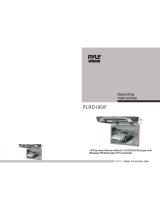Page is loading ...

VCM-85D VCM-10D


Please read and observe all warnings and instructions
in
this owner's manual
and those marked on the unit. Retain this booklet for future reference.
There are two
kinds
of
alarm symbols as follows:
I
,_
--------
_________
---------------------,
I
The lightning flash with arrowhead symbol within an equilateral
;
triangle is intended to alert the user to the presence
of
i
A
'dangerous voltage' within the productrs enclosure that may be
;
;
WARNING
01
sufficient magnitude to conslitute a risk of electric shock to
;
persons.
'.----.-------.-.-------------------------------------------->
,-------------------------------------------------------------
The exclamation point within an equilateral triangle is intended
the product.
to alert the user to the presence of important operating and
(servicing) instructions in the literature accompanying
:
L-.---.-.---.-.-.--------------------------------------------,
C
,
.
The
driver
.hO"ld
never
p'OdUCfr
Wvrecll.
*eel;
on,"
a
qualified
Scfrico
center
or
Be
C.ICI"I
no, ,a droL
or
aDDly
""durn
pre3sure
lo
(he
from
Dane,
ol
your
vldoo
monitor.
II
the
acreen
cracks
due
to
mlsule
YO",
warran!"
*I
be "Old!
(8
Make
sure
10
keep
proaucts
8W.Y
lrOm
hcsle.
duct,
or
vent3
and
out
0,
dlrsc,
SUollahf.
Do
not
mount
lorward
-1
the
ar8wr'r
rhoulders.
or
w,pe
,MI
produc,,
W,!"
a
tore,.
Do
not
operate
the
Equipmsnf
""fll
a,,
ilquidr
haw
ellher
eveooraled
or
you
ham
had
in-
Use
only
.
dam0 cloth
lo
clean
screen
Do
not
use
8""
r,eanorr
01
cnemice1r
lo
clean
me
rorcen
I"
most
carer
s
dry
clolh
.,I,
do!
DO
not
mount
the
prw,uc,
whcrc
in
ins
evon,
0,
.n
sccldcnl.
(
CAUTION
1
Ouallty in~lallatlons
are
best
performed
by
qualilied and
Certilled installers.
Watching the monitor
lor
an
exlended period
d
lime
withoul !he engine running
may deplete the vehicle's
battery charge.
This
DrDdUCt
If
designed
lor
operalion wllh
a
12
Volt
DC.
negative ground vehicle.
It
is no1 suitable
br
operalion
voltages.
GF
Check
Point
1.
The operating temperature of this product is limited to
-4'F
-
+176'F.
Your vehicle can reach temperalures up to
2127
in the summertime.
2.
From time to time when your vehicle is extremely hot or cold you musl allow
time for your air conditioner or heater to cool or heat the vehicle and for
operating temperatures to return to normal operating ranges. Your monitor will
return to its normal functions when these operating ranges are achieved.
3.
Your optimum picture quality is achieved when you are directly in front of the
monitor
(+I-30
degrees).
4.
Do not open covers and repair yourself. Refer servicing to qualified personnel.
5.
DVD Players use
an
invisible laser beam which can cause hazardous radiation
exposure.
Be
sure to operate the unit correctly as instructed.
6.
DO not cut the car power supply off while a disc is playing. It can cause
damage to the DVD Player.


C]
HOW
to operate the monitor
Remote Controller
Releasing the monitor
EJECT button
POWER button
Turns
!he
DVD
Player
on
or
011.
TITLE bullon
A
1,
,-
STEP butlon
Use
10
dlrplay
!he
lllle
Plays
one
frame
el
a
lime
manu
0,
the
loadad
..........
DVD
dssc.
ZOOM button
zoom
8"
On
p,cfure.I1,SX
lo
3x1
ARROW button
UE~
IO
move
lo
lhe
desired menu
ENTER button
DISPLAY button
Shows
inlormallon of
=lamed
or
remaining
,,me
of
a
chapter
or
a
lille.
-
MENU button
0
shows
the
menus.
-"
MUTE button
-
STOP butlon
use
lo
cut
the
round
on
or
ofl.
m
slops
play.
GOT0 button
Use
10
search
a
title
or
s
chapter
01
your
DVD
disc.
NUMERIC button
u=e
when
making
a
selection
on
:
the
menu
screen.
. .
.
.
'
PREVIOUS button
j
.
.
.
.
. .
.
.
1
&
use
to
move
lo
ine
i
.
.
.
.
....................................
......................................................................
:
*hs"ta.
"7
...
B
1
.
-
.
.
- - -
-
. .
-
-.
-. -.
...
...
i
track.
.!i
i
"
SUB-T button
3
PLAYIPAUSE button
!!
i
c?
changes !he rublille
legmen,.
seg~ntlpauses disc play
j
ii
i
language
lo
another
(Audio
or
video)
.
i:
:
lavailablel lanauaae
:
."
...
.
.,
NEXT button
...
...
!
Use
lo
move
to
the
nexl
j
!/
i
Chapter
or
track.
...
.
::
:
::
-
......................................................
:;
.
.
......'MONITOR
CONTROW'
...........
-"::
...
<
.
-
<:
:
POWER bullon
j
rums
on
the
~oni~or.
I
:
-
:
PICTURE butlon
i
7
use
lo
sdivsn
ihe
picture
!
i
reflingo.
:
fi
ADJ butlon
j
r'j
~uto
Pscfure
control.
.
*
-.
!
-
SHUFFLE button
fi
VOL UP button
i
m
Plays
,he
disc
in
random
Ine
i
otder.
'
VOL DOWN button
fl
oecresrer
the
volume.
"
PBC
(Play
Bat*
Control) outton
R
when
p~ab
a
VCD
2
o
am
tne
toot
menu
SCICen
WI
I
be
dlSL
aye.,
on
,he
mon
tor
i
-
REPEAT button
i
Repeats
part
or
all 01
a
i
chapter, title
or
,rack.
or
an
enllre dbs.
L
.................................................................................................................
Push the open button (located at the front of your screen) and lower the monitor
to the desired level. You can also adjust the swivel angle.
,.
PUSH
,.'
.......
%
The monitor will automatically turn off when it is closed to the ceiling mount.
When the monitor is opened again, it will automatically be turned on.
POWER and MODE select
1. Press the
POWER
button on eilher
the remote control or the unit once
lo turn the power on.
Press the same
POWER
button to
turn your power 011.
UNIT
REMOTE
CONTROLLER
2.
Press the
MODE
button on the remote
control or the unit to achieve the
desired
TV
Mode
.......
Whenever you preis the
MODE
butlon.
f
1
you will Select eilher the auxiliary input
or the
DVD
mode
i
(These
luncllonr
are
vald
lor
only
i
j
some
~rm"cl..l
...........................................................
8

=How to select channels automatically
1.
Press the MEMORY button on the unit or
SETUP(A.MEM0) bulton on the remote control
lo seiecl all available Channel.
(only
TV
mode)
X
Channel
may
not be selected in a bad
RF
signal region.
AUTOMEMORY
1
2.
Select the channel you want by pressing butlon or CH+. CH-.
1
How
to
select channels by manual
Use to add or delete channels manually.
1.
Select channels you wan1 by pressing the numeric buttons or adlust button
on the remote control.
2.
Select ADD or DEL with the
arrow
UPIDOWN buttons on the
remote control
U
Picture control
.Contrast. Bright, Color or Tint selections:
Use lo achieve the desired setlings.
I.
Press the (PICTURE) button to bring
up
lhe on-screen
picture control menu.
SCRlll
I,,
Aln
snrtn
e
nrsrr
2.
Select the desired menu by pressing the arrow
(UPIDOWN) buttons to move the cyan-colored cursor
window up or down, Highlight the desired function
to change Contrast. Brightness, Color. Tint etc.
nu
run
SCRIm
D
SYSTC1
.e,
Rrsrr
3.
Adjust Ihe current settings with the left and right
arrow bultons
on the remote control or the
ADJA or ADJI buttons on the unit lo achieve
B
wr
the desired settings.

Screen mode control
(Adjust the screen mode to your taste.)
1.
Press the
(PICTURE)
bulton to brlng up the on-screen
picture control menu.
2.
Select the desired menu by pressing the arrow
(u~ldown)
bultons to move the cyan-colored cursor
window up or down. Highlight the
(Screen)
mode.
m
3.
Adjust the picture conditions wilh the left and right
arrow buttons on the remote control or the
SCRBY
<in
AR
ADJA
or
ADJI
buttons on lhe unil to achieve
d
SISTEY
the desired Setting.
.e
RESEI
,
,
The
screen
will
be
rnagnllled
to
!he
Magnil~es
the
ul~ture
in
lull
screen
ralio
01
4:3
on
the
lell
and
r~gnl
sides.
mpJ
he
screeen
will
be
rnagntea
on
the
The
screen
w811
be
the
sfandera
a3
lelt
and right side3
ol
ihc
pmc~vre
to
the
ratio.
ratlo
01
4:3
~ne
tell
and
right
mes
of
the
PlCtYre
are
dirwlyad,
as
wet,.
,
2
Extra functions
rn
FM
transmitter control function
Listening to the audio portion of the disk through your automotive speakers
(Remember to extend your car anlenna.)
1.
Press the
(PICTURE)
bulton to bring up the on-screen
picture control menu.
2.
Select
FM
TX
by pressing the arrow
(UPIDOWN)
buttons lo move the cyan-colored cursor window
up or down.
3.
Press the arrow
(UPIDOWN)
buttons to select a setting
between
88.3. 88.5. 88.7. 88.9.
and
9O.lMHz.
4.
Select an open frequency on your car radio
-
88.3. 88.5. 88.7. 88.9.
and
90.1.
TUNE

.
Operating system function control
1. Press the
(PICTURE)
butlon lo bring up the on-screen
picture control menu.
2.
Select the
(SYSTEM)
menu by pressing the arrow
(UPIDOWN)
butlons to move the cyan-colored cursor
window up or down.
SCREE*
,,I
m,,
SlSlEY
e
nnn
3.
Select
(NTSC)'~~ (PAL)
with lhe arrow
(upldown)
buttons on the remote control or the
ADJA
or ADJI
buttons on lhe unil to achieve the desired setting
(NTSC)
or
(PAL).
*
SCREW
1
Factory reset control function
.er
ntsn
I
NTSC
I
I.
Press the
(PICTURE)
button 10 bring up the on-screen
picture control menu.
2.
Move to the
(RESET)
menu by pressing the arrow
(UPIDOWN)
bullons lo move the cyan-colored cursor
window up or down.
CI
SCREtl
SISTE*
3.
Select
(RESET)
lo achieve the desired factory default
Selling.
1.
1
Playing
a
disc
1
Playing your
DVD
player
1. Press the
POWER
button on the monltor or the
DVD
player
I
POWER
(
I
I
UNIT REMOTE CONTROLLER
2,
Press the
MODE
button on the remote
control or the unit to select the
desired
DVD
Mode.
Whenever you press the
MODE
button.
you will select eilher the
TV
mode
Ihe auxiliary input.
P
,
*
-e
3.
Load a disc in the disc loading slot
with the label side down.
Insert a disc in the disc loading slot
and
il
will be played aulornatically.

[.-I
DVD
Setup
SETUP MENU-MAIN PAGE
0
An
invalid butlon
press.
When lhis symbol appears. it indicates that
an
invalid button
has
been
pressed.
You
can
easily
modify setup information
on
the setup
menu
Caution
:
You should remove the disc from your DVD player first. Then press
the
(SETUP)
butlon. It a DVD is playing when the
(SETUP)
button is pressed,
the DVD player will be paused.
When the
(SETUP)
button is pressed. the monitor screen shows the setup
menu as shown below. Select a menu category to modify according lo
individual preference.
SETUP MENU
-
MAIN PAGE
C
IERAL SETUP
I
C
SPEAKER SE
1
C
PREFERENCES
1
I
EXIT SETUP
I
GENERAL
SETUP
SCREEN DISPLAY
f
I
YOU
can
select
a
Screen
display aspect ratio:
FUNCTION
"SETUP"
NORMAL
/
PS4:3 PAN SCAN
Choose this setting if you want the movle lo
:
NORMAL
/
PS
iill the entire Screen, (This mighl mean that
:
Ihe left and righl edges won'l be seen)
NORMAL
/
LB 4:3 LETTERBOXED
Choose lhis setting if you want to
see
movies
~n
their original aspect ratio. (The movie might
i
I
-
appear with black bars at the lop and bottom
:
I
of
!he
screen.)
I
I
WIDE 16:Q WIDESCREEN
Choose lhis setting if your DVO Player is
WIDE
connected to a widescreen TV. (This option is
1
I
I
'
'
available
only
II
the disc has a 16:s display
i
I
I
aspect ratio.)
I
I
(caution
:
mis qlion
is
mila& miy
when
the disc
has
the
IumIim)
.
I
OSD LANGUAGE
FUNCTION
.
"SETUP"
Use
lhis oplion lo set the
on-screen
display language (OSD). ENGLISH
CAPTIONS
FUNCTION
a
"SETUP"
Use this option to set
the
display captions ON
I
OFF.
:
ON. OFF
SCR SAVER
FUNCTION "SETUP"
The
screen
saver
is useful to prevent your display from
i
ON,
OFF
becoming damaged. The
screen
saver
picture appears
when you leave the
DVD
player in stop mode lor about
two minutes.

SPEAKER SETUP
DOWNMIX
~
SUBTITLE
FUNCTION "SETUP"
Use this function to chose the setting to play with several
:
LT
I
RT
/
audio channels. STEREO
AUDIO SETUP
DUAL MONO
,
.
FUNCTION "SETUP"
Use to select the audio mode.
:
STREO
I
L-MONO
/
:
R-MONO
I
MIX-MONO
.
DYNAMIC
.
FUNCTION
"SETUP"
U8e lhis lunctian to change the setting from the
i
OFF TO FULL
factory-preset OFF position.
PREFERENCES
TV TYPE
FUNCTION "SETUP"
Choose
a
proper operating setting according to the color
:
MULTl
/
NTSC
I
PAL
System of the TV type
-
multi system. NTSC. PAL.
AUDIO
FUNCTION "SETUP"
Use lhis funtion lo select the soundtrack language
;
ENGLISH. FRENCH.
(If the disc you
are
playing has that language
:
SPANISH. CHINESE.
available)
:
JAPANESE
FUNCTION "SETUP"
Use to select the subtitle language
on
the
screen.
i
ENGLISH. FRENCH.
SPANISH. CHINESE.
JAPANESE. OFF
DISC MENU
r
FUNCTION "SETUP"
Use the disc menu option to select the menu language
:
ENGLISH. FRENCH.
on the
screen.
SPANISH. CHINESE.
(If the disc you
are
playing has that language available.)
i
JAPANESE
PARENTAL
FUNCTION "SETUP"
The parental lealure
is
a
rating limit system. like movie
:
I
G
ratings. It
works
with
DVD
discs lhat have been assigned
j
2
a
rating. This option lets you determine how your player
:
3
PG
will
reacf
lo discs thal contain movies that
are
rated
:
4
PG
13
(in the U.S.A) You decide which ratings require
a
5
passw~rd and which
ones
don't.
6
PG
-
R
7
NC
-
17
(The default password code is 0000)
8
ADULT
NO
_
PARENTAL
PASSWORD
FUNCTION "SETUP"
Use this
menu
option to change the saved password CHANGE
+
OLD PASSWORD
to
a
new one. If you want lo change the password.
select the factory
-
set password and enter the numbers
NEW PASSWORD
you wanl. CONFIRM PWD
DEFAULTS
FUNCTION "SETUP"
Use
this option lo reset all options to the factory
:
RESET
delaulls.

L-j
DVD
functions
POWER
rich"
mis DM player has 12-hwr last posilion
me-.
It will play the DVD
where
you
leu off when the
power
is hlmed back
m.
J
c,ccr
Each press
d
the
0
button changes the play mode
as
lhe
text
-
Display
m
the right illustrates.
When
you
insert
your
DVD disc into the DVD player,
blSC
LOADING'
OPEN
will appear
on
the screen. Then the DVD disc is played automafically.
CLOSE
Use
this button lo select
a
particular scene Or Play
Display
-
the disc. Most DVD discs will play automalicaliy.
PAUSE
PLAY
The DVD player will play
a
J&reviour
scene when you press thembutton.
The player will be stopped when you
press this bution again.
PlBS*
butlo"
Dirolay
l
fjme
PRESS PLAY
TO
CONTINUE
IAa
The audio disc continues from the last
position when you press this button.
The player will be stopped when you
press this button again.
Press
button
Diaol-y
l
time
PRESS PLAY
TO
CONTINUE
mma
Press
button
1 time
STOP
.~
A.
invalid button
prelsl_//
-
j
:
The selected lolder
or
track will be
j
played when you press the select
I
:
play button. after you
press
the stop
:
button.
<
/
I
TO
adjust the audio output level of the speaker from
0
to
16
(The volume cannot
be
adiusted in the AV model
I
Each press
of
thes button changes the play mode.
I
DVD
u'
pPy
An
invalid bullon
press.
/
I
-
The
menu
of
a
DVD disc varies.
The content of the
menu
on
the
soreen
:
is dependent
on
the particuiar DVD.
j
Q



>
:
I-
v-
,JAlmO,
Rap*insWc.*QarWaardx.;'
:
MP3+
.
..
--
..
.>
,
\~-
-7
i
IW
Each press of the
Cr*)
button changes
,
-9
the play mode
as
follows:
:
Each
press
ol the button changes
:
the play mode
as
lollowr:
Display
I
r-
Dllpilty
TEP
-
ONE
.
1
[I--
;ALL
-
REPEAT OFF
Display
..~.
.
-
YR*
-
i),'E
7
=.
+".
..
I
FOCDER
REP
'-
-..-
.-
FOLDER
:
Use
fhls
button
lo
play
the
loaded dlrs in
a
:
random order. after prerrlng !he Stop
bullon.
:
lBaPap
:
Listen
lo
all
,he
mm,c
in
a
:
random order.
i
KHUFZ-,
rmd%m
:
FOLDER
'
Play
in normal
mode.
You
can
turn the PBC (Play Back Control) function
on
or of1 by pressing this bulton.
When PBC is loaded. the PBC function
IS
enabled automatically. This lunction is similar
as
selection of
DVD
title. (not available with MP3)
-
-7
-,
Each press 01 the
-
button changes
I
the play
mode
as
ZOOM
XZ
i
the text lo the
right illustrates.
ZOOM OFF
This
lunctlon
is
used to go to the track
Or
chapler of the dtsc you want
Curlon,
Tlllc
I
EnUm
I,,,.
TITLE
/
CHAPTER
/
PLAY TIME TITLE 00100 CHAPTER 0001000
I
Prerr
!he GOT0 bulton lo
00
lo
the deolred chapter.
Press
the proper number
button
lo
indicate !he
frat*
or
chsmer
you
want
Pres the ENTER button and the
I
TITLE 00.
100 CHAPTE
disc will be played in the desired order.
(When the number ol
a
track
or
chapter is
wer
9.
fiml
push the
i+lOl
bulton. then push the relevant number bunon.)
PL&
TIME
-
Press
the
GOT0 bullon to go
lo
the desired lime.
Press !he proper number
bunon
lo
indicate the time you
wanl. Press Ihe ENTER butbn and the dlw will
be
Played
00:25:t4
in the desired order.
Tm~c~~
~~
Prerr
!he GOT0 button
lo
go
to the desired title. Select
the hfle
you
want using the
4
arrow
bunon. Press the
proper
number bunon
lo
go to the desired title you
want
06 CHAPTER 0081038
and press
Ine
ENTER butfan. The disc will
be
played in the
desired
order.

Connecting external devices
YOU can connect several external devices, as shown in the diagram below.
1.
Connect all devices correctly like shown the diagram. be aware to shut of1
all power prior connection
2.
Turn on the power to the monitor and other devices
3.
Press the
MODE
button on the remote
control or the unit to achieve the
desired
AV
Mode.
Whenever you press the
MODE
button.
you will select either the
DVD
mode
f
1
or the
TV
mode.
4.
Play an external device.
1
.
!
I
n
s
t a
I I
at
i
o
n
(Professional installation recommended)
2.
Disassemble the metal
support bracket from the
unit as shown in the
illustration,
by
unscrewing
the four screws on the unit
body.
I
1
i
1
. . . .
. .
.
,
.
The e,ro*nsaa
ryrnm,
3.
Tighten the metal support bracket
r-ar
s.1,s,
wnan
,"..,led
to the ceiling support beads).
-
..
~.
Using the supplied screws. Take
........
extra care to not penetrate the
rOOf 01 your car. The arrowhead
symbol on the support bracket
.
.
should point toward the rear
l
i
1
i
seat(s) when installed.
1
i
4.
Connect the wiring harness.
according to the diagram under
"Connection Diagram" on page
30.
to the wares located in the dome
llght of your vehlcle.
5.
Fllp the monltor screen down and
tlghten the monltor to the support
bracket. uslng the
supplied
screws.
I
1
1

[.A
Connection Diagram
I
\
(wiring harness)
I
-
Trigger
only
(DO
connecx
lo
ine
rigger)
External Device DOOR LAMP
,
.
Monitor
I
rbV~l'EW.
INPUT
,
HEAD UNIT
IRED)
-
OR
-
RF MODULATOR (OPTIONAL)
-(wHITEq+JJ
-(RED)
1
/*
ANTENNA JACKS
,
I
t.J
Disc Information
r-
,
DVD
features
DVD discs provide high-resolution images with high-quality sound and surround
sound effects. This DVD player
can
play not only DVD discs of various versions.
but also S-VCD. VDC. sudio CD and MP3 discs.
Each disc plays only ihe information saved
on
it. and some functions cannot be utilized.
Discs
that
cannot
be
played
DVD-RW. DVD-REM, CD-ROM. CD-EXTRA discs cannot be played
on
this unit. Also,
a
CD
or
a
CD-RW which war recorded
on
special sofiware cannot be played.
Region
code
Your
DVD player is designed and manufactured lo region management information that
is recorded
on
a
DVD disc. The region number of this DVD Player is
1.
This DVD
Player Plays tree code also.
Copyright
protection
This produci incorporales copyright protection technology that is protected by methods
claims of certain U.S. Paients and other intellectual property rights owned by the
Macrovision Corporation and other rights. Owner's
use
of this copyright protection
technology must be authorized by the Macrovision Corporaiion. and is intended lor
home and other limited viewing
uses
only unless olherwise authorized by ihe Macrovision
Corporation.
How
to
handle
the
disc
Don't touch the shiny side of the disc (the side with the embedded information).
Don't stick
a
label
or a
glue-based note
on
either side of the disc. Don't
use
discs
that have glue
or
a
damaged gluey label-it might result in damage lo your DVD player.
Don't put discs in the sunshine. Park your
car
in the shade.
.-mEw
@&
6%
Wipe softly with
a
wet cloth and then with
a
dry
one.
Before playback, wipe the disc outward from the center wilh
a
clean cloth.
Do no1
use
any type of solvent such
as
thinner, benzene, commercially-available
Cleaners
or
antistatic spray.
TO avoid damaging your DVD player. don't
use a
scratched disc.
,
/

I....j
Troubleshooting
r
\
(
TROUBLE
1
C
ACTION
1
........................................
.................................................
i
NO Power
:
+
Check to
see
that the
DC
power cable
i
........................................
.
IS
connected properly.
..................................................
................................................
........................................
'
Make sure that the equipment is
(
No
Picture
;
+
i
connected properly. Check to
see
that
i
........................................
j
the connected monitor is turned
on.
!
.................................................
..................................................
........................................
,
+
j
Check to
see
that the video cable is
j
(
Stopped picture
........................................
/
connected.
Check
lo
see
lhal the
j
:
monitor is turned on.
..................................................
..................................................
........................................
'
Clean the disc.
:
........................................
The
playback picture
IS
poor
;
+
:
...................................................
.................................................
........................................
:
The color system set by this unit does
/
i
NO
color
,i
+
i
not match the color system ol the monitor.
j
.......................................
:
Check the color system
of
the unit.
;
.................................................
.................................................
........................................
;
+
j
Adjust the video system
by
pressing
:
(
Distorted sound
........................................
/
the
TV
system button. (PAL.
NTSC.
MULTil
j
..................................................
.................................................
........................................
Remove any obstacles between the
j
j
The remote control doesn't work
j
+
i
remote control unit and the remote control
j
j
properly
:
sensor.
Operate the remote control
j
........................................
:
at
a
shorter distance.
.................................................
................................................
........................................
/
Set
the power button to
OFF
and then
\
i
'DISK
ERROR'
is displayed On
i
+
j
back to
ON
alternatively. Turn off the
j
{
the screen
j
power. disconnect the power plug. and
:
........................................
:
then reconnect it.
..................................................
<
>
Check
point
When
a
disc
is
brought from a cold environment to
a
hat
one,
there may
be
steam
on
the
lace of the disc.
or
water wiii appear
on
the pickup
lens.
It
will atlect the play.
1.
Remove the disc fmm the
DVD
player.
2.
Turn on the power
and
leave it
on
for
an
hour to vaporize the condensation.
3.
YOU
can
operate the
OVD
player wilhout
any
problems.
!
Specifications
A/V Input
AlV oulpl
i
tem
Power
--
'2V
Current C,
Max
Screen Fo
9
Resolution
1600
X
320
Brightnesr
220
cd/m'
Video Sys
NTSC
/
PAL
I
EA
-
I EA
-
IR Transm fe s
Dome
Ligt
CCFL Type
Remote C, Yes
Dimensions
%
(W)ll.8'
X
(DH2.5"
X
(H)3.1 inches
2
It
itter
Note
:
This equipment has been tested and found to comply with the
limits for a Class
A
digital device, pursuant to part
15
of the FCC Rules.
These limits are designed to provide reasonable protection against harmful
interference when the equipment is operated in a commercial environment.
This equipment generates, uses, and can radiate radio frequency energy
and, if not installed and used in accordance with the instruction manual,
may cause harmful interference to radio communications. Operation of this
equipment in a residential area is likely to cause harmful interference in
which case the user will be required to correct the interference at his own
expense.

SOUNDSTREAM
/