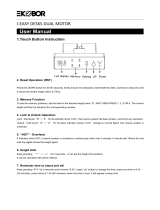Page is loading ...

UPLIFT 3-Leg Desk Instructions for
Laminate, Bamboo, & Rubberwood Desktops
(Version v4 Control Box)
90.014.01.0471v.C
®
TABLE OF CONTENTS PAGE
1 Safety and Warnings 2
2 Usage 2
3 Parts List 3
4 Assembly Instructions 4
5 Desk Placement 9
6 Programming 9
7 Troubleshooting 11
8 TechnicalSpecications 11
FRM300-LM/R05
SAVE THESE INSTRUCTIONS:
Any user or installer of desk base must study this manual carefully. If this desk is sold,
please provide the manual to the buyer, installers, or support personnel operating the product.
pictured: Laminate top with right hand return
pictured: Bamboo top detail pictured: Rubberwood top detail
© UPLIFT Desk • 1-800-349-3839 • [email protected] • www.upliftdesk.com

© UPLIFT Desk • 1-800-349-3839 • [email protected] • www.upliftdesk.com
2
This height adjustable desk has an electric motor and is designed for use in dry work areas only. The desk
height is adjustable so that it can be positioned at the most ergonomically suitable height. These desks are
designed only for the purposes included in this manual. They should not be used in environments with high
humidity or dampness. Any other use is at user’s risk.
Do not move around, crawl, or lie under the desk frame. Do not sit or stand on the desk frame.
Children should never use the desk unless they are supervised by adults.
Liability: Under no circumstances does the manufacturer accept warranty claims or liability claims for dam-
ages caused from improper use or handling of the desk frame other than that which is described in this
operation manual.
When using an electrical furnishing, basic precautions should always be followed, including the following:
Read all instructions before using the desk.
FAILURE TO COMPLY WITH OR OBSERVE ALL ASSEMBLY, SAFETY, AND OPERATION INSTRUCTIONS
AND WARNINGS REGARDING THE USE OF THIS PRODUCT MAY RESULT IN SERIOUS PROPERTY
DAMAGE OR BODILY INJURY.
DANGER - To reduce the risk of electric shock, Always unplug this furnishing from the electrical outlet
before moving, cleaning, or before adding or removing parts and accessories.
WARNING - Toreducetheriskofburns,re,electricshock,injurytopersons,orpropertydamage:
• Close supervision is necessary when this furnishing is used by, or near children, invalids, or disabled
persons. Keep children away from electric height-adjustable desks, control units, and keypads.
There is a risk of injury and electric shock.
• Use this table only for its intended use as described in these instructions. Do not use attachments
not recommended by the manufacturer.
• Keep the table close to the power socket/outlet to be easily accessible.
• Never operate this table if it has a damaged cord or plug, if it is not working properly, if it has been
dropped or damaged, or dropped into water.
• Keep the cords away from heated surfaces.
• Do not open any of the components: legs, control box, or keypad. There is a danger of electric
shock. Do not insert anything into any seam or opening.
• Keep all electrical components away from liquids.
•
Do not operate where aerosol (spray) products are being used or where oxygen is being administered.
• Do not use outdoors.
• Inappropriate use of this product may cause property or bodily injury.
• Check surroundings on all sides before using the desk. Body parts and property can be crushed if
trapped between an immobile obstacle and the desk’s range of motion.
• Ensure the length of power cords are of appropriate length for desk travel. Monitors, computers,
speakers, anything with a cord that is not long enough for the desk’s range of motion could be
pulled down and cause other items to fall, and cause damage to property.
• Please provide this manual to any users, installers, or support personnel operating the product.
• Make sure no obstacles are in the desk’s path.
•
If casters are not installed, use a two-person lift and lift the desk so that it can be moved without
dragging. Dragging the desk may cause the frame and screws to pull loose from the desktop.
•
Maximum weight capacity of this product is 530 Ib. Do not overload your desk.
•
Deskcontainspinchpoints.Keephandsandngersclearofmovingparts.
2. USAGE
1. SAFETY AND WARNINGS

© UPLIFT Desk • 1-800-349-3839 • [email protected] • www.upliftdesk.com 3
19
Foot
(includes leveling pads
qty 2)
Leg
(qty 3)
Crossbar rail
(inside crossbar ends
qty 3)
Crossbar end
(qty 3)
Side bracket
(qty 2)
Adhesive pad
(qty 17)
Keypad
one of two types
(qty 1)
or
WHAT NEEDS TO BE PULLED FROM THE FRAME BOXES:
(Note: Boxes may include extra hardware)
Unbox your desktops You’ll need these tools
qty one power cable
qty two short leg cables
qty one long leg cables
Cables
All of the parts that you need for your 3-leg frame
come shipped in these two boxes, shown here.
As you unpack your boxes,
these are the parts you will need.
Small foot
(includes leveling pad
qty 1)
Corner
crossbar end
(qty 1)
Open-end rail
(qty 1)
Corner bracket
(qty 1)
Control box
(qty 1)
M6x14 screw
(qty 32)
M6x35 screw
(qty 4)
M6x10 screw
(qty 16)
#10x5/8’’
Wood screw
(qty 25)
#10-24x5/8’’
Machine screw
(qty 13)
Cable clip
(qty 15)
Main desktop
(laminate, bamboo,
or rubberwood)
(qty 1)
Return desktop
(laminate, bamboo,
or rubberwood)
(qty 1)
Support bracket
(qty 2)
Please recycle
Stand up for your health • upliftdesk.com • 800-349-3839
09.001.06.0260
FRM300~BLK
3rd Leg Kit - Black
Stand up for your health
upliftdesk.com • 800-349-3839
Designed in USA. Made in China.
Please recycle
09.001.06.0004
FRM200~BLK
2-Leg Frame - Black
2-leg
frame 3rd leg kit
Philips Head Screwdriver
and/or Power Drill
Tape MeasureAllen wrench
(included)
12345
678910
11 12 14 15
13
16 17 17 18
20
21
3. PARTS LIST
a b

© UPLIFT Desk • 1-800-349-3839 • [email protected] • www.upliftdesk.com
4
4. ASSEMBLY INSTRUCTIONS
A. FullyseparatetheCrossbarendsfromthe2-legbox,youwillndtheCrossbarrailsinside.
g.2 g.3
PositiontheCornercrossbarend(part5)asshown(g.3).LineuptheholesoneachLegwiththeholeson
each Crossbar end. Using the supplied Allen wrench, insert ten (10) M6x14 Machine screws (part 15) into the
regular Crossbar ends, and two (2) M6x35 Machine screws (part 14) to connect the Corner crossbar end to
the regular Crossbar end, and rotate each screw only a few turns. Do not tighten fully until Step D.
C. Take the two Side brackets (part 8) and attach them to the regular leg assemblies, using four (4)
M6x14 Machine screws (part 15) each. Use the Allen wrench, and rotate each screw only a few turns.
Take the Corner bracket (part 9) and attach it to the Corner leg assembly using insert two (2) M6x35
Machine screws (part 14). Use the Allen wrench and rotate each screw only a few turns. Do not tighten
fully until Step D.
E.
Remove backing from the Adhesive pads (part 10) and position along the brackets and frames as shown.
Be sure to not cover any holes for the screws!
D. Once all of the parts are connected, you can now tighten the twelve (12) Screws from Step B
and the ten (10) Screws from Step C (22 screws in total).
B. Position the Crossbar ends (part 4) on their sides. You will be inserting
the Legs (part 1) into the Crossbar ends from below. When positioned correctly,
themounttabswillbefacingup(g.1).
Now,placetheLegs(part1)intotheCrossbarends(part4)fromthebottom(g.2).
g.1
1
4
5
5
14
14
15
15
88
9
10

© UPLIFT Desk • 1-800-349-3839 • [email protected] • www.upliftdesk.com 5
G. Slide one Crossbar rail (part 6)
and the Open-end rail (part 7) into
the Corner leg assembly and the
Right leg assembly.
6
7
F. In this step, you’ll be attaching the feet to the legs. Before you begin this step, consider where you
plan to sit at your desk. Consider your work style, desktop equipment, and where you want your leg space.
If you’ll be sitting on an
outer end and need leg
room there, attach the
Small foot (part 3) to
one of the outer legs.
Once you’ve decided where you want the feet to
be, attach each Foot (part 2) and the Small foot
(part 3) to the legs you have chosen with four (4)
M6x14 Machine screws (part 15) and tighten in a
cross pattern. Be sure to point long end of foot
in the same direction as the long end of the side
bracket
If you’ll be sitting inside
the corner, attach the
Small foot (part 3) to
the center leg, in the
corner.
+
+
H. Lay down a blanket. Place your desktop
on it (to protect it from scratches) with the
pre-drilled holes facing UP. Slide the smaller
Return desktop (part 21) and meet it against
the Main desktop (part 20).
or
2
3
15
20
21
I. Make sure both Main and Return desktops
areush.LineuptheSupportbrackets(part18)
over their corresponding pre-drilled holes.
Screw two (2) #10x5/8’’ Wood screws (part 17a)
all the way into the Support bracket on the side
overlappingtheMaindesktop(part20)(g.1).
On the Return desktop (part 21) carefully align
and insert a third Wood screw (part 17a)
through a hole, but only partway. This is only
to keep the Return desktop from moving around
(g.2).Youwillremovethisthirdscrewinalaterstep.
(g1) (g2)
20
21
18
17 a

© UPLIFT Desk • 1-800-349-3839 • [email protected] • www.upliftdesk.com
6
If your desktop does not have metal threaded inserts,
use the #10x5/8’’ Wood screws (part 17a)
If your desktop does have metal threaded inserts,
use the #10-24x5/8’’ Machine screws (part 17b)
For now, do NOT put a screw into the hole
on the Corner crossbar end.
**
L. Slide the two (2) remaining Crossbar rails
(part 6) into the Crossbar end on the left leg, cre-
ating the 1-leg assembly. Place the 1-leg assembly
onto the Return desktop (part 21), making sure the
Crossbar rails are inserted into the Corner crossbar
end on the 2-leg assembly.
Line up the holes on the the 1-leg assembly with
the pre-drilled holes on the Return desktop. Use
four (4) of the screws that you used in Step J,
above.
K. Using eight (8) M6x10 screws (part 16),
secure the Crossbar rail (part 6) and Open
End Rail (part 7) to the Frame assembly.
20
16
11
12
17
17
17
17
a
a
a
b
M. Place the Control box (part 11) inside
the Corner crossbar end part of the 2-leg
assembly at the pre-drilled location, and
attach using two (2) #10x5/8’’ Wood
screws (part 17a).
Place the Keypad (part 12) on the Return
desktop assembly and attach using two (2)
of the #10x5/8’’ Wood screws (part 17a).
Most UPLIFT Desktops include pre-drilled
hole locations for the keypad on each end.
Double-check that the desk frame is properly positioned
on the underside of the desktop.
Attach the desk frame assembly to the underside of the
desktop using eight (8) of the screws that you have chosen.
J. Choose the screw to fasten your frame to your desktop.

© UPLIFT Desk • 1-800-349-3839 • [email protected] • www.upliftdesk.com 7
O. For this step, it’s advised that you
usetwopeopletoipovertheframe.
Grasp the Main desk assembly by the
frame and desktop (support both, so
that you don’t stress the screws) and
ipitright-sideup.
P. Flip the Return assembly right-side
up, and rest it CAREFULLY onto the Sup-
port brackets (part 18) and Corner crossbar
end (part 5). Have a second person hold the
Return assembly in place to avoid stress-
ing the Support brackets, and to keep it still
whileyoulayunderneaththedesktonish
assembly.
Q. Slide the Crossbar rails back into the
Corner crossbar end (part 5).
N. Inpreparationtoipoveryour
desk, slide OUT the two Crossbars rails
from the 2-leg assembly and unscrew
the third #10x5/8’’ Wood screw (part 17a)
from each Support bracket (part 18)
on the the Return desktop (part 20),
so the Return assembly is separate
from the Main assembly.

© UPLIFT Desk • 1-800-349-3839 • [email protected] • www.upliftdesk.com
8
R. Take four (4) #10x5/8’’ Wood screws
(Part 17a). Screw two (2) wood screws into
each Support bracket (part 8).
Use one (1) of the screws used in Step J, page 6,
into the remaining hole in the Corner crossbar end.
S. Insert and tighten the remaining M6x10
screws (part 16) into the remaining Crossbar
ends, to secure the rails in place.
T. Connect the Legs and Keypad to the Control box with
theCables(part13).Youwillndthattheyallhangloose.
Once everything is connected, use the Cable clips (part 19)
to keep them snug up against the desktop, to prevent them
from getting caught on things under your desk.
Note: Depending on your desktop type and its texture,
the Cable clips may adhere better to the frame.
16
13
19
V. Plug the Power cable into a 120v outlet.
IMPORTANT! You must RESET the desk prior to use!
Press and hold the DOWN button on the Keypad until the desk reaches its
lowest height, then release the button. Press and hold the DOWN button again
until the desk lowers a little bit more, slightly rises, then stops. Release the button.
Your desk has been reset, and is now ready to use.
IfyouhavetheAdvanced1-touchdigtalkeypad,thedigitaldisplaywillash
“RST” when you press the DOWN button a second time. For more programming
options with the Advanced 1-touch digital keypad, refer to the “Programming”
section on page 14.
17 a
*
*

© UPLIFT Desk • 1-800-349-3839 • [email protected] • www.upliftdesk.com 9
Following desk assembly, adjust the Leveling studs or casters (sold separately) on the feet so that the desk
is level and does not shift its position.
When moving the desk, if casters are not installed, use a two-person lift and lift the desk so that it can be
moved without dragging. Dragging the desk may cause the frame and screws to pull loose from the desktop.
When moving the desk, DO NOT lift the desk by the desktop alone, or the frame, alone. Support both the
frame and the desktop equally. Favoring one over the other can stress the fasteners connecting the desk
frame to the desktop. Lower the desk completely and lift the desk by grasping the frame.
Choose a placement for the desk that’s a safe distance from window frames, radiators, furniture, etc., so
that people do not get stuck or trapped by the desk.
Check cord clearance, so that they don’t get jammed. Then connect the desk to the 120v outlet and the
desk is ready for use.
When placing objects underneath the desk that are taller than 20’’ be sure the desk and frame will not col-
lide with them when lowered.
KEYPAD LOCK
The keypad can be locked to prevent accidental activation or movement of the desk.
To lock: Press and hold “M” button until display changes to “LOC”
To unlock: Press and hold “M” button until display changes to numeric height setting.
NOTE: If a power outage occurs, the program will automatically return to the unlocked setting.
These UPLIFT Desk programming instructions are compatible only with the Advanced 1-Touch
Digital Memory Keypad and control boxes with the following numbers located on the silver sticker:
MEMORY SETTINGS
Save up to four commonly used desk heights and recall them quickly.
l. Press the UP or DOWN button to move the desk to the desired height.
2. Press the “M” button.
3. Press the “1, 2, 3, or 4” button to assign the current height to a number on the keypad.
4. To recall any of those heights, press the numbered button to bring desk to assigned height.
HEIGHT CALIBRATION
Make sure the numeric display matches the actual height of the desktop in its lowest position.
1. Press the DOWN button until the desk reaches the lowest position.
2. Measuretheheightfromtheoortotheundersideofthedesktop.Ifthedisplayedheight
does not match your measurement, follow the next steps.
3. PresstheDOWNbuttonuntildisplayashes“RST”.
4. Pressthe“M”buttonuntilthenumericdisplaybeginsashing.
5. Press the UP or DOWN button to set desk to the measured height.
6. Once display changes back to “RST”, press the DOWN button until the desktop lowers slightly,
then rises slightly and the display changes back to the numeric height setting.
6. PROGRAMMING (Advanced 1-touch digital keypad only)
5. DESK PLACEMENT
*Note: “RST” will look like
“ASr” on the display
Three-leg frame: 99.046.14.0070

© UPLIFT Desk • 1-800-349-3839 • [email protected] • www.upliftdesk.com
10
CONSTANT-TOUCH & ONE-TOUCH
These steps allow the desktop to be set to either One-Touch or Constant-Touch. One-Touch requires
only a single touch of the “1, 2, 3, or 4” button to move the desktop to a preset memory location. Con-
stant-Touch requires a continuous touch of the “1, 2, 3, or 4” button to move the desktop to a preset
memory location. Constant-Touch is the default setting.
Change between One-Touch and Constant-Touch:
l. Press the DOWN button until the desk reaches the lowest position.
2. PresstheDOWNbuttonagainuntildisplayashes“RST”.
3. Press the “1” button until display shows “10.1” (One-Touch) or “10.2” (Constant-Touch)
and goes back to “RST”.
Note:While“RST”isstillashing,youcanpressthe“1”buttonasmanytimesasyou’dlike
to toggle between the two settings.
4. Press the DOWN button until the desktop lowers slightly, then rises slightly and the display
changes back to the numeric height setting.
Note: If memory settings were previously set outside of the new minimum and maximum height
settings, they will default to the new minimum and maximum settings. To set new minimum and
maximumheightsettingsoutsideofthecurrentsettings,youwillneedtorstremovethecurrent
minimum and maximum settings.
DISPLAY UNITS
Change the numeric display to show heights in either inches or centimeters.
l. Press the DOWN button until the desk reaches the lowest position. Release button.
2. PresstheDOWNbuttonuntildisplayashes“RST”.
3. Press the “2” button until display shows “10.3” (centimeters) or “10.4” (inches) and goes
back to “RST”.
Note:While“RST”isstillashing,youcanpressthe“2”buttonasmanytimesasyou’dlike
to toggle between the two settings.
4. Press the DOWN button until the desktop lowers slightly, then rises slightly and the display
changes back to the numeric height setting.
6. PROGRAMMING (continued):
MINIMUM & MAXIMUM HEIGHT SETTINGS
The desk frame ships defaulted to its minimum and maximum height limits. These steps allow
the upper and lower limits to be adjusted to your preference.
To Set a new maximum desk height:
l. Press the UP or DOWN button to move the desk to the desired maximum height.
2. Pressthe“M”buttononce,andthentheUPbuttononce.TheDisplaywillash“S-”
3. Press and hold the “M” button until the Display shows “999”,
and then changes to numeric value of new upper limit.
To Set a new minimum desk height:
l. Press the UP or DOWN button to move the desk to the desired minimum height.
2. Pressthe“M”buttononce,andthentheDOWNbuttononce.TheDisplaywillash“S-”
3. Press and hold the “M” button until the Display shows “000”
and then changes to numeric value of new lower limit.
Removing adjusted maximum and minimum heights:
l. Press the “M” button (the display will show “S-”).
2. Press the “M” button again until the display shows “555”
and changes to the current numeric height setting.

© UPLIFT Desk • 1-800-349-3839 • [email protected] • www.upliftdesk.com 11
Height Range 24.5” - 50.25” (without desktop)
Travel Speed 1.5” per second (varies, slowest w/ maximum load)
Weight Capacity 530 lbs
Duty Cycle 10%, Max. 2 min on, 18 min off
Input 120Vac/60Hz, 270W Max.
Output 24Vdc
Copyright Notice:
This guide is a component of the UPLIFT Desk
™
. This guide is a part of the scope of delivery, even if the item is resold. This guide is also available on the UPLIFT
Desk website: upliftdesk.com. Excerpts or copies may not be forwarded to third parties or used in any other published form without the prior written consent of UPLIFT Desk.
These instructions are subject to United States copyright law.
©
8. TECHNICAL SPECIFICATIONS
6. PROGRAMMING (continued):
If your desk does not respond when trying to raise or lower it, or if the Keypad displays error messages
(“Er1” through “Er13”) check to make sure all the cables are secure (legs to cables, cables to control box).
If the problem persists, perform the reset procedure below.
- Reset Instructions -
1- Unplug the power cord and hold the DOWN button for 30 seconds.
2- Plug the power cord back in.
3- Press and hold the DOWN button on the Keypad until the desk reaches its lowest height.
Release the DOWN button. Press and hold the DOWN button again until
the LED display reads “RST” or about 10 seconds on non-LED keypad
models. Release the DOWN button. Press and hold the DOWN button
again until the desk lowers a little bit more, slightly rises and stops.
Release the DOWN button. Your desk is now ready to use.
4- The Keypad will then display the current height, and you should be able to operate it now.
5- You may need to do this if the desktop is ever unplugged or loses power.
If the error messages persist after the reset procedure, or if there is a height difference between the legs
which exceeds 1.5’’, stop the reset procedure and contact The Human Solution (800.531.3746 or info@
thehumansolution.com).
If the Keypad displays “HO1”, then it is hot. Let the base cool down for 20 minutes.
If the desk seems to be uneven, try the reset instructions above. If that does not work you may need to
adjust the leveling studs at the bottom of the foot.
*Note: “RST” will look like
“ASr” on the display
7. TROUBLESHOOTING
ANTI-COLLISION SENSITIVITY
The desk has an Anti-Collision Sensitivity that will stop the desk’s movement if it hits something on the way
down or up. You can change this Sensitivity level by doing the following:
l. Press the DOWN button until the desk reaches the lowest position. Release button.
2. PresstheDOWNbuttonuntildisplayashes“RST”.
3. Press the UP button until display shows “10.5”, “10.6”, or “10.7” and goes back to “RST”.
“10.5” is code for the 10 kg (22 lbs) setting (most sensitive setting, false positives are
sometimes possible).
“10.6” is code for the 15 kg (33 lbs) setting
“10.7” is code for the 20 kg (44 lbs) setting (least sensitive setting).
Note:While“RST”isstillashing,youcanpresstheUPbuttonasmanytimesasyou’dlike
to toggle between the three settings.
4. Press the DOWN button until the desktop lowers slightly, then rises slightly and the display
changes back to the numeric height setting.
/