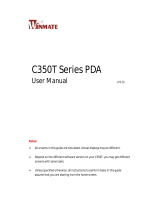nlscan.com
Page II
Content
Standard Configuration ....................................................................................................................................1
Optional Configuration ....................................................................................................................................2
Tips and Cautions ............................................................................................................................................3
Cautions ...........................................................................................................................................................................3
General Usage Tips ..........................................................................................................................................................4
Battery Usage & Cautions ............................................................................................................................................... 4
Specifications ...................................................................................................................................................5
Product Outline ................................................................................................................................................6
Outline .............................................................................................................................................................................6
Indicator & Keyboard ......................................................................................................................................................7
Power ...............................................................................................................................................................8
Dismount Battery ............................................................................................................................................................. 8
Mount Battery ..................................................................................................................................................................9
Power ON/OFF Idle Charge ............................................................................................................................10
Operation Interface ..........................................................................................................................................11
Desktop Layout ................................................................................................................................................................11
System Toolbar ................................................................................................................................................................ 12
Control Panel ................................................................................................................................................................... 15
GPRS Connection Setup ..................................................................................................................................24
Create a Connection .........................................................................................................................................................24
Dial Properties ................................................................................................................................................................. 29
Dial ...................................................................................................................................................................................30
Bluetooth Connection Setup ............................................................................................................................31
Create Connection ............................................................................................................................................................31
WiFi Connection Setup ....................................................................................................................................35
Create Connection ............................................................................................................................................................35
Connect PT980 & Host ....................................................................................................................................39
RS232 ...............................................................................................................................................................................39
USB Slave ........................................................................................................................................................................40
USB Host .........................................................................................................................................................................41
Reading ............................................................................................................................................................42
Reader Server ................................................................................................................................................................... 42
How to Read 1D Barcode ................................................................................................................................................43
How to Read 2D Barcode ................................................................................................................................................45
How to Read RFID Card .................................................................................................................................................47
Trouble Shooting ..............................................................................................................................................48
Software Development .....................................................................................................................................50
Introduction ...................................................................................................................................................................... 50
Program Registry .............................................................................................................................................................51
Appendix ..........................................................................................................................................................52
Key Value ......................................................................................................................................................................... 52
Testing Codes ...................................................................................................................................................................53