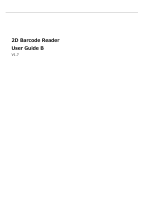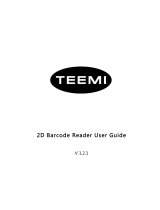Getting Start
Communication Ports
FM200, An imager, Must connect with a Host to perform. A Host can be PC, POS. Or any intelligent terminal
with supported communication ports.
US
1.
B
:
USB port on host:
RS23
2.
2
:
RS232 port on host:
Please check available ports to order appropriate cable fitted.
Connect FM200 & Host
Performance
Image Sensor CMOS
Resolving 640 * 480
2D
PDF417, QR Code(Model 1/2), DataMatrix(ECC200, ECC000, 050, 080, 100,140),
Aztec, Chinese Information Code, etc.
1D
Code128, EAN-13, EAN-8, Code39, UPC-A, UPC-E, Codabar, China post 25,
Interleaved 2 of 5, ISBN/ISSN, Code 93, etc.
Precision
≥ 3mil
Light Source
LED(622 nm - 628 nm)
Light Intensity
290 LUX (130 mm )
Depth of Scan Field
0 mm ~ 450 mm
Print Contrast Signal
≥ 25%
Roll
360°
Pitch 45°
Yaw 45°
Illumination
0 ~ 100,000 LUX
Electricals
Power Consumption
2 W
Voltage
DC 5 V
Current
Max
400 mA
Working
300 mA
Idle
1 mA
Weight
250 g
Environment
Operate Temperature
-5℃ - +45℃
Storage Temperature
-40℃ - +60℃
Humidity
5% - 95%(non-condensing)
Programming Software
QuickSet
Certification
FCC Part15 Class B, CE EMC Class B