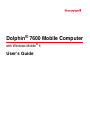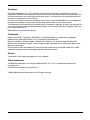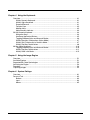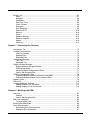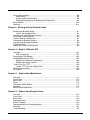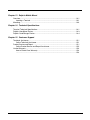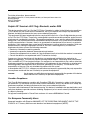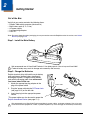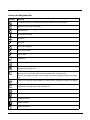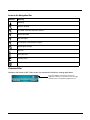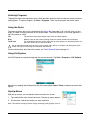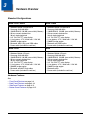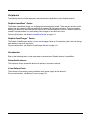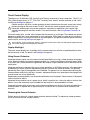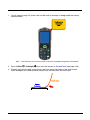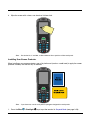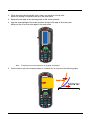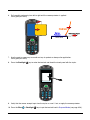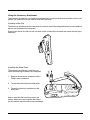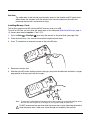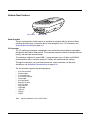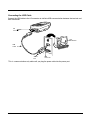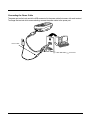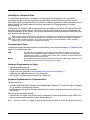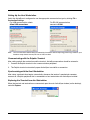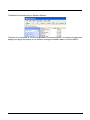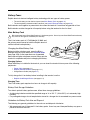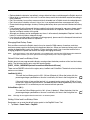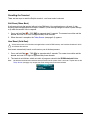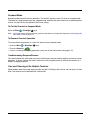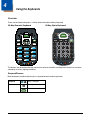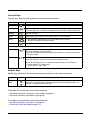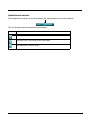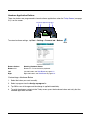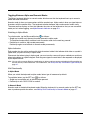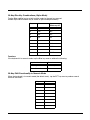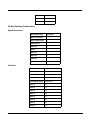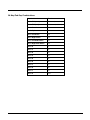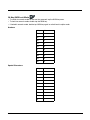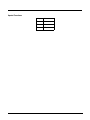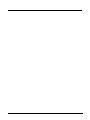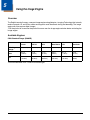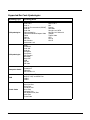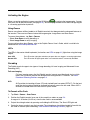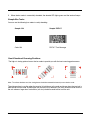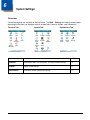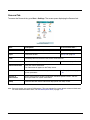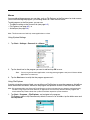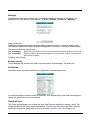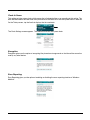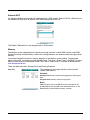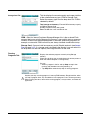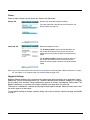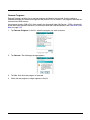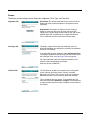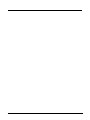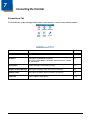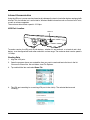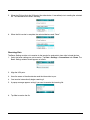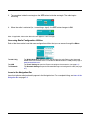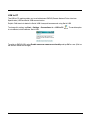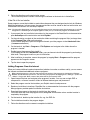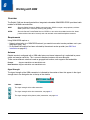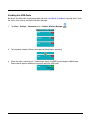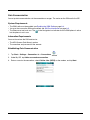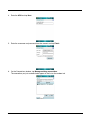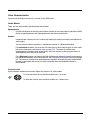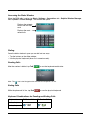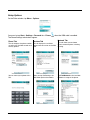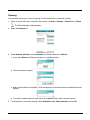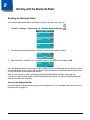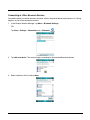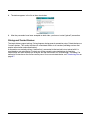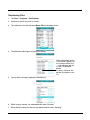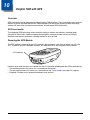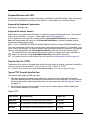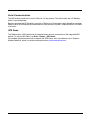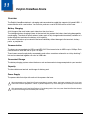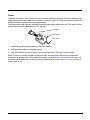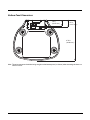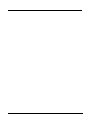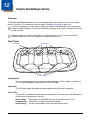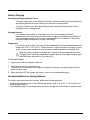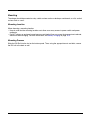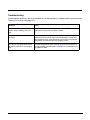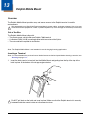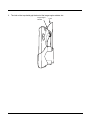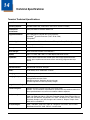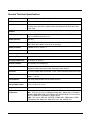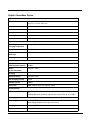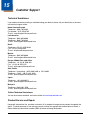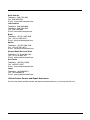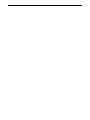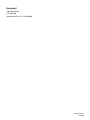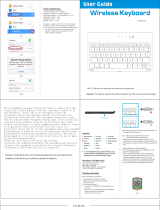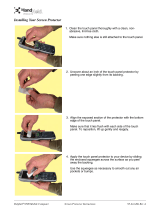Honeywell Dolphin 7600 User manual
- Category
- Handheld mobile computers
- Type
- User manual
This manual is also suitable for

Dolphin
®
7600 Mobile Computer
with Windows Mobile
®
6
User’s Guide

Disclaimer
Honeywell International Inc. (“HII”) reserves the right to make changes in specifications and other
information contained in this document without prior notice, and the reader should in all cases consult HII
to determine whether any such changes have been made. The information in this publication does not
represent a commitment on the part of HII.
HII shall not be liable for technical or editorial errors or omissions contained herein; nor for incidental or
consequential damages resulting from the furnishing, performance, or use of this material.
This document contains proprietary information that is protected by copyright. All rights are reserved. No
part of this document may be photocopied, reproduced, or translated into another language without the
prior written consent of HII.
Web Address: www.honeywellaidc.com
Trademarks
Dolphin, Dolphin RF, HomeBase, Mobile Base, and QuadCharger are trademarks or registered
trademarks of Hand Held Products, Inc. or Honeywell International Inc.
Microsoft, Windows, Windows Mobile, Windows CE, Windows NT, Windows 2000, Windows ME,
Windows XP, ActiveSync, Outlook, and the Windows logo are trademarks or registered trademarks of
Microsoft Corporation.
Other product names mentioned in this manual may be trademarks or registered trademarks of their
respective companies and are the property of their respective owners.
Patents
Please refer to the product packaging for a list of patents.
Other Trademarks
The Bluetooth trademarks are owned by Bluetooth SIG, Inc., U.S.A. and licensed to Honeywell
International Inc.
microSD and microSDHC are trademarks.
©2008–2009 Honeywell International Inc. All rights reserved.

iii
Table of Contents
Chapter 1 - Agency Approvals
Label Locations....................................................................................................................1-1
LED Safety Statement....................................................................................................1-1
FCC RF Radiation Exposure Statement ........................................................................1-1
R&TTE Compliance Statement—802.11b/g, Bluetooth, and/or GSM..................................1-2
Dolphin RF Terminal—802.11b/g, Bluetooth, and/or GSM..................................................1-3
For European Community Users .........................................................................................1-3
Waste Electrical and Electronic Equipment Information ......................................................1-4
Chapter 2 - Getting Started
Out of the Box ......................................................................................................................2-1
Today Screen.......................................................................................................................2-2
Navigation Bar and Start Menu............................................................................................2-2
Icons in the Navigation Bar ............................................................................................2-3
Command Bar......................................................................................................................2-4
Selecting Programs..............................................................................................................2-5
Using the Stylus ...................................................................................................................2-5
Chapter 3 - Hardware Overview
Standard Configurations ......................................................................................................3-1
Hardware Features ........................................................................................................3-1
Peripherals...........................................................................................................................3-2
Accessories..........................................................................................................................3-2
Front Panel Features ...........................................................................................................3-3
Touch Screen Display..........................................................................................................3-4
Display Backlight............................................................................................................3-4
Using Screen Protectors ................................................................................................3-4
Back Panel Features..........................................................................................................3-10
Using the Accessory Attachment .................................................................................3-11
Side Panel Features ..........................................................................................................3-12
Installing Memory Cards ..............................................................................................3-13
Bottom Panel Features ......................................................................................................3-15
Connecting the USB Cable ..........................................................................................3-16
ActiveSync Communication ...............................................................................................3-18
Battery Power ....................................................................................................................3-21
Checking Battery Power...............................................................................................3-24
Resetting the Terminal.......................................................................................................3-25
Soft Reset (Warm Boot) ...............................................................................................3-25
Hard Reset (Cold Boot)................................................................................................3-25
Suspend Mode...................................................................................................................3-26

iv
Chapter 4 - Using the Keyboards
Overview.............................................................................................................................. 4-1
29-Key Numeric Keyboard............................................................................................. 4-1
38-Key Alpha Keyboard................................................................................................. 4-1
Suspend/Resume .......................................................................................................... 4-1
Function Keys................................................................................................................ 4-2
Modifier Keys................................................................................................................. 4-2
Alpha/Numeric Indicator ................................................................................................ 4-3
29-Key Numeric Keyboard .................................................................................................. 4-4
Navigation Keys............................................................................................................. 4-4
Hardware Application Buttons ....................................................................................... 4-5
Toggling Between Alpha and Numeric Modes............................................................... 4-6
29-Key Blue Key Combinations (Alpha Mode) .............................................................. 4-7
29-Key Shift Functionality in Numeric Mode.................................................................. 4-7
29-Key Red Key Combinations...................................................................................... 4-8
38-Key Alpha Keyboard..................................................................................................... 4-10
Toggling Between Alpha and Numeric Modes............................................................. 4-10
38-Key Red Key Combinations.................................................................................... 4-11
38-Key NUM Lock Mode ............................................................................................. 4-12
Chapter 5 - Using the Image Engine
Overview.............................................................................................................................. 5-1
Available Engines ................................................................................................................ 5-1
Supported Bar Code Symbologies ..................................................................................... 5-2
Activating the Engine...........................................................................................................5-3
Decoding ............................................................................................................................. 5-3
Capturing Images ................................................................................................................5-5
Chapter 6 - System Settings
Overview.............................................................................................................................. 6-1
Personal Tab ....................................................................................................................... 6-2
Buttons........................................................................................................................... 6-3
Input............................................................................................................................... 6-4
Menus............................................................................................................................ 6-5

v
System Tab ......................................................................................................................... 6-7
About ............................................................................................................................. 6-7
Backlight ........................................................................................................................ 6-8
Certificates..................................................................................................................... 6-8
ClearType Tuner............................................................................................................ 6-8
Clock & Alarms .............................................................................................................. 6-9
Encryption......................................................................................................................6-9
Error Reporting .............................................................................................................. 6-9
External GPS............................................................................................................... 6-10
Memory........................................................................................................................ 6-10
Power...........................................................................................................................6-12
Regional Settings......................................................................................................... 6-12
Remove Programs....................................................................................................... 6-13
Screen ......................................................................................................................... 6-14
WAN Info ..................................................................................................................... 6-15
Chapter 7 - Connecting the Terminal
Connections Tab .................................................................................................................7-1
Infrared Communication ...................................................................................................... 7-2
IrDA Port Location ........................................................................................................ 7-2
Sending Data................................................................................................................. 7-2
Receiving Data .............................................................................................................. 7-3
Connections Manager ......................................................................................................... 7-4
Task Tab........................................................................................................................7-4
Advanced Tab................................................................................................................ 7-5
Dolphin Wireless Manager .................................................................................................. 7-6
Dolphin Wireless Manager Window............................................................................... 7-6
Enabling the Radios....................................................................................................... 7-6
Accessing Radio Configuration Utilities......................................................................... 7-7
Icons in the Navigation Bar............................................................................................ 7-7
COM Port Assignment Table............................................................................................... 7-8
7600 with Windows Mobile Professional (with GSM): .................................................. 7-8
7600 with Windows Mobile Classic (without GSM): ...................................................... 7-8
Network Cards..................................................................................................................... 7-9
USB to PC ......................................................................................................................... 7-10
Installing Additional Software ............................................................................................ 7-11
Adding Programs via ActiveSync................................................................................. 7-11
Adding Programs From the Internet ............................................................................ 7-12
Chapter 8 - Working with GSM
Overview.............................................................................................................................. 8-1
Antenna .........................................................................................................................8-1
Icons in the Navigation Bar............................................................................................ 8-2
SIM Card Installation ...........................................................................................................8-2
To Install a SIM Card..................................................................................................... 8-2
Enabling the GSM Radio ..................................................................................................... 8-4
Data Communication ........................................................................................................... 8-5
Establishing Data Communication................................................................................. 8-5
Ending the Data Connection.......................................................................................... 8-7

vi
Voice Communication.......................................................................................................... 8-8
Audio Modes.................................................................................................................. 8-8
Accessing the Dialer Window ........................................................................................ 8-9
Keyboard Combinations for Sending and Ending Calls................................................. 8-9
Setup Options.................................................................................................................... 8-10
Roaming ............................................................................................................................ 8-11
Chapter 9 - Working with the Bluetooth Radio
Enabling the Bluetooth Radio .............................................................................................. 9-1
Icons in the Navigation Bar............................................................................................ 9-1
Connecting to Other Bluetooth Devices .............................................................................. 9-2
Pairing and Trusted Devices ............................................................................................... 9-4
Types of Devices and Services ........................................................................................... 9-5
Connecting to Bluetooth Printers......................................................................................... 9-6
Connecting to Bluetooth Headsets ...................................................................................... 9-6
Transferring Files................................................................................................................. 9-7
Making the Terminal Discoverable ...................................................................................... 9-8
Chapter 10 - Dolphin 7600 with GPS
Overview............................................................................................................................ 10-1
GPS Functionality........................................................................................................ 10-1
Powering the GPS Module ................................................................................................ 10-1
Suspend/Resume with GPS .............................................................................................. 10-2
Suspend Via Keyboard Combination........................................................................... 10-2
Suspend Via Activity timeout ....................................................................................... 10-2
Time to First Fix (TTFF)..................................................................................................... 10-2
Typical TTFF From No Satellite Data .......................................................................... 10-2
Serial Communications...................................................................................................... 10-3
GPS Demo ........................................................................................................................ 10-3
Chapter 11 - Dolphin HomeBase Device
Overview............................................................................................................................ 11-1
Front Panel ....................................................................................................................... 11-2
Back Panel ....................................................................................................................... 11-3
Power ................................................................................................................................ 11-4
Charging the Main Battery................................................................................................. 11-5
Mounting............................................................................................................................ 11-6
Bottom Panel Dimensions ................................................................................................. 11-7
Chapter 12 - Dolphin QuadCharger Device
Overview............................................................................................................................ 12-1
Front Panel ....................................................................................................................... 12-1
Back Panel ........................................................................................................................ 12-2
Supplying Power................................................................................................................ 12-2
Battery Charging................................................................................................................12-3
Recommendations for Storing Batteries............................................................................ 12-3
Mounting............................................................................................................................ 12-4
Troubleshooting.................................................................................................................12-6

vii
Chapter 13 - Dolphin Mobile Mount
Overview............................................................................................................................ 13-1
Inserting a Terminal..................................................................................................... 13-1
Mounting............................................................................................................................ 13-3
Chapter 14 - Technical Specifications
Terminal Technical Specifications ..................................................................................... 14-1
Dolphin HomeBase Device................................................................................................ 14-3
Dolphin QuadCharger Device............................................................................................ 14-4
Chapter 15 - Customer Support
Technical Assistance......................................................................................................... 15-1
Online Technical Assistance........................................................................................ 15-1
Product Service and Repair............................................................................................... 15-1
Online Product Service and Repair Assistance........................................................... 15-2
Limited Warranty ............................................................................................................... 15-3
How to Extend Your Warranty ..................................................................................... 15-4
..................................................................................................................................... 15-4

viii

1 - 1
1
Agency Approvals
Label Locations
Dolphin 7600 terminals meet or exceed the requirements of all applicable standards organizations for
safe operation. However, as with any electrical equipment, the best way to ensure safe operation is to
operate them according to the agency guidelines that follow. Please read these guidelines carefully
before using your Dolphin terminal.
Molded-in Text
Laser Safety Label
If the following label is attached to your product, it indicates the product
contains a laser engine or laser aimer:
Laser Eye Safety Statement: This device has been tested in accordance
with and complies with IEC60825-1: 1993+A1+A2 and 21 CFR 1040.10 and
1040.11, except for deviations pursuant to Laser Notice No. 50, dated July
26, 2001. LASER LIGHT, DO NOT STARE INTO BEAM, CLASS 2 LASER
PRODUCT, 1.0 mW MAX OUTPUT: 650nM.
Caution - use of controls or adjustments or performance of procedures other than those specified herein
may result in hazardous radiation exposure.
LED Safety Statement
The LED output on this device has been tested in accordance with IEC60825-1 LED safety and certified
to be a Class 1 LED device.
FCC RF Radiation Exposure Statement
This equipment complies with FCC RF radiation exposure limits set forth for an uncontrolled environment.
This device has been tested and meets the FCC RF exposure guidelines for body worn operation only.
An accessory must be used for body worn operation. This device is not intended to be held next to the
head for voice communication.
Compliance Label
Molded-in Text
(see page 1-1)
hs a s i t D c
Cm i t
T
i
C
l s B D gi al
evi
e o pl es
wi h
Cnd
iI -00
e
aai
mua a an CES 3. Ct p
pre
l
nu eriq
e
d l C s e B es con e
aa orm
ea la
s t form l n e
00 u n
aNMB- 3 dCaa
d
.
!
See
Manual
LASER LIGHT. DO NOT STARE INTO BEAM.
CLASS 2 LASER PRODUCT
1.0 mW MAX OUTPUT: 650nM
IEC60825-1: 1993+A1+A2
Complies with 21 CFR 1040.10 and 1040.11
except for deviations pursuant to Laser
Notice No. 50, dated June 24, 2007.

1 - 2
Approvals by Country
R&TTE Compliance Statement—802.11b/g, Bluetooth, and/or GSM
Dolphin RF terminals are in conformity with all essential requirements of the R&TTE Directive (1999/5/
EC).
This product is marked with in accordance with the Class II product requirements specified
in the R&TTE Directive. In addition, this product complies to 2006/95/EC Low Voltage Directive when
supplied with the recommended power supply. Honeywell shall not be liable for use of our product with
equipment (i.e., power supplies, personal computers, etc.) that is not CE marked and does not comply
with the Low Voltage Directive.
The equipment is intended for use throughout the European Community; PAN European Frequency
Range: 2.402–2.480 GHz. Restrictions for use in France are as follows:
• Indoor use: Maximum power (EIRP*) of 100 mW for the entire 2.400–2.4835 GHz
• Outdoor use: Maximum power (EIRP*) of 100 mW for the 2.400–2.454 GHz band & maximum power
(EIRP*) of 10 mW for the 2.454–2.483 MGHz band.
Country Safety EMC, Radio, & SAR
U.S.A.
UL60950-1 FCC Part 15, Subpart C, 15.247
FCC Part 15, Subpart B
FCC Part 22H
FCC Part 24H
FCC SAR OET 65 Supplement C
Canada
cUL60950 ICES-003 (Class B)
RSS 132
RSS 133
European
Community/CE
EN/IEC60950-1:2000
EN60825-1:1994 + A11
+ A2
IEC60825-1
EN 300328-1/2
EN55022:1998+A1:2000+A2:2003
EN55024:1998+A1:2001+A2:2003
EN301 511
EN301 489-1/-7
EN301 489-17
EN61000-3-2:2000
EN61000-3-3:1995+A1-2001
EN60360 June 2001
EN50361 June 2001
EN50371 June 2001
Turkey
EN60950 CE/EMC
South Africa
N/A ICASA
Brazil
ANATEL
Mexico
NOM COFETEL
Russia
GOST-R Russian Telecom. type approval cetificate
0678

1 - 3
For further information, please contact:
Hand Held Products BV, a wholly owned subsidiary of Honeywell International Inc.
Nijverheidsweg 9
5627 BT Eindhoven
The Netherlands
Dolphin RF Terminal—802.11b/g, Bluetooth, and/or GSM
This device complies with Part 15 of the FCC Rules. Operation is subject to the following two conditions:
(1) this device may not cause harmful interference, and (2) this device must accept any interference
received, including interference that may cause undesired operation.
This equipment has been tested and found to comply with the limits for a Class B digital device pursuant
to Part 15 of the FCC Rules. These limits are designed to provide reasonable protection against harmful
interference in a residential installation. This equipment generates, uses, and can radiate radio frequency
energy and, if not installed and used in accordance with the instructions, may cause harmful interference
to radio communications. However, there is no guarantee that interference will not occur in a particular
installation. If this equipment does cause harmful interference to radio or television reception, which can
be determined by turning the equipment off and on, the user is encouraged to try to correct the
interference by one or more of the following measures:
• Reorient or relocate the receiving antenna.
• Increase the separation between the equipment and receiver.
• Connect the equipment into an outlet on a circuit different from that to which the receiver is connected.
• Consult the dealer or an experienced radio/TV technician for help.
If necessary, the user should consult the dealer or an experienced radio/television technician for
additional suggestions. The user may find the following booklet helpful: “Something About Interference.”
This is available at FCC local regional offices. Our company is not responsible for any radio or television
interference caused by unauthorized modifications of this equipment or the substitution or attachment of
connecting cables and equipment other than those specified by our company. The correction is the
responsibility of the user. Use only shielded data cables with this system.
In accordance with FCC 15.21, changes or modifications not expressly approved by the party responsible
for compliance could void the user’s authority to operate the equipment.
CAUTION! Any changes or modifications not expressly approved by the grantee of this device
could void the user's authority to operate the equipment.
Canadian Compliance
This Class B digital apparatus complies with Canadian ICES-003. Operation is subject to the following
two conditions: (1) this device may not cause harmful interference, and (2) this device must accept any
interference received, including interference that may cause undesired operation.
To prevent radio interference to the licensed service, this device is intended to be operated indoors and
away from windows to provide maximum shielding. Equipment (or its transmit antenna) installed outdoors
is subject to licensing.
Cet appareil numérique de la Classe B est conforme à la norme NMB-003 du Canada.
For European Community Users
Honeywell complies with Directive 2002/96/EC OF THE EUROPEAN PARLIAMENT AND OF THE
COUNCIL of 27 January 2003 on waste electrical and electronic equipment (WEEE).

1 - 4
Waste Electrical and Electronic Equipment Information
This product has required the extraction and use of natural resources for its production. It may contain
hazardous substances that could impact health and the environment, if not properly disposed.
In order to avoid the dissemination of those substances in our environment and to diminish the pressure
on the natural resources, we encourage you to use the appropriate take-back systems for product
disposal. Those systems will reuse or recycle most of the materials of the product you are disposing in a
sound way.
The crossed out wheeled bin symbol informs you that the product should not be disposed of along
with municipal waste and invites you to use the appropriate separate take-back systems for product
disposal.
If you need more information on the collection, reuse, and recycling systems, please contact your local or
regional waste administration.
You may also contact your supplier for more information on the environmental performances of this
product.
ANATEL
Este produto está homologado pela ANATEL, de acordo com
os procedimentos regulamentados pela Resolução 242/2000, e
atende aos requisitos técnicos aplicados.
Para maiores informações, consulte o site da ANATEL -
www.anatel.gov.br.
Este equipamento opera em caráter secundário, isto é, não tem
direito a proteção contra interferência prejudicial, mesmo de
estações do mesmo tipo, e não pode causar interferência a
sistemas operando em caráter primário.
Pacemakers, Hearing Aids and Other Electrically Powered Devices
Most manufacturers of medical devices adhere to the IEC 601-1-2 standard. This standard requires
devices to operate properly in an EM Field with a strength of 3V/m over a frequency range of 26 to
1000MHz. The maximum allowable field strength emitted by the Dolphin is 0.3V/m according to Subpart
B of Part 1 of the FCC rules. Therefore, the Dolphin RF has no effect on medical devices that meet the
IEC specification.
Microwaves
The radio in the Dolphin RF terminal operates on the same frequency band as a microwave oven.
Therefore, if you use a microwave within range of the Dolphin RF terminal you may notice performance
degradation in your wireless network. However, both your microwave and your wireless network will
continue to function. The Dolphin Batch terminal does not contain a radio, and therefore, is not affected
by microwave ovens.
1866-08-4741

2 - 1
2
Getting Started
Out of the Box
Verify that your carton contains the following items:
• Dolphin 7600 mobile computer (the terminal)
• Main battery pack (3.7v, Li-ion)
• AC power supply
• Localized plug adapters
•User CD
Note: Be sure to keep the original packaging in case you need to return the Dolphin terminal for service; see Limited
Warranty on page 15-3.
Step 1. Install the Main Battery
We recommend use of Hand Held Products Li-Ion battery packs. Use of any non-Hand Held
Products battery may result in damage not covered by the warranty.
Step 2. Charge the Batteries
We recommend use of Hand Held Products peripherals, power cables, and power adapters. Use of any non-
Hand Held Products peripherals, cables, or power adapters may cause damage not covered by the warranty.
!
2
1
Dolphin terminals ship with both the main battery
pack and internal backup battery significantly
discharged of power. Charge the main battery
pack with the charging cable for a minimum of
four hours before initial use.
1. Attach the appropriate plug adapter to the
plug of the power cable.
2. Plug the *power cable into the DC Power Jack
(see page 3-12) on the left side.
3. Insert the plug into the appropriate power
source.
*This power cable can also be used to power the
Dolphin HomeBase Device (see page 11-1).
Power Cable
!

2 - 2
Step 3. Boot the Terminal
The terminal begins booting as soon as power is applied and runs by itself. Do NOT press any keys or
interrupt the boot process. Only tap the screen when prompted. When the boot process is complete, the
Today Screen (see page 2-2) appears and the terminal is ready for use.
Today Screen
System resets (see Resetting the Terminal on page 3-25) complete on the Today screen.
Note: You can access the Today screen any time by tapping the Start button on the Navigation bar and selecting
Today in the drop-down list.
Navigation Bar and Start Menu
Located at the top of every window, the Navigation bar displays various icons representing various
system functions.
The icons in the table below may appear in the Navigation bar. Which icons appear depend on your
terminal’s configuration; for example, if the terminal does not have a GSM radio, then the icons that
pertain to the GSM radio won’t appear. If the terminal does have a GSM radio, then those icons will
appear according to system functions.
Navigation Bar
Start Menu

2 - 3
Icons in the Navigation Bar
Indicator Meaning
The terminal could not synchronize data with the workstation via ActiveSync
New e-mail or text message (SMS)
New voicemail
New instant message
Ringer off
Voice call
Voice call in progress
Calls are forwarded
Call on hold
Missed call
Data call in progress
Battery levels (1–4). Tap this icon to open the Power system setting and see the charge
percentage (see page 6-12).
Critical battery. The charge percentage is at the critical battery point set in the registry (the
default is 10%). For details about the critical battery point, (see page 3-22).
Tap this icon to open the Power system setting and see the charge percentage (see page 6-
12).
Terminal is running on external power (If a battery pack is installed, that battery is charging.)
The terminal is not connected to external power. A battery is installed but is defective;
specifically, its charge level cannot be measured.
No SIM card is installed
GPRS available
GPRS connected
EDGE available
EDGE connected

2 - 4
Command Bar
Located at the bottom of the Today screen, the command bar displays running applications.
Roaming
Radio is disabled
The radio is not connected to a network
Radio connected
No radio signal
The terminal is searching for a signal
Radio signal strength
Wi-Fi on
Wi-Fi data call
Pending alarm
Bluetooth
Icons in the Navigation Bar
Indicator Meaning
This area displays various icons that access
applications running on the terminal. Use the right
and left arrows to navigate through these icons.

2 - 5
Selecting Programs
Tapping Start opens the drop-down menu, which provides access to the most common system functions
and programs. To open a program, tap Start > Programs. Then, tap the program icon on the menu.
Using the Stylus
The terminal comes with a stylus inserted into the Stylus Slot (see page 3-10), Use this stylus (or your
finger) to select or enter information on the touch screen. The stylus functions as a mouse; generally, a
tap is the same as a click.
Tap Tap the touch screen once to open menu items and select options.
Drag Hold the stylus on the screen and drag across the screen to select text and images.
Tap & hold Tap and hold the stylus on an item and a pop-up menu appears. On the pop-up menu, tap
the action of the task you want to perform.
Use of other objects other than the stylus, such as paper clips, pencils, or ink pens can damage the touch
screen and may cause damage not covered by the warranty.
For more information about the touch screen, see Touch Screen Display on page 3-4.
Using File Explorer
Use File Explorer to navigate through the files on your terminal. Tap Start > Programs > File Explorer.
Move files by tapping and holding on the file, then tapping Cut, Copy or Paste on the pop-up menus that
appear.
Pop-Up Menus
With pop-up menus, you can quickly choose an action for an item.
1. Tap and hold the stylus on the item name. The pop-up menu appears.
2. Lift the stylus, and tap the action you want to perform.
Note: The contents of pop-up menus change according to the program you’re in.
!

2 - 6

3 - 1
3
Hardware Overview
Standard Configurations
Hardware Features
See
• Front Panel Features on page 3-3
• Back Panel Features on page 3-10
• Side Panel Features on page 3-12
• Bottom Panel Features on page 3-15
WPAN / WLAN / WWAN WPAN / WWAN
• Windows Mobile 6 Professional
• Samsung 2440 400 MHz
• 128MB RAM X 128 MB (non-volatile) Memory
• 29-key numeric keyboard or
38-key alpha keyboard
• 2.8” 1/4 VGA TFT color display
• Li-ion battery: 3.7V / 3240 mAh / 12.0 Wh
• 5300SR image engine
• Bluetooth, 802.11b/g, and GSM radios
• Power cable (included in each box)
• Windows Mobile 6 Professional
• Samsung 2440 400 MHz
• 128MB RAM X 128 MB (non-volatile) Memory
• 29-key numeric keyboard or
38-key alpha keyboard
• 2.8” 1/4 VGA TFT color display
• Li-ion battery: 3.7V / 3240 mAh / 12.0 Wh
• 5300SR image engine
• Bluetooth and GSM radios
• Power cable (included in each box)
WPAN / WLAN WPAN
• Windows Mobile 6 Classic
• Samsung 2440 400 MHz
• 128MB RAM X 128 MB (non-volatile) Memory
• 29-key numeric keyboard or
38-key alpha keyboard
• 2.8” 1/4 VGA TFT color display
• Li-ion battery: 3.7V / 3240 mAh / 12.0 Wh
• 5300SR image engine
• Bluetooth and 802.11b/g radios
• Power cable (included in each box)
• Windows Mobile 6 Classic
• Samsung 2440 400 MHz
• 128MB RAM X 128 MB (non-volatile) Memory
• 29-key numeric keyboard or
38-key alpha keyboard
• 2.8” 1/4 VGA TFT color display
• Li-ion battery: 3.7V / 3240 mAh / 12.0 Wh
• 5300SR image engine
• Bluetooth radio
• Power cable (included in each box)

3 - 2
Peripherals
The following items are sold separately and enhance the capabilities of your Dolphin terminal.
Dolphin HomeBase
™
Device
The Dolphin HomeBase device is a charging and communication cradle. There are two versions of this
device: one that supports USB and another that supports RS-232 communication. These two options
enable your terminal to interface with the majority of PC-based enterprise systems. When a terminal is
seated in a powered base, its main battery pack charges in less than four hours.
For more information, see Dolphin HomeBase Device on page 11-1.
Dolphin QuadCharger
™
Device
The Dolphin QuadCharger device is a four-slot charging station for Li-ion battery packs that can charge
each battery in less than four hours.
For more information, see Dolphin QuadCharger Device on page 12-1.
Accessories
Each of the following items is sold separately to enhance your Dolphin terminal’s capabilities.
Protective Enclosure
This enclosure wraps around the terminal to protect it from wear and tear.
Li-ion Battery Packs
The available Li-ion battery packs provide the main power supply for the terminal.
For more information, see Battery Power on page 3-21.
Page is loading ...
Page is loading ...
Page is loading ...
Page is loading ...
Page is loading ...
Page is loading ...
Page is loading ...
Page is loading ...
Page is loading ...
Page is loading ...
Page is loading ...
Page is loading ...
Page is loading ...
Page is loading ...
Page is loading ...
Page is loading ...
Page is loading ...
Page is loading ...
Page is loading ...
Page is loading ...
Page is loading ...
Page is loading ...
Page is loading ...
Page is loading ...
Page is loading ...
Page is loading ...
Page is loading ...
Page is loading ...
Page is loading ...
Page is loading ...
Page is loading ...
Page is loading ...
Page is loading ...
Page is loading ...
Page is loading ...
Page is loading ...
Page is loading ...
Page is loading ...
Page is loading ...
Page is loading ...
Page is loading ...
Page is loading ...
Page is loading ...
Page is loading ...
Page is loading ...
Page is loading ...
Page is loading ...
Page is loading ...
Page is loading ...
Page is loading ...
Page is loading ...
Page is loading ...
Page is loading ...
Page is loading ...
Page is loading ...
Page is loading ...
Page is loading ...
Page is loading ...
Page is loading ...
Page is loading ...
Page is loading ...
Page is loading ...
Page is loading ...
Page is loading ...
Page is loading ...
Page is loading ...
Page is loading ...
Page is loading ...
Page is loading ...
Page is loading ...
Page is loading ...
Page is loading ...
Page is loading ...
Page is loading ...
Page is loading ...
Page is loading ...
Page is loading ...
Page is loading ...
Page is loading ...
Page is loading ...
Page is loading ...
Page is loading ...
Page is loading ...
Page is loading ...
Page is loading ...
Page is loading ...
Page is loading ...
Page is loading ...
Page is loading ...
Page is loading ...
Page is loading ...
Page is loading ...
Page is loading ...
Page is loading ...
Page is loading ...
Page is loading ...
Page is loading ...
Page is loading ...
Page is loading ...
Page is loading ...
Page is loading ...
Page is loading ...
Page is loading ...
Page is loading ...
Page is loading ...
Page is loading ...
Page is loading ...
Page is loading ...
Page is loading ...
Page is loading ...
Page is loading ...
Page is loading ...
Page is loading ...
Page is loading ...
Page is loading ...
Page is loading ...
Page is loading ...
Page is loading ...
Page is loading ...
Page is loading ...
Page is loading ...
Page is loading ...
Page is loading ...
Page is loading ...
-
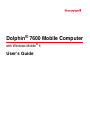 1
1
-
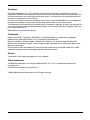 2
2
-
 3
3
-
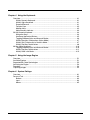 4
4
-
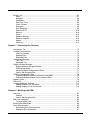 5
5
-
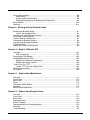 6
6
-
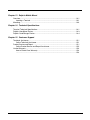 7
7
-
 8
8
-
 9
9
-
 10
10
-
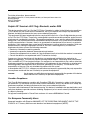 11
11
-
 12
12
-
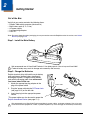 13
13
-
 14
14
-
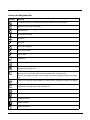 15
15
-
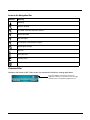 16
16
-
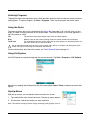 17
17
-
 18
18
-
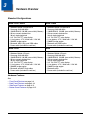 19
19
-
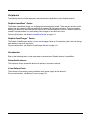 20
20
-
 21
21
-
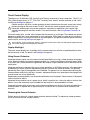 22
22
-
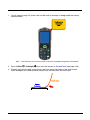 23
23
-
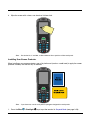 24
24
-
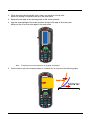 25
25
-
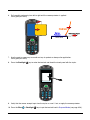 26
26
-
 27
27
-
 28
28
-
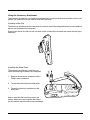 29
29
-
 30
30
-
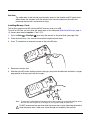 31
31
-
 32
32
-
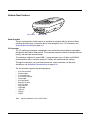 33
33
-
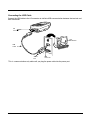 34
34
-
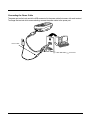 35
35
-
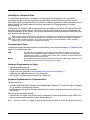 36
36
-
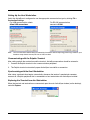 37
37
-
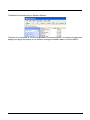 38
38
-
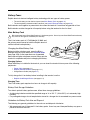 39
39
-
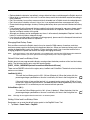 40
40
-
 41
41
-
 42
42
-
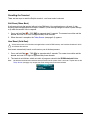 43
43
-
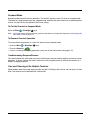 44
44
-
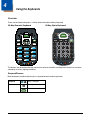 45
45
-
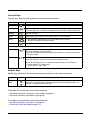 46
46
-
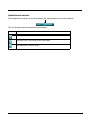 47
47
-
 48
48
-
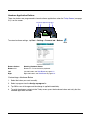 49
49
-
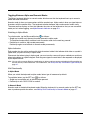 50
50
-
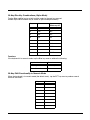 51
51
-
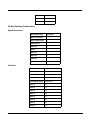 52
52
-
 53
53
-
 54
54
-
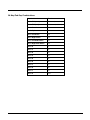 55
55
-
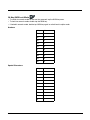 56
56
-
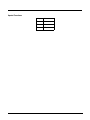 57
57
-
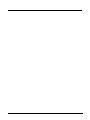 58
58
-
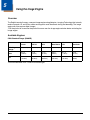 59
59
-
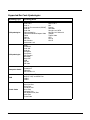 60
60
-
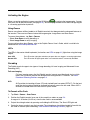 61
61
-
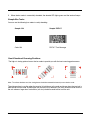 62
62
-
 63
63
-
 64
64
-
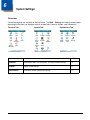 65
65
-
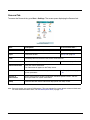 66
66
-
 67
67
-
 68
68
-
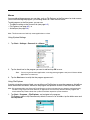 69
69
-
 70
70
-
 71
71
-
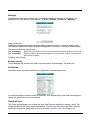 72
72
-
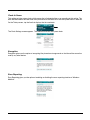 73
73
-
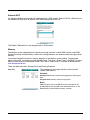 74
74
-
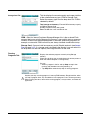 75
75
-
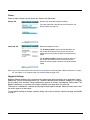 76
76
-
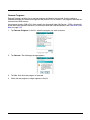 77
77
-
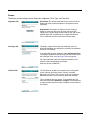 78
78
-
 79
79
-
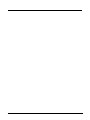 80
80
-
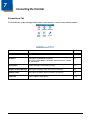 81
81
-
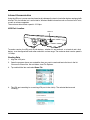 82
82
-
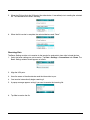 83
83
-
 84
84
-
 85
85
-
 86
86
-
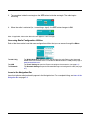 87
87
-
 88
88
-
 89
89
-
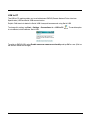 90
90
-
 91
91
-
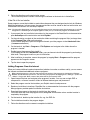 92
92
-
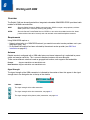 93
93
-
 94
94
-
 95
95
-
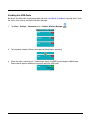 96
96
-
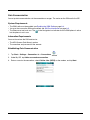 97
97
-
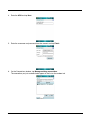 98
98
-
 99
99
-
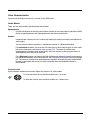 100
100
-
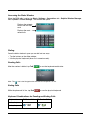 101
101
-
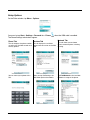 102
102
-
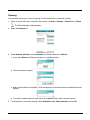 103
103
-
 104
104
-
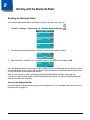 105
105
-
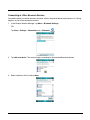 106
106
-
 107
107
-
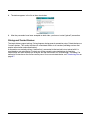 108
108
-
 109
109
-
 110
110
-
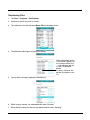 111
111
-
 112
112
-
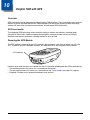 113
113
-
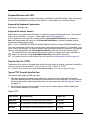 114
114
-
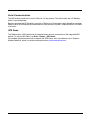 115
115
-
 116
116
-
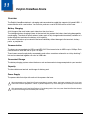 117
117
-
 118
118
-
 119
119
-
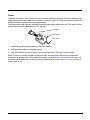 120
120
-
 121
121
-
 122
122
-
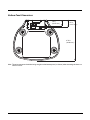 123
123
-
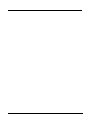 124
124
-
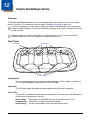 125
125
-
 126
126
-
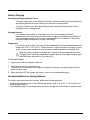 127
127
-
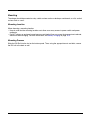 128
128
-
 129
129
-
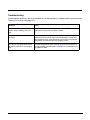 130
130
-
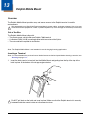 131
131
-
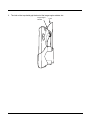 132
132
-
 133
133
-
 134
134
-
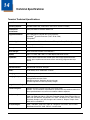 135
135
-
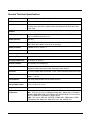 136
136
-
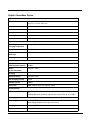 137
137
-
 138
138
-
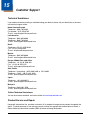 139
139
-
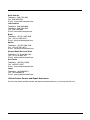 140
140
-
 141
141
-
 142
142
-
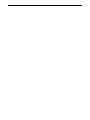 143
143
-
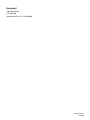 144
144
Honeywell Dolphin 7600 User manual
- Category
- Handheld mobile computers
- Type
- User manual
- This manual is also suitable for
Ask a question and I''ll find the answer in the document
Finding information in a document is now easier with AI
Related papers
-
Honeywell International HD5760002 User manual
-
Honeywell Dolphin 7600 Mobile Computer User manual
-
Honeywell HomeBase D7900 User manual
-
Honeywell Cell Phone 6000 User manual
-
Honeywell Dolphin 6100 Mobile Computer User manual
-
Honeywell DOLPHIN 6000-QS User manual
-
Honeywell DOLPHIN 9900 User manual
-
Honeywell Demos User manual
-
Honeywell 7850 Series User manual
-
Honeywell 6100 User manual
Other documents
-
 Triple C Power Card User manual
Triple C Power Card User manual
-
 NEWWEAR Q8 Hard reset manual
NEWWEAR Q8 Hard reset manual
-
 Hand Held Products Dolphin 7600 User manual
Hand Held Products Dolphin 7600 User manual
-
 Hand Held Products Dolphin 7200 User manual
Hand Held Products Dolphin 7200 User manual
-
Highscreen Alpha Tab User manual
-
 Hand Held Products 7600BP-121-21EE - Hand Held Products Dolphin 7600 User manual
Hand Held Products 7600BP-121-21EE - Hand Held Products Dolphin 7600 User manual
-
Handheld Dolphin 7900 Series Quick start guide
-
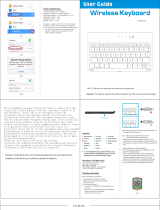 Spigen Korea 2AFKNK101W User manual
Spigen Korea 2AFKNK101W User manual
-
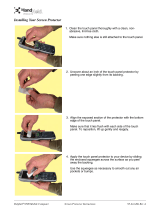 HandHeld Entertainment 9500 User manual
HandHeld Entertainment 9500 User manual
-
Gigabyte GSmart MW702 Owner's manual