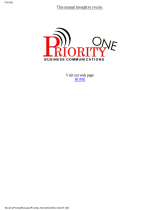TABLE OF CONTENTS
UsingThis Guide
....................................
1
Knowing Your Telephone
............................
.2
Using Your Speakerphone
............................
.6
WhattheLightsMean
...............................
.7
WhattheRingsMean
............................... .7
Using Your Telephone
...............................
.9
Answering Calls
................................ .9
MakingCalls..
...............................
..13
Holding Calls
..................................
.19
TransferringCalls
.............................
..2 1
Making Conference Calls
........................
.23
Messaging
...................................
..2 5
Programming Your Telephone
........................
.29
Autodial Programming
.......................... .29
Station Speed Dial Programming
..................
.32
Response Message Programming
.................. .32
Automatic Redial Programming
................... .33
Using Miscellaneous Features
........................ -35
AccountCodeEntry
...........................
..3 5
.Background Music
.............................
.35
CallForwarding................................. 6
Call Override Features
..........................
.36
CallWaiting.................................... 7
Display Contrast Adjustment
.....................
.38
Do Not Disturb
................................
.38
Extended Dual Tone Multiple Frequency (DTMF)
.... .38
MuteButton.................................... 9
Paging ......................................
..4 0
Personal Ringing Tones
..........................
.4 1
Privacy........................................4 1
Pulse/Tone Switching
...........................
.4 1
Voice Announce Blocking
........................
.41
Glossary .......................................
...4 9
Index.............................................5 3
. . .
III