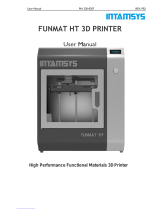Page is loading ...

1
Slicer"CURA"
User Instructions for Olivetti 3D DESK

2
Istruzioni per l’uso dello slicer Cura con la Olivetti 3D DESK
Smart Industrial & Utilities
Smart Industrial & Utilities
Click “Next”
Cura Install - 1

3
Istruzioni per l’uso dello slicer Cura con la Olivetti 3D DESK
Smart Industrial & Utilities
Smart Industrial & Utilities
C
heck all components. Then click
“Install”
Cura Install - 2

4
Istruzioni per l’uso dello slicer Cura con la Olivetti 3D DESK
Smart Industrial & Utilities
Smart Industrial & Utilities
Cura Install - 3
Click “Next”

5
Istruzioni per l’uso dello slicer Cura con la Olivetti 3D DESK
Smart Industrial & Utilities
Smart Industrial & Utilities
The
Wizard installs
the Arduino drivers,
to
enable the PC to
recognize
the
printer
.
Then
click “Finish”
Cura Install - 4

6
Istruzioni per l’uso dello slicer Cura con la Olivetti 3D DESK
Smart Industrial & Utilities
Smart Industrial & Utilities
At the end of Setup,
click “Finish”,
keeping
the flag on “Start Cura”,
as
shown in the figure.
Cura Install - 5

7
Istruzioni per l’uso dello slicer Cura con la Olivetti 3D DESK
Smart Industrial & Utilities
Smart Industrial & Utilities
The
Configuration Wizard starts
automatically
.
Click
“Next”
Printer Setup- 1

8
Istruzioni per l’uso dello slicer Cura con la Olivetti 3D DESK
Smart Industrial & Utilities
Smart Industrial & Utilities
Select
“Other”. Then click “Next”
Printer Setup - 2

9
Istruzioni per l’uso dello slicer Cura con la Olivetti 3D DESK
Smart Industrial & Utilities
Smart Industrial & Utilities
Select
“Custom”. Then click “Next”
Printer Setup - 3

10
Istruzioni per l’uso dello slicer Cura con la Olivetti 3D DESK
Smart Industrial & Utilities
Smart Industrial & Utilities
Enter
the
Olivetti 3D DESK
data
as shown in the
Figure:
•
Width: 200
•
Depth: 200
•
Height: 200
•
Nozzle size: 0,4
Unflag “Heated Bed”
Click
“Finish” to end the
Printer
Setup
Printer Setup - 4

11
Istruzioni per l’uso dello slicer Cura con la Olivetti 3D DESK
Smart Industrial & Utilities
Smart Industrial & Utilities
In the first screen
you can see a
small robot on
the printing bed.
Right
-click to
delete this or any
other object
Software Setup - 1

12
Istruzioni per l’uso dello slicer Cura con la Olivetti 3D DESK
Smart Industrial & Utilities
Smart Industrial & Utilities
The black triangle
at the lower left
corresponds to the
zero point of the
3D printer.
At the printing
start, the axes will
move to the zero
point.
Software Setup - 2

13
Istruzioni per l’uso dello slicer Cura con la Olivetti 3D DESK
Smart Industrial & Utilities
Smart Industrial & Utilities
Click on
“Load” to
select
the object
file and
place it
on
the
printing bed.
The
compatible
file formats are
:
STL
OBJ
AMF
Choose and prepare the object - 1

14
Istruzioni per l’uso dello slicer Cura con la Olivetti 3D DESK
Smart Industrial & Utilities
Smart Industrial & Utilities
Once imported the
object, you need to
position it and set the
printing parameters.
The object is placed
by default in the
middle of the printing
bed.
Choose and prepare the object - 2

15
Istruzioni per l’uso dello slicer Cura con la Olivetti 3D DESK
Smart Industrial & Utilities
Smart Industrial & Utilities
Right
-click to
center, delete,
multiply
…..
the
object.
Choose and prepare the object - 3

16
Istruzioni per l’uso dello slicer Cura con la Olivetti 3D DESK
Smart Industrial & Utilities
Smart Industrial & Utilities
Clicking on the
object,
three icons
appear
at the
bottom left.
The icon 'Rotate'
enables to rotate
the object on the
printing bed by
using the mouse.
The rotation is of
15
°
Hold down the shift
key to rotate of 1
°
Choose and prepare the object - 4

17
Istruzioni per l’uso dello slicer Cura con la Olivetti 3D DESK
Smart Industrial & Utilities
Smart Industrial & Utilities
The “
Lay Flat”
option
allows to
change
the object
position
and
choose the side of
the
object that
stands
on the
printing
bed.
Choose and prepare the object - 5

18
Istruzioni per l’uso dello slicer Cura con la Olivetti 3D DESK
Smart Industrial & Utilities
Smart Industrial & Utilities
The
“Reset”
option
allows to
reset
changes
and
start over.
Choose and prepare the object - 6

19
Istruzioni per l’uso dello slicer Cura con la Olivetti 3D DESK
Smart Industrial & Utilities
Smart Industrial & Utilities
The
“Scale”
icon
allows
to
modify
the
object size.
Scaling can be
uniform or single
axis.
WARNING:
excessively
increasing the
scale can lower
the resolution and
deteriorate print
quality.
Choose and prepare the object - 7

20
Istruzioni per l’uso dello slicer Cura con la Olivetti 3D DESK
Smart Industrial & Utilities
Smart Industrial & Utilities
The “
To Max”
option
allows to
increase
the
object
size up to
the maximum
print
size.
Choose and prepare the object - 8
/