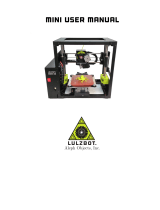Page is loading ...

Shenzhen Anet Technology
Co,.
Ltd.
3
D
Print Quality
Troubleshooting Guide

Print Quality Troubleshooting Guide .......................................................................... 1
Overview ..................................................................................................................... 1
1. Not Extruding at Start of Print ............................................................................ 4
1.1 Filament was not loaded into extruder before printing ............................ 4
1.2 The distance between nozzle and bed is too close ................................... 5
1.3 The filament stripped against the drive gear ............................................. 5
1.4 The extruder is clogged .............................................................................. 6
2. Print Not Sticking to the Bed .............................................................................. 7
2.1 Build platform is not level .......................................................................... 8
2.2 Nizzle starts too far away from the bed ..................................................... 8
2.3 First layer is printing too fast ..................................................................... 9
2.4 Temperature or cooling settings ................................................................ 9
2.5 The build platform (tape, glues and materials) ....................................... 11
2.6 When all else fails: Brims and Rafts ......................................................... 11
3. Not Extruding Enough Plastic ........................................................................... 13
3.1 Incorrect filament diameter ..................................................................... 13
3.2 Increase the extrusion speed ................................................................... 14
4. Extruding Too Much Plastic .............................................................................. 15
5. Holes and Gaps in the Top Layers ..................................................................... 17
5.1 Not enough top solid layers ..................................................................... 18
5.2 Infill percentage is too low ....................................................................... 19
5.3 Under-extrusion ....................................................................................... 19
6. Stringing or Oozing ........................................................................................... 20

6.1 Retraction distance .................................................................................. 21
6.2 Retraction speed ...................................................................................... 22
6.3 Temperature is too high ........................................................................... 22
7. Overheating ...................................................................................................... 24
7.1 Insufficient cooling ................................................................................... 24
7.2 Print at too high temperature .................................................................. 25
7.3 Printing too fast........................................................................................ 25
7.4 When all above fall, try to print multiple parts at once .......................... 26
8. Layer Shifting or Misalignment ........................................................................ 27
8.1 Nozzle moves too fast .............................................................................. 28
8.2 Mechanical or Electrical issues ................................................................ 29
9. Layer Separation and Splitting.......................................................................... 31
9.1 Layer height is too large ........................................................................... 32
9.2 Print temperature is too low .................................................................... 33
10. Grinding Filament ............................................................................................. 34
10.1 Increase the extruder temperature ....................................................... 35
10.2 Print too fast .......................................................................................... 35
10.3 Check for a nozzle clog ........................................................................... 36
11. Clogged Extruder .............................................................................................. 37
11.1 Manually push the filament to extruder................................................ 38
11.2 Reload the filament ............................................................................... 38
11.3 Clean out the nozzle .............................................................................. 39
12. Stops Extruding in the Middle of a Print .......................................................... 40
12.1 Out of filament ....................................................................................... 41

12.2 The filament has stripped against the drive gear .................................. 41
12.3 The extruder is clogged .......................................................................... 41
12.4 Overheated extruder motor driver ........................................................ 42
13. Weak Infill ......................................................................................................... 43
13.1 Increase infill density ............................................................................. 44
13.2 Lower print speed .................................................................................. 44
14. Curling or Rough Corners ................................................................................. 45
15. Scars on Top Surface ......................................................................................... 47
15.1 Extruding too much plastic .................................................................... 47
16. Holes and Gaps in Floor Corners ...................................................................... 48
16.1 Not enough perimeters.......................................................................... 49
16.2 Not enough top solid layers ................................................................... 49
16.3 Infill density is too low ........................................................................... 50
17. Lines on the Side of Print ................................................................................. 51
17.1 Inconsistent extrusion ............................................................................ 52
17.2 Temperature variation ........................................................................... 52
17.3 Mechanical issues .................................................................................. 53
18. Vibrations and Ringing ..................................................................................... 54
18.1 Print too fast .......................................................................................... 55
18.2 Firmware acceleration ........................................................................... 55
18.3 Mechanical issues .................................................................................. 56
19. Very Small Features Not Being Printed ............................................................ 57
19.1 Redesign the parts with thicker features ............................................... 58
19.2 Install a nozzle with a smaller tip size .................................................... 58

19.3 Force the software to print small features ............................................ 59
20. Inconsistent Extrusion ...................................................................................... 60
20.1 Filament is getting stuck or tangled ....................................................... 61
20.2 Clogged extruder ................................................................................... 61
20.3 Layer height is very low ......................................................................... 62
20.4 Poor quality filament ............................................................................. 62
20.5 Mechanical issues of extruder ............................................................... 63

1
Print Quality Troubleshooting Guide
Overview
Use the thumbnails below to identify the print quality issue that you are
seeing in your own 3D printed parts. You can click on the words under the
thumbnail to jump that portion of the guide for immediate recommendations on
how to resolve the issue. If you are not able to locate your issues from the
thumbnails, scroll down and read through each section of the guide for more
detail.
Not Extruding at Start of Print
Print Not Sticking to the Bed
Not Extruding Enough Plastic

2
Extruding Too Much Plastic
Holes and Gaps in the Top
Layers
Stringing or Oozing
Overheating
Layer shifting or Misalignment
Layer Separation and Splitting
Grinding Filament
Clogged Extruder
Stops Extruding Mid Print

3
Weak Infill
Curling or Rough Corners
Scars on Top Surface
Gaps in Floor Corners
Lines on the Side of Print
Vibrations and Ringing
Very Small Features Not Being
Printed
Inconsistent Extrusion

4
1. Not Extruding at Start of Print
This issue is very common for new 3D printer owners, but thankfully, it is also
very easy to resolve. There are four possible causes if your extruder does not
extrude plastic at the beginning of your print. We will walk through each one
below and explain how to solve the problem.
1.1 Filament was not loaded into extruder before printing
Most extruders have a problem of leaking plastic when they keep still at a
high temperature. The hot plastic inside the nozzle tends to ooze out of the tip,
which creates a void inside the nozzle where the plastic has drained out. This
idle oozing can occur at the beginning of a print when you are first preheating
your extruder, and also at the end of the print while the extruder is slowly cooling.
If your extruder has lost some plastic due to oozing, the next time you try to
extrude, it will take a few seconds before plastic starts to come out of the nozzle
again. If you are trying to start a print after you nozzle has been oozing, you may
notice the same delayed extrusion.
To solve this issue, make sure that you prime your extruder right before
beginning a print so that the nozzle is full of plastic and ready to extrude. A
common way to do this in Cura is by including something called a skirt. The skirt
will draw a circle around your part, and in the process, it will prime the extruder
with plastic.

5
If you need extra priming, you can increase the number of skirt outlines on
the Expert tab in Cura. You can also use control knob in Anet3D printer to extrude
plastic before printing.
1.2 The distance between nozzle and bed is too close
If the nozzle is too close to the bed, there will not be enough room for plastic
to come out of the extruder. The hole in the top of the nozzle is essentially blocked
so that no plastic can come out. An easy way to recognize this issue is if the print
does not extrude plastic for the first layer or two, but begins to extrude normally
around the 3rd or 4th layers. To solve this problem, you can adjust the four screws
at the corners of the hot bed, turn the screws clockwise and the hot bed will move
down. Turn a little once to increase the distance until there is enough space for
plastic extrusion (The distance is about the thickness of a piece of A4 Paper ).
1.3 The filament stripped against the drive gear
Anet3D printers use a small gear to push the filament back and forth. The teeth
on this gear bite into the filament and allow it to accurately control the position of the
filament. However, if you notice lots of plastic shavings or it looks like there is a
section missing from your filament, then it’s possible that the drive gear has removed
too much plastic. Once this happens, the drive gear won’t have anything left to grab
onto when it tries to move the filament back and forth. Please see the Grinding
Filament section for instructions on how to fix this issue.

6
1.4 The extruder is clogged
If none of the above suggestions are able to resolve the issue, then it is likely
that your extruder is clogged. This can happen if foreign debris is trapped inside
the nozzle, when hot plastic sits inside the extruder too long, or if the thermal
cooling for the extruder is not sufficient and the filament begins to soften outside of
the desired melt zone. We successfully used relative diameter drill (or relative
diameter copper line of electric wire) to unclog extruders by feeding it into the nozzle
tip. You need to heat the extruder to 200 ℃ when you do this. Attention not hurt by
the hot extruder. Please contact your printer manufacturer if you need disassemble
the extruder.

7
2. Print Not Sticking to the Bed
It is very important that the first layer of your print is strongly connected to
the printer’s build platform so that the remainder of your part can be built on this
foundation. If the first layer is not sticking to the build platform, it will create

8
problems later on. There are many different ways to cope with these first layer
adhesion problems, so we will examine several typical causes below and explain
how to address each one.
2.1 Build platform is not level
Anet3D printer uses 4 screws to control the position of the bed. If you have
trouble to get your first layer to stick to the bed, the first thing you need to verify
is that your printer’s bed is flat and level. If the bed is not level, one side of your
bed may be too close to the nozzle, while the other side is too far away. Achieving
a perfect first layer requires a level print bed. Anet3D printer already has a useful
bed leveling video that guide you through the bed leveling process.
You can find this video by visiting website www.anet3d.com to Download Center and
download the video or watch online.
2.2 Nizzle starts too far away from the bed
Once your bed has been properly leveled, you still need to make sure that
the nozzle is starting at the correct height relative to the build platform. Your goal
is to locate your extruder the perfect distance away from the build plate — not
too far and not too close. For good adhesion to the build plate, you want your
filament to be slightly adhesive against the build plate. You can adjust the four
screws at the corners of the hot bed, turn the screws anticlockwise and the hot
bed will move up. Turn a little once to reduce the distance until there is suitable
room for filament extrusion(The distance is about the thickness of a piece of A4

9
paper). Be careful to only make small adjustments to this setting. Each layer of
your part is usually only around 0.2mm thick, so a small adjustment goes a long
way.
2.3 First layer is printing too fast
As you extrude the first layer of plastic, you want the plastic can properly
bond to the surface of build platform before starting the next layer. If you print the
first layer too fast, the plastic may not have time to bond to the build platform. For
this reason, it is typically very useful to print the first layer at a slower speed so
that the plastic has time to bond to the bed. Cura provides a setting for this exact
feature. If you click on “Advanced” and go to the Speed tab, you will see a setting
labeled “Bottom Layer Speed”. For example, if you set a first layer speed of 20,
it means that your first layer will print 20mm/s. If you feel that your printer is
moving too fast on the first layer, try reducing this setting.
2.4 Temperature or cooling settings
Plastic tends to shrink when its temperature is down. To provide a useful
example, imagine a 100mm wide part that is being printed with ABS plastic. If the
extruder was printing this plastic at 230 degrees Celsius, but it was being
deposited onto a cold build platform, it is likely that the plastic would quickly cool
down after leaving the hot nozzle. Anet3D printer also includes cooling fans that
speed up this cooling process when they are being used. If this ABS part cooled
down to a room temperature of 30℃, the 100mm wide part would shrink by almost
1.5mm.Unfortunately, the build platform on your printer is not going to shrink this

10
much, since it is typically kept at a fairly constant temperature. Because of this
fact, the plastic will tend to separate from the build platform as it cools. This is an
important fact to keep in mind as you print your first layer. If you notice that the
layer seems to stick initially, but later separates from the print bed as it cools, it
is possible that your temperature and cooling settings are to blame.
In order to print high-temperature materials like ABS, Anet3D printer includes
a heated bed to help combat these problems. If the bed it heated to maintain a
temperature of 70-100℃ for the entire print, it will keep the first layer warm so that
it does not shrink. As a general starting point, PLA tends to adhere well to a bed
that is heated to 40-6℃, while ABS generally works better if the bed is heated to
70-100℃. You can adjust these settings by the control panel. The specific setting
process: Press the knob to enter the menu, and go to the Control tab, confirm,
then go to the Bed tab, confirm, then turn the knob to adjust the temperature.
You may also want to try disabling that cooling fan for the first few layers of your
printer so that the initial layers do not cool down too quickly. You can
read “Cura Tutorial” to learn how to resolve this issue.
If you are using ABS plastic, it is common to disable the cooling fan for the
entire print. If you are working in a breezy environment, you may also want to try
to insulate your printer to keep the wind away from your part.

11
2.5 The build platform (tape, glues and materials)
Different plastics tend to adhere better to different materials. If you are going
to print directly onto these surfaces, it is always a good idea to make sure that
your build platform is free of dust, grease, or oils before starting the print.
Cleaning your print bed with some water or isopropyl rubbing alcohol can make
a big difference. There are several types of tape that stick well to common 3D
printing materials. Strips of tape can be applied to the build platform surface and
easily removed or replaced if you want to print with a different material. For
example, PLA tends to stick well to blue painter’s tape while ABS tends to stick
better to Kapton tape (otherwise known as Polyimide film). You can use
temporary glue or spray on the top of their build platforms. Hair spray, glue sticks,
and other sticky substances tend to work very well if everything else has failed.
Feel free to experiment to see what works best for you!
2.6 When all else fails: Brims and Rafts
Sometimes you are printing a very small part that simply does not have
enough surface area to stick to the build platform surface. Cura includes several
options that can help increase this surface area to provide a larger surface to stick
to the print bed. One of these options is called a “brim.” The brim adds extra rings
around the exterior of your part, similar to how a brim of a hat increases the
circumference of the hat. This option can be enabled by going to the “Support” tab
end enabling the “Platform adhesion type” option. Cura also allows users to add

12
a raft under their part, which can also be used to provide a larger surface for bed
adhesion. If you are interested in these options, please take a look at
“Cura Tutorial”, which explains things in greater detail.

13
3. Not Extruding Enough Plastic
Cura includes some settings used to determine how much plastic the 3D printer
should extruder. However, because the 3D printer does not provide any feedback
about how much plastic actually leaves the nozzle, it’s possible that there may be
less plastic exiting the nozzle than what the software expects (otherwise known as
under-extrusion). If this happens, you may start to notice gaps between adjacent
extrusions of each layer. The most reliable way to test whether or not your printer is
extruding enough plastic is to print a simple 20mm tall cube with at least 3 perimeter
outlines. At the top of the cube, check and see whether the 3 perimeters are strongly
bonded together or not. If there are gaps between the 3 perimeters, then you are
under-extruding. If the 3 perimeters are touching and do not have any gaps, then you
are likely encountering a different issue. If you determine that you are underextruding,
there are several possible causes for this, which we have summarized below.
3.1 Incorrect filament diameter
The first thing you need to verify is that the software knows the filament
diameter that you are using. You can find this setting by clicking “Basic” and going
to the “Filament” tab. Check to make sure that this value matches the filament
that you purchased. You may even want to measure your filament yourself using
a pair of calipers to make sure that you truly have the correct diameter specified
in the software. The most common values for the filament diameter are 1.75mm
and 2.85mm. The diameter of Anet3D printer filament is

14
1.75mm.
3.2 Increase the extrusion speed
If your filament diameter is correct, but you are still seeing under-extrusion
issues, then you need to adjust your extrusion speed. This is a very useful setting
in Anet3D printer control panel that allows you to easily modify the amount of
plastic that is extruded (otherwise known as the flow rate). You can find this
setting by turning the knob to enter “Configuration” .Specific setting process as
follows: Press the knob to enter the menu, choose “Configuration”, confirm, turn
to “motion”, confirm, find “Esteps/mm” tab, turn the knob to adjust extrusion
speed. The default value is 95mm/s, you can change it to 97mm/s. that means
the plastic will be extruded more 2mm/s than before. Try increasing your
extrusion speed and then reprint the test cube to see if you still have gaps
between your perimeters. Notice that increasing a little once to avoid extruding
too much plastic.

15
4. Extruding Too Much Plastic
The software is constantly working together with your printer to make sure that
your nozzle is extruding the correct amount of plastic. This precise extrusion is
an important factor in achieving good print quality. However, most 3D printers
have no way of monitoring how much plastic is actually extruded. If your extrusion
/