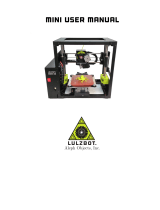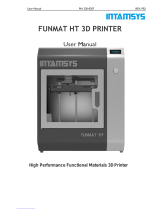Page is loading ...

0

1
Contents
INTRODUCTION ............................................................................................................................. 2
A. Security Considerations ............................................................................................................... 3
B. Product Details ............................................................................................................................ 4
1.Specifications .......................................................................................................................... 4
2.Machine parts ......................................................................................................................... 4
3.Extruder drawing ..................................................................................................................... 5
4.Tool List .................................................................................................................................. 6
C. Cura Software ............................................................................................................................. 9
1.Installation of Cura14.07 ......................................................................................................... 9
1.1 File location in the TF card ............................................................................................ 9
2. Cura Setting ......................................................................................................................... 18
2.1 Clear platform .............................................................................................................. 18
2.3 Layer height settings ................................................................................................... 23
D. Printing Operation ..................................................................................................................... 46
1. Introduction of Display ......................................................................................................... 46
2. Install Filament ..................................................................................................................... 56
2.1 Set Preheat Mode .................................................................................................... 56
2.2 Filament Installation ..................................................................................................... 57
2.3 Pull out filament ........................................................................................................... 59
3. Platform Adjustment .......................................................................................................... 60
4. Printing ................................................................................................................................ 62
E. FAQ and Solution ...................................................................................................................... 65
1. Z Axis Ajustment .............................................................................................................. 655
2. Nozzle blocking .................................................................................................................... 67
3. FAQ ..................................................................................................................................... 69
F. Maintenance ............................................................................................................................... 70
G. Maintenance policy ................................................................................................................... 71

2
INTRODUCTION
A8 FDM 3D printer can print CAD 3D printer model to real . A8 uses Acrylic to build
its frame while it uses linear bearings , belts and threaded rods to build X , Y , Z axis .
It enables A8 to print steadily with no vibration .
Note:
1. All statement included in this Instructions have been checked carefully , if any
typographical errors or misunderstanding , we have the final interpretation .
2. No noification if any update .

3
A. Security Considerations
To avoid danger when using 3D printer , please pay attention to precautions below .
Danger
During Operation , the maximum temeprature of nozzle can be 260 ℃ while hotbed
can be 100 ℃ . For your safety , during printing or cooling down , do not touch the
nozzle , hotbed and models under printing . Power works at 110V/220V 50HZ AC and
supply ground needed . Do not use other power supply , or it may cause components
damage , fire or electric shock . And we take no responsibility for this .
Warning
We suggest wering protective goggles when removing auxiliary support materials .
Some filaments will emit slight irritant gases , so we suggest to use 3D printer in a
ventilated environment .
Note: ABS filament will emit a bit toxic gases when it melts .

4
B. Product Details
1.Specifications
2.Machine parts
Model:A8
Nozzle diameter: 0.4mm
Layer thickness:0.1-0.3mm
Machine size: 500*400*450mm
Printing speed:10-120mm/s
Machine weight:7.5KG
X Y axis position accuracy:0.05mm
Packing size:510*345*215mm
Z axis position accuracy:0.015m
Gross weight:9.2KG
Printing material:ABS,PLA
Build size:220*220*240mm
Material tendency:PLA
LCD screen:Yes
Filament diameter :1.75mm
Offline printing:SD CARD
Software language:Multi-Language
File format:STL、G-Code、OBJ
Function of support:automatically
OS:windows(linux、mac)
Software: Cura
Working condition: 10-30℃,Humidity 20-50%

5
3.Extruder drawing
No.
Part Name
Quantity
1
Extruder Motor
1
2
Blower
1
3
Wind Mouth
1
4
Nozzle(0.4mm)
1
5
Heating Block
1
6
Throat
1
7
Fan Cover
1
8
Fan
1
9
Heat Sink
1
10
Extruder Seat
1
11
Bend Parts
1
12
Brass Wheel
1
13
U-Bearing
1
14
Briquetting
1
15
Spring
1
16
Heating Pipe
1

6
4.Tool List

7

8

9
C. Cura Software
1.Installation of Cura14.07
a: Where can I find the software?
1) SD card with shipment; 2) download from Internet;
b: Installation process
1) From SD card with shipment
Insert SD card and open the file
1.1 File location in the TF card
1)Insert SD card , open the file

10
2) Download from Internet
Official Website:https://ultimaker.com/en/cura-software/list
Choose corresponding software to download

11
b.Software Installation Process
1. Installation
Positioning
2. Click Next
1
2
3
Choose 3 options below
4. Click Install

12
Please wait for installation
1.Click Next

13
1.Installation Success
2.Click to finish
Installation complete
Click Next

14
2. Click to finish
1.Choose to run Cura
Click Next

15
3.Click Next
1.Choose other to customize
2.Choose this option

16
1.Choose to customize
2.Click Next

17
You can customize name here.
This is A8 parameter
We default these data .
You can fill in according to
actual condition
Choose this option
DO NOT choose this option !!!
1.Click to finish

18
Now you have finished the installation. Next , enter Cura .
2. Cura Setting
2.1 Clear platform
Delete the dog. Two ways for you :
1.Move mouse to dog ,right click, click “delete object”.

19
2.Left click “File” , choose ”Clear platform”.
/