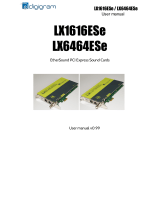Page is loading ...

LX-MADI
UserManualv1.0 October 2015
LX-MADI
Multichannel MADI PCI Express Sound Card
User Manual
0

LX-MADI
UserManualv1.0 October 2015
Tableofcontents
1INFORMATIONFORTHEUSER
2IMPORTANTNOTICE
3FEATURES
Mainhardwarefeatures
3.2Mainsoftwarefeatures
3.3MADIfeatures
4REQUIREMENTS
4.1Minimumhardwarerequirements
Softwarerequirements
Supportedoperatingsystems
5SOFTWAREINSTALLATIONANDCONFIGURATIONUNDERWINDOWS
5.1InstallationunderWindowsoperatingsystems
5.2Microsoftvolumemixerpanel
5.3ASIOdriverconfiguration
6HOWTOCHECKTHEINSTALLATIONUNDERWINDOWS
7UNINSTALLINGTHEDRIVERSUNDERWINDOWS
8SPECIFICATIONS
8.1Configuration
8.2Inputs/Outputs
8.3Connectors
8.4Developmentenvironments
9APPENDIX
9.1LXIPschematicdiagram
9.2Connectors
1

LX-MADI
UserManualv1.0 October 2015
1 INFORMATION FOR THE USER
This device complies with part 15 of FCC rules. Operation is subject to the following two conditions: (1) This device may not cause
harmful interference, and (2) This device must accept any interference received, including interference that may cause undesired
operation.
This equipment has been tested and found to comply with the limits for a CLASS B digital device, pursuant to Part 15 of the FCC
Rules. These limits are designed to provide reasonable protection against harmful interference in a residential installation. This
equipment generates, uses, and can radiate radio frequency energy and, if not installed and used in accordance with the
instructions contained in this data sheet, may cause harmful interference to radio and television communications. However, there is
noguaranteethatinterferencewillnotoccurinaparticularinstallation.
If this equipment does cause harmful interference to radio or television reception, which can be determined by turning the equipment
offandon,theuserisencouragedtotrytocorrecttheinterferencebyoneormoreofthefollowingmeasures:
● reorientorrelocatethereceivingantenna
● increasetheseparationbetweentheequipmentandthereceiver
● connecttheequipmentintoanoutletonacircuitdifferentfromthatofthereceiver
● consultthedealeroranexperiencedradio/televisiontechnician.
Note: ConnectingthisdevicetoperipheraldevicesthatdonotcomplywithCLASSB requirementsorusinganunshielded
peripheraldatacablecouldalsoresultin harmfulinterferencetoradioortelevisionreception.
Toensurethattheuseofthisproductdoesnotcontributetointerference,itisnecessarytouseshieldedI/Ocables.
TheuseriscautionedthatanychangesormodificationsnotexpresslyapprovedbyDigigramcouldvoidtheuser’s
authoritytooperatethisequipment.
Warning:
Electrostatic discharge (ESD) can damage several components on the board.
Toavoidsuchdamageinhandlingtheboard,takethefollowingprecautions:
Bring the device and everything that contacts it to ground potential by providing
a conductive surface and discharge paths. As a minimum, observe these
precautions:
● Disconnectallpowerandsignalsources.
● Placethedeviceonagroundedconductiveworksurface.
● Groundyourselfviaagroundingwriststraporbyholdinga
groundedobject.
● Groundanytoolthatwillcontactthedevice.
2 IMPORTANT NOTICE
Thiscardhasbeentestedandfoundtocomplywiththefollowingstandards:
● International:CISPR22ClassB.
● Europe:EMC89/336/CEE(1992)specifications.
● UnitedStates:FCCRulesPart15ClassB(digitaldevice).
2

LX-MADI
UserManualv1.0 October 2015
3 FEATURES
Main hardware features
● PCIEXPRESS
TM
x1(PCIe
®
)bus,compatiblewithPCIe
®
x1,x4,x8orx16slots.
● 1opticalconnectorforMADII/O
● 1BNCconnectorforWordClockInorOut
● Samplingfrequency:
Frominternalclock:44.1kHz,48kHz,88.2kHzand96kHz
FromMADI:44.1kHz,48kHz,88.2kHzand96kHz
FromWordClock:44.1kHz,48kHz,88.2kHzand96kHz
3.2 Main software features
● LowlatencyWDMDirectSound,ASIO,andLinuxAlsadrivers.
● Card can be used through the following programming interfaces (APIs): DirectSound kernel streaming,
DirectSound,WASAPI,ASIO,Alsa.
● 32stereoDirectSoundplaybackdevices/32stereoDirectSoundrecordingdevices
● 32monoASIOplaybackchannels/32monoASIOrecordingchannels
● 64monoAlsaplaybackchannels/64monoAlsarecordingchannels
● Realtime,simultaneousrecordandplaybackinPCM(16and24bits)of64monoI/Ochannels
3.3 MADI features
● Supportof64and56channelmodesat44.1kHzand48kHzsamplingfrequency
● Supportof32and28channelmodesat88.2kHzand96kHzsamplingfrequency
● SynchronizationontheMADIstream
3

LX-MADI
UserManualv1.0 October 2015
4 REQUIREMENTS
4.1 Minimum hardware requirements
● PCwithonefreePCIExpressslot(x1,x2,x4,x8,x16).
● RequiredCPUpowerandmemorydependontheoperatingsystemandonthesoftwareapplicationsused.
Software requirements
LXMADIrequiresinstallationofthedriversincludedintheLXMADIKit.Thiskitincludes:
● aWDMDirectSounddriver
● anASIOdriver,whichinstallationisoptional
Supported operating systems
LXMADI runs under Windows 7, Windows 8, Windows 10, Windows 2008 Server, 32bit and 64bit versions, and
WindowsServer2012,andLinux.
5 SOFTWARE INSTALLATION AND CONFIGURATION UNDER
WINDOWS
Theinstallationofthesoftwarerequiresadministratorrightsonyourcomputer.
PleasevisittheDigigramwebsiteatwww.digigram.comforthemostrecentdriver.
In case you run a specific application developed or installed by a Digigram Partner, this application might require the
useofagivendriverversion.Inthiscase,makesurethattheupdateddriverhasbeenapprovedbyyoursupplier.
5.1 Installation under Windows operating systems
● Shut down your computer, insert the LXIP card in a free PCI EXPRESS
TM
slot, and screw it on the frame of the
computer.
● Startthecomputer.
● OncetheWindowssessionisopened,clickon“Cancel”whenthe“FoundNewHardware”Wizardappears.
● DoubleclickontheLXMADIKitvxx.msi
icontolaunchthedriverinstallation.
4

LX-MADI
UserManualv1.0 October 2015
A “Welcome” message is displayed, click Next to
continue.
The “License Agreement” window appears: read it, and
select
“I accept the terms in the license agreement” to
approveit.
ClickNext
.
In the “Custom Setup
” window, the “Drivers for the LX
board”aredisplayed.
TheWDMdriverisalwaysinstalled.
The ASIO driver installation is optional and can be
selected/unselected.Itisselectedbydefault.
ClickNext
.
5

LX-MADI
UserManualv1.0 October 2015
In the “Ready to Install the Program”
window, click on
Install
tostartcopyingthefiles.
A Windows message may appear asking for the
authorizationtoinstallthedriver.Confirmtheinstallation.
Once the driver files have been copied to your disk and the
driver has been started, the firmware version of the
LXMADI card is compared with the firmware version
includedinthedriverpackage.
If the firmware of your card requires an update, the
firmware update application starts. You are then prompted
tocontinuethefirmwareupdate.
The update is recommended so that the driver runs with
theappropriatefirmwareversionforoptimalperformance.
Press‘Ok’tocontinuethefirmwareupdateprocedure.
The update MUST IN NO CASE BE INTERRUPTED. If
you do so, the card may have to be returned to our After
SalesService.
6

LX-MADI
UserManualv1.0 October 2015
The LXMADI control panel window is displayed during the
driver installation process so that you can configure its
parameters.
Clocksettings
● Samplerate
Sampling frequency value of the internal clock. In case
the clock source is MADI or WordClock, make sure the
selected frequency value matches the frequency of the
externalclock(seesectionInputStatus)
● Clock source: Sampling clock can be generated
internally (Internal), or can be the MADI input (MADI
in),ortheWordClockinput(WordClockin).
● WordClockout
This parameter is accessible only if Clock Source is not
setto“WordClockin”.
Check this option so that the card outputs a Word
Clock signal that is generated from the selected clock
source(exceptWordClockin).
Options
● ChannelMode:channelmodeoftheMADIoutput.
64/32channels(at44.1&48kHz/88.2&96kHz)
32/28channels(at44.1&48kHz/88.2&96kHz)
Note that LXMADI always receives 64 (or 32)
channelsevenin56(28)channelsmode.
● Framerate
FramerateofMADIreceiverandtransmitter.Nominal
SampleRate:1frame=1channel(64channelsat48
kHz,and32channelsat96kHz).
HalfSampleRate:Allowstransporting96kHzin48
kHzframes(1frame=2channels).
InputStatus
Thissectiondisplaysinformationreportedfromthecard.
● Current clock: displays the current clock source and its
frequency.
● MADI Frame rate: returns the frame rate detected on
the MADI input, and if the MADI optical signal is
receivedcorrectly(Locked)ornot(Unlocked).
Current clock frequency and MADI frame rate can be
different. Foir instance the requested clock can be 96
000Hz, and the MADI frame rate can be 48 000Hz (2
channelsperframe).
● Word Clock: displays the detected frequency on the
wordclockinput.
Note: parameters displayed in red mean there is a
mismatch between the requested clock value and the
detected value, or if the card does not receive the MADI
signal.
Clickon“OK”toconfirmtheparameters.
7

LX-MADI
UserManualv1.0 October 2015
From the displayed “Digigram drivers” window, you can
select the Stream granularity of the card (number of
1
samples processed at a time). The lower the granularity,
thelowertheaudiolatency.Defaultvalueis32samples.
When using DirectSound/Wasapi based software
applications, the selection of a lower value may produce
audiodropouts,dependingonthePCconfiguration.
When using the card, if audio dropouts are experienced, it
maybenecessarytoincreasethegranularity.
Granularitycanbe:8,16,32,or64samples.
Note: Button “Audio Card Settings” allows displaying the
LXMADIcontrolpanel
ClickonOk
.
Click on the Finish button of the next window to complete
thedriverinstallation.
1
Thegranularitycorrespondstothecomputingunitofthecard.Itisexpressedinsamples.
8

LX-MADI
UserManualv1.0 October 2015
Once the driver is installed, the 32 stereo DirectSound
devices are visible from the Windows “Sound” control
panel, by clicking on the “Playback” tab, and “Recording”
tab.
TheVUmetersaredisplayedinfrontofeachdevice.
Note that depending on the Windows flavour, the
DirectSounddevicesmaybedisplayeddisordered.
5.2 Microsoft volume mixer panel
TheWindowsvolumemixercanbedisplayedfromtheloudspeakericonintheWiindowstaskbar.
ThevolumesliderassociatedtotheLXMADI
DirectSounddeviceappliesadigitalgaintotheaudio
samplessenttothecard.
Incasesomeapplicationsusethedevice,theyappear
inthe“Applications”sectionoftheVolumeMixerGUI,
withavolumesliderforeachapplication.
9

LX-MADI
UserManualv1.0 October 2015
Thevolumesliderassociatedtoanapplicationallows
applyingadigitalgaintotheaudiosamplesplayedby
theapplication,rightbeforetheWindowsDirectSound
mixer.
ThevolumesliderassociatedtotheLXDirectSound
deviceappliesadigitalgaintotheaudiosamples
comingfromtheDirectSoundmixer,beforetheyare
senttothecard.
5.3 ASIO driver configuration
To use the card through an ASIO based application, make sure the ASIO driver option has been checked during the
installation, as describe above. installed, the card’s settings can be adjusted through its ASIO control panel. This
panelcanstartedfrom<Start>,<Programs>,<Digigram>,<DigigramASIOMADISettings>.
It can also be launched directly from the ASIO software applications, as most of them feature a “Preferences” or
equivalentmenuallowingtoconfiguretheASIOdevicestobeused.
Forhelponhowtousethiscontrolpanel,pleaserefertoitsonlinehelp.
10

LX-MADI
UserManualv1.0 October 2015
Buffersize
ThebuffersizedeterminesthesizeinsamplesperbufferusedbytheAsiodrivertotransferaudiodatafrom/tothe
board'sInput/Output.Thelowerthebuffersize,thelowerthelatency.
TherangeofthebuffersizesettingsdependsonthestreamgranularitydefinedintheDigigramControlCenter.
Youcanaccessthisparameterbyclickingonthe"ChangeDSPgranularity
"button.
Notethat,audiodropoutsmaybeexperiencedwhenusingverysmallbuffersize.
Itispossibletocheckifaudiodropoutsareexperienced.FirstofallstarttheASIObased.AllocatetheASIOchannels
inthisapplication.OpenthisASIOcontrolpanel,andclickonthe“Test”button.
Clickon“Launchtest”tostartthetest.Errorsarelistedinthewindow.Stopthetestbyclickingon“Stoptest”.
Incaseerrorsarereported,buffersizehastobeincreased.
SelectActivatedIO
ClickingonthisbuttonallowsselectingthechannelsthataremanagedbytheASIOdriver.Bydefault,allthe
channelsareenabled.
11

LX-MADI
UserManualv1.0 October 2015
12

LX-MADI
UserManualv1.0 October 2015
6 HOW TO CHECK THE INSTALLATION UNDER WINDOWS
Oncethecardandthedriverareinstalledaccordingtotheproceduredescribedherebeforel,youcancheckthatthe
cardworkscorrectlyasfollows.
Start the “Digigram Control Center” panel from the
menu<Start><Programs><Digigram>.
The “General Information” tab lists all the Digigram
driver packages installed on the computer, and their
versions.
The LXMADI tab displays information about the
LXMADI cards installed in the computer: card type,
serialnumber.
If the card is listed in the LXMADI tab, the driver is
correctlyinstalledandithasfoundthecard.
13

LX-MADI
UserManualv1.0 October 2015
You can check that the card plays audio by selecting
the“Diagnostics”tab.
Theiconoftheinstalledcardisdisplayed.
Right click on the card icon, and select “Play sine (all
channels)”.
This plays in loop a sine signal on all the outputs of the
card.
TheVUmetersontherightshouldindicatea0dBlevel.
To stop the playback, right click on the card icon, and
select“stop”.
The presence of the playout DirectSound devices can
be checked from the Windows “Sound” control panel, in
the“Playback”Tab.
Under Windows Seven and 8, the name of a device can
be modified by right clicking on its name and selecting
“Properties”.
The presence of the recording DirectSound devices can
be checked from the Windows “Sound” control panel, in
the“Record”Tab.
Under Windows Seven and 8, the name of a device can
be modified by right clicking on its name, and selecting
“Properties”.
Installationtroubleshooting
IftheLXMADIcardisnotlistedintheLXMADItab
● PleasecheckfromtheWindowsDeviceManagerifthecardisdetectedbytheoperatingsystem.
● Rightclickontheicon“Mycomputer”(fromtheDesktop,orfromtheWindowsfilebrowser).
● Select“Manage”,and“DeviceManager”.
● TheLXMADIcardshouldbelistedinthe“Sound,videoandgamecontroller”section.
● Ifthereisanexclamationmarkinfrontofthecard,thismeansthatthedriverisnotinstalledcorrectly.
Remove the LXMADI Kit driver from the Windows Control Panel, Add/Remove programs, and install it
again.
● Ifitisnotlisted,checkinthe“Otherdevices”sectionofthe“deviceManager”.
Ifthecardisnotlistedatallinthe“DeviceManager”,proceedasfollows:
14

LX-MADI
UserManualv1.0 October 2015
● ShutdownthecomputerandremovetheLXMADIcard.
Pleasebecarefulwithelectrostaticdischargewhenhandlingthecard(readsection“Informationfortheuser”
ofthisdocumentformoreinformation)
.
● MakesurethegoldentracksoftheLXMADIcardPCIExpressinterfaceareclean;ifnot,youmayuseadry
ragtocleanthem.
● IfthereisanotherfreePCIExpressslot,insertthecardinit,andpoweronthecomputer.
● Checkagainifthecardisdetectedasdescribedabove.
● IfthecardisnotdetectedinanyPCIExpressslotofthiscomputer,youmaytryitinanothercomputer.
● Ifthecardisnotdetected,pleasecontactyourcardsupplier.
7 UNINSTALLING THE DRIVERS UNDER WINDOWS
● OpentheWindowsControlPanelanddoubleclickontheProgramsandFeaturesicon.
● Select“DigigramLXMADIKit…”
,andChange/Remove.
● SelectUninstall.
● Followtheinstructionstofinishremovingthedriver.
15

LX-MADI
UserManualv1.0 October 2015
8 SPECIFICATIONS
8.1 Configuration
Bus/Format
PCIEXPRESS
TM
(PCIe
®
)x1
(x2,x4,x8,x16compatible)
Size
169mmx99mmx20mm
Powerrequirements
(+3.3V/+12V)
0.4A/0.12A
Operating:
temp/humidity
(noncondensing)
0°C/+50°C•5%/90%
Storage:temp/humidity
(noncondensing)
5°C/+70°C•0%/95%
8.2 Inputs/Outputs
MADI
64/64I/O(Mono)at44.1kHzor48kHz
32/32I/O(Mono)at88.2kHzor96kHz
Externalsynchronization
MADIinputstream
Wordclock
Clocksourcesand
samplingfrequencies
Internalclock:44.1kHz,48kHz88.2kHz,96kHz
WordClock:44.1kHz,48kHz,88.2kHzand96kHz
MADI:44.1kHz,48kHz,88.2kHzand96kHz
8.3 Connectors
MADII/O
1opticalconnectorforMADII/O
WordClockINorOUT
BNC
8.4 Development environments
Audiodevices
64/64simultaneousRecord/Play(Mono)channelsto/fromPC
Latency
Roundtriptimedownto1.8ms
Management
WDMKernelStreaming,DirectSound,WASAPI,ASIO,Alsa
Supportedoperating
systems
Windows7/Windows8/Windows10/Windows2008Server&2012Server
(32bitand64bitversions)
Linux
16

LX-MADI
UserManualv1.0 October 2015
9 APPENDIX
9.1 LX-IP schematic diagram
9.2 Connectors
● Opticalfiber:MADIinandMADIout
● BNC75:WordClockinorout(setbysoftware)
Hardwareselectionthroughajumperoftheimpedance:75OhmsorHigh
impedance.
Highimpedance:
75Ohms:
17

LX-MADI
UserManualv1.0 October 2015
18

LX-MADI
UserManualv1.0 October 2015
For technical support,
please contact your card supplier
Copyright 2014 Digigram. All rights reserved.
No portion of this manual may be reproduced without prior written consent from Digigram. The copyright protection claimed here includes photocopying, translation and/or
reformatting of the information contained in this manual.
While every effort has been made to ensure accuracy, Digigram is not responsible for errors and omissions, and reserves the right to make improvements or changes in the products and
programs described without notice.
Digigram, the Digigram logo, LX-IP RAVENNA are registered trademarks or trademarks of Digigram S.A.. All other trademarks are property of their respective holders.
Digigram S.A.
82/84 Allée Galilée, 38330 Montbonnot-Saint-Martin, FRANCE
Tel: +33 (0)4 76 52 47 47• Fax: +33 (0) 4 76 52 18 44• E-mail: [email protected]
Digigram Asia Pte Ltd.
60 Albert Street - #19-11OG Albert Complex Singapore 189969, Singapore
Tel : +65 6291 2234 • Fax : +65 6291 3433 • E-mail : [email protected]
19
/