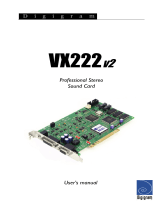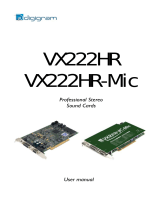Page is loading ...

D i g i g r a m
VX442
Professional Multi-Channel
Sound Card
User’s manual

D i g i g r a m
2
For technical support,
please contact your local distributor
list available at
www.digigram.com
Digigram S.A.
82/84 Allée Galilée, 38330 Montbonnot-Saint-Martin, FRANCE
Tel: +33 (0)4 76 52 47 47• Fax: +33 (0) 4 76 52 18 44• E-mail: info@digigram.com
Digigram Inc.
2000 North 14th Street - Suite 530, Arlington, VA 22201-USA
Tel: +1 703 875 9100 • Fax: +1 703 875 9161 • E-mail: input@digigram.com
Digigram Asia Pte Ltd.
350 Orchard Road - #19-07 Shaw House Singapore 238868, SINGAPORE
Tel: +65 6291 2234• Fax: +65 6291 3433• E-mail: [email protected]
Copyright 2002 --- 2008 Digigram. All rights reserved.
No portion of this manual may be reproduced without prior written consent from Digigram. The copyright protection
claimed here includes photocopying, translation and/or reformatting of the information contained in this manual.
While every effort has been made to ensure accuracy, Digigram is not responsible for typos, errors or omissions, and
reserves the right to make improvements or changes in the products and programs described without notice.
Digigram and VX442 are registered trademarks or trademarks of Digigram S.A. Other trademarks are property of their
respective holders.

VX442
User’s Manual
3
Table of Contents
INFORMATION FOR THE USER .......................................................................................4
IMPORTANT NOTICE...........................................................................................................4
CONTENTS OF THIS PACKAGE........................................................................................5
FEATURES................................................................................................................................5
HARDWARE REQUIREMENTS..........................................................................................6
SOFTWARE REQUIREMENTS ...........................................................................................6
Supported operating systems.........................................................................................6
Drivers.................................................................................................................................. 6
HARDWARE INSTALLATION ............................................................................................. 7
SOFTWARE INSTALLATION...............................................................................................7
Installing the VX442 driver for MacOS 9.x...............................................................7
How to check the installation ........................................................................................8
Removing the VX442 driver for MacOS 9.x ............................................................. 8
Updating the VX442 driver for MacOS 9.x .............................................................. 8
Installing the VX442 driver for Mac OS 10.x ........................................................... 8
How to check the installation ........................................................................................9
Installing the VX442 driver under Windows 98 SE, Millennium, 2000,
XP, and Vista ..................................................................................................................... 9
How to check the installation ..................................................................................... 10
Removing the VX442 driver for Windows 98 SE, Millennium, 2000,
XP, and Vista .................................................................................................................. 10
Updating the VX442 driver for Windows 98 SE, Millennium, 2000, X
and Vista......................................................................................................................... 10
SPECIFICATIONS................................................................................................................. 11
ANALOG PERFORMANCE................................................................................................ 11
APPENDICES ........................................................................................................................ 12
SCHEMATIC DIAGRAM............................................................................................... 12
CABLE DIAGRAMS ........................................................................................................ 13
Analog cable .............................................................................................................. 13
Pinout........................................................................................................................... 13
Digital cable ............................................................................................................... 14
Pinout........................................................................................................................... 14

D i g i g r a m
4
INFORMATION FOR THE USER
This device complies with part
15 of FCC rules. Operation is subject to the following
two conditions: (
1) This device may not cause harmful interference, and (2) This device
must accept any interference received, including interference that may cause undesired
operation.
This equipment has been tested and found to comply with the limits for a CLASS B
digital device, pursuant to Part
15 of the FCC Rules. These limits are designed to
provide reasonable protection against harmful interference in a residential installation.
This equipment generates, uses, and can radiate radio frequency energy and, if not
installed and used in accordance with the instructions contained in this data sheet, may
cause harmful interference to radio and television communications. However, there is
no guarantee that interference will not occur in a particular installation.
If this equipment does cause harmful interference to radio or television reception, which
can be determined by turning the equipment off and on, the user is encouraged to try to
correct the interference by one or more of the following measures:
* reorient or relocate the receiving antenna
* increase the separation between the equipment and the receiver
* connect the equipment into an outlet on a circuit different from that of the
receiver
* consult the dealer or an experienced audio television technician.
Note: Connecting this device to peripheral devices that do not comply with CLASS B
requirements or using an unshielded peripheral data cable could also result in
harmful interference to radio or television reception. The user is cautioned that any
changes or modifications not expressly approved by the party responsible for
compliance could void the user’s authority to operate this equipment. To ensure that
the use of this product does not contribute to interference, it is necessary to use
shielded I/O cables.
IMPORTANT NOTICE
This card has been tested and found to comply with the following standards:
• International: CISPR22 Class B.
• Europe: EMC
89/336/CEE (1992) specifications.
• United States: FCC Rules-Part
15-Class B (digital device).
In order to guarantee compliance with the above standards in an installation, the
following must be done:
• the provided cables must not be modified.
• additional cables used must have their respective shield connected to each
extremity.
• the cable connected to the digital I/O must be equipped with a EMI ferrite core of
the type WURTH ELEKTRONIK ref. 742 711 1 (or equivalent), located close to
the SUB-D9 HD connector.

VX442
User’s Manual
5
CONTENTS OF THIS PACKAGE
Thank you for purchasing Digigram VX442.
The VX442 package consists of the following components:
• the VX442 sound card,
• two breakout cables*,
• a CD-Rom with drivers, installation notices, FAQs, etc…*
• the registration card*.
*
These items are not delivered with the OEM version
We invite you to return the completed registration card to be informed in case
of new driver releases.
Feel free to visit our web site www.digigram.com to download the latest
driver release, to get more technical information, consult FAQs, and discover
our complete and updated audio product line!
FEATURES
VX442 is a linear multi-channel sound card for PCI bus compatible with PC
and Mac desktop computers. Its main features are:
• 4 balanced analog mono line inputs.
Each input is individually configurable for +4dBu, Consumer, and
–10 dBV signal levels.
• 4 balanced analog mono line outputs configurable for +4dBu, Consumer,
and –10dBV signal levels, as a whole.
• 1 additional digital AES/EBU stereo input, which may also receive
S/PDIF.
It is possible to use the digital signal connected to the digital input as a
reference sampling clock for recording or playback on the analog inputs
and outputs.
• 1 additional and configurable digital AES/EBU stereo output.
• All data paths support up to 24-bit/96-kHz performance.
• Comprehensive digital mixing, routing, and monitoring capabilities.
• Possibility to link multiple VX442 units with sample-accurate sync.
• Comprehensive set of Windows and MacOS low latency drivers:
DirectSound, Wave, ASIO, GSIF, EASI, SoundManager and Core Audio
drivers.
Note: Connecting the analog outputs of VX442 to the inputs of a console supplying
phantom power (48 Volts) is not recommended. This may damage the
VX442 in spite of its protection.

D i g i g r a m
6
HARDWARE REQUIREMENTS
One free card slot, PCI 2.1 compliant.
Minimum Apple Macintosh configuration: PowerMac G3 or G4 with 128MB
RAM.
Minimum PC configuration: Pentium III 500 MHz (or equivalent), 128MB
RAM.
SOFTWARE REQUIREMENTS
Supported operating systems
Apple Mac OS 9.1 and higher, 10.1 and higher.
Microsoft Windows 98 SE, Windows ME, Windows 2000, Windows XP.
The VX442 requires installation of its drivers.
Drivers
The table underneath shows the drivers available for each operating system.
Certain audio applications may require some particular driver. For more
information contact your software vendor.
Note: “MME driver” is sometimes mentioned on software requirement charts. It
refers to as “Wave”.
“DirectX driver” is sometimes mentioned on software requirement charts. It
refers to as “DirectSound”.
PC Wave DirectSound ASIO2 GSIF EASI
Windows 98 SE
& ME
Yes Yes Yes Yes Yes
Windows 2000
and XP
Yes Yes Yes No Yes
Windows Vista No Yes No No Yes
Mac Sound Manager Core Audio ASIO2
Mac OS 9.1
and higher
Yes No Yes
Mac OS 10.1
and higher
No Yes No

VX442
User’s Manual
7
HARDWARE INSTALLATION
Turn off the computer and disconnect its power cord. Open the computer and
position it so that you may easily access its PCI slots. Smoothly insert the card
into a free PCI slot. Press it down to position it firmly. Tighten the screw,
close the computer, connect the power cord and start the computer.
SOFTWARE INSTALLATION
The following section describes the VX442 installation procedure under the
various operating systems. You may check www.digigram.com for updates.
Installing the VX442 driver for MacOS 9.x
The VX442 drivers for the Macintosh are separated into a series of files, which
need to be copied to the proper places on the hard drive.
• On your drivers CD disk, open the VX442 folder and double-click
on the Installer program.
• The Installer will automatically place the VX442 extension in
<System Folder> <Extensions>, the VX442 Panel in <System Folder>
<Control panels> and create a VX442 ASIO folder on the desktop.
• If you work with a music program that uses ASIO drivers, it will
also have an ASIO folder within the application’s folder. In the
VX442 ASIO folder on the desktop you will find two VX442 ASIO
drivers. For Cubase versions 4.x and higher, use the
“VX442 ASIO2” driver. For earlier versions of Cubase or for any
music program that is not ASIO2 capable, use the “VX442 ASIO”
driver instead (check your program’s documentation). Place the file
“VX442 ASIO” in your program's ASIO folder by clicking on it and
dragging it to the ASIO folder.
• You can run the VX442 control panel from any place that's
convenient, though music software applications that use ASIO will
allow you to launch the VX442 panel from within the program.
• With the VX442 PCI card installed, restarting the computer will
load the VX442 extension.

D i g i g r a m
8
How to check the installation
• Go to the <Apple menu> <Control panels> <Sound>. You should see
the “built-in” sound icon, plus the VX442 icon if your VX442 is
properly installed.
• If your music program does use ASIO, leave the Sound control
panel set to “built-in” for both Sound In and Sound Out.
• If your program does not use ASIO (check your software
documentation) and you will be using the Sound Manager to
communicate with your VX442, set Sound In and Sound Out to
“VX442”.
• Your VX442 is now ready for use.
Removing the VX442 driver for MacOS 9.x
Remove all files that have been copied as described above and restart your
computer. To do so, you may open Sherlock pressing Command (Apple
key)+F and find everything that says ‘VX442’. This will include the VX442
Driver, the VX442 Panel, ASIO VX442, ASIO2 VX442, and the VX442
Preferences. Trash all these files and reboot.
Updating the VX442 driver for MacOS 9.x
Remove the old drivers first (see above). Then follow the installation
instructions (see above) using the new installer that you have downloaded.
Installing the VX442 driver for Mac OS 10.x
• On your drivers CD disk, open the VX442 folder and locate
“Digigram VX442 Software.dmg”. This file may not be enclosed on
your CD – in this case, please download it from the Digigram Web
site (www.digigram.com).
• Double-click the .dmg file to mount it. Locate the virtual disk
created on your desktop and open it.
• Launch the installer by double-clicking it. A password dialog will
appear. Enter the administrator password to authorize the driver
installation. Read the introduction; click Continue.
• Read the “ReadMe” file; click Continue.
• Select the disk you boot OS X from as destination drive; click
Continue.
• Click Install to have the installer update your system.
• Click Close - you're all done! You can unmount the Disk Image if
you like.

VX442
User’s Manual
9
How to check the installation
• Go to the <System Preferences> <Sound>. You should see the “built-
in” sound icon, plus the VX442 icon if your VX442 is properly
installed.
• Your VX442 is now ready for use.
Installing the VX442 driver under Windows 98 SE,
Millennium, 2000, XP, and Vista
Windows will automatically detect the card and will run the hardware
installation wizard as follows (be aware that some differences may occur
depending on the Windows version you use).
• The wizard will prompt for a new driver.
• Click Next to start the driver installation.
• Select Display a list of all the drivers… to select a specific driver
and click Next.
• Select the Sound, video and game controllers category and click
Next.
• Click on the Have Disk button.
• Browse to the drive where the installation files are located (on the
CD-Rom, they are in \VX442\win9x-winme or \VX442\win2k-
winXP), and click OK.
• The wizard should display the suitable driver. Click OK to
continue.
• Select Continue anyway if Windows displays the following
message:
“The software has not passed Windows Logo testing”.
• Click on the Next button to start copying the driver files.
• Click on the Finish button to complete the driver installation.
Reboot is not necessary.
The registry database is updated so that the ASIO compliant programs
show the Digigram VX442 ASIO driver in the list of available ASIO
drivers. The same goes for the EASI and GSIF drivers. To take full
advantage of your VX442, select the type of driver that corresponds to
the application used in the program’s specific audio I/O settings menu.

D i g i g r a m
10
How to check the installation
Go to <Start> <Settings> <Control panel> <Sound and Multimedia>. You
should see the VX442 I/Os on the list of available playback and recording
devices if your VX442 is properly installed.
Removing the VX442 driver for Windows 98 SE,
Millennium, 2000, XP, and Vista
To remove the VX442 driver:
• Go to <Start> <Settings> <Control panel> <System>, Hardware tab,
Device manager button, then Sound, Video and Game controllers.
• Select the ‘Digigram VX442…’ and remove it.
Updating the VX442 driver for Windows 98 SE,
Millennium, 2000, XP, and Vista
• Go to <Start> <Settings> <Control panel> <System>.
• Select the Device Manager tab.
• Open the Sound, video and game controllers category.
• Select the 'Digigram VX442' item.
• Click on the Properties button.
• Select the Driver tab.
• Click on the Update driver button.
• Click Next.
• Select Display a list of all the drivers… to select a specific driver
and click Next.
• Click on the Have Disk button.
• Browse to the drive where the installation files are located (on the
CD-Rom or in the update’s extracting destination folder) and click
OK.
• The wizard should display the proper driver. Click OK to continue.
• Select Continue anyway if Windows displays the following
message:
The software has not passed Windows Logo testing”.
• Click on the Next button to start copying the driver files.
• Click on the Finish button to complete the driver installation.
Reboot is not necessary.

VX442
User’s Manual
11
SPECIFICATIONS
Analog line inputs
· 4 balanced analog line inputs (can be used with unbalanced)
· XLR connectors
· 24-bit analog to digital converters
· input impedance : >10 kOhms
· maximum input line level: +22 dBu (which corresponds to the professional
nominal level: +4 dBu)
· Selectable input level:
-10 dBV, -2 dBu, +4 dBu, for each analog input
Digital input
· 1 AES/EBU, S/PDIF compatible.
· 24 bits available.
Analog outputs
· 4 balanced analog outputs (can be used as unbalanced)
· XLR connectors
· 24-bit digital to analog converters
· low output impedance
· maximum output level : +22 dBu (software adjustable)
· digital output gain adjustment: from 0 dB down to - 144 dB by 0.5 dB steps
Digital output
· 1 AES/EBU
· 24 bits available
· synchronization with digital input complies with AES 11
ANALOG PERFORMANCE
· Sample frequency adjustable from 8 to 96 kHz
· Signal / Noise ratio (un-weighted): >94 dB
· Total Harmonic Distortion + Noise (un-weighted): < - 88 dB
(0.004%) with 1 kHz signal at - 2 dBfs
· Frequency response (20Hz/20kHz): ± 0.1 dB
· Difference in phase (20Hz/20kHz): 0.1° / 0.5°
· Analog channel crosstalk (inputs and outputs loaded): < -110 dB
Measurements done at 48 kHz sampling frequency, record + playback.

D i g i g r a m
12
Power consumption
· +5V / +12V / -12V: 0,25A / 0,2A / 0,15A
Temperature
· Storage: -5°C / +70°C
· Operating: 0°C / +50°C
Humidity (non condensing):
· Storage: 0% / 95% (non condensing)
· Operating: 5% / 90% (non condensing)
APPENDICES
SCHEMATIC DIAGRAM

VX442
Manuel utilisateur
13
CABLE DIAGRAMS
Analog cable
Pinout

D i g i g r a m
14
Digital cable
Pinout
/