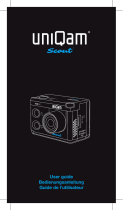System Sengs
Aer the camera is turned on, press and hold the M buon for 2 seconds
( Figure 1 ) to switch to the seng funcon, and press the OK buon to
enter. Press the M key again for 2 seconds to switch to the system seng
funcon ( Figure 4 ). Select the menu to be set by pressing the up key or
down key, and then press the OK key to confirm.
System Seng Menu
Language Seng :
Quick Turn On :
Rotaon :
English/French/German/Spanish/Italian/Portuguese/
Simplified Chinese/Japanese/Tradional Chinese/
Polish/Russian/Hungarian/Czech/Slovak/Finnish/
Danish/Dutch/Turkish/Hebrew/Thai
Off, on
Off, on
Time-lapse Photography :
Interval Photographing me :
Connuous Shoong :
Image Quality :
White Balance :
Color :
Exposure :
Date Label :
Off, 3 seconds, 5 seconds, 10 seconds
Off, 3 second mer, 5 second mer,
10 second mer, 20 second mer
Off, 3 shots, 5 shots, 10 shots
High quality, standard, economical
Auto, daylight, cloudy, tungsten light,
fluorescent light, underwater mode
Normal, black and white, retro, warm
color, cool color
+2.0, +5/3, +4/3, +1.0, +2/3, +1/3, +0.0,
-1/3, -2/3, -1.0, -4/3,- 5/3, -2.0
Off, date, date/me
· 13 ·