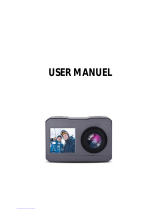SlowMotion FastMotion Wifi
TimeLapse
Loop
Record
Normal
Video Photo
Single
4K30fps
00:00:00 03:21:11
1.
Powering on/off
To turn on the camera, please long press the Power button. When the camera is turned on,
the status indicator light will stay on, and the camera screen will display the preview
interface. To turn off the camera, long press the Power button. When the camera is turned
off, the status indicator light will go out. You can set the date and time when you turn on
the camera for first use.
2. Turning on Wifi
You can either press the Up button or tap the Wifi icon on the mode menu to turn on the
Wifi. Once Wifi is turned on, the Wifi indicator beside the Shutter button will flash red.
When Wifi is connected, this indicator light will stay on. Conversely, when you turn off
Wifi, the light will go out.
3.
Switching Modes
You can press the mode button or enter the mode menu to choose the shooting mode you want.
By pressing the button: You can press the Power button to enter the mode menu to choose
the mode you want. From there, use the Up or Down button to select the specific mode you
want, and then press the Shutter button to confirm your choice. You can also exit the
current mode by pressing the Power button again.
By tapping the screen: When the camera is turned on, tap the bottom screen to enter the
mode menu. From there, choose the shooting mode you want from the Video mode or
Photo mode menu. To exit the mode menu, simlpy tap the “X” icon.
Charging indicator The indicator light will remain red while charging, and go out when fully charged.
Wifi indicator The Wifi indicator will flash red when Wifi is turned on, and will stay on
when connected. It will go out when Wifi is off.
EN
01 02 03 04 05
06 07 08 09 10 11 12 13
14 15 16 17 18 19 20
21 22 23 24 25 26 27
28 29 30 31 32 33 34 35
36 37 38 39 40