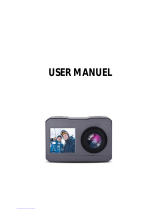Page is loading ...

2021
4K WIFI
WATERPROOF ACTION
CAMERA
INSTRUCTION MANUAL
80-83003
EN

22021
Introduction
Welcome to a whole new adventure!
With its waterproof casing, multiple mounting accessories, 6-axis stabilization
unit and wide 170° field of view, the National Geographic 4K WiFi Waterproof
Action Camera has everything you need to capture the extremes of all of your
outdoor adventures in ultra-high definition.
Whether you are trail riding, kayaking, snorkeling or climbing, this versatile
camera can document your experiences in a range of resolution options
including 4K video up to 60 fps and 20MP photo resolution. Use the included
app, for iOS and Android, for live preview, camera controls, playback and
download your photos and videos directly to your phone or table. It also can be
operated using a remote-control device that attaches to the user’s wrist.
To ensure it is ready to go wherever the action takes you, the camera’s body is
IPX8 waterproof for up to 19.5 feet (6 meters) and up to 131 feet (40 meters)
when inside the waterproof case. It comes with a variety of accessories to
accommodate multiple mounting needs and a 6-axis gyro unit that provides
excellent stabilization during fast-paced activities.
To discover more about the features of the National Geographic 4K WiFi
Waterproof Action Camera and how to use them, please read this manual
thoroughly.

3
2021
Table of Contents
P. 04 :
P. 08 :
P. 10 :
P. 12 :
P. 14 :
P. 17 :
P. 18 :
P. 20 :
P. 24 :
P. 28 :
P. 30 :
P. 32 :
P. 35 :
P. 37 :
P. 38 :
P. 39 :
P. 40 :
P. 41 :
P. 42 :
About this Manual and General Warnings
What’s Included
Meet the 4K Camera / Parts Diagrams
Camera Functions
Camera Setup
Remote Control
Overview of Modes
Using the Camera - Video Mode
Using the Camera - Photo Mode
Using the WiFi App
Media Playback
System Settings
Charging the Battery
Waterproof
Underwater Usage
Mounting the Camera
Video Specifications
Photo Specifications
Camera Specifications

42021
About this Instruction Manual
Please read the safety instructions and the operating instructions carefully before use.
Keep these instructions for renewed use at a later date. When the device is sold or given
to someone else, the instruction manual must be provided to the new owner/user of the
product.
Read these safety instructions before using your device and store them for possible future reference.
This product is intended only for private use. It was developed as an electronic medium for the use of
multimedia services.
Important Safety Instructions
1) Read these instructions.
2) Keep these instructions.
3) Heed all warnings.
4) Follow all instructions.
5) Store the device in cool, dry and dust-proof places.
6) The camera’s body is designed to be waterproof to 15 feet. However, all doors must be secured
to avoid any damages. Do not use this camera in water deeper than 15 feet (4.5 meters) unless it is
securely enclosed in the waterproof housing.
7) Clean only with dry cloth.
8) Never touch the lens surface with your fingers.
9) Do not block any ventilation openings. Install in accordance with the manufacturer’s instructions.
10) Never point the camera lens directly at the Sun. Doing so may damage the image sensor.
11) Do not place or store the device near any heat sources such as radiators, heat registers, stoves, or
other apparatuses (including amplifiers) that produce heat.
12) Do not defeat the safety purpose of the polarized or grounding-type plug. A polarized plug
has two blades with one wider than the other. A grounding type plug has two blades and a third
grounding prong. The wide blade or the third prong are provided for your safety. If the provided plug
does not fit into your outlet, consult an electrician for replacement of the obsolete outlet.
13) The charging cord should always be readily accessible.
14) While it is charging, keep the product and the power cord out of the reach of children to prevent
accidental suffocation or electric shock.
15) Protect the power cord from being walked on or pinched particularly at plugs, convenience
receptacles, and the point where they exit from the apparatus.
16) In case of overheating, smoke, or unpleasant smell in the process of charging, unplug your device
immediately to prevent a fire.
17) If the charging cord is damaged, have it repaired by the manufacturer, its service or a similarly
qualified person in order to avoid any hazard.
18) Replacing the battery incorrectly or with a battery that is not the same type or its equivalent
could result in an explosion.
19) The battery should not be exposed to excessive heat such as sunlight, fire or any heat sources
such as radiators, heat registers, stoves, or other apparatuses (including amplifiers) that produce heat.
20) The battery must be installed according to the polarity.
21) The battery must be disposed of safely. Always use the collection bins provided (check with your
dealer) to protect the environment.

5
2021
22) Non-rechargeable batteries are not to be recharged.
23) Rechargeable batteries must be removed from the unit before being charged, and should only be
charged under adult supervision.
24) Do not short-circuit the supply terminals.
25) Only use attachments/accessories specified by the manufacturer or sold with the apparatus.
When a cart is used, use caution when moving the cart/apparatus combination to avoid injury from
tip-over.
26) Unplug this apparatus during lightning storms or when unused for long periods of time.
27) Refer all servicing to qualified service personnel. Servicing is required when the apparatus has
been damaged in any way, such as the power supply cord or plug is damaged, liquid has been spilled
or objects have fallen into the apparatus, the waterproof seal has been compromised, it does not
operate normally, or has been dropped.
28) Do not expose the unit to strong magnetic objects or strong radio waves. Strong magnetic fields
may cause product malfunctions or damage to images and sounds.
29) If the unit has not been operated in a long time, check whether the camera operates normally or
not before using the camera again.
30) Always backup or download any data from any memory card before reusing. It is recommended
that you test any memory card to make sure it is properly storing the data before any imaging
session.
31) Please choose branded Micro SD card. Neutral cards are not guaranteed to work normally.
32) Do not place memory card near strong magnetic objects to avoid data loss.
33) Do not bend the memory card and avoid dropping or stressing the card.
34) Keep the memory card clean and avoid touching any liquids. If the memory card gets wet, wipe it
dry with a soft cloth.
35) When the memory card is not in use, place it in a card sleeve.
36) Please note it is normal that the memory card will become hot after prolonged use.
37) Do not use the memory card with other digital cameras. If you want to use a different memory
card with your camera, format it first.
General Warnings
• Risk of choking! — Keep packaging material, like plastic bags and rubber bands, out of the reach
of children, as these materials pose a choking hazard. This product contains small parts that could be
swallowed by children.
• Leaking battery acid can lead to chemical burns! Avoid contact of battery acid with skin, eyes and
mucous membranes. In the event of contact, rinse the affected region immediately with plenty of
water and seek medical attention.
• Risk of electric shock! — Never bend, pinch or pull the power and connecting cables, extensions
and adapters. Protect the cables from sharp edges and heat. Before operating, check the device,
cables and connections for damage. Never use a damaged unit or a unit with damaged power cables.
Damaged parts must be exchanged immediately by an authorized service center.
• Risk of property damage! — Do not disassemble the device. In the event of a defect, please contact
your dealer. The dealer will contact the service center and can send the device in to be repaired, if
necessary.

62021
• Do not expose the device to high temperatures! Use only the supplied power adapter. Do not
short-circuit the device or throw it into a fire. Excessive heat or improper handling could trigger a
short circuit, a fire or an explosion.
• Do not interrupt an ongoing data connection to a computer before all data has been transferred!
This could lead to data loss for which the manufacturer is not liable.
CAUTION
RISK OF EXPLOSION IF BATTERY IS REPLACED BY AN INCORRECT TYPE.
Disposal of a battery into fire or a hot oven, or mechanically crushing or cutting of a battery, can
result in an explosion.
Leaving a battery in an extremely high temperature environment can result in an explosion or the
leakage of flammable liquid or gas.
A battery subjected to extremely low air pressure may lead to an explosion or the leakage of
flammable liquid or gas.
Notes on Cleaning
Turn off the camera. Clean the eyepieces and/or lenses only with a soft, lint-free cloth, (e.g. microfiber
cloth). To avoid scratching the lenses, use only gentle pressure with the cleaning cloth. Only use a dry
cloth to clean the exterior of the device. To avoid damaging the electronics, do not use any cleaning
fluid. Clean the protective case after each use with clear, clean water and dry it thoroughly.
Disposal
Dispose of the packaging materials properly, according to their type, such as paper or
cardboard. Contact your local waste-disposal service or environmental authority for
information on the proper disposal.
The integrated battery must only be removed for disposal. Opening the device housing can
damage the unit. Drain the battery completely before disposal. Remove all the screws in the
housing and open the device housing. Remove the connections to the battery and remove it.
Cover the open contacts with tape and package the battery in such a way that it cannot shift
in the packaging.

7
2021
CAUTION: Changes or modifications not expressly approved by the party responsible for compliance
could void the user‘s authority to operate the equipment. Note: This equipment has been tested and
found to comply with the limits for a Class B digital device, pursuant to part 15 of the FCC Rules.
These limits are designed to provide reasonable protection against harmful interference in a used in
accordance with the instructions, may cause harmful interference to radio communications. However,
there is no guarantee that interference will not occur in a particular installation. If this equipment does
cause harmful interference to radio or television reception, which can be determined by turning the
equipment off and on, the user is encouraged to try to correct the interference by one or more of the
following measures:.
- Reorient or relocate the receiving antenna.
- Increase the separation between the equipment and receiver.
- Connect the equipment into an outlet on a circuit different from that to which the receiver is
connected.
- Consult the dealer or an experienced radio/TV technician for help.
This device complies with Part 15 of the FCC Rules. Operation is subject to the following two
conditions: (1) this device may not cause harmful interference, and (2) this device must accept any
interference received, including interference that may cause undesired operation.
FCC SAR statement
This equipment complies with FCC radiation exposure limits set forth for an uncontrolled
environment. End user must follow the specific operating instructions for satisfying RF exposure
compliance. This transmitter must not be co-located or operating in conjunction with any other
antenna or transmitter.
The portable device is designed to meet the requirements for exposure to radio waves established
by the Federal Communications Commission (USA). These requirements set a SAR limit of 1.6 W/
kg averaged over one gram of tissue. The highest SAR value reported under this standard during
product certification for use when properly worn on the body.

82021
What’s Included
1
5
9
2
6
10
3
7
11
4
8
1312

9
2021
What’s Included
1. Waterproof Case
2. 4K Wifi Waterproof Action Camera
3. Rechargeable Battery
4. USB Cable
5. Remote
6. Handlebar/Pole Mount
7. Frame Mount
8. Straps
9. Release Buckle Mount w/Thumb Screw
10. Short Pivot Mount w/Thumb Screw
11. Adapter
12. Flat Adhesive Mount
13. Extra Adhesive Pads

10 2021
Meet the 4K Camera
5 6
7
1. Power/Mode Button
2. Shutter/Select Button
3. Lanyard Hole
4. Power On/Functioning Indicator
5. Camera Lens
6. 2.0” Display Screen
7. Charging Indicator
2
1
4
3

11
2021
9
Meet the 4K Camera
810 13
14
12
15
16
17
11
8. Up Button
9. Down Button
10. HD Out/USB Door
11. HD Out/USB Door Release But-
ton
12. USB Port
13. HD Out Port
14. Battery Door
15. Battery Door Release Button
16. Microphone
17. Battery
18. MicroFlash Card Slot
18

12 2021
Camera Functions
Power Button Functions
• Press and hold the Power button for 2
seconds to turn on and off the camera.
• Press the Power button to switch
between Video, Photo modes and
Settings.
• Acts as a back function on some
menus.
Shutter/Select Button Functions
• Shutter function for video and
photo modes.
• Acts as select in Settings.
LED Indicators
• Top of camera LED will show red
when the camera is powered on.
• Back of camera LED will show red
during charging and will turn off
once battery is fully charged.

13
2021
Camera Functions
Up Button Functions
• In Video Mode, press and hold to turn On/Off Wifi.
• In Photo Mode, press and hold to zoom in.
• Moves through Settings.
Down Button Functions
• In Video Mode, press and hold to turn On/Off Remote function.
• In Photo Mode, press and hold to zoom out.
• Moves through Settings.

14 2021
Setting Up The Camera
Charging Camera
1. Press and hold button.
2. Slide door up.
3. Open door.
4. USB(top)/HD Out(bottom) Ports
To charge your camera, connect to a USB charger with the provided USB cable.
If you are using a computer, you can plug the device into your computer and
select Charging Mode on the screen.
It takes about 2 to 4 hours for the battery to fully charge. The camera status
light will turn off when it is done.
Note: Camera will power on when connected with the USB cable. You can use
the camera when charging or it can be powered o.
WARNING: Your camera’s body is designed
to be waterproof. Make sure to correctly
close the doors to avoid any damages.
1
2
34

15
2021
Setting Up The Camera
Replacing Rechargeable Battery
1. Press and hold button.
2. Slide battery door.
3. Open battery door.
4. Use the tab to pull out the battery.
5. Insert battery as shown with the (+/-) terminals facing the screen.
See page 35 for important battery information.
WARNING: Your camera’s body is designed
to be waterproof. Make sure to correctly
close the doors to avoid any damages.
1
2
3
4
5

16 2021
Setting Up The Camera
MicroFlash Card Setup
1. Press and hold button.
2. Slide battery door.
3. Open battery door.
4. Insert MicroFlash card correctly as shown. You can eject the card by lightly
pressing it into the slot and then releasing. The card will pop out.
Your camera requires a MicroFlash Card (card not included) UHS-I Class 3 or
higher. For best performance, use brand name memory cards that meet these
requirements:
• microSD, microSDHC, or microSDXC
• UHS-I Speed Class 3 minimum
• Capacity up to 128GB
Please turn off the camera before inserting or removing the memory card.
When the memory card is first used, please make sure that the memory card is
formatted first and keep your card in good condition by reformatting it regularly
after all media is saved first.
See page 5 for important MicroFlash card information.
Check the card manufacturer’s guidelines to see your card’s acceptable
temperature range and other important information.
WARNING: Your camera’s body is designed
to be waterproof. Make sure to correctly
close the doors to avoid any damages.
1
2
4
3

17
2021
Your remote should already be paired to your camera. When using your remote
you can choose between two functions.
Photo Mode
To take a picture you can simply press the red camera button on your remote.
If you are in video mode, you can switch to photo mode simply by pressing the
camera button and the system will switch automatically and take a photo.
Video Mode
To start recording you should press the grey video button on your remote. To
stop recording simply press the button again. If you are in photo mode already
if you press the video button it will automatically switch from photo mode to
video mode and start recording.
Please note: The remote control operates o of a CR2025 3V battery.
Using the Remote Control

18 2021
Overview of Modes
There are 3 camera modes: Video Mode, Photo Mode, and Playback &
Setting Mode. Press and hold the POWER/MODE button for 2 seconds. The
camera beeps while the camera status light is on. When information appears on
the LCD display your camera is on.
To cycle through modes, press the MODE button and the modes will appear in
the following order.
Video Mode Photo Mode Settings
4K30 00:32:59
2274 14m
W T
Video Playback
Photo Playback Video Settings
Photo Settings System Settings
Wi-Fi Status
Waiting for Wi-Fi Connection....
SSID: ismart DV_09D2AA
PWP: 1234567890
Quickly press UP to exit
4K30 00:32:59
2274 14m
W T
Video Playback Photo Playback Video Settings
Photo Settings System Settings
Wi-Fi Status
Waiting for Wi-Fi Connection....
SSID: ismart DV_09D2AA
PWP: 1234567890
Quickly press UP to exit
4K30 00:32:59
2274 14m
W T
Video Playback Photo Playback Video Settings
Photo Settings System Settings
Wi-Fi Status
Waiting for Wi-Fi Connection....
SSID: ismart DV_09D2AA
PWP: 1234567890
Quickly press UP to exit

19
2021
Overview of Modes
Video Playback Photo Playback Video Settings
Cycle through the modes by pressing the MODE button until you see the
settings screen. Use the DOWN button to select the desire settings or playback
function and press the SHUTTER/SELECT button to confirm. The MODE button
can be use to go back to the main settings screen.
Photo Settings System Settings
4K30 00:32:59
2274 14m
W T
Video Playback Photo Playback Video Settings
Photo Settings
System Settings
Wi-Fi Status
Waiting for Wi-Fi Connection....
SSID: ismart DV_09D2AA
PWP: 1234567890
Quickly press UP to exit
4K30 00:32:59
2274 14m
W T
Video Playback Photo Playback Video Settings
Photo Settings
System Settings
Wi-Fi Status
Waiting for Wi-Fi Connection....
SSID: ismart DV_09D2AA
PWP: 1234567890
Quickly press UP to exit
4K30 00:32:59
2274 14m
W T
Video Playback Photo Playback
Video Settings
Photo Settings System Settings
Wi-Fi Status
Waiting for Wi-Fi Connection....
SSID: ismart DV_09D2AA
PWP: 1234567890
Quickly press UP to exit
4K30 00:32:59
2274 14m
W T
Video Playback
Photo Playback
Video Settings
Photo Settings System Settings
Wi-Fi Status
Waiting for Wi-Fi Connection....
SSID: ismart DV_09D2AA
PWP: 1234567890
Quickly press UP to exit
4K30 00:32:59
2274 14m
W T
Video Playback
Photo Playback Video Settings
Photo Settings System Settings
Wi-Fi Status
Waiting for Wi-Fi Connection....
SSID: ismart DV_09D2AA
PWP: 1234567890
Quickly press UP to exit

20 2021
Using Your Camera – Video Mode
To record video, verify the camera is in desired Video Setting option and set the
desired video resolution, if the Video icon in your camera’s LCD is not showing,
press the MODE Button repeatedly to the Video Setting menu and select the
desired option, such as Loop Video/Time-lapse Video/Slow Motion/Fast Motion
etc.
To Start Recording:
To press the Shutter Button. The camera’s red Functioning Indicator LED will
flash and a red dot will show on the screen while recording.
To Stop Recording:
To press the Shutter Button. The camera Functioning Indicator LED stop
flashing and the red dot disappear on the screen to indicate recording has
stopped
Note:
• FAT32 format Micro SD card stops recording when the storage of each file is
over 4 GB and starts to record again on a new file
• This camera automatically stops recording when the battery is out of power.
Your video will saved before the camera powers off. The video will not be saved,
and even the video will be damaged, if the batter is took out or loss power
during recording.
• Due to the battery’s characteristics and environmental temperature
requirements, such as high temperatures can cause the battery to expand. In
high temperature environments, especially in the summer, when you use this
camera as a dash camera, we strongly recommend that you remove the battery
and use the car power directly, but when the car’s engine is turned off, the
camera will immediately turn off, the date&time set and last video recorded will
not be saved
• This camera automatically stops recording when the SD card is full, if the
looping record function is turn off.
/