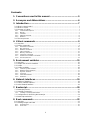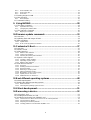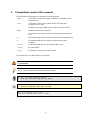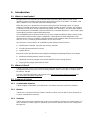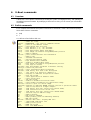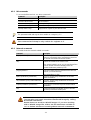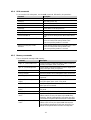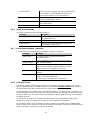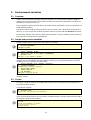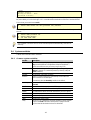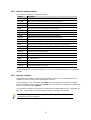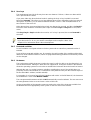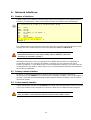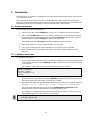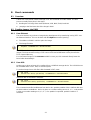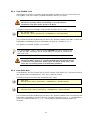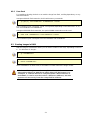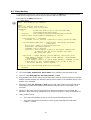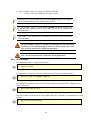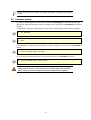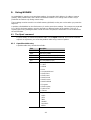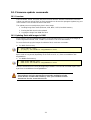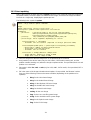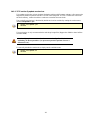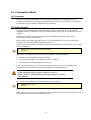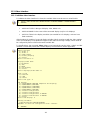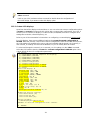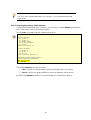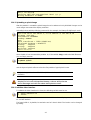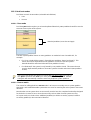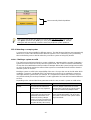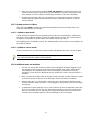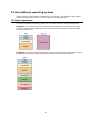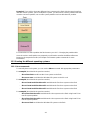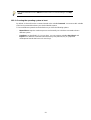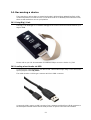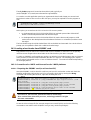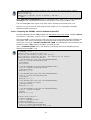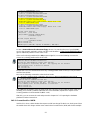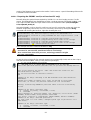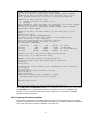Digi ConnectCard for Wi-i.MX28 User manual
- Category
- Software
- Type
- User manual
This manual is also suitable for

U-Boot v2009 Reference Manual
90001129_B

2
2012 Digi International Inc.
All Rights Reserved.
Digi, Digi International, the Digi logo, ConnectCore Wi-MX51, ConnectCore Wi-MX52, and ConnectCard for
i.MX28 are trademarks or registered trademarks of Digi International, Inc.
All other trademarks mentioned in this document are the property of their respective owners.
Information in this document is subject to change without notice and does not represent a commitment on
the part of Digi International.
Digi provides this document “as is,” without warranty of any kind, either expressed or implied, including, but
not limited to, the implied warranties of fitness or merchantability for a particular purpose. Digi may make
improvements and/or changes in this manual or in the product(s) and/or the program(s) described in this
manual at any time.
This product could include technical inaccuracies or typographical errors. Changes are periodically made to
the information herein; these changes may be incorporated in new editions of the publication.
Digi International Inc.
11001 Bren Road East
Minnetonka, MN 55343 (USA)
+1 877 912-3444 or +1 952 912-3444
http://www.digi.com

3
Contents
1.
Conventions used in this manual ................................................. 5
2. Acronyms and Abbreviations ....................................................... 6
3. Introduction .................................................................................... 7
3.1 What is a boot loader? ............................................................................................................. 7
3.2 What is U-Boot? ....................................................................................................................... 7
3.3 Features of U-Boot ................................................................................................................... 7
3.3.1 Customizable footprint ...................................................................................................................... 7
3.3.2 Monitor .............................................................................................................................................. 7
3.3.3 Variables ........................................................................................................................................... 7
3.3.4 Ethernet and USB ............................................................................................................................. 8
3.3.5 Numbers ........................................................................................................................................... 8
3.4 The boot process ..................................................................................................................... 8
4. U-Boot commands ......................................................................... 9
4.1 Overview .................................................................................................................................. 9
4.2 Built-in commands .................................................................................................................... 9
4.2.1 Information commands ................................................................................................................... 10
4.2.2 MII commands ................................................................................................................................ 11
4.2.3 Network commands ........................................................................................................................ 11
4.2.4 USB commands .............................................................................................................................. 12
4.2.5 Memory commands ........................................................................................................................ 12
4.2.6 Serial port commands ..................................................................................................................... 13
4.2.7 Environment variables commands .................................................................................................. 13
4.2.8 E-Fuses/OTP bits ............................................................................................................................ 13
5. Environment variables ................................................................ 15
5.1 Overview ................................................................................................................................ 15
5.2 Simple and recursive variables .............................................................................................. 15
5.3 Scripts .................................................................................................................................... 15
5.4 System variables .................................................................................................................... 16
5.4.1 Common system variables .............................................................................................................. 16
5.4.2 Network related variables ............................................................................................................... 17
5.4.3 Dynamic variables ........................................................................................................................... 17
5.4.4 User keys ........................................................................................................................................ 18
5.4.5 Protected variables ......................................................................................................................... 18
5.4.6 Hostname ....................................................................................................................................... 18
6. Network interfaces ....................................................................... 19
6.1 Number of interfaces .............................................................................................................. 19
6.2 Primary network interface ...................................................................................................... 19
6.3 Active network interface ......................................................................................................... 19
7. Bootscript ..................................................................................... 20
7.1 Bootscript process .................................................................................................................. 20
7.2 Creating a bootscript .............................................................................................................. 20
7.2.1 Creating a bootscript in Windows.................................................................................................... 21
7.3 Configuration for launching the bootscript ............................................................................. 21
7.4 Bootscript restrictions ............................................................................................................. 21
8. Boot commands ........................................................................... 22
8.1 Overview ................................................................................................................................ 22
8.2 Reading images into RAM ..................................................................................................... 22
8.2.1 From Ethernet ................................................................................................................................. 22
8.2.2 From USB ....................................................................................................................................... 22

4
8.2.3 From SD/MMC card ........................................................................................................................ 23
8.2.4 From SATA disk .............................................................................................................................. 23
8.2.5 From flash ....................................................................................................................................... 24
8.3 Booting images in RAM .......................................................................................................... 24
8.4 Direct booting ......................................................................................................................... 25
8.4.1 Boot examples ................................................................................................................................ 26
8.5 Automatic booting .................................................................................................................. 27
9. Using NVRAM ............................................................................... 28
9.1 The 'flpart' command .............................................................................................................. 28
9.1.1 A partition table entry ...................................................................................................................... 28
9.1.2 Changing the partition table ............................................................................................................ 29
9.2 The ‘intnvram’ command ........................................................................................................ 30
9.2.1 Mappings of variables ..................................................................................................................... 31
10. Firmware update commands ...................................................... 33
10.1 Overview ................................................................................................................................ 33
10.2 Updating flash with images in RAM ....................................................................................... 33
10.3 Direct updating ....................................................................................................................... 34
10.3.1 Update limits ................................................................................................................................... 35
10.3.2 TFTP on-the-fly update mechanism ................................................................................................ 36
11. Customize U-Boot ........................................................................ 37
11.1 Overview ................................................................................................................................ 37
11.2 Silent Console ........................................................................................................................ 37
11.3 Video interface ....................................................................................................................... 38
11.3.1 Initialize video interface ................................................................................................................... 38
11.3.2 Custom LCD displays ..................................................................................................................... 39
11.3.3 Selecting the primary video interface .............................................................................................. 40
11.4 Splash screen support ........................................................................................................... 41
11.4.1 Creating a splash partition .............................................................................................................. 41
11.4.2 Uploading a splash image ............................................................................................................... 42
11.4.3 Initialize video interface ................................................................................................................... 42
11.5 Dual boot mechanism ............................................................................................................ 43
11.5.1 Overview ......................................................................................................................................... 43
11.5.2 Enabling Dual boot mechanism ...................................................................................................... 43
11.5.3 Dual boot modes ............................................................................................................................. 44
11.5.4 Detecting a corrupt system ............................................................................................................. 45
11.5.5 Start up guarantee modes .............................................................................................................. 46
11.5.6 Watchdog to reset a corrupt system ............................................................................................... 46
11.5.7 Update process in U-Boot ............................................................................................................... 47
11.5.8 Additional notes on dual boot .......................................................................................................... 47
12. Boot different operating systems ............................................... 48
12.1 Media requirements ............................................................................................................... 48
12.2 Booting the different operating systems ................................................................................. 49
12.2.1 Boot commands .............................................................................................................................. 49
12.2.2 Choosing the operating system to boot ........................................................................................... 50
13. U-Boot development .................................................................... 51
14. Recovering a device .................................................................... 52
14.1 Using Digi J-Link .................................................................................................................... 52
14.2 Loading a boot loader via USB .............................................................................................. 52
14.3 Loading a boot loader from SD/MMC card ............................................................................ 53
14.3.1 ConnectCore for i.MX51 and ConnectCore for i.MX53 platforms.................................................... 53
14.3.2 ConnectCard for i.MX28 ................................................................................................................. 55
14.3.3 Preparing the hardware platform ..................................................................................................... 57
14.3.4 Creating partitions in the bootable SD/MMC card ........................................................................... 58

5
1. Conventions used in this manual
This list shows the typographical conventions used in this guide:
Style
Used for file and directory names, variables in commands, URLs
and new terms.
Style
In examples, to show the contents of files, the output from
commands, the C code.
Variables to be replaced with actual values are shown in italics.
Style
Variable's names and commands.
In examples, to show the text that should be typed literally by the
user.
# A prompt that indicates the action is performed in the target device.
$ A prompt that indicates the action is performed in the host
computer.
<field>
A mandatory field that must be replaced with a value
[field]
An optional field
[a|b|c]
A field that can take one of several values
This manual also uses these frames and symbols:
This is a warning, it helps solve or to avoid common mistakes
or problems.
This is a hint, it contains useful information about a topic.
$ This is a host computer session
$ Bold text indicates what must be input
# This is a target session
# Bold text indicates what must be input
This is an excerpt from a file
Bold text indicates what must be input

6
2. Acronyms and Abbreviations
BIOS Basic Input Output System
CPU Central Processing Unit
FAT File Allocation Table
I2C Inter-Integrated Circuit
MBR Master Boot Record
MII Media Independent Interface
NVRAM Non Volatile RAM
OS Operating System
PC Personal Computer
RAM Random Access Memory
TFTP Trivial File Transfer Protocol
USB Universal Serial Bus

7
3. Introduction
3.1 What is a boot loader?
Microprocessors can execute only code that exists in memory (either ROM or RAM), while
operating systems normally reside in large-capacity devices such as hard disks, CD-ROMs, USB
disks, network servers, and other permanent storage media.
When the processor is powered on, the memory doesn't hold an operating system, so special
software is needed to bring the OS into memory from the media on which it resides. This software
is normally a small piece of code called the boot loader. On a desktop PC, the boot loader resides
on the master boot record (MBR) of the hard drive and is executed after the PC's basic input output
system (BIOS) performs system initialization tasks.
In an embedded system, the boot loader’s role is more complicated because these systems rarely
have a BIOS to perform initial system configuration. Although the low-level initialization of the
microprocessor, memory controllers, and other board-specific hardware varies from board to board
and CPU to CPU, it must be performed before an OS can execute.
At a minimum, a boot loader for an embedded system performs these functions:
Initializing the hardware, especially the memory controller
Providing boot parameters for the OS
Starting the OS
Most boot loaders provide features that simplify developing and updating firmware; for example:
Reading and writing arbitrary memory locations
Uploading new binary images to the board's RAM from mass storage devices
Copying binary images from RAM into flash
3.2 What is U-Boot?
U-Boot is an open-source, cross-platform boot loader that provides out-of-box support for hundreds
of embedded boards and many CPUs, including PowerPC, ARM, XScale, MIPS, Coldfire, NIOS,
Microblaze, and x86.
For more information about the U-Boot project see
http://sourceforge.net/projects/u-boot/ and
http://www.denx.de/wiki/DULG/Manual.
3.3 Features of U-Boot
3.3.1 Customizable footprint
U-Boot is highly customizable, to provide both a rich feature set and a small binary footprint.
3.3.2 Monitor
U-Boot has a command shell (also called a monitor) in which you work with U-Boot commands to
create a customized boot process.
3.3.3 Variables
U-Boot uses environment variables that can be read or written to and from non-volatile media. Use
these variables to create scripts of commands (executed one after the other) and to configure the
boot process.

8
3.3.4 Ethernet and USB
Because U-Boot can download a kernel image using either Ethernet or USB, no flash programming
is needed to test a new kernel. This prevents the deterioration of flash caused by repeated flash
erases and writes.
3.3.5 Numbers
Numbers used by U-Boot are always considered to be in hexadecimal format. For example, U-Boot
understands number 30100000 as 0x30100000.
3.4 The boot process
After power-up or reset, the processor loads the U-Boot boot loader in several steps.
The processor does these steps:
Executes a primary bootstrap that configures the interrupt and exception vectors, clocks,
and SDRAM
Decompresses the U-Boot code from flash to RAM
Passes execution control to the U-Boot
U-Boot does these steps:
Configures the Ethernet MAC address, flash, and serial console
Loads the settings stored as environment variables in non-volatile memory
After a few seconds (a length of time you can program), automatically boots the pre-
installed kernel
To stop the automatic booting (autoboot) of the pre-installed kernel, send a character to the serial port
by pressing a key from the serial console connected to the target. If U-Boot is stopped, it displays a
command line console (also called monitor).
U-Boot 2009.08 - DUB-1.0 - (Mar 17 2010 - 18:01:12) - GCC 4.3.2
for ConnectCore Wi-i.MX51 on a JSK Development Board
I2C: ready
NAND: 512 MB
DRAM: 512 MB
MMC: FSL_ESDHC: 0, FSL_ESDHC: 1
In: serial
Out: serial
Err: serial
Net: FEC0 [PRIME], smc911x-0
Hit any key to stop autoboot: 0
CCWMX51 #

9
4. U-Boot commands
4.1 Overview
U-Boot has a set of built-in commands for booting the system, managing memory, and updating an
embedded system’s firmware. By modifying U-Boot source code, you can create your own built-in
commands.
4.2 Built-in commands
For a complete list and brief descriptions of the built-in commands, at the U-Boot monitor prompt,
enter either of these commands:
help
?
You will see a list similar to this one:
CCWMX51 # help
? - alias for 'help'
autoscr - DEPRECATED - use "source" command instead
base - print or set address offset
bdinfo - print Board Info structure
boot - boot default, i.e., run 'bootcmd'
bootd - boot default, i.e., run 'bootcmd'
bootm - boot application image from memory
bootp - boot image via network using BOOTP/TFTP protocol
cmp - memory compare
coninfo - print console devices and information
cp - memory copy
crc32 - checksum calculation
date - get/set/reset date & time
dboot - Digi modules boot commands
dcache - enable or disable data cache
dhcp - boot image via network using DHCP/TFTP protocol
echo - echo args to console
envreset- Sets environment variables to default setting
erase_pt- Erases the partition
fatinfo - print information about filesystem
fatload - load binary file from a dos filesystem
fatls - list files in a directory (default /)
flpart - displays or modifies the partition table.
fuse - Fuse sub system
go - start application at address 'addr'
help - print online help
i2c - I2C sub-system
icache - enable or disable instruction cache
iminfo - print header information for application image
imxtract- extract a part of a multi-image
intnvram- displays or modifies NVRAM contents like IP or partition table
itest - return true/false on integer compare
loadb - load binary file over serial line (kermit mode)
loads - load S-Record file over serial line
loady - load binary file over serial line (ymodem mode)
loop - infinite loop on address range
md - memory display
mii - MII utility commands
mm - memory modify (auto-incrementing address)
mmc - MMC sub system
mmcinfo - mmcinfo <dev num>-- display MMC info
mtest - simple RAM read/write test
mw - memory write (fill)
nand - NAND sub-system
nboot - boot from NAND device

10
nfs - boot image via network using NFS protocol
nm - memory modify (constant address)
ping - send ICMP ECHO_REQUEST to network host
pmic - pmic register access
printenv- print environment variables
printenv_dynamic- Prints all dynamic variables
rarpboot- boot image via network using RARP/TFTP protocol
reboot - Perform RESET of the CPU
reset - Perform RESET of the CPU
run - run commands in an environment variable
saveenv - save environment variables to persistent storage
setenv - set environment variables
sleep - delay execution for some time
source - run script from memory
sspi - SPI utility commands
tftpboot- boot image via network using TFTP protocol
update - Digi modules update commands
usb - USB sub-system
usbboot – boot from USB device
version - print monitor version
CCWMX51 #
The available commands can vary according to the capabilities of your hardware platform.
For more information about a command, enter: help <command_name>
#
help run
run var [...]
- run the commands in the environment variable(s) 'var'
As you enter the first letters of a command, U-Boot searches its list of built-in
commands until it finds a match. For example, if you enter save or sav or even
sa, U-Boot executes the saveenv command.
You need to enter enough letters for U-Boot to determine the command to
execute. For example, if you enter loa U-Boot cannot tell whether to execute
loadb, loads or loady, and you get an 'Unknown command' message.
4.2.1 Information commands
To get information, use these commands:
Command Description
bdinfo Prints board info structure
coninfo Prints console devices and information
date [MMDDhhmm[[CC]YY][.ss]] Gets / sets / resets system date/time
fatinfo <interface> <dev[:part]> Prints information about the file system from 'dev' on 'interface'
iminfo [addr ...]
Prints header information for the application image starting at the
'addr' address in memory, including verification of the image
contents (magic number, header, and payload checksums).
This command works only for Linux kernel images.
nand bad Shows NAND bad blocks
nand info Shows available NAND devices
mii info <addr> Prints MII PHY info
version Displays U-Boot version and timestamp

11
4.2.2 MII commands
To access the Ethernet PHY use these commands:
Command Description
mii device Lists available devices
mii device <device name> Set current device
mii read <addr > <reg> Reads register 'reg' from MII PHY 'addr'
mii write <addr > <reg> <data> Writes 'data' to register 'reg' at MII PHY 'addr'
mii dump <addr > <reg> Displays data of register 'reg' from MII PHY 'addr'
The parameter addr and reg can be a number or a range e.g. 2-7.
The command mii dump is only usable for register 0-5.
4.2.3 Network commands
This table shows the network-related commands:
Command Description
bootp [loadAddress] [bootFilename]
Boots the image over the network using the BootP/TFTP
protocol. If no argument is given, bootp takes the values from
the 'loadaddr' and 'bootfile' environment variables.
dhcp
Requests an IP address from a DHCP server.
If the ‘autoload’ variable is set to ‘yes’, also transfers the file to
which the ‘bootfile’ environment variable points to the
‘loadaddr” RAM memory address by TFTP.
ping <pingAddress>
Pings the IP address passed as parameter. If the other end
responds, you see this message:
"host <pingAddress> is alive".
tftpboot [loadAddress] [bootfilename]
Using FTP, transfers image 'bootfilename' into the RAM
address 'loadAddress'.
nfs [loadAddress] [host ip addr:bootfilename]
Using NFS, transfers image 'bootfilename' into the RAM
address 'loadAddress'.
rarpboot [loadAddress] [bootfilename]
Using RARP/TFTP, transfers image into the RAM address
'loadAddress'.
sntp
Gets the date and time from the NTP server to which the
'ntpserverip' environment variable' points.
If the autostart variable is set to 'yes', all these commands
(except ping and sntp) boot the transferred image by calling
the bootm command.
bootm does not work for WinCE images. If you are working
with a WinCE image file, either set the autostart variable to
'no' or delete it before executing these network commands.

12
4.2.4 USB commands
To access the USB subsystem, use the usb command, followed by its operations:
Command Description
usb reset Resets (rescans) USB controller
usb stop [f] Stops USB [f]=force stop
usb tree Shows USB device tree
usb info [dev] Shows available USB devices
usb storage Shows details of USB storage devices
usb dev [dev] Shows or set current USB storage device
usb part [dev] Prints the partition table of one or all USB storage devices
usb read addr blk# cnt
Reads 'cnt' blocks starting at block 'blk#' to RAM address
'addr'
fatload usb <dev[:part]> <addr> <filename>
Reads 'filename' image from FAT partition 'part' of USB
device 'dev' into the RAM memory address 'addr'.
If part is not specified, partition 1 is assumed.
ext2load usb <dev[:part]> <addr>
<filename>
Reads 'filename' image from EXT2/3 partition 'part' of USB
device 'dev' into the RAM memory address 'addr'.
If part is not specified, partition 1 is assumed.
4.2.5 Memory commands
These commands manage RAM memory:
Command Description
cmp[.b, .w, .l] addr1 addr2 count
Compares memory contents from address 'addr1' to 'addr2' for
as many 'count' bytes, words, or long words.
cp[.b, .w, .l] source target count
Copies memory contents from address 'source' to 'target' for as
many 'count' bytes, words, or long words.
dcache [on|off] Turns data cache on or off.
erase_pt <name> Erases the partition 'name'. With flpart the 'name' can be found.
go addr [arg ...]
Starts the application at address 'addr' passing 'arg' as
arguments.
md[.b, .w, .l] <address> [# of
objects]
Displays the contents of the memory at address 'addr' for as
many '[#of objects]' bytes, words, or long words.
mm[.b, .w, .l] <address>
Lets you modify locations of memory, beginning at ‘address,’
which gets auto-incremented.
mw[.b, .w, .l] <address> <value >
[count]
Writes 'value' into 'address' for as many 'count' bytes, words, or
long words.
nm[.b, .w, .l] address Lets you modify a fixed location of memory.
nand[.jffs2] read <addr> <off>
<size>
Copies the memory contents from flash address 'off' to RAM
address 'addr' for as many 'size' bytes (only for NAND flash
memories). Bad block management is used, when using .jffs2.
The bad block management detects bad blocks and skips them.
nand[.jffs2] write <addr> <off>
<size>
Copies the memory contents from RAM address 'addr' to flash
address 'off' for as many 'size' bytes (NAND flash memories
only). Bad block management is used, when using .jffs2. The
bad block management detects bad blocks and skips them.

13
nand erase [off size]
Erases 'size' bytes from address 'off'. Erases the entire device if
no parameters are specified (NAND flash memories only).
U-Boot skips bad blocks and shows their addresses.
nand dump[.oob] off
Dumps NAND page at address 'off' with optional out-of-band
data (only for NAND flash memories).
nboot address dev [off]
Boots image from NAND device dev at offset off (transferring it
first to RAM address).
protect [on|off] ... Protects/unprotects NOR sector(s).
4.2.6 Serial port commands
Use these commands to work with the serial line:
Command Description
loadb [off] [baud]
Loads binary file over serial line with offset 'off' and baud
rate 'baud' (Kermit mode)
loads [off] Loads S-Record file over the serial line with offset 'off'
loady [off] [baud]
Loads binary file over the serial line with offset 'off' and
baud rate 'baud' (Ymodem mode)
4.2.7 Environment variables commands
To read, write, and save environment variables, use these commands:
Command Description
printenv [name ...]
If no variable is given as argument, prints all U-Boot
environment variables.
If a list of variable names is passed, prints only those variables.
printenv_dynamic Prints all dynamic variables
envreset Overwrites all current variables values to factory default values.
Does not reset the 'wlanaddr' or 'ethaddr' variables or any other
persistent settings stored in NVRAM (see section 9.2).
saveenv
Writes the current variable values to non-volatile memory
(NVRAM).
setenv name [value]
If no value is given, the variable is deleted. If the variable is
dynamic, it is reset to the default value.
If a value is given, sets variable 'name´ to value 'value'.
4.2.8 E-Fuses/OTP bits
The i.MX51, i.MX53, and i.MX28 processors have a special feature: the E-Fuses (OTP or One
Time Programmable bits on i.MX28). E-Fuses are electrically
one-time erasable
On the i.MX51/i.MX53, storage space is divided into 4 banks (0..3), each of them containing rows
(for the detailed fuse map, see Chapter 6 in the i.MX51/i.MX53 documentation.) Each row is 1 byte.
To read or write fuses, you have to select the appropriate row of a bank. Only one row is readable
or writable at a time.
fuses that allow
the user to store some bits of information, like a MAC address or an IMEI number.
On the i.MX28, storage space is divided into 32-bit words, with a total number of 40 (for the
detailed OTP map, see Chapter 20 On-Chip OTP of the i.MX28 documentation).
It is possible to write only ones. Writing a 1 means erasing a fuse. Writing zeros is not possible
because erased fuses cannot be restored. For example: if the IMEI’s first byte was set previously to
0x10, it’s possible to change it to 0x30, but not to 0x00.

14
Fuse rows (or OTP words) may be locked by setting a single fuse called 'fuse lock' (see Table 6-1
in Chapter 6 in the i.MX51/i.MX53 documentation, or see the word LOCK at offset 0x10 in the
i.MX28 documentation). If a certain fuse row (or OTP word) is locked, no further writes are allowed
to that row (or word).
To read, write and lock the E-Fuses, use the following commands:
For i.MX51/i.MX53
Command Description
iim read <bank> <row> Read out a fuse row
iim blow <bank> <row> <value> Writes an hex value into a fuse row
where <bank> is the bank index (0..3) and <row> is the row index (starting at 0 in each bank).
For i.MX28
Command Description
otp dump Dump all OTP bits
otp read <addr> [count]
Read ‘count’ OTP registers (32-bits wide) starting at
‘addr’
otp blow <addr> <value> Blow OTP register at ‘addr’ with ‘value’
otp lock <addr> Lock OTP register at ‘addr’
Be extremely careful when using this command as erased
fuses cannot be recovered.
An incorrect programming of fuses might lead to a non-
working module.
Not all fuses at available for customer use. Please read the CPU
manual to understand which fuses you are free to use.

15
5. Environment variables
5.1 Overview
U-Boot uses environment variables to tailor its operation. The environment variables configure
settings such as the baud rate of the serial connection, the seconds to wait before auto boot, the
default boot command, and so on.
These variables must be stored in either non-volatile memory (NVRAM) such as an EEPROM or a
protected flash partition.
The factory default variables and their values also are stored in the U-Boot binary image itself. In
this way, you can recover the variables and their values at any time with the envreset command.
Environment variables are stored as strings (case sensitive). Custom variables can be created as
long as there is enough space in the NVRAM.
5.2 Simple and recursive variables
Simple variables have a name and a value (given as a string):
#
setenv myNumber 123456
# printenv myNumber
myNumber=123456
To expand simple variables, enclose them in braces and prefix a dollar sign:
# setenv myNumber 123456
# setenv var This is my number: ${myNumber}
# printenv var
var=This is my number: 123456
Recursive variables (or scripts) contain one or more variables within their own value. The inner
variables are not expanded in the new variable. Instead, they are expanded when the recursive
variable is run as a command, as shown here:
# setenv dumpaddr md.b \${addr} \${bytes}
# printenv dumpaddr
dumpaddr=md.b ${addr} ${bytes}
# setenv addr 2C000
# setenv bytes 5
# run dumpaddr
0002c000: 00 00 00 00 00 .....
You must use the back slash '\' before '$' to prevent variables from being expanded into other
variables’ values.
5.3 Scripts
In U-Boot, a script is made up of variables that contain a set of commands; the commands are
executed one after another.
Consider this variable:
# printenv cmd1
setenv var val;printenv var;saveenv
If you were to run this script, with run cmd1 the var variable would be created with val value, the
value would be printed to the console, and the variables would be saved to either the EEPROM or
flash partition dedicated to variables.
# run cmd1
var=val
Saving Environment to Flash...
Un-Protected 1 sectors
Erasing Flash...

16
. done
Erased 1 sectors
Writing to Flash... done
Protected 1 sectors
Separate the commands in a script with semi-colons (;). As with recursive variables, this sign must
be preceded by a back-slash sign or it is considered the termination of the first command itself.
This is how you would save cmd1:
# setenv cmd1 setenv var val\;printenv var\;saveenv
For running commands stored in variables, use the run command and its variables separated by
spaces:
# setenv cmd1 setenv var val
# setenv cmd2 printenv var
# setenv cmd3 saveenv
#
run cmd1 cmd2 cmd3
See Chapter 6 to learn how to create a bootscript that automatically executes at
start up.
5.4 System variables
U-Boot uses several built-in variables:
5.4.1 Common system variables
Variable Description
autoload
If set to "no" (or any string beginning with 'n'), the rarpboot, bootp, or
dhcp command performs a configuration lookup from the BOOTP /
DHCP server but does not try to load any image using TFTP.
autostart
If set to "yes", an image loaded using the rarpboot, bootp, dhcp or
tftpboot commands is automatically started (by internally calling the
bootm command).
baudrate The baud rate of the serial connection
bootcmd
Defines a command string that is automatically executed when the
initial countdown is not interrupted.
Executed only when the bootdelay variable is also defined.
bootdelay
Seconds to wait before running the automatic boot process in
bootcmd
bootfile Name of the default image to load with TFTP
filesize Contains the size of the last file transferred by TFTP or USB
fileaddr The RAM address where the last file transferred by TFTP was placed
stdin Standard input system
stdout Standard output system
stderr Standard error output system
verify
If set to 'n' or 'no,' disables the checksum calculation over the complete
image in the bootm command to trade speed for safety in the boot
process. Note that the header checksum is still verified.

17
5.4.2 Network related variables
The following variables are related to network:
Variable Description
ethaddr MAC address of the FIRST wired target's Ethernet interface
eth1addr MAC address of the SECOND wired target's Ethernet interface*
wlanaddr MAC address of the target's WLAN interface*
btaddr MAC address of Bluetooth adapter*
ipaddr IP address of the FIRST wired target's Ethernet interface
ipaddr1 IP address of the SECOND wired target's Ethernet interface*
ipaddr_wlan IP address of the target's WLAN interface*
netmask Subnet mask of the FIRST wired target's Ethernet interface
netmask1 Subnet mask of the SECOND wired target's Ethernet interface*
netmask_wlan Subnet mask of the target's WLAN interface*
dhcp Whether DHCP is enabled on the FIRST wired target's Ethernet interface
dhcp1 Whether DHCP is enabled on the SECOND wired target's Ethernet interface*
dhcp_wlan Whether DHCP is enabled on the target's WLAN interface*
ntpserverip NTP server IP address (for getting the date/time).
gatewayip IP address used as network gateway.
serverip IP address of the host PC (for remote connections like TFTP transfers).
dnsip1 IP of DNS server 1
dnsip2 IP of DNS server 2
ethprime Contains the name of the network interface to be used as PRIMARY interface
ethact Contains the name of the currently active network interface
hostname Contains the hostname of the device
* Not all modules have a wireless interface or a second wired network interface or a Bluetooth
adapter.
5.4.3 Dynamic variables
Depending on the module, the partitioning information, and so on, U-Boot generates some
variables "on the fly" if they do not already exist in U-Boot.
These variables can be overwritten with setenv, thus becoming standard U-Boot variables.
Dynamic variables which are not set with setenv also exist (they are automatically created), but
they cannot be printed with printenv.
Some of these variables are OS-specific for different OS implementations (Linux, Windows CE,
NET+OS). They provide special functionality for the OS running in the platform.
For more information, see the boot loader development chapter of your
development kit's documentation.

18
5.4.4 User keys
The development board in the kit may have two user buttons. If it does, U-Boot can detect which
one is pressed when it starts.
If you press either key when the boot loader is starting, the key1 or key2 variable is executed
before the bootcmd. This allows you to have different boot scripts, depending on the key pressed
during boot. Therefore, you can boot two different kernels, such as a dual Linux/Windows CE or
two versions of the same OS.
When the two keys are pressed during boot, both are detected as pressed, and the script key12 is
launched. If this variable is not defined, the scripts at variables key1 and key2 will be run (in this
order).
If the key1, key2 or key12 variables do not exist, or if no key is pressed, the normal bootcmd is
executed.
You can disable detection of user keys for customized hardware where these
keys don't exist. To do so, you need to reconfigure and recompile U-Boot. See
chapter 12 for information about U-Boot development.
5.4.5 Protected variables
Several variables are of great relevance for the system and are stored in a protected section of
NVRAM.
Some of these protected variables are, for example, the serial number of the module and the MAC
addresses of the network interfaces, which are programmed during production and normally should
not be changed.
5.4.6 Hostname
The environment variable hostname contains the name by which a device can be referred to in an
IPv6 enabled network. Although U-Boot does not support IPv6, having this variable in the NVRAM
allows the operating system to use its value to establish the hostname when the kernel has booted.
Although the user can set the hostname variable to anything they want, if the variable does not
previously exist its value defaults to a combination of the platform name plus the last three bytes of
the first wired MAC address (variable ethaddr).
For example, for a ConnectCore Wi-i.MX51 platform with a MAC 12:34:56:78:9A:BC, the hostname
would default to a value of CCWMX51-789ABC.
The auto-generated hostname variable is NOT automatically saved in NVRAM. The user must save
the auto-generated value or set and save a value of their own.
It is the responsibility of the operating system to retrieve the value of the hostname variable from
the NVRAM and set it appropriately in the system so that it is valid on the network.

19
6. Network interfaces
6.1 Number of interfaces
U-Boot is able to issue Ethernet communication using several interfaces. The supported network
interfaces are detected by U-Boot at start and their names are printed in the start messages:
U-Boot 2009.08 - DUB-1.0 - (Mar 17 2010 - 18:01:12) - GCC 4.3.2
for ConnectCore Wi-i.MX51 on a JSK Development Board
I2C: ready
NAND: 512 MB
DRAM: 512 MB
MMC: FSL_ESDHC: 0, FSL_ESDHC: 1
In: serial
Out: serial
Err: serial
Net: FEC0 [PRIME], smc911x-0
Hit any key to stop autoboot: 0
CCWMX51 #
The network interfaces are given the name of the driver plus an index number starting at 0. In the
example above two network interfaces have been detected: FEC0 and smc911x-0.
Although U-Boot can route communications through several
network interfaces it can only handle one IP address (the one
specified at variable ‘ipaddr’).
Notice that U-Boot may or may not support all the available network interfaces, depending on
configuration options. For example, the platform ccwmx51js only has support for the FEC0
interface, by default. To add support for the second wired Ethernet interface you need to enter the
configuration tool and enable it. Please refer to your OS development environment for information
about U-Boot configuration.
6.2 Primary network interface
By default, U-Boot will route Ethernet communications through the interface specified at
environment variable ethprime. Such interface will be marked as [PRIME] in the boot messages. If
this fails, U-Boot will try with the following available network interface (using the same IP address
specified in ‘ipaddr’).
6.3 Active network interface
U-Boot automatically sets the variable ethact to the name of the Ethernet interface that is currently
active. This variable can be changed on hot to force U-Boot to use a different network interface.
This variable is not persistent between resets. U-Boot will set
this variable to the interface that becomes active after reset.

20
7. Bootscript
The bootscript is a script that is automatically executed when the boot loader starts, and before the
OS auto boot process.
The bootscript allows the user to execute a set of predefined U-Boot commands automatically,
before proceeding with normal OS boot. This is especially useful for production environments and
targets which don’t have an available serial port for showing the U-Boot monitor.
7.1 Bootscript process
The bootscript works in the following way:
1. U-Boot checks the variable loadbootsc. If set to “no”, it continues its normal execution.
2. If the variable loadbootsc is set to “yes” (factory default value) U-Boot tries to download
the bootscript file with the filename stored in variable bootscript from the TFTP server IP
address defined at variable serverip (by default 192.168.42.1).
The default value of the bootscript variable is <platformname>-bootscript.
3. If the bootscript file is successfully downloaded, it is executed.
4. If any of the commands in the bootscript fails, the rest of the script is cancelled.
5. When the bootscript has been fully executed (or cancelled) U-Boot continues normal
execution.
7.2 Creating a bootscript
To create a bootscript file:
1. Create a plain text file with the sequence of U-Boot commands. It is recommended that the
last command sets the variable loadbootsc to “no”, to avoid the bootscript from executing
a second time.
For example, create a file called myscript.txt with the following contents:
setenv company digi
setenv bootdelay 1
printenv company
setenv loadbootsc no
saveenv
This script creates a new variable called company with value digi and sets the bootdelay
to one second. Finally it sets the variable loadbootsc to “no” so that U-Boot doesn’t try to
execute the bootscript in the future, and saves the changes.
2. Execute the mkimage tool (provided with U-Boot) with the file above as input file. Syntax is:
mkimage -T script -n "Bootscript" -C none -d <input_file> <output_file>
The name of the output file must be in the form <platformname>-bootscript, where
<platformname> must be replaced with your target’s platform name.
For example, to create the bootscript from the text file above and for a Connect Core Wi-
MX51 platform, go to the U-Boot directory and execute:
$ tools/mkimage -T script -n “Bootscript” -C none -d myscript.txt
ccwmx51js-bootscript
Page is loading ...
Page is loading ...
Page is loading ...
Page is loading ...
Page is loading ...
Page is loading ...
Page is loading ...
Page is loading ...
Page is loading ...
Page is loading ...
Page is loading ...
Page is loading ...
Page is loading ...
Page is loading ...
Page is loading ...
Page is loading ...
Page is loading ...
Page is loading ...
Page is loading ...
Page is loading ...
Page is loading ...
Page is loading ...
Page is loading ...
Page is loading ...
Page is loading ...
Page is loading ...
Page is loading ...
Page is loading ...
Page is loading ...
Page is loading ...
Page is loading ...
Page is loading ...
Page is loading ...
Page is loading ...
Page is loading ...
Page is loading ...
Page is loading ...
Page is loading ...
-
 1
1
-
 2
2
-
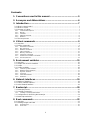 3
3
-
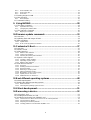 4
4
-
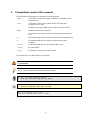 5
5
-
 6
6
-
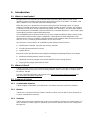 7
7
-
 8
8
-
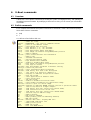 9
9
-
 10
10
-
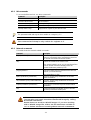 11
11
-
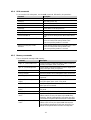 12
12
-
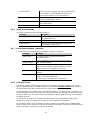 13
13
-
 14
14
-
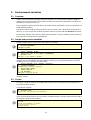 15
15
-
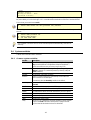 16
16
-
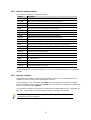 17
17
-
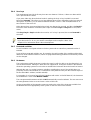 18
18
-
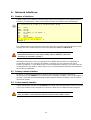 19
19
-
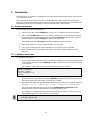 20
20
-
 21
21
-
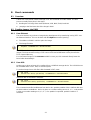 22
22
-
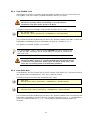 23
23
-
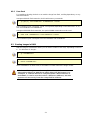 24
24
-
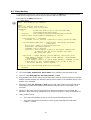 25
25
-
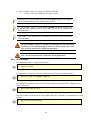 26
26
-
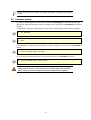 27
27
-
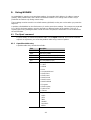 28
28
-
 29
29
-
 30
30
-
 31
31
-
 32
32
-
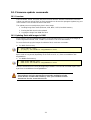 33
33
-
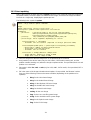 34
34
-
 35
35
-
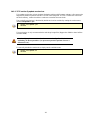 36
36
-
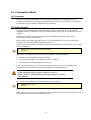 37
37
-
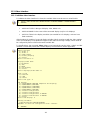 38
38
-
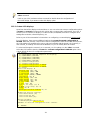 39
39
-
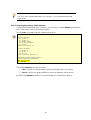 40
40
-
 41
41
-
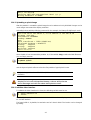 42
42
-
 43
43
-
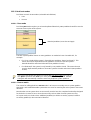 44
44
-
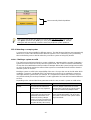 45
45
-
 46
46
-
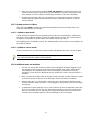 47
47
-
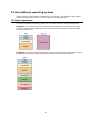 48
48
-
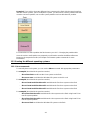 49
49
-
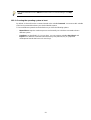 50
50
-
 51
51
-
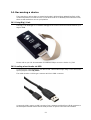 52
52
-
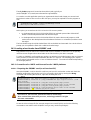 53
53
-
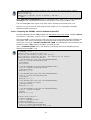 54
54
-
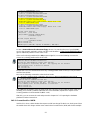 55
55
-
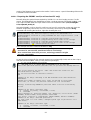 56
56
-
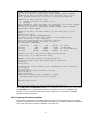 57
57
-
 58
58
Digi ConnectCard for Wi-i.MX28 User manual
- Category
- Software
- Type
- User manual
- This manual is also suitable for
Ask a question and I''ll find the answer in the document
Finding information in a document is now easier with AI
Related papers
-
Digi LCD Application Kit 7'' Quick start guide
-
Digi NET 50 Microprocessor User manual
-
Digi ConnectCore i.MX53 User manual
-
Digi ConnectCore Wi-9C User guide
-
Digi ConnectCore i.MX53 Installation guide
-
Digi Wi-Point 3G User guide
-
Digi POE Application Kit Quick start guide
-
Digi X2 User manual
-
Digi CC9M 2443 Multimedia App Kit Quick start guide
-
Digi ConnectPort X4 ZNet 2.5 2G GSM Intl User guide
Other documents
-
Dell D2720DS Owner's manual
-
Prestigio RoadRunner 570GPS User manual
-
 TBS MOI+ Operating instructions
TBS MOI+ Operating instructions
-
NXP i.MX283 User guide
-
 Planex URS-02 User manual
Planex URS-02 User manual
-
Freescale Semiconductor i.MX28 EVK Quick start guide
-
Vaisala viewLinc Digi SP Plate User manual
-
Emerson PMPPC7448 User manual
-
Harman IoT-GW-02 User manual
-
NXP MPC5200 Reference guide