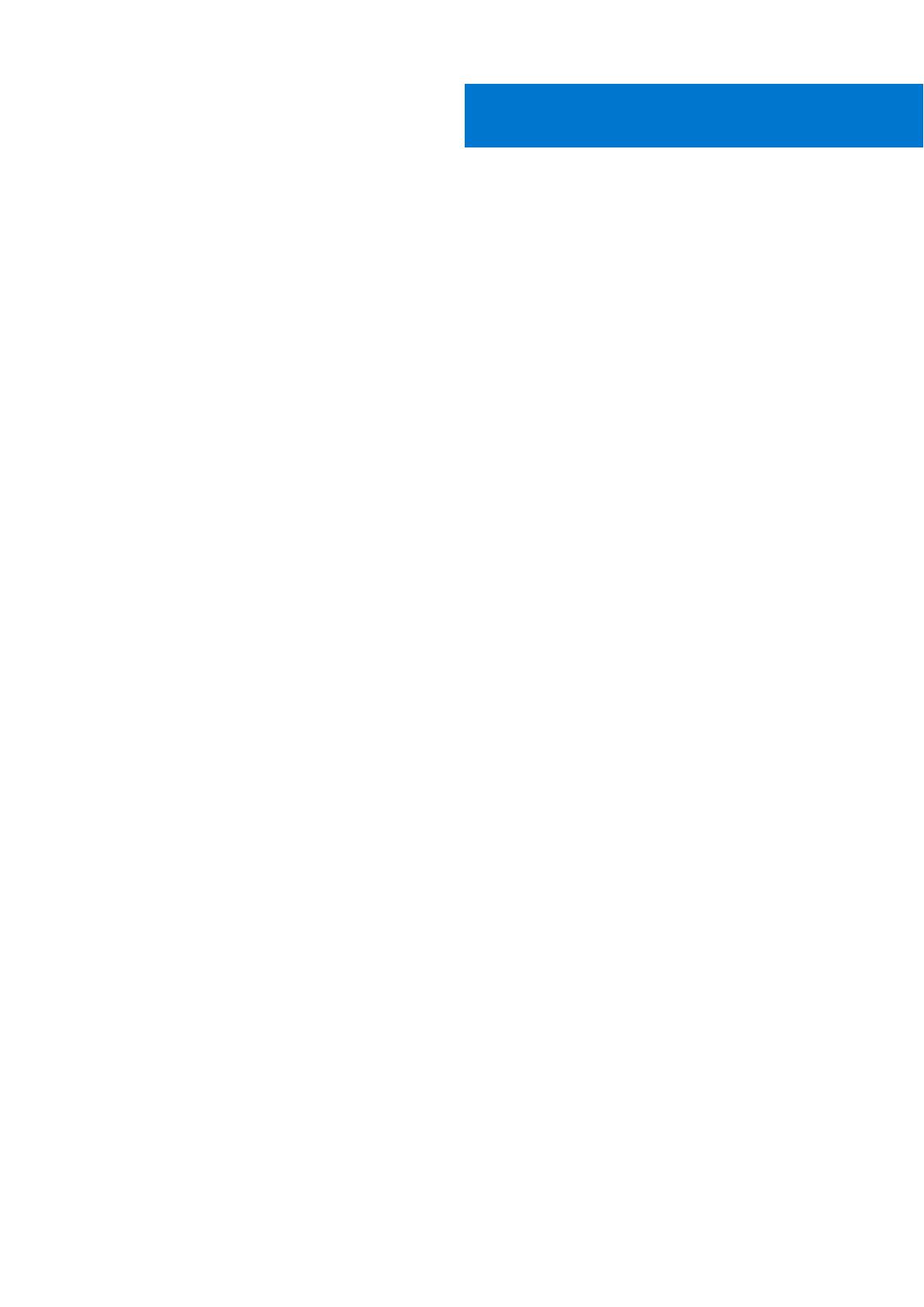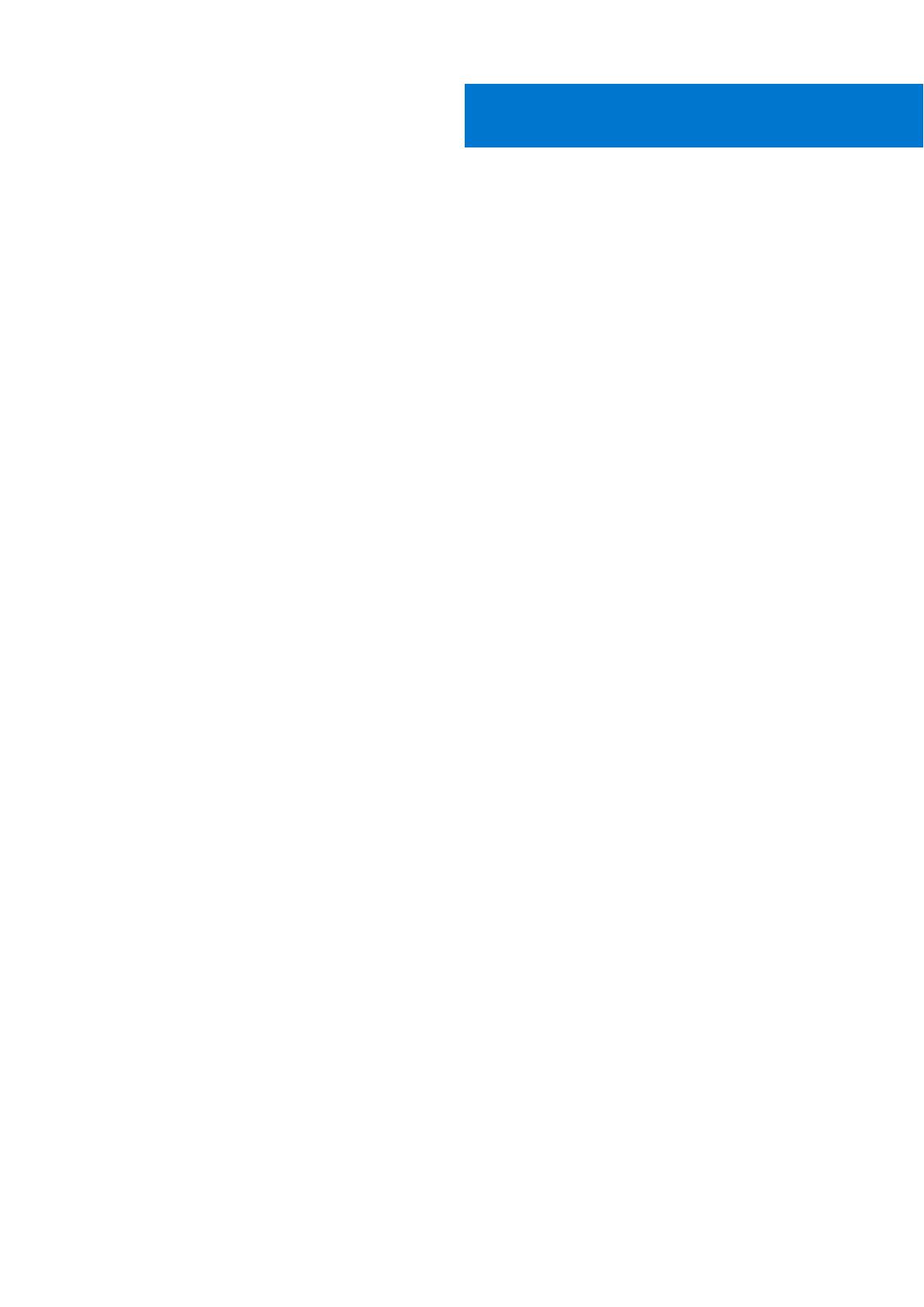
Chapter 1: About this guide........................................................................................................... 5
Related documents............................................................................................................................................................. 5
Information symbols............................................................................................................................................................6
Chapter 2: S5200F-ON Series switch............................................................................................ 7
Introduction........................................................................................................................................................................... 7
Features................................................................................................................................................................................ 11
Physical dimensions........................................................................................................................................................... 12
LED display.......................................................................................................................................................................... 12
LED behavior................................................................................................................................................................. 12
Prerequisites....................................................................................................................................................................... 19
S5200F-ON Series switch configurations................................................................................................................... 19
Luggage tag........................................................................................................................................................................20
Chapter 3: Site preparations....................................................................................................... 24
Site selection...................................................................................................................................................................... 24
Cabinet placement............................................................................................................................................................ 24
Rack mounting................................................................................................................................................................... 25
Switch ground....................................................................................................................................................................25
Fans and airflow................................................................................................................................................................ 25
Power................................................................................................................................................................................... 25
Storing components......................................................................................................................................................... 26
Chapter 4: S5200F-ON Series switch installation........................................................................ 27
S5232F-ON NEBS compliance.......................................................................................................................................27
Important information.................................................................................................................................................27
Ground cable...................................................................................................................................................................... 28
Rack or cabinet hardware installation.......................................................................................................................... 28
One-half U front-rack installation................................................................................................................................. 29
One-half U switch installation.................................................................................................................................. 30
One-half U switch removal........................................................................................................................................ 31
One U ReadyRails installation..........................................................................................................................................31
1U Tool-less mount installation.................................................................................................................................32
Two-post flush-mount installation.......................................................................................................................... 33
Two-post center-mount installation....................................................................................................................... 34
Four-post threaded installation................................................................................................................................35
Switch installation....................................................................................................................................................... 36
Two U four-post rack assembly.....................................................................................................................................38
Four-post rack mount.................................................................................................................................................38
DC power connections.....................................................................................................................................................39
S5212F-ON only DC power connections......................................................................................................................41
Optics installation.............................................................................................................................................................. 42
Optics removal............................................................................................................................................................. 42
Switch start up.................................................................................................................................................................. 42
Contents
Contents 3