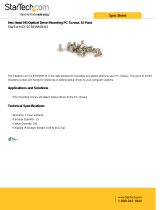Page is loading ...

Lenovo ThinkSystem NE1064TO RackSwitch
Installation Guide
For Network Operating System

Important Product Information:
Before using this information and the product it supports, read Appendix B, “Notices“ of this manual. Also
read the product Warranty Information document and the Important Notices document included with the
product.
Second Edition (February 2020)
© Copyright Lenovo 2020
Portions © Copyright IBM Corporation 2014.
LIMITED AND RESTRICTED RIGHTS NOTICE: If data or software is delivered pursuant a General
Services Administration “GSA” contract, use, reproduction, or disclosure is subject to restrictions set forth
in Contract No. GS-35F-05925.
Lenovo and the Lenovo logo are trademarks of Lenovo in the United States, other countries, or both.

© Copyright Lenovo 2020 Contents 3
Contents
Safety Information . . . . . . . . . . . . . . . . . . . . . . . 7
Safety Statements . . . . . . . . . . . . . . . . . . . . . . . . . . . . 9
Other Important Safety Notices. . . . . . . . . . . . . . . . . . . . . 13
ThinkSystem NE1064TO . . . . . . . . . . . . . . . . . . . . . 15
Port Configuration . . . . . . . . . . . . . . . . . . . . . . . . 15
Transceiver Configuration . . . . . . . . . . . . . . . . . . . . . 15
Orientation, Airflow, and Redundancy. . . . . . . . . . . . . . . . 15
Management . . . . . . . . . . . . . . . . . . . . . . . . . . . 15
NE1064TO Documentation. . . . . . . . . . . . . . . . . . . . . . . 16
Notices and Statements in this Document . . . . . . . . . . . . . . 16
Related Documentation . . . . . . . . . . . . . . . . . . . . . . 16
Switch Components . . . . . . . . . . . . . . . . . . . . . . . 17
Switch Unit . . . . . . . . . . . . . . . . . . . . . . . . . . . . . 18
Front Panel . . . . . . . . . . . . . . . . . . . . . . . . . . . . . 19
Mini-USB Serial Console Port . . . . . . . . . . . . . . . . . . . . 19
RJ45 Management Port. . . . . . . . . . . . . . . . . . . . . . . 20
Management LEDs . . . . . . . . . . . . . . . . . . . . . . 20
Reset Button . . . . . . . . . . . . . . . . . . . . . . . . . . . 21
USB 2.0 Port . . . . . . . . . . . . . . . . . . . . . . . . . . . 21
Service LEDs . . . . . . . . . . . . . . . . . . . . . . . . . . . 22
Switching Ports. . . . . . . . . . . . . . . . . . . . . . . . . . . . 24
10G Base-T Ports . . . . . . . . . . . . . . . . . . . . . . . . . 24
10G Base-T Port LEDs . . . . . . . . . . . . . . . . . . . . . 24
QSFP28 Ports . . . . . . . . . . . . . . . . . . . . . . . . . . . 25
QSFP28 Port LEDs . . . . . . . . . . . . . . . . . . . . . . . 25
Rear Panel . . . . . . . . . . . . . . . . . . . . . . . . . . . . . . 26
Fans . . . . . . . . . . . . . . . . . . . . . . . . . . . . . . . 27
Power Supply Units . . . . . . . . . . . . . . . . . . . . . . . . 28
Installing NE1064TO Hardware and Options . . . . . . . . . . . . . 31
Before Installing the NE1064TO. . . . . . . . . . . . . . . . . . . . . 32
Required Tools . . . . . . . . . . . . . . . . . . . . . . . . . . 33
Package Contents . . . . . . . . . . . . . . . . . . . . . . . . . 33
Environmental Requirements . . . . . . . . . . . . . . . . . . . . 34
Preventing Electric Shock . . . . . . . . . . . . . . . . . . . . . 34
Handling Static-Sensitive Devices . . . . . . . . . . . . . . . . . . 36
Cabling Guidelines . . . . . . . . . . . . . . . . . . . . . . . . 36
Installing the NE1064TO in a Rack . . . . . . . . . . . . . . . . . . . 37
Installing the NE1064TO in a Standard Equipment Rack . . . . . . . . 37
Installing the NE1064TO in a Lenovo System x or Power Rack . . . . . 40
Installing the NE1064TO in a Lenovo iDataPlex Rack . . . . . . . . . 44
Installing the Air-Duct Option . . . . . . . . . . . . . . . . . . . 47

4 Lenovo NE1064TO Installation Guide
Installing Port Connectors . . . . . . . . . . . . . . . . . . . . . . . 51
BASE-T RJ45 Port Slots. . . . . . . . . . . . . . . . . . . . . . . 51
QSFP28 Port Slots . . . . . . . . . . . . . . . . . . . . . . . . . 51
Installing a Transceiver . . . . . . . . . . . . . . . . . . . . . . 52
Removing and Replacing Components . . . . . . . . . . . . . . . 55
Removing Port Transceivers . . . . . . . . . . . . . . . . . . . . . . 56
Removing and Replacing a Power Supply Module . . . . . . . . . . . . 57
Removing the Power Supply Module . . . . . . . . . . . . . . . . 58
Replacing the Power Supply Module . . . . . . . . . . . . . . . . 59
Removing and Replacing a Fan Module . . . . . . . . . . . . . . . . . 61
Removing the Fan Module . . . . . . . . . . . . . . . . . . . . . 61
Replacing the Fan Module . . . . . . . . . . . . . . . . . . . . . 62
Removing the NE1064TO from a Standard Equipment Rack . . . . . . . . 63
Removing the NE1064TO from a Lenovo System x or Power Rack. . . . . . 64
Removing the NE1064TO from a Lenovo iDataPlex Rack. . . . . . . . . . 66
Removing the Air-Duct Option . . . . . . . . . . . . . . . . . . . . . 68
Replacing the NE1064TO . . . . . . . . . . . . . . . . . . . . . . . 69
Preparing and Returning the NE1064TO . . . . . . . . . . . . . . . 69
Initializing the NE1064TO. . . . . . . . . . . . . . . . . . . . . 71
Connecting to the Switch . . . . . . . . . . . . . . . . . . . . . . . 72
Using Telnet . . . . . . . . . . . . . . . . . . . . . . . . . . . 72
Using the Serial Console Port . . . . . . . . . . . . . . . . . . . . 72
Using the Management Port . . . . . . . . . . . . . . . . . . . . 72
Updating Firmware . . . . . . . . . . . . . . . . . . . . . . . . . . 73
The GRUB Menu . . . . . . . . . . . . . . . . . . . . . . . . . . . 74
Getting Help and Technical Assistance . . . . . . . . . . . . . . . 75
Notices . . . . . . . . . . . . . . . . . . . . . . . . . . . . 77
Trademarks . . . . . . . . . . . . . . . . . . . . . . . . . . . 78
Important Notes . . . . . . . . . . . . . . . . . . . . . . . . . . . 79
Recycling Information . . . . . . . . . . . . . . . . . . . . . . . . . 80
Particulate Contamination . . . . . . . . . . . . . . . . . . . . . . . 81
Telecommunication Regulatory Statement . . . . . . . . . . . . . . . . 82
Electronic Emission Notices . . . . . . . . . . . . . . . . . . . . . . 83
Federal Communications Commission (FCC) Statement . . . . . . . . 83
Industry Canada Class A Emission Compliance Statement . . . . . . . 83
Avis de Conformité à la Réglementation d'Industrie Canada . . . . . . 83
Australia and New Zealand Class A Statement . . . . . . . . . . . . 83
European Union - Compliance to the Electromagnetic Compatibility
Directive . . . . . . . . . . . . . . . . . . . . . . . . . . . . . 84
Germany Class A Statement . . . . . . . . . . . . . . . . . . . . 84
Japan VCCI Class A Statement . . . . . . . . . . . . . . . . . . . 85
Japan Electronics and Information Technology Industries Association

© Copyright Lenovo 2020 Contents 5
(JEITA) Statement . . . . . . . . . . . . . . . . . . . . . . . . . 85
Korea Communications Commission (KCC) Statement. . . . . . . . . 86
Russia Electromagnetic Interference (EMI) Class A statement . . . . . . 86
People’s Republic of China Class A electronic emission statement . . . . 86
Taiwan Class A compliance statement . . . . . . . . . . . . . . . . 86
Taiwan BSMI RoHS declaration . . . . . . . . . . . . . . . . . . . 87
Technical Specifications . . . . . . . . . . . . . . . . . . . . . 89
Physical Characteristics . . . . . . . . . . . . . . . . . . . . . . . . 90
Environmental Specifications. . . . . . . . . . . . . . . . . . . . . . 91
Power Specifications . . . . . . . . . . . . . . . . . . . . . . . . . 92

6 Lenovo NE1064TO Installation Guide

© Copyright Lenovo 2020 Safety Information 7
Safety Information
Before installing this product, read the Safety Information.
Antes de instalar este produto, leia as Informações de Segurança.
Prije instalacije ovog produkta obavezno pročitajte Surgonosne Upute.
Před instalací tohoto produktu si přečtěte příručku bezpečnostních instrukcí.
Læs sikkerhedsforskrifterne, før du installerer dette produkt.
Lees voordat u dit product installeert eerst de veiligheidsvoorschriften.
Ennen kuin asennat tämän tuotteen, lue turvaohjeet kohdasta Safety Information.
Avant d'installer ce produit, lisez les consignes de sécurité.
Vor der Installation dieses Produkts die Sicherheitshinweise lesen.’
Πριν εγκαταστήσετε το προϊόν αυτό, διαβάστε τις Πληροφορίες ασφαλείας
(safety information).
A termék telepítés előtt olvassa el a Biztonsági előírásokat!
Prima di installare questo prodotto, leggere le Informazioni sulla Sicurezza.
Πред да инсталира овој продукт, прочитајте информацијата за безбедност.
Les sikkerhetsinformasjonen (Safety Information) før du installerer dette produktet.
Przed zainstalowaniem tego produktu, należy zapoznać się z książką “Informacje
dotyczace bezpieczeństwa” (Safety Information).
Antes de instalar este produto, leia as Informações sobre Segurança.
Перед установкой продукта прочтитe инcтрyкции по т
exникe безопасности.

8 NE1064TO Installation Guide
Pred inštaláciou tohto zariadenia si prečítajte Bezpečnostné predpisy.
Pred namestitvijo tega proizvoda preberite Varnostne informacije.
Antes de instalar este producto, lea la información de seguridad.
Läs säkerhetsinformationen innan du installerar den här produkten.
Bu ürünü kurmadan önce güvenlik bilgilerini okuyun.
Youq mwngz yungh canjbinj neix gaxgonq, itdingh aeu doeg aen canjbinj soengq
cungj vahgangj ancien suisik.

© Copyright Lenovo 2020 Safety Information 9
Safety Statements
Important
Each caution and danger statement in this document is labeled with a number. This
number is used to cross reference the English-language caution or danger statement
with the translated versions of the caution or danger statement in the
Safety
Information
document.
For example, if a caution statement is labeled “Statement 1,” translations for that
caution statement are in the
Safety Information
document under “Statement 1.”
Be sure to read all caution and danger statements in this document before you
perform the procedures. Read any additional safety information that comes with
the system or optional device before you install the device.
Following is a compilation of the statements found throughout this manual.
Statement 3
CAUTION:
When laser products (such as CD-ROMs, DVD drives, fiber optic devices, or
transmitters) are installed, note the following:
Do not remove the covers. Removing the covers of the laser product could result
in exposure to hazardous laser radiation. There are no serviceable parts inside
the device.
Use of controls or adjustments or performance of procedures other than those
specified herein might result in hazardous radiation exposure.
DANGER
Class 1 Laser Product
Laser Klasse 1
Laser Klass 1
Luokan 1 Laserlaite
Appareil À Laser de Classe 1
Some laser products contain an embedded Class 3A or Class 3B laser diode.
Note the following.
Laser radiation when open. Do not stare into the beam, do not view directly
with optical instruments, and avoid direct exposure to the beam.

10 NE1064TO Installation Guide
Statement 5
CAUTION:
The power control button on the device and the power switch on the power
supply do not turn off the electrical current supplied to the device. The device
also might have more than one power cord. To remove all electrical current from
the device, ensure that all power cords are disconnected from the power source.
Statement 8
CAUTION:
Never remove the cover on a power supply or any part that has the following
label attached.
Hazardous voltage, current, and energy levels are present inside any component
that has this label attached. There are no serviceable parts inside these
components. If you suspect a problem with one of these parts, contact a service
technician.
Statement 13
DANGER:
1
2
Overloading a branch circuit is potentially a fire hazard and a shock hazard
under certain conditions. To avoid these hazards, ensure that your system
electrical requirements do not exceed branch circuit protection requirements.
Refer to the information that is provided with your device for electrical
specifications.

© Copyright Lenovo 2020 Safety Information 11
Statement 25
CAUTION:
This product contains a Class 1M laser. Do not view directly with optical
instruments.
Statement 26
CAUTION:
Do not place any object on top of rack-mounted devices.
Statement 31
DANGER
Electrical current from power, telephone, and communication cables is
hazardous.
To avoid a shock hazard:
Do not connect or disconnect any cables or perform installation,
maintenance, or reconfiguration of this product during an electrical storm.
Connect all power cords to a properly wired and grounded power source.
Connect to properly wired power sources any equipment that will be
attached to this product.
When possible, use one hand only to connect or disconnect signal cables.
Never turn on any equipment when there is evidence of fire, water, or
structural damage.
Disconnect the attached ac power cords, dc power sources, network
connections, telecommunications systems, and serial cables before you
open the device covers, unless instructed otherwise in the installation and
configuration procedures.
Connect and disconnect cables as described in the following table when
you install, move, or open covers on this product or attached devices.

12 NE1064TO Installation Guide
Statement 37
DANGER
To Connect:
1.Turn OFF all power sources and
equipment that is to be attached to
this product.
2.Attach signal cables to the
product.
3.Attach power cords to the
product.
For ac systems, use appliance
inlets.
For dc systems, ensure correct
polarity of -48 V dc connections:
RTN is + and -48 V dc is -. Earth
ground should use a two-hole
lug for safety.
4.Attach signal cables to other
devices.
5.Connect power cords to their
sources.
6.Turn ON all the power sources.
To Disconnect:
1.Turn OFF all power sources and
equipment that is to be attached to
this product.
For ac systems, remove all power
cords from the chassis power
receptacles or interrupt power at
the ac power distribution unit.
For dc systems, disconnect dc
power sources at the breaker
panel or by turning off the power
source. Then, remove the dc
cables.
2.Remove the signal cables from the
connectors.
3.Remove all cables from the
devices.
When you populate a rack cabinet, adhere to the following guidelines:
Always lower the leveling pads on the rack cabinet.
Always install the stabilizer brackets on the rack cabinet.
Always install the heaviest devices in the bottom of the rack cabinet.
Always install devices starting from the bottom of the rack cabinet.
Do not extend multiple devices from the rack cabinet simultaneously,
unless the rack-mounting instructions direction you to do so. Multiple
devices extended into the service position can cause your rack cabinet to
tip.
If you are not using the Lenovo 9308 rack cabinet, securely anchor the rack
cabinet to ensure its stability.

© Copyright Lenovo 2020 Safety Information 13
Other Important Safety Notices
This product is also designed for IT power distribution systems with
phase-to-phase voltage of 230V.
This product is not intended for use in the direct field of view at visual display
workplaces.
Machinenlärminformations-Verordnung—3. GPSGV, der höchste Shalldruckpegel
beträgt 70 dB (A) oder weniger.

14 NE1064TO Installation Guide

© Copyright Lenovo 2020 15
Chapter 1. ThinkSystem NE1064TO
This
Installation Guide
provides information about the Lenovo ThinkSystem
NE1064TO RackSwitch (referred to as NE1064TO throughout this document).
The NE1064TO uses a wire-speed, non-blocking switching fabric that provides
simultaneous wire-speed transport of multiple packets at low latency on all ports.
Port Configuration
The NE1064TO contains the following ethernet ports:
Forty-eight 10G Base-T ports
Six 100 GbE Quad Small Form Pluggable 28 (QSFP28) ports, each of which can
optionally be used as four 10GbE SPF+ ports, or four 25GbE SPF28 ports, or two
50GbE QSPF28 ports, or one 40GbE QSPF+ port, depending on the installed OS
Note: Only four out of the six QSFP28 ports can be used in breakout mode
since the maximum number of supported ports is 64.
Transceiver Configuration
QSFP+ ports can be populated with optical QSFP+ modules or passive Direct-Attach
Cables (DACs),
including those that allow the port to be used as four 25 GbE
SFP28/10 GbE SFP+ ports, two 50 GbE QSFP28 ports or as a single 40 GbE QSPF+
port.
Orientation, Airflow, and Redundancy
The NE1064TO is 1U in height and can be mounted horizontally or vertically,
depending on your application. Mounting options are available for a variety of rack
systems.
For superior reliability, the NE1064TO uses redundant, two hot-swap power supply
modules and five hot-swap fan modules. Module options are available only for
rear-to-front airflow direction.
Management
You can manage the switch through the local console port, or through a remote
network connection.

16 NE1064TO Installation Guide
NE1064TO Documentation
This
Installation Guide
provides information and instructions for installing the
NE1064TO, updating the firmware, and solving problems. For other information
about configuration and management of the switch, refer to the documents
described in
“Related Documentation” on page 16
.
Notes:
The illustrations in this document might differ slightly from your hardware.
The console output described or referenced in this document might differ
slightly from that displayed by your system. Output varies according to the type
of Lenovo chassis and the firmware versions and options that are installed.
Notices and Statements in this Document
The following notices and statements are used in this document:
Note: These notices provide important tips, guidance, or advice.
Important: These notices provide information or advice that might help you
avoid inconvenient or problem situations.
Attention: These notices indicate potential damage to programs, devices, or
data. An attention notice is placed just before the instruction or situation in
which damage could occur.
Caution: These statements indicate situations that can be potentially hazardous
to you. A caution statement is placed just before the description of a potentially
hazardous procedure step or situation.
Danger: These statements indicate situations that can be potentially lethal or
extremely hazardous to you. A danger statement is placed just before the
description of a potentially lethal or extremely hazardous procedure step or
situation.
Related Documentation
Additional or updated product documents may be available from the Lenovo
website. Such documents may cover features not described in the original
documentation that comes with the switch, or may include technical updates or
corrections.
You can obtain up-to-date information on the Lenovo support website:
http://support.lenovo.com/
For a list of compatible switch components and options (such as rack-mounting kits,
modules, cords, and cables), see the
Lenovo Networking Catalog
.

© Copyright Lenovo 2020 17
Chapter 2. Switch Components
This chapter describes the NE1064TO hardware components.

18 NE1064TO Installation Guide
Switch Unit
The NE1064TO is a 1U rack-mountable GbE switch. You can mount the switch in
either the horizontal or vertical orientation.
The following illustrations show the features on the front and rear of the switch.
Figure 1. ThinkSystem NE1064TO front panel
Figure 2. ThinkSystem NE1064TO management panel detail
Figure 3. ThinkSystem NE1064TO rear panel
Management
Panel
48x10-G Base-T ports 6x100-G QSFP28 ports
Service
LEDs
Reset
Button
RS-232
Mini-USB
Console Port
USB 2.0 Port
RJ45
Management Port
Power Supply
Module #2
Power Supply
Module #1
Fan
Module
#5
Fan
Module
#4
Fan
Module
#3
Fan
Module
#2
Fan
Module
#1

© Copyright Lenovo 2020 Chapter 2: Switch Components 19
Front Panel
The following parts comprise the front panel:
Mini-USB Serial Console Port
The mini-USB serial console port on the front management panel is available for
switch console management. The port operates using RS-232 serial
communications. A compatible console cable kit is included with the switch.
Figure 4. RS-232 Mini-USB serial port
To connect a computer or terminal to the switch using the included kit, first connect
the console cable to the mini-USB serial console port on the front panel. Connect one
end of the RJ45-to-DB9 adapter to the RJ45 port on the console cable and the other
end of the adapter to the computer or terminal (see the following illustration).
Figure 5. Mini-USB console cable connections
If using cables other than those from the included cable kit, ensure that they are
compatible with the port pin assignments shown in the following tables.
To P C
Terminal
To Switch Mini-USB
Console Port
RJ45-to-DB9 Adaptor
Switch
Console Cable
Table 1. Console cable mini-USB port connector pin assignments
Pin Number Function
1-
2 MP_SIN_RS232 (Input)
3 MP_SOUT_R232 (Output)
4-
5GND (Ground)

20 NE1064TO Installation Guide
RJ45 Management Port
The RJ45 management port on the front panel supports 10/100/1000BASE-T, in-line
switch management.
To attach an RJ45 connector to the switch, push the RJ45 cable connector into the
port connector until it clicks into place.
To disconnect the RJ45 cable, squeeze the release tab and gently pull the cable
connector out of the switch connector.
Management LEDs
The RJ45 management port LEDs are oriented as shown in the following figure.
Figure 6. RJ45 management port LEDs
Status LEDs for the RJ45 management port are described in the following table.
Table 2. RJ45 status LEDs behavior
LED State Functional Meaning
Link Steady Green Link up
Flashing Green Packet transmitting or receiving
Off Link down or port disabled
Speed
Steady Green 100/1000 Mbps connection
Off 10 Mbps connection or no link
Link LED Speed LED
/