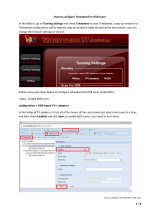Page is loading ...

www.tbs-technology.de
1
User Guide for DVB-S2 Octa-Tuner TV-Card, TBS-6909 and
DVB-S2X/-S2 Octa-Tuner TV-Card, TBS-6909-X
1. Hardware Installation
Step 1.1:
Please make sure that your PC is completely disconnected before installing the TV
card. Make sure that all parts are potential-free, otherwise there is a risk that by static
electricity (when touching with your hands), the card could be damaged.
Put the TV card into a free PCIe slot (see the operating instructions of your PC
Motherboards). In no case does the card fit into other slots that do not conform to the
PCIe specification. Please note that there is enough space for installation and for
example no graphics card fan disturbs. Please make sure the card fit in PCIe Slot
tightly.
Step 1.2:
If you want to connect the card to a large motor, or the power supply is with the PCIe
slot not sufficient, the supplied internal power cable must be additionally connected.

www.tbs-technology.de
2
Step 1.3:
The TBS-6909 and the TBS-6909-X are powerful Octa-Tuner Cards.
Here is some information that you need to know before using:
• C-Signal 5150 V access to Input 0
• H access to Input 2
• C-Signal 5750 V access to Input 1
• H access to Input 3
There are three ways of signal input for TBS-6909/TBS-6909-X, which are shown on
the pictures below:
Mode 1:

www.tbs-technology.de
3

www.tbs-technology.de
4
Mode 2:
Mode 3:

www.tbs-technology.de
5
Linux Open Source driver model
Multiswitch mode: (Mode 0)
If you are using Quad-LNB, you can directly connect the 4 cables to the 4 ports of TBS-
6909/TBS-6909-X.
If you are using Quattro-LNB, you have 4 cables (V/L, V/H, H/L, H/H). Connect the right
one to you TBS-6909/TBS-6909-X like the above picture (input 0 - input 3 should be
connected to V/L, V/H, H/L, H/H respectively).
If you are using C or Ku band single, then two inputs are enough. You just need to
connect the cables to Input 0 and Input 2.
Input 0 Interface:
You can only receive DVB-S/-S2 TV channels from V/L TV signals with low frequency
noise. After connecting these TV signals via "Input 0 Interface", you can receive SD/HD
channels from all eight satellite transponders simultaneously.
Input 1 Interface:
You can only receive DVB-S/-S2 TV channels from high-frequency V/H TV signals.
After connecting these TV signals via "Input 1 Interface", you can receive SD/HD
stations from all eight satellite transponders simultaneously.
Input 2 Interface:
You can only receive DVB-S/-S2 TV channels from low-frequency H/L TV signals. After
connecting these TV signals via "Input 2 Interface", you can receive SD/HD channels
from all eight satellite transponders simultaneously.
Input 3 Interface:
You can only receive DVB-S/-S2 TV channels from high-frequency noise H/H TV
signals. After connecting these TV signals via "Input 3 Interface", you can receive
SD/HD channels from all eight satellite transponders simultaneously.
Hint:
If you want to receive TV broadcasts entirely from V/H satellite TV signals at the same
time, you need to connect your satellite TV signal cable to the corresponding input
interface.

www.tbs-technology.de
6
Normal Mode (Mode 1)
At the very beginning, you need to create a configuration file under the Linux system
directory: /etc/modprobe.d/mxl58x.conf.
The contents of the configuration file: options mxl58x mode = 1.
After completing the configuration, restart your computer please.
In normal mode: You can watch TV channels from high frequency/low-frequency noise
V/H TV signals search through all four interfaces "Input 0, Input 1, Input 2, Input 3".
Connecting to a satellite cable:
Input 0: Only works for tuner 0 and tuner 1
Input 1: Only works for tuner 2 and tuner 3
Input 2: Only works for tuner 4 and tuner 5
Input 3: Only works for tuner 6 and tuner 7
Hint:
If you want to receive full TV channels from V/H satellite signals at the same time, you
need to connect more than 2 satellite TV signal cables to the corresponding input
interface.
For example, connect the satellite cable to the Input 0 and Input 1 interface, and you
can then simultaneously search for TV channels from the V/H satellite TV signal.
In normal mode:
Input 0 (corresponds to Tuner 0 or Tuner 1) can only use V or H if the corresponding
signal is sent to it.
However, it is not possible to use V with Tuner 0 and at the same time to use Tuner 1
H.

www.tbs-technology.de
7
Unicable (Mode 2)
At the very beginning, you need to create a configuration file under the Linux system
directory: /etc/modprobe.d/mxl58x.conf.
The contents of the configuration file: options mxl58x mode = 2.
After completing the configuration, restart your computer.
Step 1.4:
Multiswitch:
In some cases, multi-switches have multiple satellite inputs. First, the corresponding
satellite must be selected by sending the Diseqc command. Subsequently, this mode
can be used.
If in this mode input 0 to input 3 has at least one active input, all tuners can be disabled,
for example:
If a VH signal is connected to input 1 of satellite B, use dvblast to scan the channels:
As with VH DVB-S, please use the following:
dvblast -f 12538000 -s 41250000 -v 13 -a 0 -5 DVBS
This means that the VH port in this case is satellite B, the other 7 tuners can receive
the satellite B VH signal.
If a HL signal connected to input 2 is sent from satellite A, use dvblast to scan the
channels: As with VH DVB-S2, use the following:
dvblast -f 11080000 -s 43200000 -v 18 -m psk_8 -a 0 -5 DVBS2
This means that the HL port in this case is satellite A, the other 7 tuners can receive
the satellite A HL signal.
If you have four types of active signals connected to the correct 4 inputs, you can
receive all the VL, VH, HL and HH signals.

www.tbs-technology.de
8
2. Windows Driver installation
Step 2.1:
Download the TBS-6909 Driver (https://tbs-technology.de/produkte/dvb/6909-octa-
tuner/?lang=en) OR the TBS-6909-X Driver (https://tbs-technology.de/produkte/dvb/6909-x-
octa-tuner/?lang=en) from our Website by clicking on the respective driver.
Please make sure that there are drivers for Windows 10 or older versions of Windows
and that you select the correct driver for your operating system.
2.2) After downloading, a window opens. Start the setup.exe installation by double
clicking on it.

www.tbs-technology.de
9
2.3) Confirm this window with “Extract all“.
2.4) Continue with “Extract“.

www.tbs-technology.de
10
2.5) This window opens. Now select the setup file again.
2.6) Then select the language and confirm with “OK“.

www.tbs-technology.de
11
2.7) Confirm with “Install“.
2.8) End the installation with “Finish“.

www.tbs-technology.de
12
2.9) Once the driver installation is complete, the TBS-6909 is detected by your PC
and shown in the Device Manager at “Sound, video and game controllers”.
2.10) Here you can also find all details about the drivers.

www.tbs-technology.de
13
Hint:
● In some cases, the TBS-6909 will not be detected by your PC. We recommend to
change the PCIe slot.
● If, for example, channels are not found during the channel search or the picture has
small dropouts, the power supply of your PC via the PCIe plug is probably too low. In
this case, please additionally connect the supplied power cable (yellow-black) to the
TBS-6909.
● It is important to note that the PC should be turned off and disconnected when
installing the TBS-6909. Otherwise, the TV card and also the PC can be damaged.
3. Software Installation
To enjoy satellite TV on the PC and / or record videos, you will need a TV application.
We recommend the TBS-Viewer, which you can download free of charge at the
following link:
https://tbs-technology.de/wp-content/uploads/tbsviewer-v20181026.zip
Of course, the TBS-6909 is also compatible with other manufacturers' TV applications.
Here is a list of downloads of TV applications and links to their respective providers of
free and paid software:
https://tbs-technology.de/service/software/?lang=en
The following list shows downloads for TV-applications and links to the provider with
free and chargeable software. Please look for the information on the website for the
software. After an upgrade the software could became chargeable.

www.tbs-technology.de
14
4. Linux Open Source driver installation
4.1) Restart your PC and right-click the operating system webui. Enter the "sudo-s"
command and the Ubuntu default password to open "Terminal". It is now possible to
access the operating system.
4.2) # lspci -vvv | grep 6909
This command detects whether there is “Device 6909”, displaying as the following
webui.
4.3) Set up a directory called "tbsdriver". In our example, the directory is saved on the
desktop: # mkdir tbsdriver

www.tbs-technology.de
15
4.4) Execute the command # apt-get install git and install the package "git".
4.5) Open the directory of "tbsdriver" and then download "media build" and "media".
# git clone https://github.com/tbsdtv/media_build.git
# git clone --depth=1 https://github.com/tbsdtv/linux_media.git -b latest ./media

www.tbs-technology.de
16
4.6) Enter the directory of "media build" and execute "make dir DIR = .. / media".
# make dir DIR=../media
4.7) # make distclean

www.tbs-technology.de
17
4.8) # make -j4
4.9) # make install

www.tbs-technology.de
18
4.10) Install the firmware and run the following command. Please save the file in your
favorite directory and unpack the file in the directory "lib / firmwares".
4.10.1) Run # wget http://www.tbsdtv.com/download/document/linux/tbs-tuner-
firmwares_v1.0.tar.bz2.
4.10.2) # tar jxvf tbs-tuner-firmwares_v1.0.tar.bz2 -C /lib/firmware/

www.tbs-technology.de
19
4.11) Please execute all the above commands first. Thus, the installation is completed
successfully. Then restart the PC and enter the following commands to see if
everything is correct:
# reboot
# dmesg | grep frontend
5) If you want to update the drivers in the future, please enter the "tbsdriver / media"
and execute the following commands:
# cd media
# git remote update
# git pull
# cd ../media_build
# git remote update
# git pull
# make
# sudo make install
# reboot

www.tbs-technology.de
20
6. Using dvblast with Linux Operational Environment
6.1) Connect the satellite cable to the LNB.
6.2) Lock the TV channels from the DVB-S signal.
(Tuner 0) dvblast -f 12538000 -s 41250000 -v 13 -a 0 -5 DVBS
(Tuner 1) dvblast -f 12538000 -s 41250000 -v 13 -a 1 -5 DVBS
(Tuner 2) dvblast -f 12538000 -s 41250000 -v 13 -a 2 -5 DVBS
(Tuner 3) dvblast -f 12538000 -s 41250000 -v 13 -a 3 -5 DVBS
(Tuner 4) dvblast -f 12538000 -s 41250000 -v 13 -a 4 -5 DVBS
(Tuner 5) dvblast -f 12538000 -s 41250000 -v 13 -a 5 -5 DVBS
(Tuner 6) dvblast -f 12538000 -s 41250000 -v 13 -a 6 -5 DVBS
(Tuner 7) dvblast -f 12538000 -s 41250000 -v 13 -a 7 -5 DVBS
6.3) Lock the TV channels from the DVB-S signal.
(Tuner 0) # dvblast -f 12660000 -s 45000000 -v 13 -m psk_8 -a 0 -5 DVBS2
(Tuner 1) # dvblast -f 12660000 -s 45000000 -v 13 -m psk_8 -a 1 -5 DVBS2
(Tuner 2) # dvblast -f 12660000 -s 45000000 -v 13 -m psk_8 -a 2 -5 DVBS2
(Tuner 3) # dvblast -f 12660000 -s 45000000 -v 13 -m psk_8 -a 3 -5 DVBS2
(Tuner 4) # dvblast -f 12660000 -s 45000000 -v 13 -m psk_8 -a 4 -5 DVBS2
(Tuner 5) # dvblast -f 12660000 -s 45000000 -v 13 -m psk_8 -a 5 -5 DVBS2
(Tuner 6) # dvblast -f 12660000 -s 45000000 -v 13 -m psk_8 -a 6 -5 DVBS2
(Tuner 7) # dvblast -f 12660000 -s 45000000 -v 13 -m psk_8 -a 7 -5 DVBS2
6.4) Proceed as with VH DVB-S2:
(Tuner 0) # dvblast -f 11080000 -s 43200000 -v 18 -m psk_8 -a 0 -5 DVBS2
/